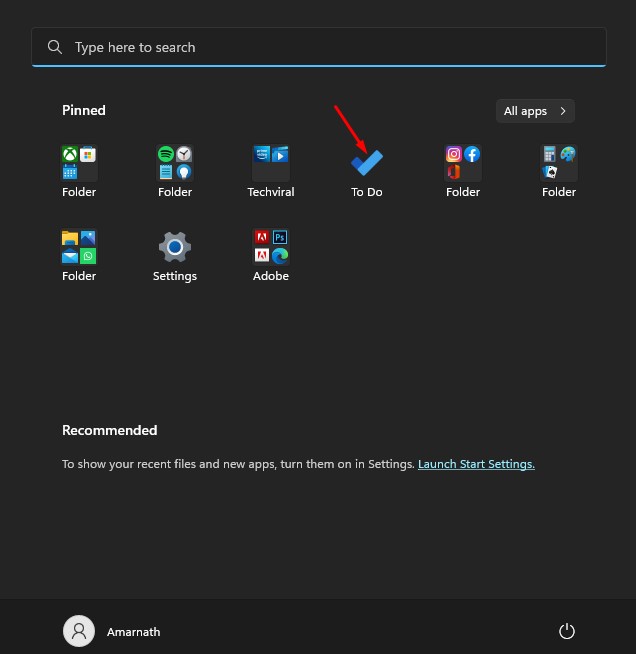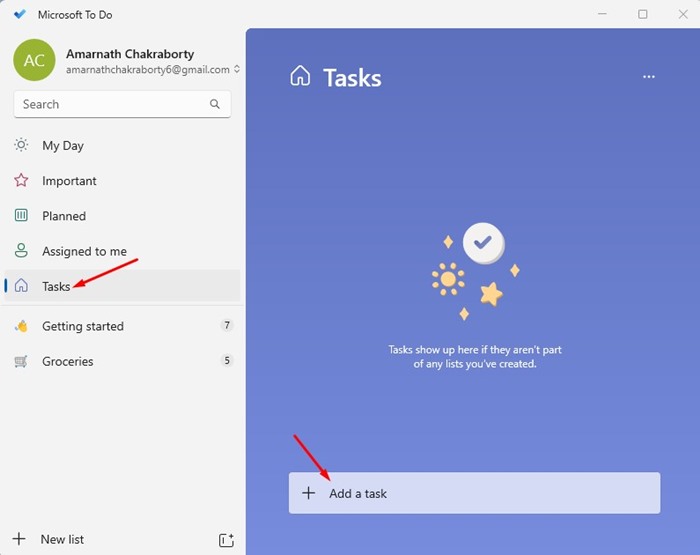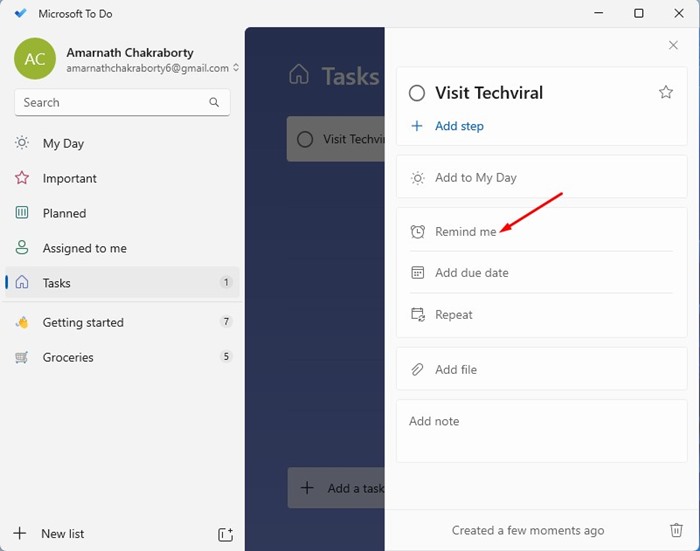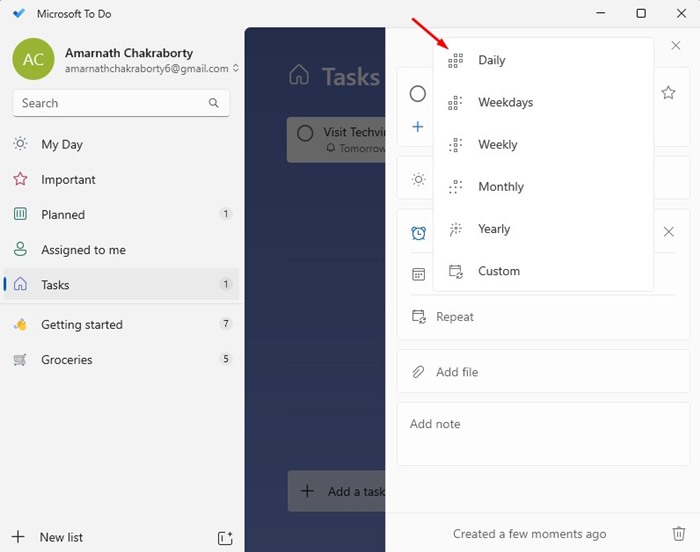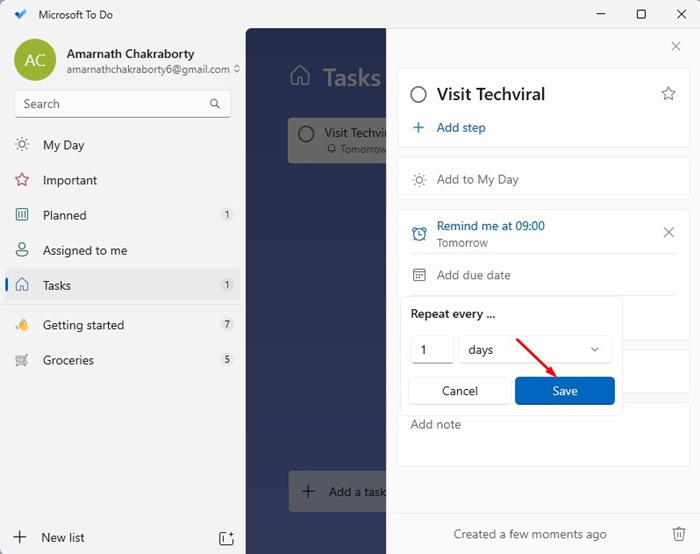How to Create Tasks & Set Reminders in Windows 11
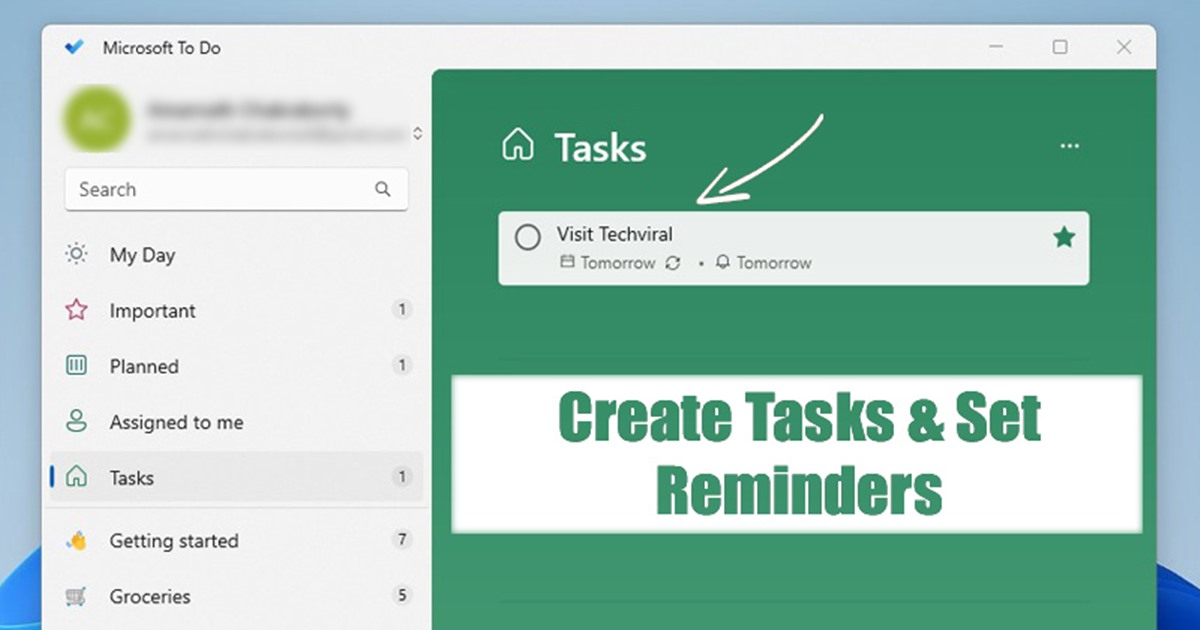
On Windows 11, you can use the Microsoft To-Do App to create reminders for your task. The Microsoft To-Do app is pre-installed on Windows 11 and can be accessed via Start Menu. Microsoft To-Do is also available for Android and iOS devices.
If you don’t know, Microsoft To-do is a task planner that ships with Windows 11, and it allows you to make to-do lists, set reminders, take notes, record collections, and more. You can use this useful utility to organize & manage your everyday tasks.
Also Read: How to Set Mouse for Left-Handed Users in Windows 11
Steps to Create Tasks & Set Reminders in Windows 11
Using Microsoft To-Do, you can easily create a task and set a reminder for it at a set time and date. Not only that, but To-Do also lets you set recurring reminders for your tasks.
Below, we have shared a step-by-step guide on setting reminders on Windows 11 via Microsoft To Do. Let’s check out.
Create Tasks & Set Reminders in Windows 11
It’s pretty easy to create reminders in Windows 11 for your tasks. For that, you need to follow some of the simple steps shared below.
1. First, open the Windows 11 Start menu and click on the Microsoft To-Do app.
2. You need to create a new task on Microsoft To-Do. For that, select a Task list on the left pane. On the right, click on the Add a task.
3. Now, start typing your task and hit the Enter button. This will add the task to the Microsoft To-Do.
4. To set a reminder for the task, click on the Task and then select the Remind Me option.
5. You will find three preset times and dates on Reminder – Today, Tomorrow, and Next Week. If you want to set your own time & date, click on the ‘Pick a date & time’ option.
6. This will open the calendar view. Select the date & time and click on the Save button.
That’s it! This is how you can set reminders on your Windows 11 computer.
How to Set a Repeat schedule for your tasks?
You can also set a repeat schedule for a Task on Microsoft To-Do. You need to follow some of the simple steps we have shared below.
1. Open Microsoft To-Do on your computer and pick the task.
2. From the menu that appears, click on the Repeat option.
3. Select whether you want to repeat the task daily, weekdays, weekly, monthly, or yearly. If you wish to set a different date, click on the Custom option.
4. In the Repeat Every prompt, choose between days, weeks, months, or years from the drop-down menu. Next, enter the number of days, weeks, months, or years and click on the Save button.
That’s it! This is how you can set Recurring tasks in Windows 11 via Microsoft To do.
Also read: How to Test Internet Speed in Windows 11
So, this guide is all about how to create tasks and set reminders in the new Windows 11. You can use other third-party apps to set reminders, but the To-Do app comes for free, and the tasks you create here also sync with other connected devices. If you need any more help, let us know in the comments.
The post How to Create Tasks & Set Reminders in Windows 11 appeared first on Tech Viral.
ethical hacking,hacking,bangla ethical hacking,bangla hacking tutorial,bangla tutorial,bangla hacking book,ethical hacking bangla,bangla,hacking apps,ethical hacking bangla tutorial,bangla hacking,bangla hacking pdf,bangla hacking video,bangla android hacking,bangla hacking tutorials,bangla fb hacking tutorial,bangla hacking book download,learn ethical hacking,hacking ebook,hacking tools,bangla ethical hacking course, tricks,hacking,ludo king tricks,whatsapp hacking trick 2019 tricks,wifi hacking tricks,hacking tricks: secret google tricks,simple hacking tricks,whatsapp hacking tricks,tips and tricks,wifi tricks,tech tricks,redmi tricks,hacking trick paytm cash,hacking trick helo app,hacking trick of helo app,paytm cash hacking trick,wifi password hacking,paytm cash hacking trick malayalam,hacker tricks, tips and tricks,pubg mobile tips and tricks,tricks,tips,tips and tricks for pubg mobile,100 tips and tricks,pubg tips and tricks,excel tips and tricks,google tips and tricks,kitchen tips and tricks,season 2 tips and tricks,android tips and tricks,fortnite tips and tricks,godnixon tips and tricks,free fire tips and tricks,advanced tips and tricks,whatsapp tips and tricks, facebook tricks,facebook,facebook hidden tricks,facebook tips and tricks,facebook latest tricks,facebook tips,facebook new tricks,facebook messenger tricks,facebook android app tricks,fb tricks,facebook app tricks,facebook tricks and tips,facebook tricks in hindi,tricks,facebook tutorial,new facebook tricks,cool facebook tricks,facebook tricks 2016,facebook tricks 2017,facebook secret tricks,facebook new tricks 2020,blogger blogspot seo tips and tricks,blogger tricks,blogger,blogger seo tips,blogger seo tips and tricks,seo for blogger,blogger seo in hindi,blogger seo best tips for increasing visitors,blogging tips and tricks,blogger blog seo,blogger seo in urdu,adsense approval trick,blogging tips and tricks for beginners,blogging tricks,blogger tutorial,blogger tricks 2016,blogger tricks 2017 bangla,tricks,bangla tutorial,bangla magic,bangla motivational video,bangla tricks,bangla tips,all bangla tips,magic tricks,akash bangla tricks,top 10 bangla tricks,tips and tricks,all bangla trick,bangla computer tricks,computer bangla tricks,bangla magic card tricks,ms word bangla tips and tricks,bangla computer tips,trick,psychology tricks,youtube bangla,magic tricks bangla,si trick Credit techviral