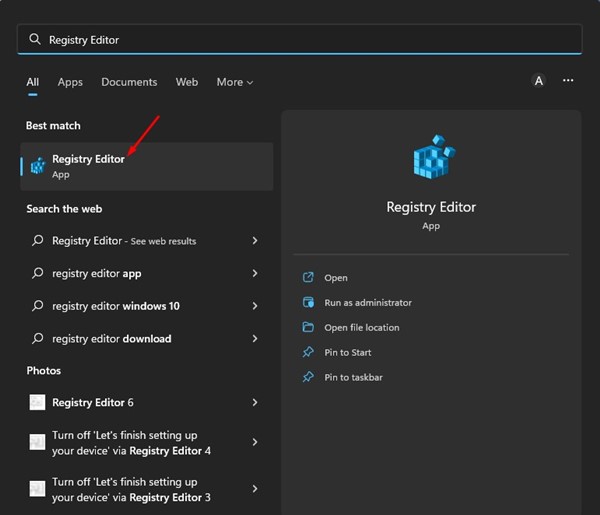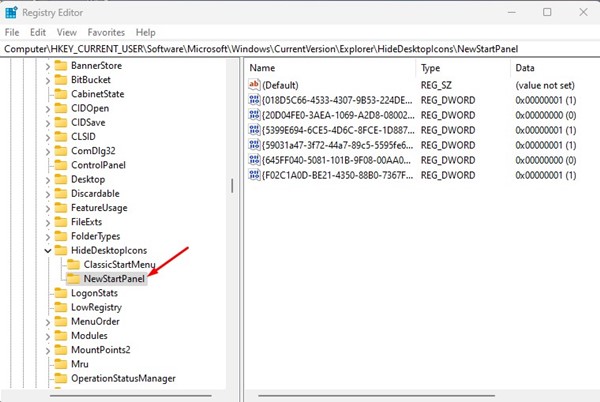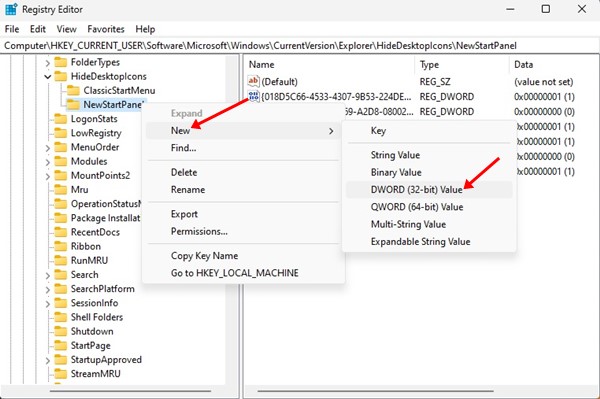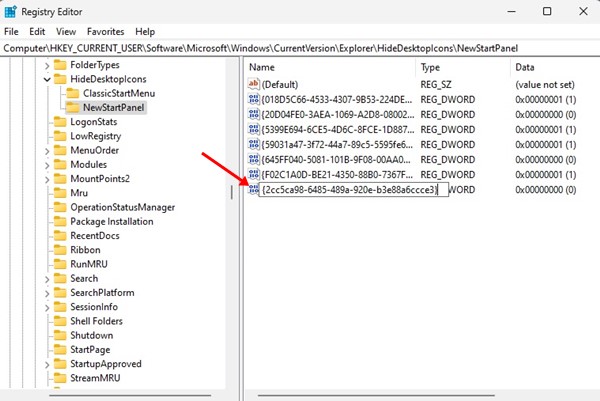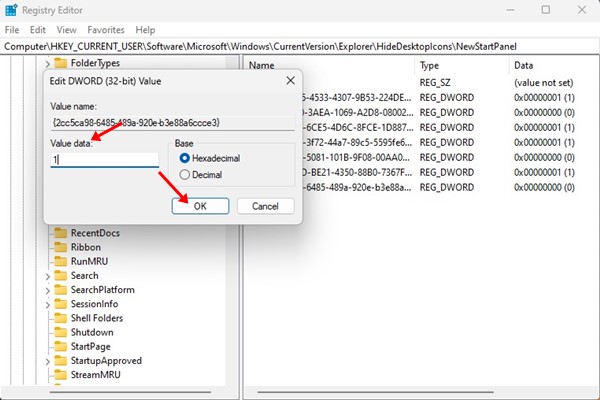How to Hide Windows Spotlight ‘Learn about this picture’ Desktop Icon
Even though Windows 11 ships with a set of new wallpaper and themes, it still provides users an option to set wallpapers from the Bing search engine. Windows 11 build 22518 allows users to set Spotlight pictures as desktop background without installing any third-party app.
Before this build, the Spotlight pictures were only available on Windows 11’s lock screen. If you don’t know how to use the new wallpaper feature, you need to check out our guide on enabling Spotlight desktop backgrounds in Windows 11.
If you are already using Windows spotlight as desktop wallpaper, you might have noticed a new ‘Learn about this picture’ icon on your desktop. The new icon allows you to like/unlike the picture and switches to the next picture.
Also Read: How to Make and Receive Android Phone Calls from Windows 11
Steps to Hide Windows Spotlight ‘Learn about this picture’ Desktop Icon in Windows 11
While the ‘Learn about this picture’ icon allows switching wallpapers, many don’t want to see it on their desktop screen. The problem is that you can’t delete it, and dragging and dropping the icon to the recycle bin does nothing.
Hence, if you want to remove or hide the ‘Learn about this picture’ icon from your desktop, you need to modify the Windows Registry. Below, we have shared a step-by-step guide on how to hide Windows Spotlight “Learn about this picture” desktop icon in Windows 11. Let’s check out.
1. First, click on the Windows 11 search and type in Registry. Next, open the Registry Editor from the list.
2. On the Registry Editor, navigate to the following path:
HKEY_CURRENT_USER\Software\Microsoft\Windows\CurrentVersion\Explorer\HideDesktopIcons\NewStartPanel
You can copy and paste the path on the address bar of Registry Editor to find the folder.
3. Next, right-click on the NewStartPanel folder and select New > DWORD (32-bit) Value.
4. Name the newly created REG_DWORD key as {2cc5ca98-6485-489a-920e-b3e88a6ccce3}
5. Now double click on the {2cc5ca98-6485-489a-920e-b3e88a6ccce3} and enter 1 on the Value data field. Once done, click on the Ok button.
That’s it! After making the Registry modification, restart your Windows 11 pc.
Also read: How to Clear Clipboard History in Windows 11
So, that’s how you can hide Windows Spotlight’s ‘Learn about this picture’ desktop icon in Windows 11. After the restart, you won’t see the icon anymore, but the Windows Spotlight feature will still be active. If you need any more help, let us know in the comments.
The post How to Hide Windows Spotlight ‘Learn about this picture’ Desktop Icon appeared first on Tech Viral.
ethical hacking,hacking,bangla ethical hacking,bangla hacking tutorial,bangla tutorial,bangla hacking book,ethical hacking bangla,bangla,hacking apps,ethical hacking bangla tutorial,bangla hacking,bangla hacking pdf,bangla hacking video,bangla android hacking,bangla hacking tutorials,bangla fb hacking tutorial,bangla hacking book download,learn ethical hacking,hacking ebook,hacking tools,bangla ethical hacking course, tricks,hacking,ludo king tricks,whatsapp hacking trick 2019 tricks,wifi hacking tricks,hacking tricks: secret google tricks,simple hacking tricks,whatsapp hacking tricks,tips and tricks,wifi tricks,tech tricks,redmi tricks,hacking trick paytm cash,hacking trick helo app,hacking trick of helo app,paytm cash hacking trick,wifi password hacking,paytm cash hacking trick malayalam,hacker tricks, tips and tricks,pubg mobile tips and tricks,tricks,tips,tips and tricks for pubg mobile,100 tips and tricks,pubg tips and tricks,excel tips and tricks,google tips and tricks,kitchen tips and tricks,season 2 tips and tricks,android tips and tricks,fortnite tips and tricks,godnixon tips and tricks,free fire tips and tricks,advanced tips and tricks,whatsapp tips and tricks, facebook tricks,facebook,facebook hidden tricks,facebook tips and tricks,facebook latest tricks,facebook tips,facebook new tricks,facebook messenger tricks,facebook android app tricks,fb tricks,facebook app tricks,facebook tricks and tips,facebook tricks in hindi,tricks,facebook tutorial,new facebook tricks,cool facebook tricks,facebook tricks 2016,facebook tricks 2017,facebook secret tricks,facebook new tricks 2020,blogger blogspot seo tips and tricks,blogger tricks,blogger,blogger seo tips,blogger seo tips and tricks,seo for blogger,blogger seo in hindi,blogger seo best tips for increasing visitors,blogging tips and tricks,blogger blog seo,blogger seo in urdu,adsense approval trick,blogging tips and tricks for beginners,blogging tricks,blogger tutorial,blogger tricks 2016,blogger tricks 2017 bangla,tricks,bangla tutorial,bangla magic,bangla motivational video,bangla tricks,bangla tips,all bangla tips,magic tricks,akash bangla tricks,top 10 bangla tricks,tips and tricks,all bangla trick,bangla computer tricks,computer bangla tricks,bangla magic card tricks,ms word bangla tips and tricks,bangla computer tips,trick,psychology tricks,youtube bangla,magic tricks bangla,si trick Credit techviral