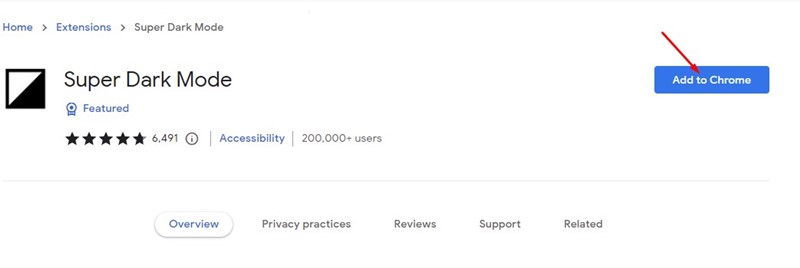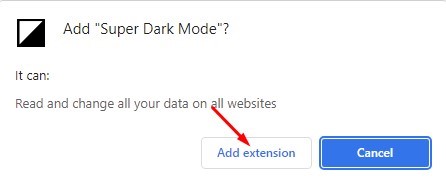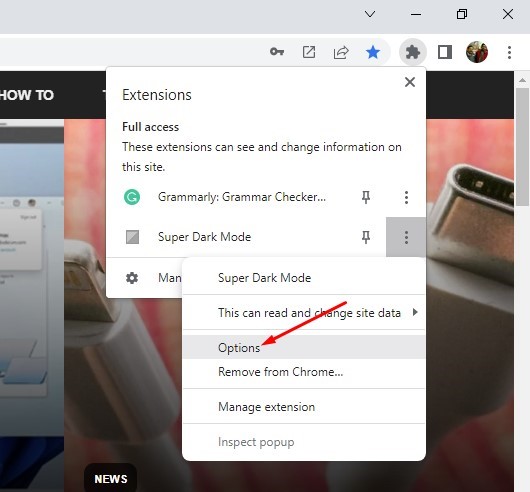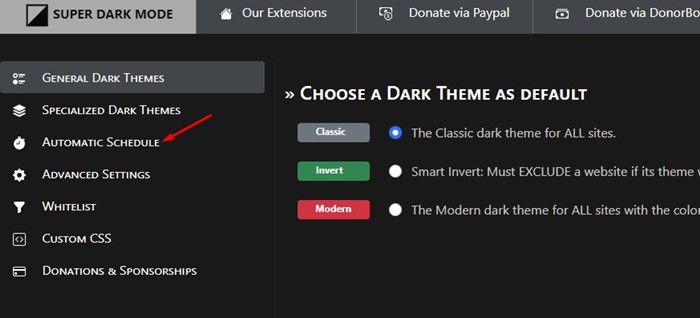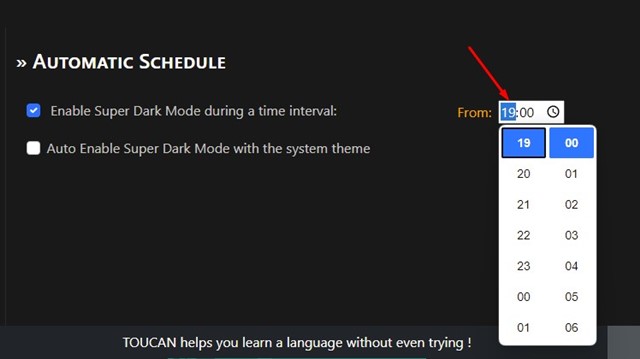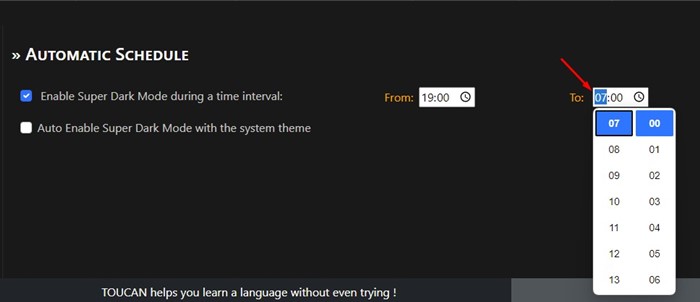How to Schedule Dark Mode in Google Chrome
While the dark theme on Chrome looks excellent and reduces eye strain, it misses out on an important feature – Dark Mode Scheduling. Google Chrome for desktop doesn’t have a dedicated dark mode or dark theme option. To apply the dark theme on Chrome, you must enable dark mode on your Windows 10/11 computer.
Chrome doesn’t include any scheduling option for the dark mode to turn on and off at a particular time of the day. Not only Chrome but almost all modern web browsers like Edge, Firefox, etc., misses out on the dark mode scheduling option.
Also Read: 10 Best Google Chrome Themes You Should Use
Steps to Schedule Dark Mode in Google Chrome
The ability to schedule dark mode in a web browser could be beneficial, but since Chrome doesn’t natively support dark mode scheduling, you need to install a third-party extension. Here’s how you can schedule dark mode for websites in the Google Chrome browser.
Super Dark Mode Chrome Extension
Super Dark Mode is the Chrome extension that switches all websites into dark mode. You can use this Chrome extension to darken all sites and customize the colors of the sites you want. The Chrome extension also allows you to schedule dark mode for websites at a time interval.
Also Read: How To Enable And Test The New Google Chrome Dark Mode
Super Dark Mode can even darken the local files opened by Chrome, such as PDFs. Here’s how you can use the Super Dark Mode Chrome extension to schedule dark mode.
1. First, open the Google Chrome web browser and the Super Dark Mode extension page.
2. Click on the Add to Chrome option on the extension page.
3. Next, click on the Add extension button on the confirmation prompt.
4. This will add the Super Dark Mode extension to your Chrome browClickingclick on the toolbar’s Super Dark Mode extension to open the extension icon.
5. From the list of options, click on the Options.
6. On the next screen, click on the Automatic Schedule option on the left pane.
7. On the right, check the option ‘Enable Super Dark Mode during a time interval’. Next, select the start time (From) for the dark theme to be applied.
8. Once done, select the turn-off time for dark mode in the ‘To’ box.
That’s it! This will schedule the dark mode for websites in your Chrome browser. When the time comes, the extension will automatically darken the web pages.
Also Read: 10 Best Image Downloader Extensions for Google Chrome
So, that’s how you can schedule dark mode time intervals in the Google Chrome web browser. Let us know in the comment box below if you know of any more straightforward way to schedule dark mode in the Chrome browser.
The post How to Schedule Dark Mode in Google Chrome appeared first on Tech Viral.
ethical hacking,hacking,bangla ethical hacking,bangla hacking tutorial,bangla tutorial,bangla hacking book,ethical hacking bangla,bangla,hacking apps,ethical hacking bangla tutorial,bangla hacking,bangla hacking pdf,bangla hacking video,bangla android hacking,bangla hacking tutorials,bangla fb hacking tutorial,bangla hacking book download,learn ethical hacking,hacking ebook,hacking tools,bangla ethical hacking course, tricks,hacking,ludo king tricks,whatsapp hacking trick 2019 tricks,wifi hacking tricks,hacking tricks: secret google tricks,simple hacking tricks,whatsapp hacking tricks,tips and tricks,wifi tricks,tech tricks,redmi tricks,hacking trick paytm cash,hacking trick helo app,hacking trick of helo app,paytm cash hacking trick,wifi password hacking,paytm cash hacking trick malayalam,hacker tricks, tips and tricks,pubg mobile tips and tricks,tricks,tips,tips and tricks for pubg mobile,100 tips and tricks,pubg tips and tricks,excel tips and tricks,google tips and tricks,kitchen tips and tricks,season 2 tips and tricks,android tips and tricks,fortnite tips and tricks,godnixon tips and tricks,free fire tips and tricks,advanced tips and tricks,whatsapp tips and tricks, facebook tricks,facebook,facebook hidden tricks,facebook tips and tricks,facebook latest tricks,facebook tips,facebook new tricks,facebook messenger tricks,facebook android app tricks,fb tricks,facebook app tricks,facebook tricks and tips,facebook tricks in hindi,tricks,facebook tutorial,new facebook tricks,cool facebook tricks,facebook tricks 2016,facebook tricks 2017,facebook secret tricks,facebook new tricks 2020,blogger blogspot seo tips and tricks,blogger tricks,blogger,blogger seo tips,blogger seo tips and tricks,seo for blogger,blogger seo in hindi,blogger seo best tips for increasing visitors,blogging tips and tricks,blogger blog seo,blogger seo in urdu,adsense approval trick,blogging tips and tricks for beginners,blogging tricks,blogger tutorial,blogger tricks 2016,blogger tricks 2017 bangla,tricks,bangla tutorial,bangla magic,bangla motivational video,bangla tricks,bangla tips,all bangla tips,magic tricks,akash bangla tricks,top 10 bangla tricks,tips and tricks,all bangla trick,bangla computer tricks,computer bangla tricks,bangla magic card tricks,ms word bangla tips and tricks,bangla computer tips,trick,psychology tricks,youtube bangla,magic tricks bangla,si trick Credit techviral