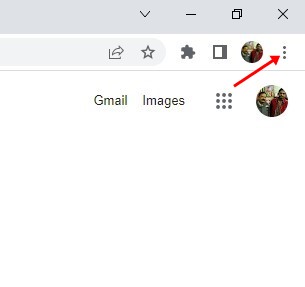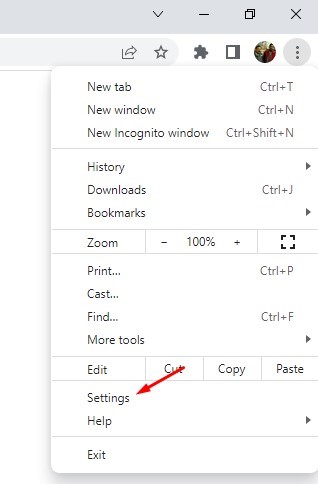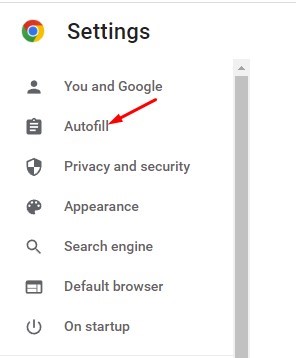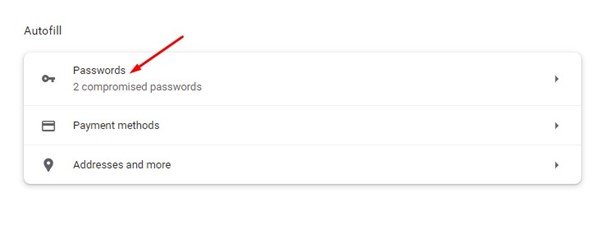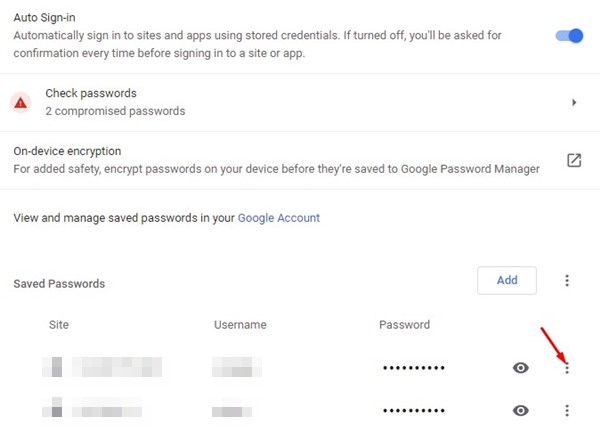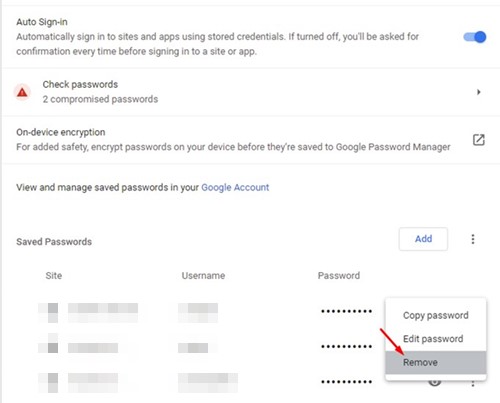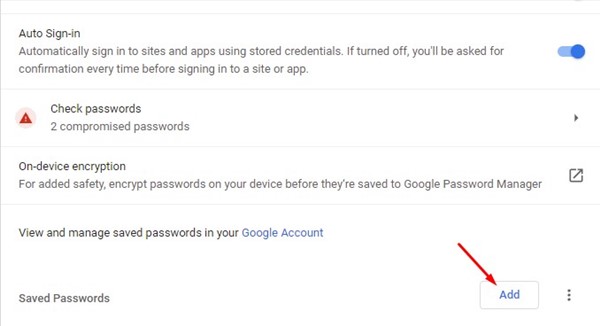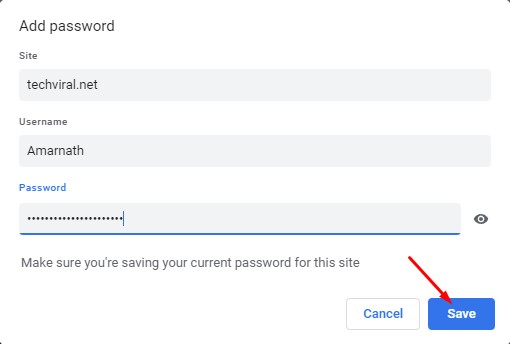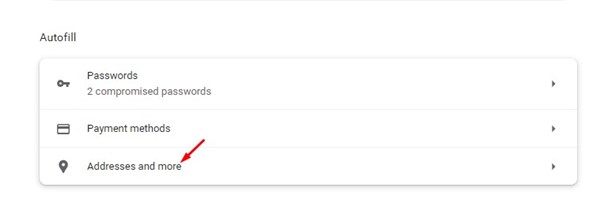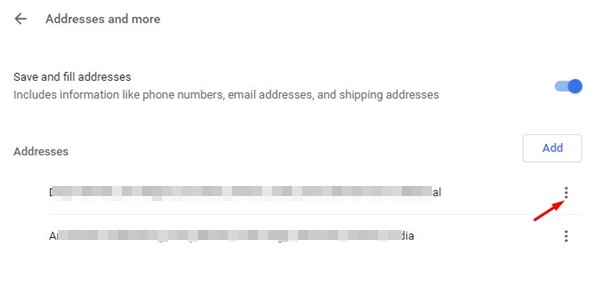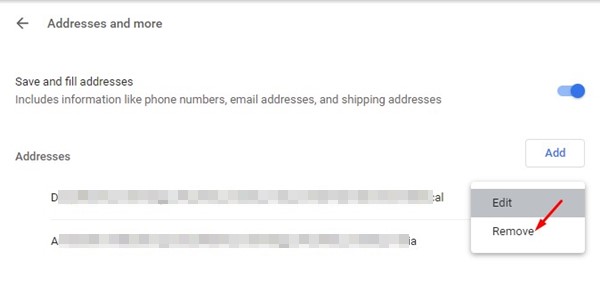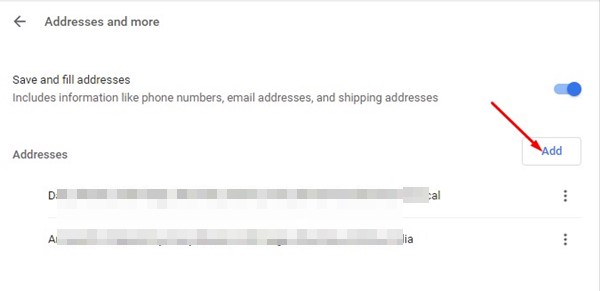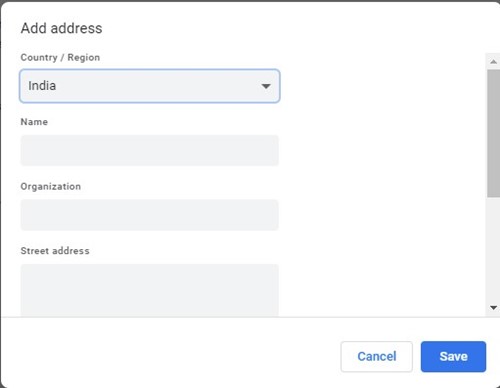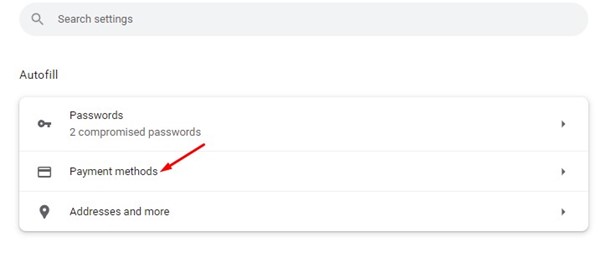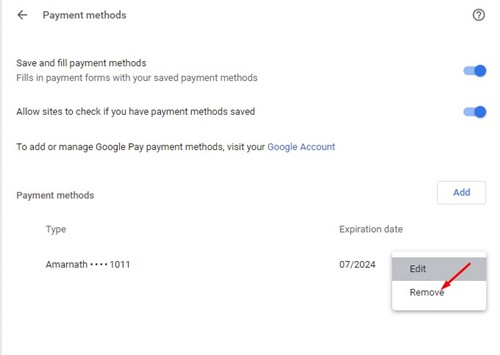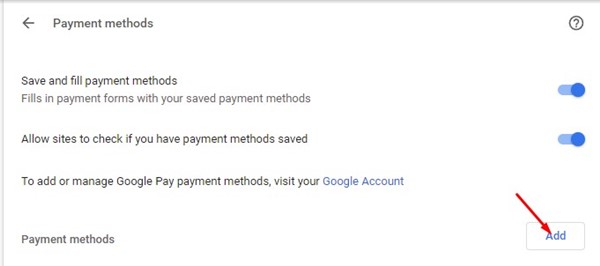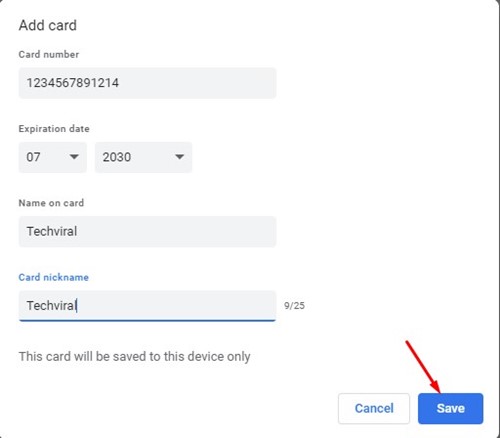How to Add or Remove Google Chrome Autofill Entries
You may already know about the Auto Fill Entries using the Google Chrome web browser. When you enter your personal information, such as email address, phone number, payment methods, and passwords on online sites & services, Chrome remembers it so that the next time the data can fill automatically.
This is called autofill entries and is available on every modern web browser for desktop & mobile. The Chrome browser can automatically fill your personal information wherever required, thanks to the autofill entries. Chrome saves the autofill entries locally on your device.
While Chrome autofill is handy, you may want to delete or modify your autofill entries. There could be various reasons for adjusting the autofill entries on Chrome; maybe you have changed your location and want to update your new location, or perhaps you want to add a new payment method.
Also read: How to Change or Reset Your Gmail Password
Steps to Add or Remove Google Chrome Autofill Entries
Whatever the reason, removing and adding autofill entries on the Google Chrome web browser is pretty easy. Below, we have shared a few easy steps to remove autofill entries in the Chrome browser. Let’s get started.
Types of Autofill data that you can modify
Well, Google Chrome offers you three different types of data that you can add or remove. You can modify the autofill entries for the following data on the Google Chrome browser.
- Passwords
- Addresses
- Payment Methods
1) Remove & Add Autofill Password Entries on Chrome Browser
This method will let you remove and add autofill password entries on the Chrome web browser. Here’s how you can modify Chrome autofill settings to remove Chrome autofill email addresses & passwords.
1. Open the Google Chrome browser and click on the three dots in the top-right corner.
2. From the list of options, click on Settings.
3. On the Settings page, click on the Autofill option on the left sidebar.
4. On the right, click on the Passwords.
5. Now, you will find all your saved passwoClickclick on the three dots beside the pas to remove autofill password entries word.
6. From the list of options that appears, click on the Remove button.
7. To add a new autofill password entry, click on the Add button beside the Saved password.
8. Now enter the site details, username & password. Once done, click on the Save button.
That’s it! This is how you can remove and add autofill password entries in the Chrome browser.
2) Remove & Add Autofill Addresses Entries in Chrome
This method will let you remove and add autofill address entries in the Chrome browser. Follow some of the simple steps we have shared below.
1. Open the Google Chrome browser and click on the three dots in the top-right corner.
2. From the list of options, click on Settings.
3. On the Settings page, click on the Autofill option on the left sidebar.
4. On the right, click on the Addresses and more.
5. To remove an address, click on the three dots beside the saved address.
6. From the list of options that appears, click on the Remove button.
7. To add a new address, click on the Add button beside the Addresses.
8. On the Add address prompt, enter your address and click on the Save button.
That’s it! This is how you can add or remove autofill address entries in the Chrome browser.
3) Remove & Add Autofill Payment Entries in Chrome
Just like the saved passwords & addresses entries, you can remove & add autofill payment entries. For that, follow some of the simple steps we have shared below.
1. Open the Google Chrome browser and click on the three dots in the top-right corner.
2. From the list of options, click on Settings.
3. On the Settings page, click on the Autofill option on the left sidebar.
4. On the right, click on the Payment methods.
5. To remove a payment method, click on the three dots beside the payment method and select Remove.
6. If you want to add a new payment method, click on the Add button beside the Payment methods option.
7. Now, fill in the card details and click on the Save button.
That’s it! This is how you can remove and add autofill payment entries in the Chrome web browser.
Also read: How to Recover Deleted Emails in Gmail
So, that’s all about how to add and remove autofill entries in the Chrome web browser. You can access the Autofill settings and modify the three options if you have saved the wrong information in it. If you need more help, let us know in the comment box below.
The post How to Add or Remove Google Chrome Autofill Entries appeared first on TechViral.
ethical hacking,hacking,bangla ethical hacking,bangla hacking tutorial,bangla tutorial,bangla hacking book,ethical hacking bangla,bangla,hacking apps,ethical hacking bangla tutorial,bangla hacking,bangla hacking pdf,bangla hacking video,bangla android hacking,bangla hacking tutorials,bangla fb hacking tutorial,bangla hacking book download,learn ethical hacking,hacking ebook,hacking tools,bangla ethical hacking course, tricks,hacking,ludo king tricks,whatsapp hacking trick 2019 tricks,wifi hacking tricks,hacking tricks: secret google tricks,simple hacking tricks,whatsapp hacking tricks,tips and tricks,wifi tricks,tech tricks,redmi tricks,hacking trick paytm cash,hacking trick helo app,hacking trick of helo app,paytm cash hacking trick,wifi password hacking,paytm cash hacking trick malayalam,hacker tricks, tips and tricks,pubg mobile tips and tricks,tricks,tips,tips and tricks for pubg mobile,100 tips and tricks,pubg tips and tricks,excel tips and tricks,google tips and tricks,kitchen tips and tricks,season 2 tips and tricks,android tips and tricks,fortnite tips and tricks,godnixon tips and tricks,free fire tips and tricks,advanced tips and tricks,whatsapp tips and tricks, facebook tricks,facebook,facebook hidden tricks,facebook tips and tricks,facebook latest tricks,facebook tips,facebook new tricks,facebook messenger tricks,facebook android app tricks,fb tricks,facebook app tricks,facebook tricks and tips,facebook tricks in hindi,tricks,facebook tutorial,new facebook tricks,cool facebook tricks,facebook tricks 2016,facebook tricks 2017,facebook secret tricks,facebook new tricks 2020,blogger blogspot seo tips and tricks,blogger tricks,blogger,blogger seo tips,blogger seo tips and tricks,seo for blogger,blogger seo in hindi,blogger seo best tips for increasing visitors,blogging tips and tricks,blogger blog seo,blogger seo in urdu,adsense approval trick,blogging tips and tricks for beginners,blogging tricks,blogger tutorial,blogger tricks 2016,blogger tricks 2017 bangla,tricks,bangla tutorial,bangla magic,bangla motivational video,bangla tricks,bangla tips,all bangla tips,magic tricks,akash bangla tricks,top 10 bangla tricks,tips and tricks,all bangla trick,bangla computer tricks,computer bangla tricks,bangla magic card tricks,ms word bangla tips and tricks,bangla computer tips,trick,psychology tricks,youtube bangla,magic tricks bangla,si trick Credit techviral