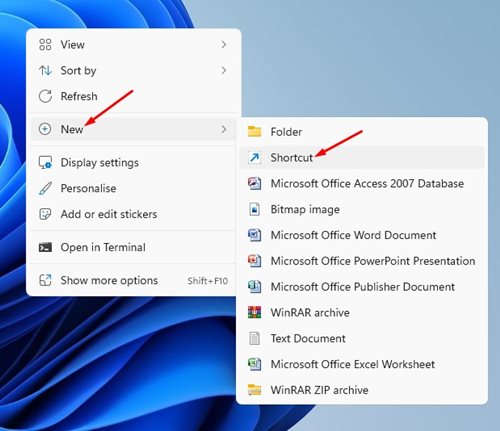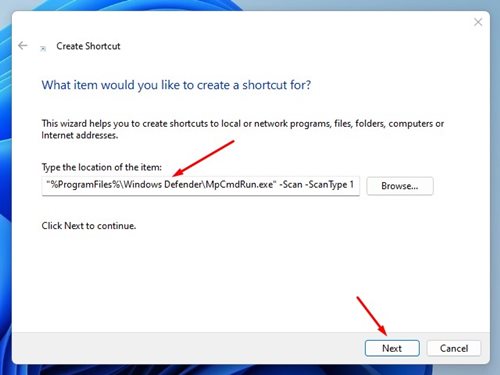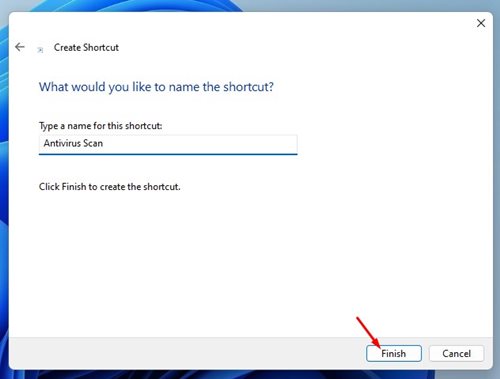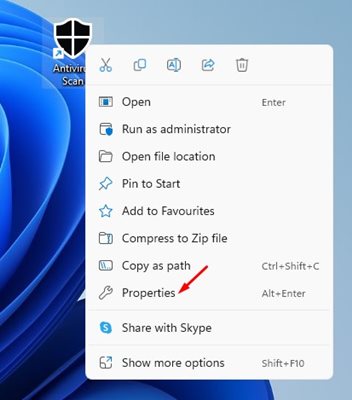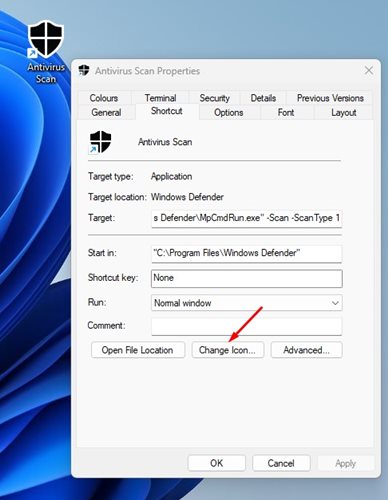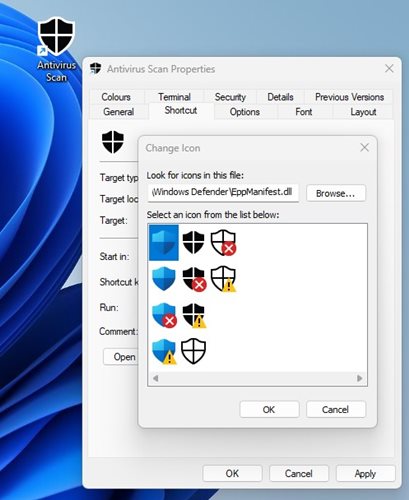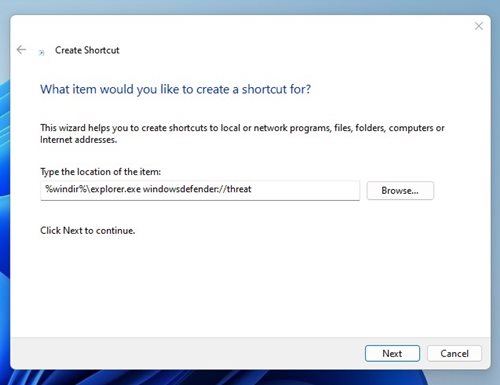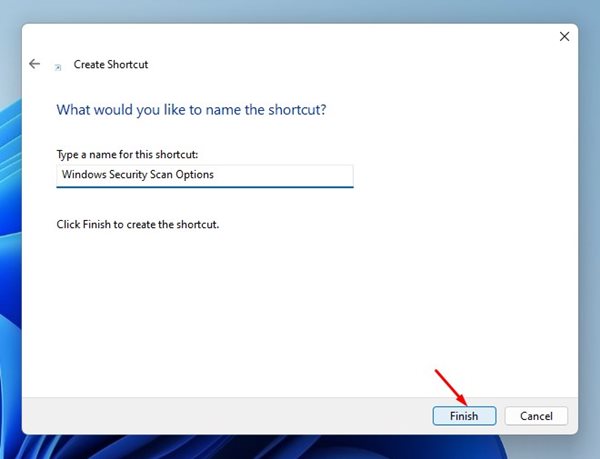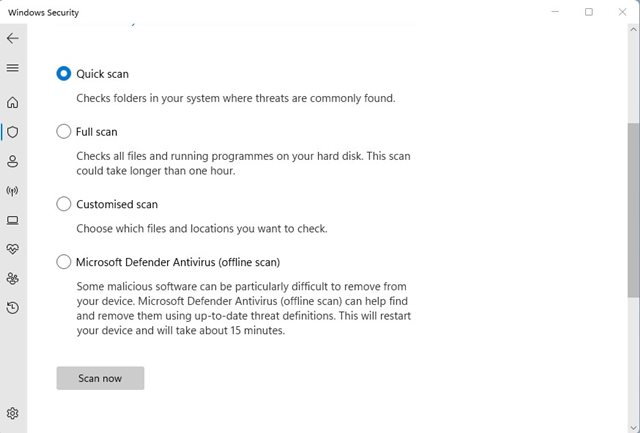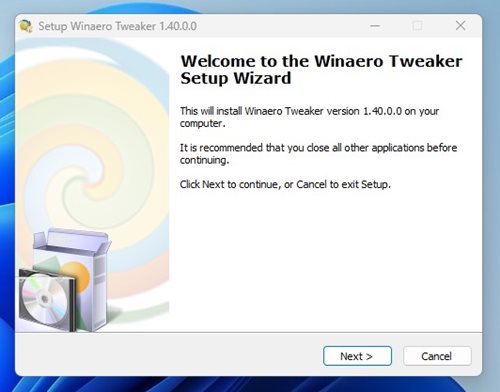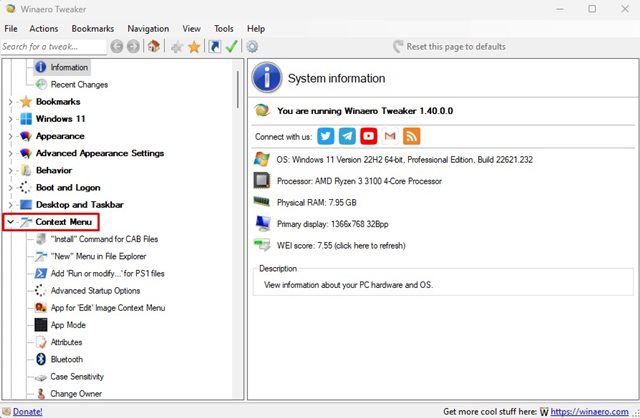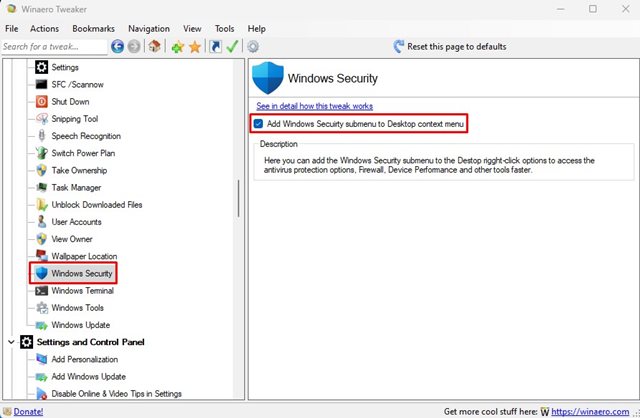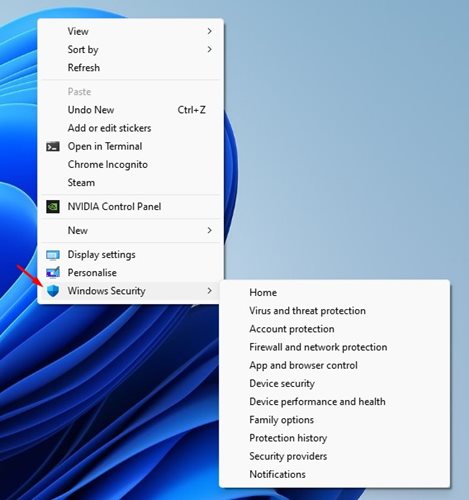How to Set Windows Security Scan Shortcuts in Windows 11
The latest versions of Windows, such as Windows 10 or 11, don’t require an additional antivirus program. This is because both the operating system ships with a built-in antivirus utility that provides robust protection against all sorts of security threats.
The built-in antivirus of Windows 11 is called Windows Security, and it can protect your computer from viruses, malware, adware, and Ransomware. Also, in the latest update, Microsoft has added exploit protection to Windows 11.
Even though Windows Security automatically scans your system periodically, sometimes you may still need to run the scan manually. While initiating a manual scan is easy, it would be easier to have direct access to all scan options offered by Windows 11.
Also Read: How to Block Users From Installing Programs in Windows 11
3 Ways to Set Windows Security Scan Shortcuts in Windows 11
On Windows 11, you can set up Windows Security Scan shortcuts in easy steps. And there are multiple ways to add Windows security scan shortcuts on the desktop.
Below, we have shared a few best ways to set up Windows security scan shortcuts in Windows 11. Let’s check out.
1) Create a Quick Scan Desktop Shortcut
This method will create a Windows Security Quick Scan desktop shortcut. Follow some of the simple steps we have shared below.
1. Right-click on a blank space on your desktop and select New > Shortcut.
2. On the type the location of the item field, enter the following path and click on the Next button.
"%ProgramFiles%\Windows Defender\MpCmdRun.exe" -Scan -ScanType 1
3. On the shortcut name window, enter the shortcut name like Security Scan or Antivirus Scan and click on the Finish button.
4. You will find the new shortcut on your Windows 11 desktop. Double-click on it to run the scan.
5. If you want to customize the shortcut, right-click on it and select Properties.
6. On the shortcut properties, click on the Change icon button.
7. On the Look for icons in this file: field, paste the path:
%ProgramFiles%\Windows Defender\EppManifest.dll
7. Select the icon you want to set and click the Apply button.
That’s it! This is how you can set up a Windows Security Scan shortcut in Windows 11.
2) Create Windows Security Scan Options Shortcut
If you want, you can also create a desktop shortcut to open the Virus and Threat protection page of Windows security. In this way, you will be able to select the scan type directly. Here’s what you need to do.
1. First, right-click on a space on your desktop and select New > Shortcut.
2. On the Type the location of the item field, enter the following path and click on the Next button.
%windir%\explorer.exe windowsdefender://threat
3. On the Name the shortcut Window, name the shortcut file anything you wish, like Scan Options, Security Scan, or Virus and threat protection.
4. Double click on the shortcut file you have to create and select the scan options.
That’s it! This is how you can create a Virus and threat protection tab desktop shortcut in your Windows 11 computer.
3) Add Windows Security to Context Menu
If you want an even easier way to access the Windows Security app on your Windows 11, you can add a shortcut to the Context menu. To add Windows Security scan options to the context menu, follow some of the simple steps shared below.
1. Visit this link and download the Winaero Tweaker ZIP file.
2. After downloading the ZIP file, extract it and run the WinaeroTweaker executable file. Now follow the on-screen instruction and complete the installation part.
3. Once installed, run Winawer Tweaker and double click on the Context menu in the left sidebar.
4. Now select Windows Security on the left. On the right side, check the ‘Add Windows Security submenu to Desktop context menu’ option.
5. This will add the Windows Security submenu to your context menu on Windows 11. Right-click on your desktop and select Show more options > Windows Security.
That’s it! This is how you can add a Windows Security shortcut to the context menu on Windows 11.
Also Read: How to Check DirectX Version on Windows 11
So, these are the best ways to create Windows Security Scan shortcuts in Windows 11. If you need more help, let us know in the comments below.
The post How to Set Windows Security Scan Shortcuts in Windows 11 appeared first on TechViral.
ethical hacking,hacking,bangla ethical hacking,bangla hacking tutorial,bangla tutorial,bangla hacking book,ethical hacking bangla,bangla,hacking apps,ethical hacking bangla tutorial,bangla hacking,bangla hacking pdf,bangla hacking video,bangla android hacking,bangla hacking tutorials,bangla fb hacking tutorial,bangla hacking book download,learn ethical hacking,hacking ebook,hacking tools,bangla ethical hacking course, tricks,hacking,ludo king tricks,whatsapp hacking trick 2019 tricks,wifi hacking tricks,hacking tricks: secret google tricks,simple hacking tricks,whatsapp hacking tricks,tips and tricks,wifi tricks,tech tricks,redmi tricks,hacking trick paytm cash,hacking trick helo app,hacking trick of helo app,paytm cash hacking trick,wifi password hacking,paytm cash hacking trick malayalam,hacker tricks, tips and tricks,pubg mobile tips and tricks,tricks,tips,tips and tricks for pubg mobile,100 tips and tricks,pubg tips and tricks,excel tips and tricks,google tips and tricks,kitchen tips and tricks,season 2 tips and tricks,android tips and tricks,fortnite tips and tricks,godnixon tips and tricks,free fire tips and tricks,advanced tips and tricks,whatsapp tips and tricks, facebook tricks,facebook,facebook hidden tricks,facebook tips and tricks,facebook latest tricks,facebook tips,facebook new tricks,facebook messenger tricks,facebook android app tricks,fb tricks,facebook app tricks,facebook tricks and tips,facebook tricks in hindi,tricks,facebook tutorial,new facebook tricks,cool facebook tricks,facebook tricks 2016,facebook tricks 2017,facebook secret tricks,facebook new tricks 2020,blogger blogspot seo tips and tricks,blogger tricks,blogger,blogger seo tips,blogger seo tips and tricks,seo for blogger,blogger seo in hindi,blogger seo best tips for increasing visitors,blogging tips and tricks,blogger blog seo,blogger seo in urdu,adsense approval trick,blogging tips and tricks for beginners,blogging tricks,blogger tutorial,blogger tricks 2016,blogger tricks 2017 bangla,tricks,bangla tutorial,bangla magic,bangla motivational video,bangla tricks,bangla tips,all bangla tips,magic tricks,akash bangla tricks,top 10 bangla tricks,tips and tricks,all bangla trick,bangla computer tricks,computer bangla tricks,bangla magic card tricks,ms word bangla tips and tricks,bangla computer tips,trick,psychology tricks,youtube bangla,magic tricks bangla,si trick Credit techviral