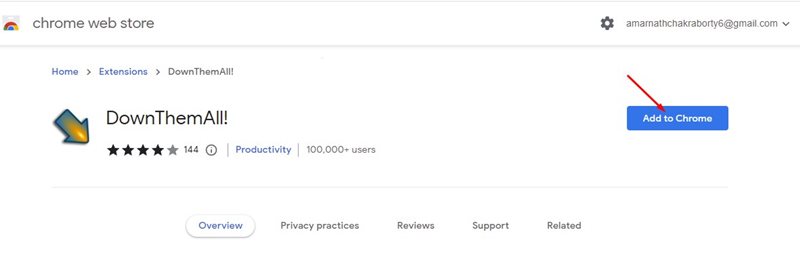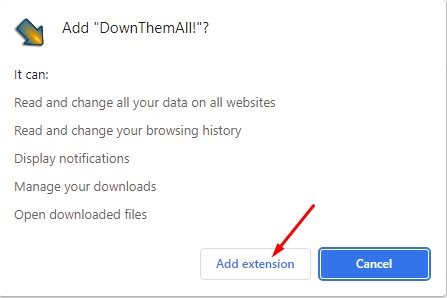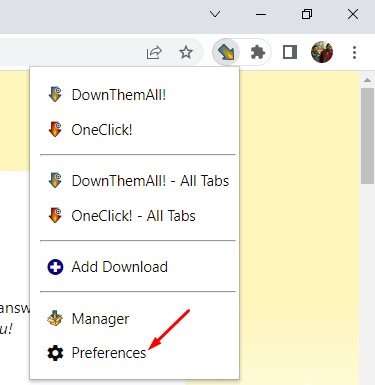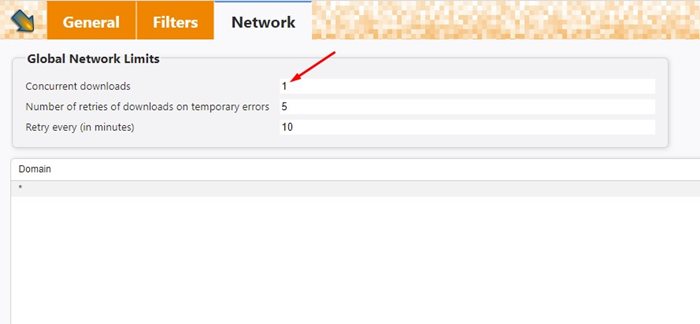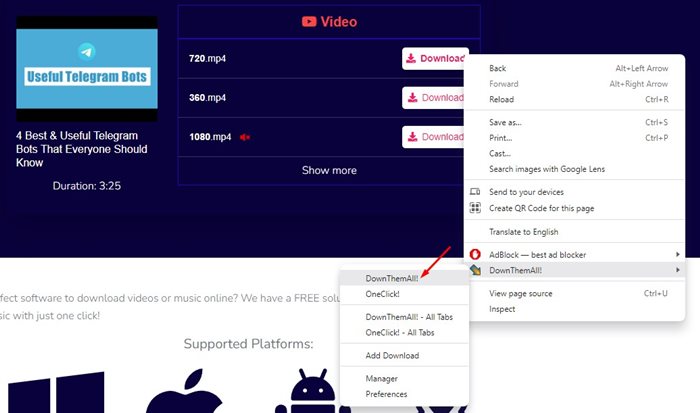How to Queue Downloads in Google Chrome Browser
Google Chrome is the best and most popular web browser for desktop and mobile operating systems. The web browser is known for its simplicity and offers better features than its competitors.
If you use the Google Chrome web browser for downloading files from the internet, you may know that managing downloads on the browser is a complete mess. Google Chrome does have a download manager, but it lacks features.
You will face more problems if you have a slow internet connection. For example, the download manager of Google Chrome can’t queue downloads. It will download multiple files simultaneously, which might slow down your internet.
Also read: How to Disable Prefetch or Network Prediction in Google Chrome
Steps to Queue Downloads in Google Chrome Browser
However, the good thing is that you can install a Chrome extension to put downloads in Queue. And in this article, we will discuss Queue downloads in the Chrome browser. Let’s get started.
DownThemAll! Chrome Extension
DownThemAll! is the Chrome extension we will use to queue downloads in the Chrome browser. It’s a full-fledged download manager extension for the Chrome browser that helps you select, queue, sort, and run your downloads faster. Here’s how to use it.
1. First, open the Chrome browser and visit the DownThemAll!’s extension page. On the extension page, click on the Add to Chrome button.
2. On the confirmation prompt, click on the Add extension button. This will add the extension to your Chrome browser, and you will find DownThemAll! Icon in the extension bar.
3. Next, click on the DownThemAll! icon and select Preferences.
4. On the DownThemAll! page, switch to the Network tab, and change the number of Concurrent downloads to 1.
You can change the number of concurrent downloads to anything you want if you set 2 in the simultaneous downloads, DownThemAll! I will download 2 files simultaneously and put other downloads in Queue. Similarly, if you’re going to download one file at a time, set it to 1.
How to Use DownThemAll! Chrome Extension to Download Files
If you want to queue downloads in Chrome, you need to download the files through DownThemAll! Extension.
Adding files to the DownThemAll! Queue in Chrome is pretty easy; you need to right-click the Download button on any webpage, hover the cursor on ‘DownloadThemAll!’, select ‘DownloadThemAll!’, choose the files you want to download and click on the Download button.
You must repeat the steps for every file you want to download from a webpage. The file could be anything like an image, video, document file, etc., as you add the files, DownThemAll! Will automatically add those to the Queue and download them one by one.
Other Ways to Queue Downloads in Chrome Browser
Although DownThemAll! is the easiest option to queue downloads in the Chrome browser, you still have many options.
Almost all download manager extensions for Chrome now support queue. You can use any of them to send your downloads to the waiting list.
Alternatively, you can use Internet Download Manager on your computer and set it up to queue downloads. Internet Download Manager or IDM provides faster downloading than any other download manager extension.
So, this is how you can queue downloads in the Chrome browser. Even if you don’t want to queue your downloads, you can use the DownThemAll! Extension to download files at better speed through Chrome. If you need more help downloading files, let us know in the comments below.
The post How to Queue Downloads in Google Chrome Browser appeared first on TechViral.
ethical hacking,hacking,bangla ethical hacking,bangla hacking tutorial,bangla tutorial,bangla hacking book,ethical hacking bangla,bangla,hacking apps,ethical hacking bangla tutorial,bangla hacking,bangla hacking pdf,bangla hacking video,bangla android hacking,bangla hacking tutorials,bangla fb hacking tutorial,bangla hacking book download,learn ethical hacking,hacking ebook,hacking tools,bangla ethical hacking course, tricks,hacking,ludo king tricks,whatsapp hacking trick 2019 tricks,wifi hacking tricks,hacking tricks: secret google tricks,simple hacking tricks,whatsapp hacking tricks,tips and tricks,wifi tricks,tech tricks,redmi tricks,hacking trick paytm cash,hacking trick helo app,hacking trick of helo app,paytm cash hacking trick,wifi password hacking,paytm cash hacking trick malayalam,hacker tricks, tips and tricks,pubg mobile tips and tricks,tricks,tips,tips and tricks for pubg mobile,100 tips and tricks,pubg tips and tricks,excel tips and tricks,google tips and tricks,kitchen tips and tricks,season 2 tips and tricks,android tips and tricks,fortnite tips and tricks,godnixon tips and tricks,free fire tips and tricks,advanced tips and tricks,whatsapp tips and tricks, facebook tricks,facebook,facebook hidden tricks,facebook tips and tricks,facebook latest tricks,facebook tips,facebook new tricks,facebook messenger tricks,facebook android app tricks,fb tricks,facebook app tricks,facebook tricks and tips,facebook tricks in hindi,tricks,facebook tutorial,new facebook tricks,cool facebook tricks,facebook tricks 2016,facebook tricks 2017,facebook secret tricks,facebook new tricks 2020,blogger blogspot seo tips and tricks,blogger tricks,blogger,blogger seo tips,blogger seo tips and tricks,seo for blogger,blogger seo in hindi,blogger seo best tips for increasing visitors,blogging tips and tricks,blogger blog seo,blogger seo in urdu,adsense approval trick,blogging tips and tricks for beginners,blogging tricks,blogger tutorial,blogger tricks 2016,blogger tricks 2017 bangla,tricks,bangla tutorial,bangla magic,bangla motivational video,bangla tricks,bangla tips,all bangla tips,magic tricks,akash bangla tricks,top 10 bangla tricks,tips and tricks,all bangla trick,bangla computer tricks,computer bangla tricks,bangla magic card tricks,ms word bangla tips and tricks,bangla computer tips,trick,psychology tricks,youtube bangla,magic tricks bangla,si trick Credit techviral