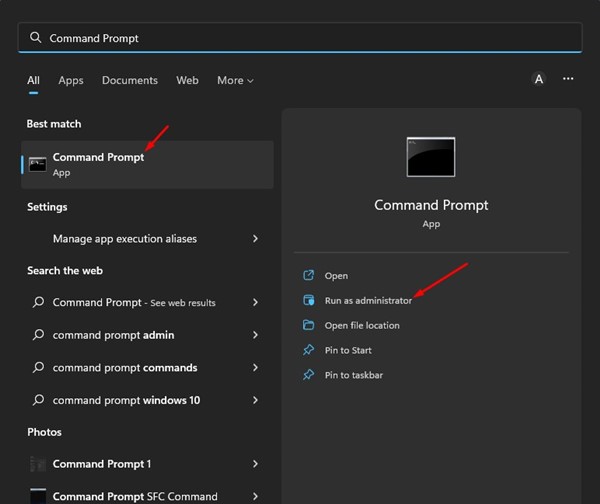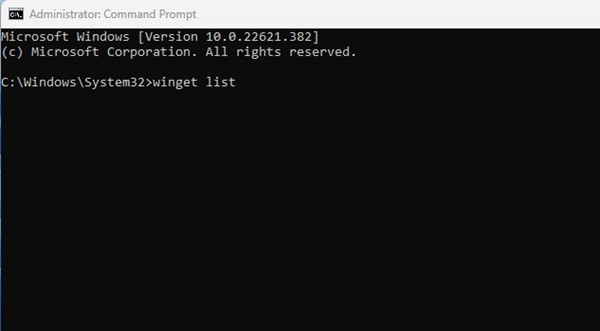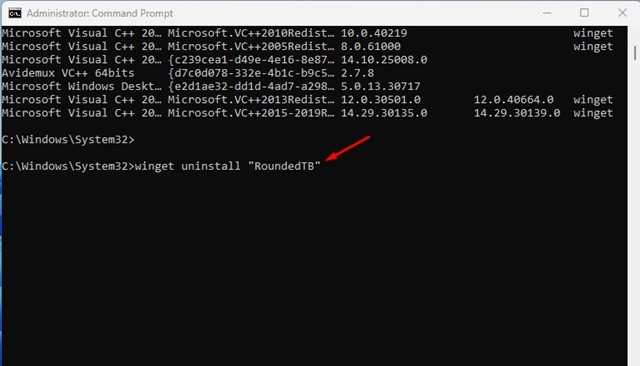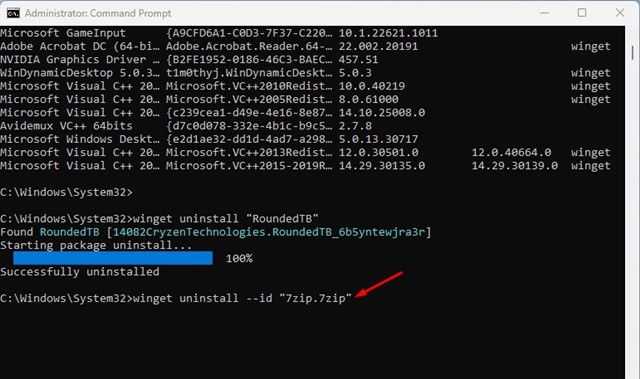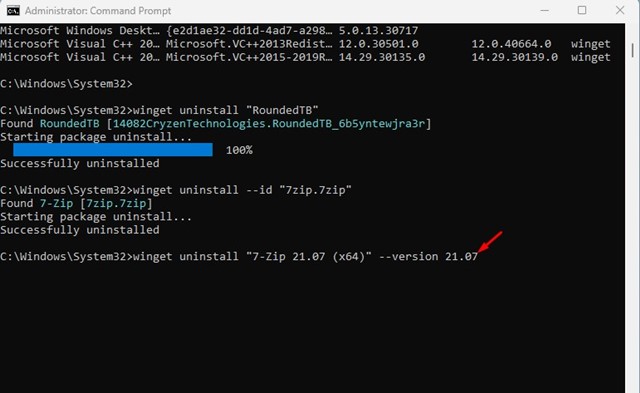How to Uninstall Softwares on Windows 11 Using CMD
On Windows 11, you have not one but many ways to uninstall an installed program. You can remove installed apps from its installation folder, Start Menu, or Control Panel. Even if the default uninstallation options fail to remove software, you can use a third-party software uninstaller.
Alternatively, you can use Windows Package Manager (Winget) to uninstall UWP and classic desktop apps from your Windows 11 computer. If you don’t know, Winget or Windows Package Manager is a command-line tool that allows users to discover, install, upgrade, remove or configure applications on Windows.
Winget works on both Windows 10 and Windows 11 operating systems, and it’s a great command line tool that you should use. Previously, we shared a detailed guide on how to install multiple programs on Windows 11 using winget.
Uninstall Apps on Windows 11 Using Winget Command
Today, we will discuss uninstalling UWP or classic desktop apps on Windows 11 via the Winget command tool. The steps were going to be very easy; just follow them as directed. Here’s how to use winget Command tool to uninstall apps.
1. Click on the Windows search and type Command Prompt. Right-click on the Command Prompt and select Run as administrator.
2. Next, execute the command ‘winget list‘ on the Command Prompt and hit the Enter button.
3. Now, you will see the list of all apps installed on your Windows computer.
4. To uninstall an app, you need to note the App name displayed on the left side.
5. Next, execute the command winget uninstall "APP-NAME"
Important: Replace APP-NAME with the application name you want to uninstall. For example: winget uninstall “RoundedTB”
6. If Winget fails to recognize the app, you must uninstall it with its App ID. The app ID is displayed just beside the App name.
7. To uninstall an app with its app id, execute the command:
winget uninstall --id "APP-ID"
Important: Replace APP-ID with the App ID of the application you want to uninstall. For example, winget uninstall –id “7zip.7zip”
8. If you want to remove a specific version of an app, note down the version number for the app using the winget list command.
9. Once done, execute the command:
winget uninstall "APP-NAME" --version x.xx.x
Important: Replace APP-NAME with the application name you want to uninstall. And replace x.xx.x at the end with the version number. For example, ‘winget uninstall “7-Zip 21.07 (x64)” –version 21.07’
That’s it! This is how you can uninstall apps in Windows 11 by using the Winget command. If you don’t want to use the winget command, you can use other ways to uninstall apps on Windows 11.
So, this guide is all about how to uninstall apps in Windows 11 using winget command. If the winget fails to uninstall an app, you need to try software uninstallers for Windows. If you need more help uninstalling apps in Windows 11, let us know in the comments below.
The post How to Uninstall Softwares on Windows 11 Using CMD appeared first on TechViral.
ethical hacking,hacking,bangla ethical hacking,bangla hacking tutorial,bangla tutorial,bangla hacking book,ethical hacking bangla,bangla,hacking apps,ethical hacking bangla tutorial,bangla hacking,bangla hacking pdf,bangla hacking video,bangla android hacking,bangla hacking tutorials,bangla fb hacking tutorial,bangla hacking book download,learn ethical hacking,hacking ebook,hacking tools,bangla ethical hacking course, tricks,hacking,ludo king tricks,whatsapp hacking trick 2019 tricks,wifi hacking tricks,hacking tricks: secret google tricks,simple hacking tricks,whatsapp hacking tricks,tips and tricks,wifi tricks,tech tricks,redmi tricks,hacking trick paytm cash,hacking trick helo app,hacking trick of helo app,paytm cash hacking trick,wifi password hacking,paytm cash hacking trick malayalam,hacker tricks, tips and tricks,pubg mobile tips and tricks,tricks,tips,tips and tricks for pubg mobile,100 tips and tricks,pubg tips and tricks,excel tips and tricks,google tips and tricks,kitchen tips and tricks,season 2 tips and tricks,android tips and tricks,fortnite tips and tricks,godnixon tips and tricks,free fire tips and tricks,advanced tips and tricks,whatsapp tips and tricks, facebook tricks,facebook,facebook hidden tricks,facebook tips and tricks,facebook latest tricks,facebook tips,facebook new tricks,facebook messenger tricks,facebook android app tricks,fb tricks,facebook app tricks,facebook tricks and tips,facebook tricks in hindi,tricks,facebook tutorial,new facebook tricks,cool facebook tricks,facebook tricks 2016,facebook tricks 2017,facebook secret tricks,facebook new tricks 2020,blogger blogspot seo tips and tricks,blogger tricks,blogger,blogger seo tips,blogger seo tips and tricks,seo for blogger,blogger seo in hindi,blogger seo best tips for increasing visitors,blogging tips and tricks,blogger blog seo,blogger seo in urdu,adsense approval trick,blogging tips and tricks for beginners,blogging tricks,blogger tutorial,blogger tricks 2016,blogger tricks 2017 bangla,tricks,bangla tutorial,bangla magic,bangla motivational video,bangla tricks,bangla tips,all bangla tips,magic tricks,akash bangla tricks,top 10 bangla tricks,tips and tricks,all bangla trick,bangla computer tricks,computer bangla tricks,bangla magic card tricks,ms word bangla tips and tricks,bangla computer tips,trick,psychology tricks,youtube bangla,magic tricks bangla,si trick Credit techviral