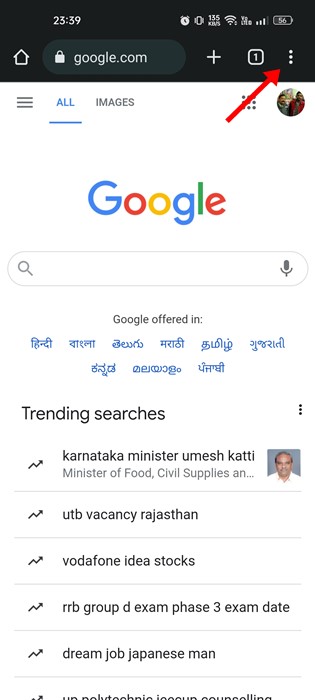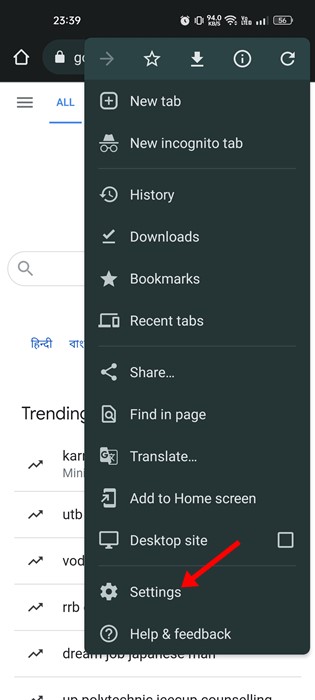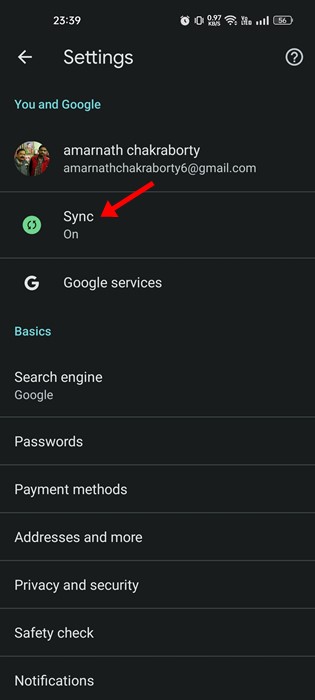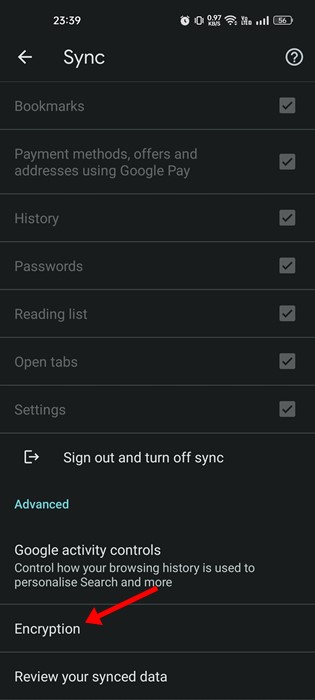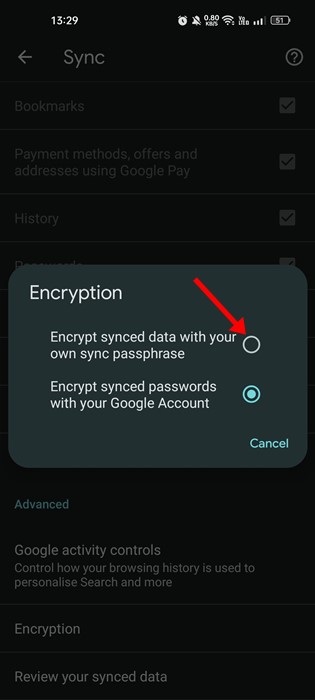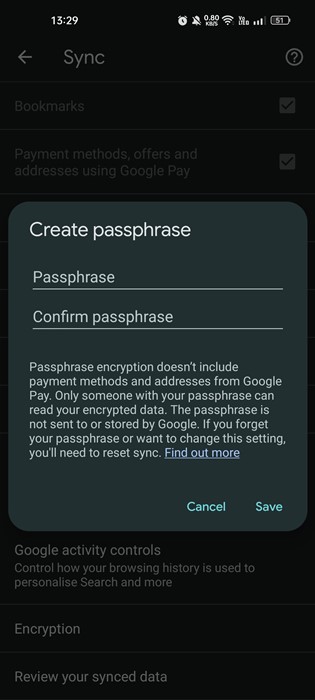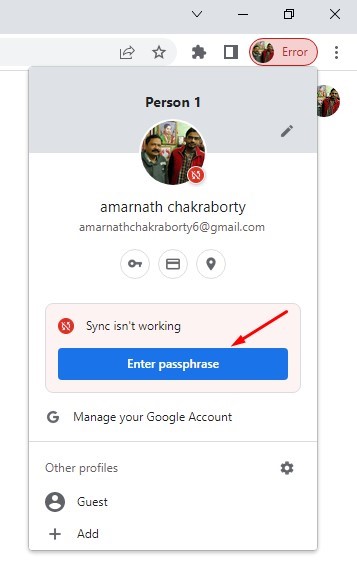How to Create a Custom Passphrase to Encrypt Your Chrome Data
Google Chrome is the best web browser available for desktop and mobile. If you use Google Chrome as a default web browser for your desktop & mobile, you might know about the Google Sync feature.
Google Sync is a feature that syncs your data associated with your Google Account to all your connected devices. Due to this feature, you can use mobile bookmarks, saved passwords, browsing history, etc., on your desktop.
Google Chrome also syncs your open tabs, passwords, payment information, addresses, and more to all your connected phones, tablets, and desktop. Since Google Sync is a useful feature, you may want to make your data more private.
Create a Custom Passphrase to Encrypt Your Chrome Data
Google Chrome has a security feature that encrypts all your data with a passphrase. Once you set a passphrase, Google Chrome will ask you to enter the passphrase to sync the data associated with your Google Account.
You can use this feature if you want to securely sync your Chrome password and data on a new device. With this, even if someone knows your Google Account’s password, they will have to enter the passphrase to get access to all your saved passwords. Here’s how to create a custom passphrase to Encrypt your data.
Before creating a custom passphrase to encrypt your data, you need to know a few things. If you set up a custom passphrase, you’ll need to enter your passphrase on any Google device you set up in the future.
Steps to Create a Custom Passphrase to Sync your Chrome data Securely
Once you create a custom passphrase, you will be asked to enter the passphrase on every device you’re currently signed into. Until you enter the passphrase, you won’t be able to view any saved passwords, nor the browsing history will sync between devices.
1. First of all, launch Google Chrome on your Android and tap on the three dots.
2. From the list of options that appears, tap on Settings.
3. On the Settings page, tap on the Sync option.
4. Now scroll down and tap on the Encryption option under Advanced.
5. Next, on the encryption prompt, tap on the Encrypt synced data with your own sync passphrase.
6. Now, you will be asked to create a passphrase. Enter the passphrase you want to set and confirm it.
That’s it! This will encrypt synced data with your sync passphrase. To access the Chrome passwords, you will be asked to enter the passphrase on other connected devices.
Also read: How To Make Google Chrome Blazing Fast For Web Browsing
So, this guide is about creating a custom passphrase to encrypt your data on Chrome. The security feature can be beneficial since it hides all your Chrome passwords behind a single passphrase you’ve set. If you need more help setting up a sync passphrase in Chrome, let us know in the comments below.
The post How to Create a Custom Passphrase to Encrypt Your Chrome Data appeared first on TechViral.
ethical hacking,hacking,bangla ethical hacking,bangla hacking tutorial,bangla tutorial,bangla hacking book,ethical hacking bangla,bangla,hacking apps,ethical hacking bangla tutorial,bangla hacking,bangla hacking pdf,bangla hacking video,bangla android hacking,bangla hacking tutorials,bangla fb hacking tutorial,bangla hacking book download,learn ethical hacking,hacking ebook,hacking tools,bangla ethical hacking course, tricks,hacking,ludo king tricks,whatsapp hacking trick 2019 tricks,wifi hacking tricks,hacking tricks: secret google tricks,simple hacking tricks,whatsapp hacking tricks,tips and tricks,wifi tricks,tech tricks,redmi tricks,hacking trick paytm cash,hacking trick helo app,hacking trick of helo app,paytm cash hacking trick,wifi password hacking,paytm cash hacking trick malayalam,hacker tricks, tips and tricks,pubg mobile tips and tricks,tricks,tips,tips and tricks for pubg mobile,100 tips and tricks,pubg tips and tricks,excel tips and tricks,google tips and tricks,kitchen tips and tricks,season 2 tips and tricks,android tips and tricks,fortnite tips and tricks,godnixon tips and tricks,free fire tips and tricks,advanced tips and tricks,whatsapp tips and tricks, facebook tricks,facebook,facebook hidden tricks,facebook tips and tricks,facebook latest tricks,facebook tips,facebook new tricks,facebook messenger tricks,facebook android app tricks,fb tricks,facebook app tricks,facebook tricks and tips,facebook tricks in hindi,tricks,facebook tutorial,new facebook tricks,cool facebook tricks,facebook tricks 2016,facebook tricks 2017,facebook secret tricks,facebook new tricks 2020,blogger blogspot seo tips and tricks,blogger tricks,blogger,blogger seo tips,blogger seo tips and tricks,seo for blogger,blogger seo in hindi,blogger seo best tips for increasing visitors,blogging tips and tricks,blogger blog seo,blogger seo in urdu,adsense approval trick,blogging tips and tricks for beginners,blogging tricks,blogger tutorial,blogger tricks 2016,blogger tricks 2017 bangla,tricks,bangla tutorial,bangla magic,bangla motivational video,bangla tricks,bangla tips,all bangla tips,magic tricks,akash bangla tricks,top 10 bangla tricks,tips and tricks,all bangla trick,bangla computer tricks,computer bangla tricks,bangla magic card tricks,ms word bangla tips and tricks,bangla computer tips,trick,psychology tricks,youtube bangla,magic tricks bangla,si trick Credit techviral