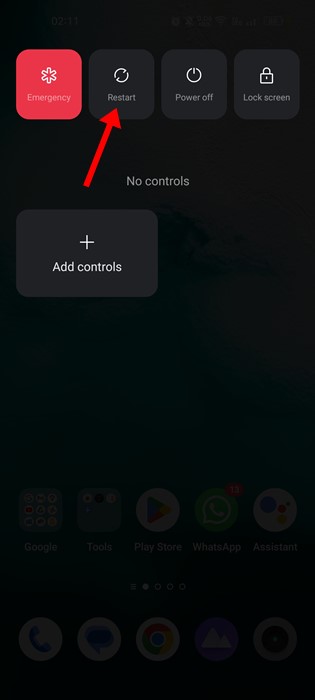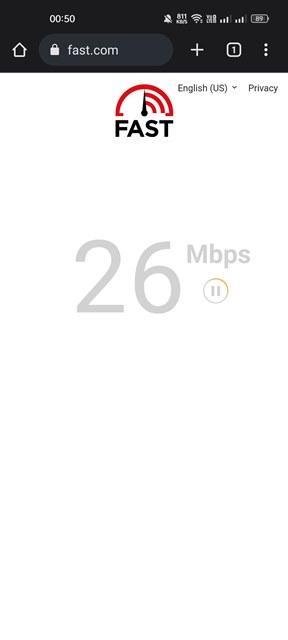How to Fix Instagram Black Screen Problem in 2022 (8 Methods)
Owned by Meta, Instagram has shortly become the leading photo-sharing app worldwide. It’s a platform where you can share photos, videos, Reels, stories, etc. Not only that, but you even have the option to communicate with your friends via text.
While the active user base of Instagram is still growing, many users have started to face problems using the app. Recently, many Instagram Android users have reported getting the black screen issue.
Instagram Android users have reported that the app gets stuck on a black screen at the start. Sometimes, the app gets into a black screen while playing reels videos. So, if you are also dealing with Instagram Black Screen Problem, you have landed on the right page.
Fix Instagram Black Screen Problem
Below, we have shared some simple steps that would let you resolve the Instagram Black Screen issue. The steps will be very easy; follow them as we have mentioned. Let’s get started.
1) Relaunch the Instagram App/Restart Android
If you’re experiencing an Instagram black screen problem while launching or using some of the app’s features, you need to relaunch the Instagram application.
Just open the Recent apps menu and close the Instagram app. Once closed, launch the app again from your Android app drawer. If that didn’t help, you need to restart your Android smartphone.
2) Force Stop the Instagram App
If you are still dealing with the Instagram Black Screen issue, you must force-stop the application on your Android smartphone. To Force stop the Instagram app, follow some of the simple steps we have shared below.
1. First of all, long press on the Instagram app icon and select ‘App Info‘.
2. On the App Info screen for Instagram, tap on the Force Stop button.
That’s it! This will force stop the Instagram application on your Android smartphone. Now you need to open the application again to resolve the black screen issue on Instagram.
3) Check if Your Internet is Working
If you cannot get past the Instagram Black Screen, you must confirm your internet is working. If your internet is not working, you won’t be able to use the app.
Even if the app opens, you will only see the old content. As you try to refresh the content of Instagram, you will face an error message.
So, if your Instagram app is stuck on the black screen, you need to check if your internet is working and stable.
4) Check If Instagram is down
Like other social networking sites, Instagram often faces server outage problems. If you face an Instagram Black screen issue due to server outages, you must wait patiently until the servers are restored.
To confirm whether Instagram’s servers are up and running, open Instagram’s Status page at Downdetector and check the real-time status.
5) Update the Instagram App
Many users have claimed to resolve Instagram’s black screen issue by installing the app updates. Outdated apps often have bugs that prevent users from using the app’s best features.
In the past, users have faced Instagram black screen issues after installing an update; this was happening due to a bug. However, the company has fixed the issue by rolling out another update.
So, if you are using the version of Instagram with the Black screen problem, you need to update the Instagram app as soon as possible.
6) Clear the Instagram Cache & Data File
If you are still experiencing Instagram Black screen problem on Android, you need to clear the app cache and data file. Here’s how to clear Instagram Cache & Data Files in easy steps.
1. Long press on the Instagram app icon on your home screen and select ‘App Info‘.
2. On the App Info screen, tap on Storage Usage.
3. On the Storage Usage screen, tap on the ‘Clear cache‘ and then on ‘Clear data‘.
That’s it! You can clear the Instagram cache and data files in easy steps.
7) Turn Off Data Saver Mode on Instagram
Instagram has a Data Saver Mode that claims to save your mobile data as you use the app. The feature is very useful, but sometimes it can prevent contents from loading properly. So, chances are that the Data Saver mode is the culprit preventing contents from loading; hence you are only getting the black screen.
To resolve the issue, you can try turning off the Data Saver Mode on your Instagram account. Here’s what you need to do.
1. Open the Instagram app and tap on the Profile Picture.
2. On the Profile page, tap on the Hamburger menu and select ‘Settings‘.
3. On the Settings screen, tap on Account.
4. Next, on the Account screen, scroll down and tap on the Mobile data use.
5. On the Mobile data settings, enable the toggle for ‘Data Saver‘.
That’s it! That’s how easy it is to turn off Data Saver for Instagram. After disabling Data Saver, relaunch the Instagram app.
8) Reinstall the Instagram App
You need to reinstall the application if every other method fails to resolve Android’s Instagram Black screen problem.
Reinstallation may rule out bugs, corrupted installation files, and glitches. To reinstall Instagram on Android, long press on the Instagram app icon and select ‘Uninstall’.
Once uninstalled, open the Google Play Store and install Instagram again. Next, log in to your Instagram account username and password and continue using it. You won’t face the Black screen issue anymore.
Also Read: 20 Best Instagram Tips & Tricks
So, these are some of the best methods to fix the Instagram Black screen Android problem. If you need more help resolving Instagram Black screen after login, let us know in the comments. Also, if the article helped you, share it with your friends.
The post How to Fix Instagram Black Screen Problem in 2022 (8 Methods) appeared first on TechViral.
ethical hacking,hacking,bangla ethical hacking,bangla hacking tutorial,bangla tutorial,bangla hacking book,ethical hacking bangla,bangla,hacking apps,ethical hacking bangla tutorial,bangla hacking,bangla hacking pdf,bangla hacking video,bangla android hacking,bangla hacking tutorials,bangla fb hacking tutorial,bangla hacking book download,learn ethical hacking,hacking ebook,hacking tools,bangla ethical hacking course, tricks,hacking,ludo king tricks,whatsapp hacking trick 2019 tricks,wifi hacking tricks,hacking tricks: secret google tricks,simple hacking tricks,whatsapp hacking tricks,tips and tricks,wifi tricks,tech tricks,redmi tricks,hacking trick paytm cash,hacking trick helo app,hacking trick of helo app,paytm cash hacking trick,wifi password hacking,paytm cash hacking trick malayalam,hacker tricks, tips and tricks,pubg mobile tips and tricks,tricks,tips,tips and tricks for pubg mobile,100 tips and tricks,pubg tips and tricks,excel tips and tricks,google tips and tricks,kitchen tips and tricks,season 2 tips and tricks,android tips and tricks,fortnite tips and tricks,godnixon tips and tricks,free fire tips and tricks,advanced tips and tricks,whatsapp tips and tricks, facebook tricks,facebook,facebook hidden tricks,facebook tips and tricks,facebook latest tricks,facebook tips,facebook new tricks,facebook messenger tricks,facebook android app tricks,fb tricks,facebook app tricks,facebook tricks and tips,facebook tricks in hindi,tricks,facebook tutorial,new facebook tricks,cool facebook tricks,facebook tricks 2016,facebook tricks 2017,facebook secret tricks,facebook new tricks 2020,blogger blogspot seo tips and tricks,blogger tricks,blogger,blogger seo tips,blogger seo tips and tricks,seo for blogger,blogger seo in hindi,blogger seo best tips for increasing visitors,blogging tips and tricks,blogger blog seo,blogger seo in urdu,adsense approval trick,blogging tips and tricks for beginners,blogging tricks,blogger tutorial,blogger tricks 2016,blogger tricks 2017 bangla,tricks,bangla tutorial,bangla magic,bangla motivational video,bangla tricks,bangla tips,all bangla tips,magic tricks,akash bangla tricks,top 10 bangla tricks,tips and tricks,all bangla trick,bangla computer tricks,computer bangla tricks,bangla magic card tricks,ms word bangla tips and tricks,bangla computer tips,trick,psychology tricks,youtube bangla,magic tricks bangla,si trick Credit techviral