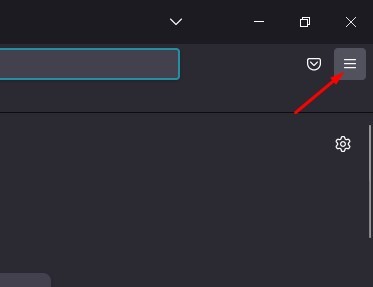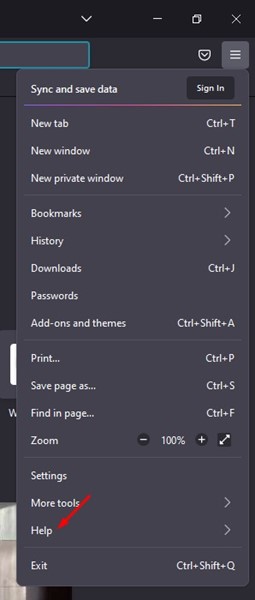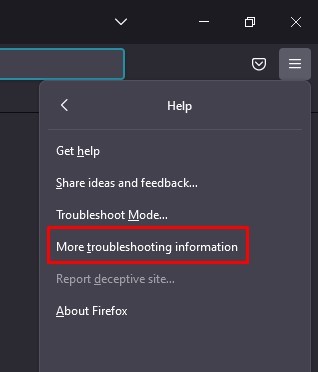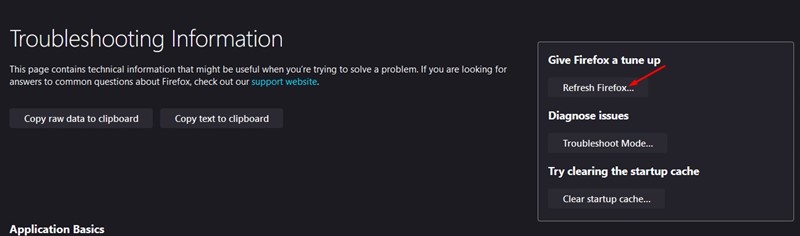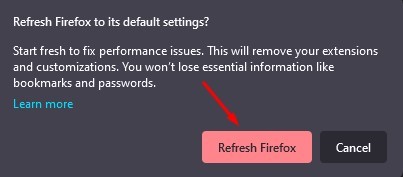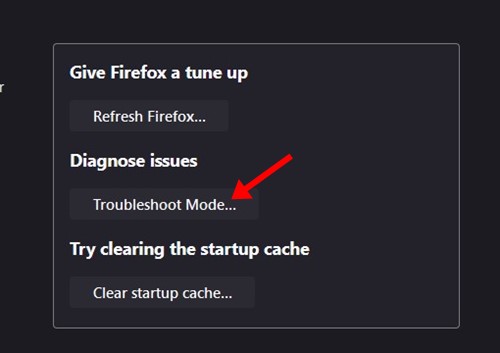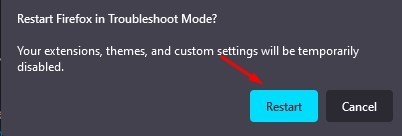How to Reset Firefox Browser to Default Settings
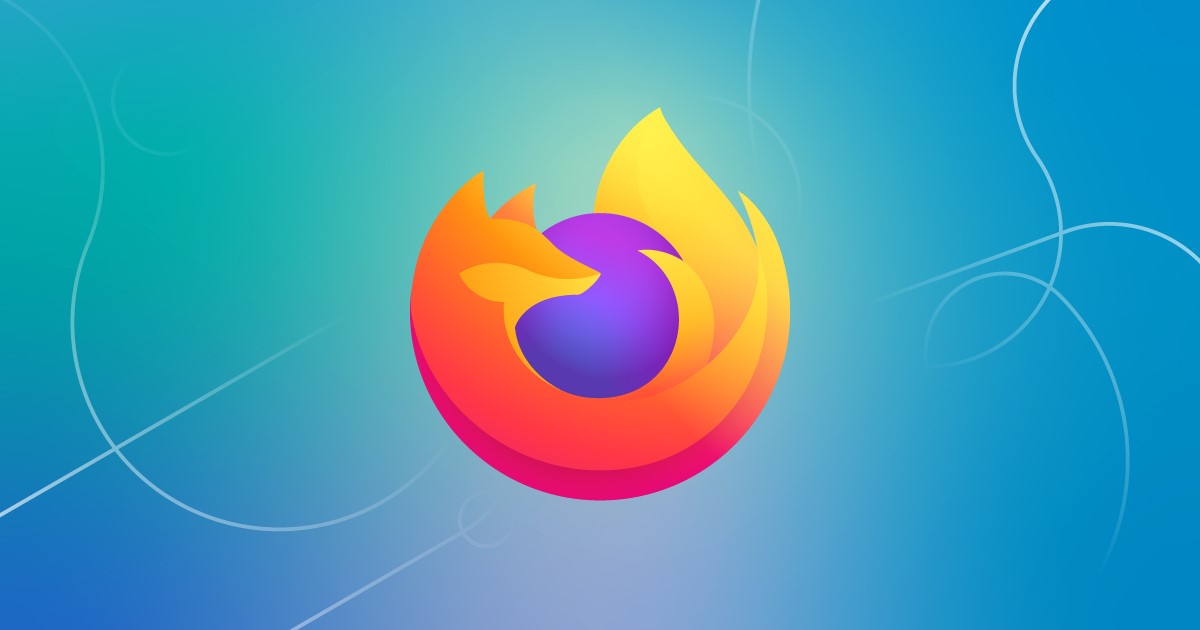
Even though Google Chrome is the most popular desktop web browser, it’s not without flaws. Not only Chrome, but even web browsers like Firefox, Opera, Edge, etc., have bugs and glitches that may prevent users from browsing the web.
In this article, we will talk about the Mozilla Firefox web browser. Firefox is available for desktop and mobile and is feature-rich. It’s very similar to Google Chrome and Microsoft Edge regarding features and compatibility, but Firefox isn’t based on Chromium.
Firefox runs on a Quantum browser engine which loads web pages faster and uses 30% less memory than Google Chrome. While Firefox is optimized for stability and better performance, users can still sometimes face problems while using the web browser on their computer.
Many Firefox users have recently messaged us asking why Mozilla Firefox is not running smoothly on their computers. Few have also claimed that the Firefox browser crashes while playing videos. So, if the Firefox browser is troubling you, you may find this guide quite helpful.
Best Ways to Troubleshoot Firefox Problems
Mozilla Firefox allows you to reset the browser and preferences to troubleshoot and fix problems. You can reset Firefox if the browser is not working as it should. However, before resetting Firefox, let’s know a few things.
What Happens When You Reset Firefox browser?
When you reset the Firefox browser, all the user-made settings were rolled back to the original state. It will also cost you some data lost, like all extensions and customization items like themes.
However, refreshing the Firefox browser won’t delete your essential information like bookmarks, passwords, Cookies, Browsing and download history, web form auto-fill information, and Personal Dictionary.
According to Mozilla, when you refresh your Firefox browser, these items and settings will be removed:
- Extensions and themes
- Website permissions
- Modified preferences
- Added search engines
- DOM storage
- Security certificate and device settings
- Download actions
- Toolbar customizations
- User styles (chrome subfolder containing userChrome and/or userContent CSS files, if previously created.)
How to Reset Firefox Browser?
It’s easy to reset the Firefox web browser on a desktop. You need to follow some of the simple steps we have mentioned below. Here’s how to reset Firefox on Windows.
1. First, click on the Windows search and type in Firefox. Next, open the Firefox browser from the list of matching results.
2. When the Firefox browser opens, click on the hamburger menu at the top-right corner.
3. From the list of options that appears, click on Help.
4. On the Help menu, click on More Troubleshooting Information.
5. Next, click on the Refresh Firefox button.
6. On the Confirmation prompt, click on Refresh Firefox again.
That’s it! This is how you can reset Firefox to its default state.
Diagnose Firefox Problems with the Troubleshoot Mode
If you don’t know, Firefox browser also has a Troubleshoot Mode that runs the browser with some features and customization disabled. If the problem does not occur in Troubleshoot mode, the cause of the problem is one of the disabled items. Here’s how to use the Troubleshoot mode.
1. First of all, open the Firefox browser on your computer. Next, click on the Hamburger menu in the top-right corner.
2. From the list of options that appears, select Help.
3. On the Help menu, click on the Troubleshoot mode.
4. On the Restart Firefox in Troubleshoot Mode confirmation prompt, click on the Restart button.
That’s it! Now Firefox will start in Troubleshoot mode. To exit the troubleshooting mode, click on the Firefox Menu and select Exit. Or else, you can restart the Firefox browser to end the Troubleshoot Mode.
Just like Firefox, Google Chrome and every other web browser allow you to reset all user-made settings & preferences. However, Firefox’s Troubleshoot mode is an exception, as it lets you troubleshoot browser problems without having to reset.
In this way, Firefox’s Troubleshoot mode is very useful, and you should use it before trying the refresh mode. If the troubleshooting mode fixes the browser problem, there’s no point in resetting the web browser to the default state.
Also read: How to Restore Closed Tabs in Chrome, Firefox, Edge
So, this guide is all about how to reset the Firefox browser to factory settings. If you need more help refreshing firefox settings, let us know in the comments. Also, if the article helped you, make sure to share it with your friends as well.
The post How to Reset Firefox Browser to Default Settings appeared first on TechViral.
ethical hacking,hacking,bangla ethical hacking,bangla hacking tutorial,bangla tutorial,bangla hacking book,ethical hacking bangla,bangla,hacking apps,ethical hacking bangla tutorial,bangla hacking,bangla hacking pdf,bangla hacking video,bangla android hacking,bangla hacking tutorials,bangla fb hacking tutorial,bangla hacking book download,learn ethical hacking,hacking ebook,hacking tools,bangla ethical hacking course, tricks,hacking,ludo king tricks,whatsapp hacking trick 2019 tricks,wifi hacking tricks,hacking tricks: secret google tricks,simple hacking tricks,whatsapp hacking tricks,tips and tricks,wifi tricks,tech tricks,redmi tricks,hacking trick paytm cash,hacking trick helo app,hacking trick of helo app,paytm cash hacking trick,wifi password hacking,paytm cash hacking trick malayalam,hacker tricks, tips and tricks,pubg mobile tips and tricks,tricks,tips,tips and tricks for pubg mobile,100 tips and tricks,pubg tips and tricks,excel tips and tricks,google tips and tricks,kitchen tips and tricks,season 2 tips and tricks,android tips and tricks,fortnite tips and tricks,godnixon tips and tricks,free fire tips and tricks,advanced tips and tricks,whatsapp tips and tricks, facebook tricks,facebook,facebook hidden tricks,facebook tips and tricks,facebook latest tricks,facebook tips,facebook new tricks,facebook messenger tricks,facebook android app tricks,fb tricks,facebook app tricks,facebook tricks and tips,facebook tricks in hindi,tricks,facebook tutorial,new facebook tricks,cool facebook tricks,facebook tricks 2016,facebook tricks 2017,facebook secret tricks,facebook new tricks 2020,blogger blogspot seo tips and tricks,blogger tricks,blogger,blogger seo tips,blogger seo tips and tricks,seo for blogger,blogger seo in hindi,blogger seo best tips for increasing visitors,blogging tips and tricks,blogger blog seo,blogger seo in urdu,adsense approval trick,blogging tips and tricks for beginners,blogging tricks,blogger tutorial,blogger tricks 2016,blogger tricks 2017 bangla,tricks,bangla tutorial,bangla magic,bangla motivational video,bangla tricks,bangla tips,all bangla tips,magic tricks,akash bangla tricks,top 10 bangla tricks,tips and tricks,all bangla trick,bangla computer tricks,computer bangla tricks,bangla magic card tricks,ms word bangla tips and tricks,bangla computer tips,trick,psychology tricks,youtube bangla,magic tricks bangla,si trick Credit techviral