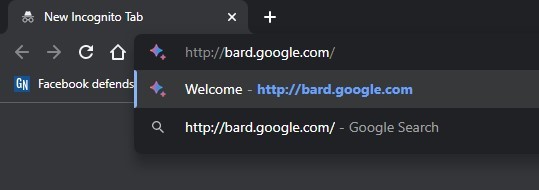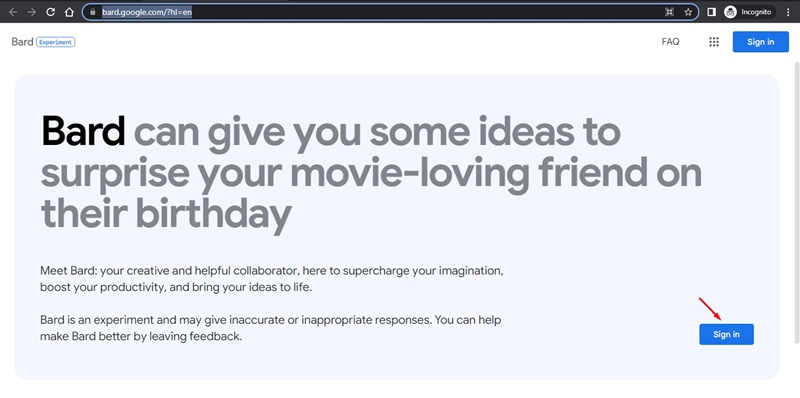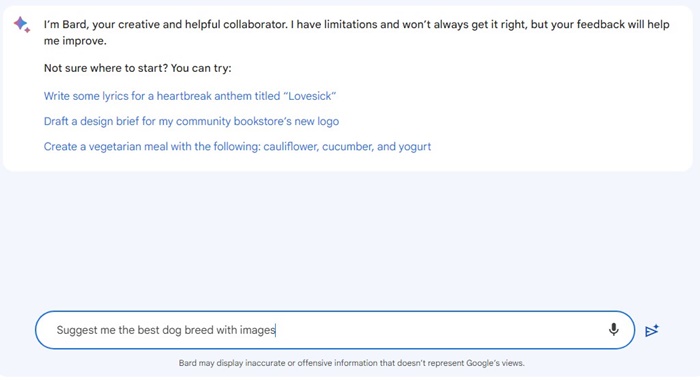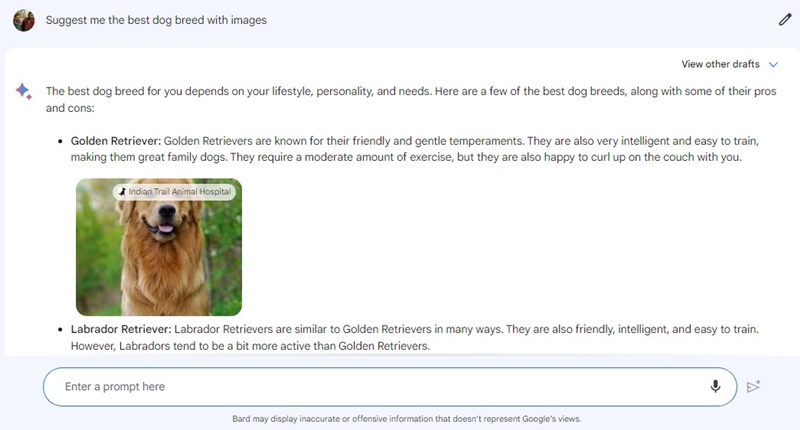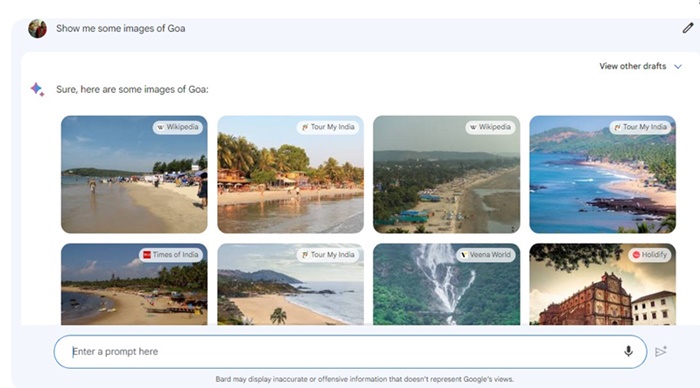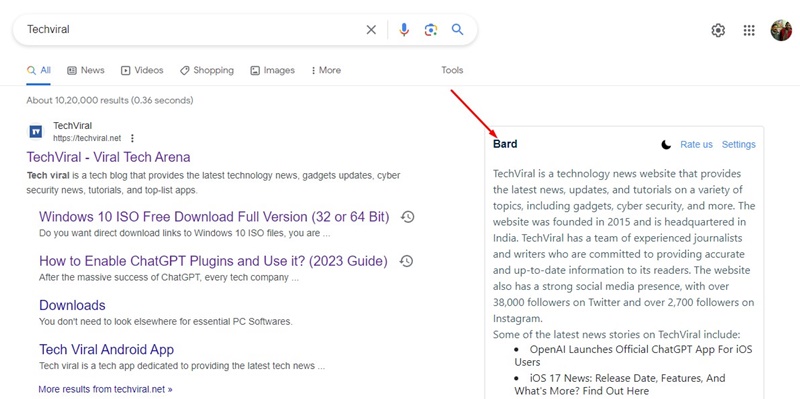Google Bard AI Gets Image Replies, Here’s how to use it

The AI space has already taken the world by storm, and the subject is already viral on social media sites. Every other day, we see new advancements in the field of AI.
While adopting AI so early may have a few disadvantages, they can be overlooked easily. Nobody cares as long as the AI tools are helpful and make you productive.
After facing the heat from Microsoft and OpenAI, Google launched its own AI chatbot, Google Bard. Google Bard uses Google’s Pre-training and Auxiliary Language Modeling (PaLM) and has more advantages over ChatGPT.
Google Bard can access the web and provide accurate and up-to-date information. We are talking about Google Bard because it recently got an app that allows the chatbot to show prompt results in images from Google Search.
Google Bard AI Now Responds with Images
When Google introduced its AI chatbot – Google Bard- it said it would roll out new features in the upcoming weeks. Now months after its launch, it got one of the most useful and anticipated features.
Apart from helping with your coding and researching information on the web, Google Bard AI can prompt results in images from the Google Search engine. You will now see the images on the Google Bard AI chatbot.
According to Google, implementing images on the chat will help you communicate your ideas more effectively. The responses will be more informative and relevant.
How to use Google Bard Image Search?
Unlike ChatGPT, where you need to connect third-party tools or plugins to get added features, you don’t need to do anything additional on Google Bard.
Google Bard now shows you images on relevant prompts without asking for images. This means whenever the AI chatbot feels an image is necessary, it will show you without any additional prompt.
But, if you want to try out the new feature, you can ask prompt that requires showing images as responses. For example, you can ask Google Bard ‘Show me the best tourist destinations with images’. or ‘Suggest me the best dog breed with images’, etc.
1. First, open your favorite web browser and visit bard.google.com.
2. Click the Sign in button and log in with your Google account.
3. Enter your prompt in the search bar and press the Enter button.
4. Google Bard will now show you the response with images along with the option to search the term on Google search.
5. If your prompt requires adding images in the response, you will find the images on the chat.
That’s it! Try modifying your prompt if you cannot find the images as a response. You can even ask Google Bard AI to show images only.
Generative AI in Google Search
The Generative AI in Google Search is supposed to be the future and will roll out in just a few months.
If you live in the US, you can join the Search Generative Experience (SGE) waitlist to experience Generative AI even before it’s rolled out to wider audiences.
However, if you cannot get your hands on Generative AI, you can implement Google Bard AI in Google Search results.
If you want to get Google Bard AI chatbot in Google Search, you need to follow our guide published a few days ago – How to Get Bard AI in Google Search Results.
Google Bard AI is getting new features, but the responses are slow and inaccurate. Even though it has access to the Search results, its information is less accurate than ChatGPT or Bing AI.
Whether the AI Chatbot will survive after its implementation on Google Search is yet to be seen. So, what’s your take on Google Bard AI’s ability to respond with images? Let us know in the comments below.
The post Google Bard AI Gets Image Replies, Here’s how to use it appeared first on TechViral.
ethical hacking,hacking,bangla ethical hacking,bangla hacking tutorial,bangla tutorial,bangla hacking book,ethical hacking bangla,bangla,hacking apps,ethical hacking bangla tutorial,bangla hacking,bangla hacking pdf,bangla hacking video,bangla android hacking,bangla hacking tutorials,bangla fb hacking tutorial,bangla hacking book download,learn ethical hacking,hacking ebook,hacking tools,bangla ethical hacking course, tricks,hacking,ludo king tricks,whatsapp hacking trick 2019 tricks,wifi hacking tricks,hacking tricks: secret google tricks,simple hacking tricks,whatsapp hacking tricks,tips and tricks,wifi tricks,tech tricks,redmi tricks,hacking trick paytm cash,hacking trick helo app,hacking trick of helo app,paytm cash hacking trick,wifi password hacking,paytm cash hacking trick malayalam,hacker tricks, tips and tricks,pubg mobile tips and tricks,tricks,tips,tips and tricks for pubg mobile,100 tips and tricks,pubg tips and tricks,excel tips and tricks,google tips and tricks,kitchen tips and tricks,season 2 tips and tricks,android tips and tricks,fortnite tips and tricks,godnixon tips and tricks,free fire tips and tricks,advanced tips and tricks,whatsapp tips and tricks, facebook tricks,facebook,facebook hidden tricks,facebook tips and tricks,facebook latest tricks,facebook tips,facebook new tricks,facebook messenger tricks,facebook android app tricks,fb tricks,facebook app tricks,facebook tricks and tips,facebook tricks in hindi,tricks,facebook tutorial,new facebook tricks,cool facebook tricks,facebook tricks 2016,facebook tricks 2017,facebook secret tricks,facebook new tricks 2020,blogger blogspot seo tips and tricks,blogger tricks,blogger,blogger seo tips,blogger seo tips and tricks,seo for blogger,blogger seo in hindi,blogger seo best tips for increasing visitors,blogging tips and tricks,blogger blog seo,blogger seo in urdu,adsense approval trick,blogging tips and tricks for beginners,blogging tricks,blogger tutorial,blogger tricks 2016,blogger tricks 2017 bangla,tricks,bangla tutorial,bangla magic,bangla motivational video,bangla tricks,bangla tips,all bangla tips,magic tricks,akash bangla tricks,top 10 bangla tricks,tips and tricks,all bangla trick,bangla computer tricks,computer bangla tricks,bangla magic card tricks,ms word bangla tips and tricks,bangla computer tips,trick,psychology tricks,youtube bangla,magic tricks bangla,si trick Credit techviral