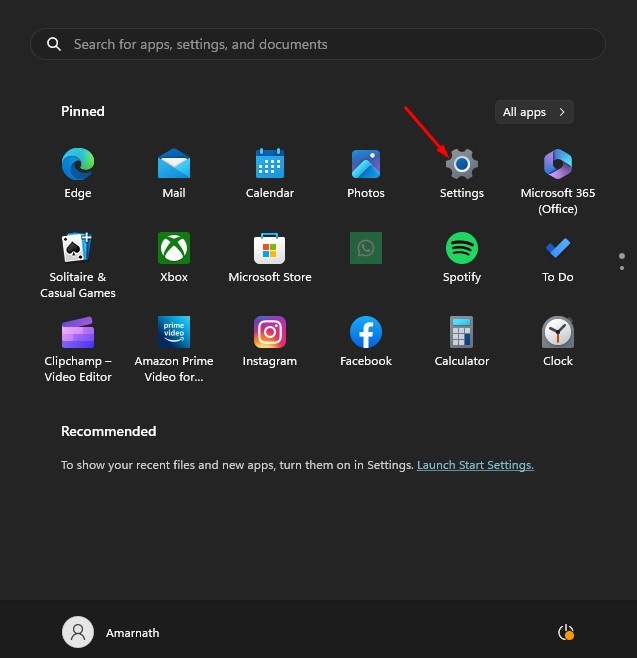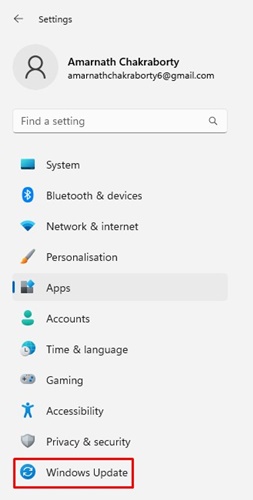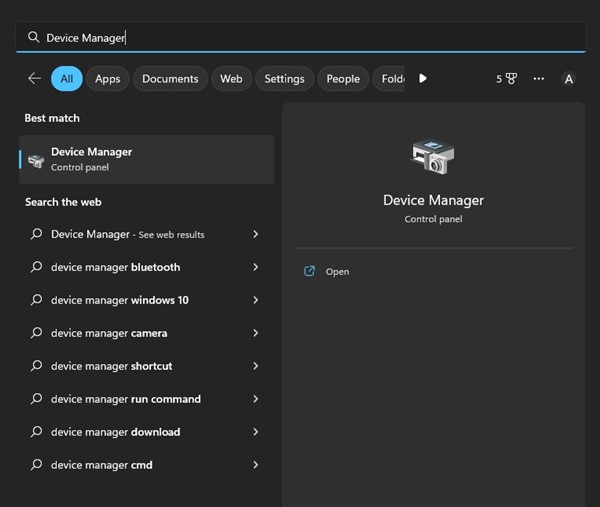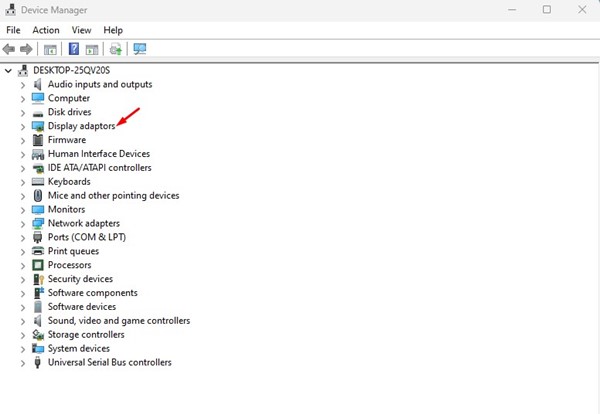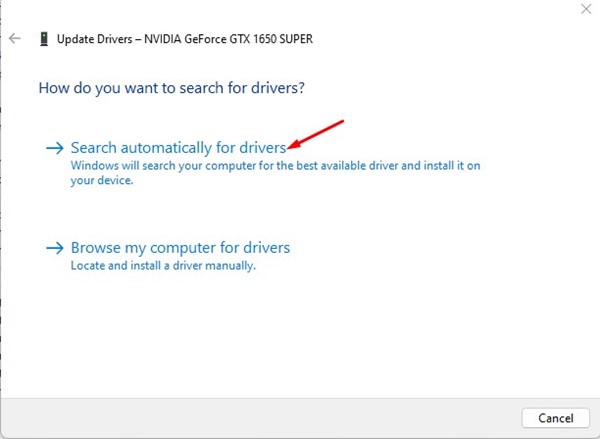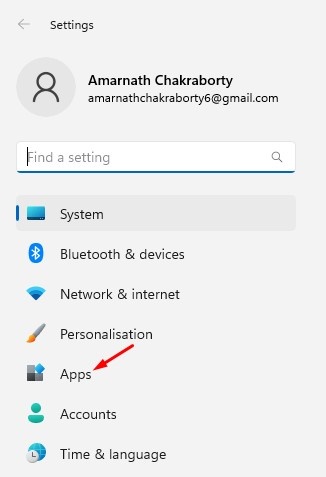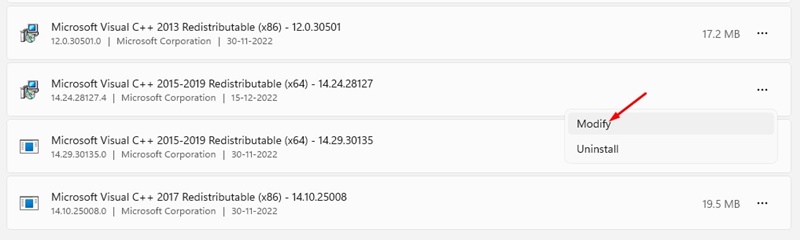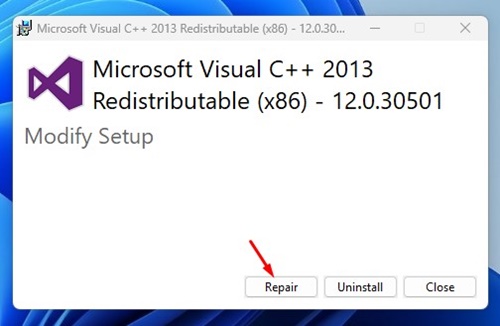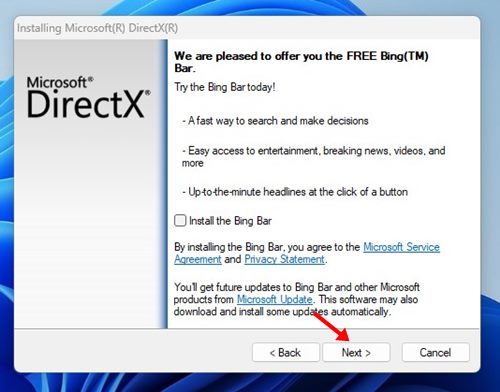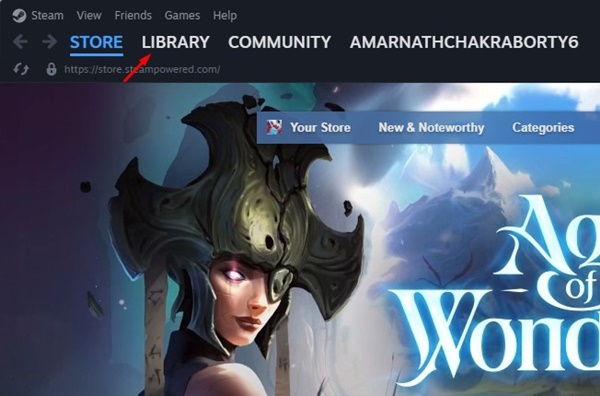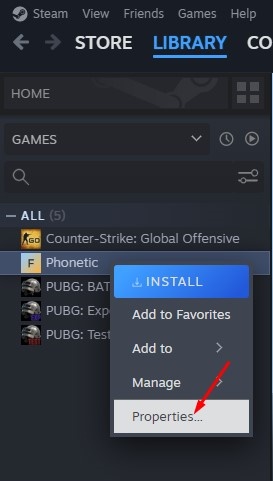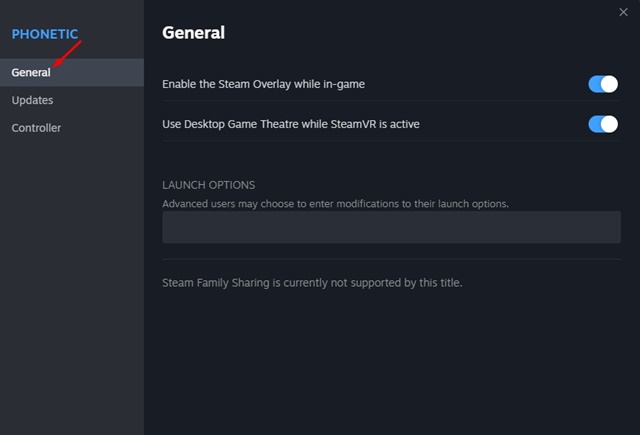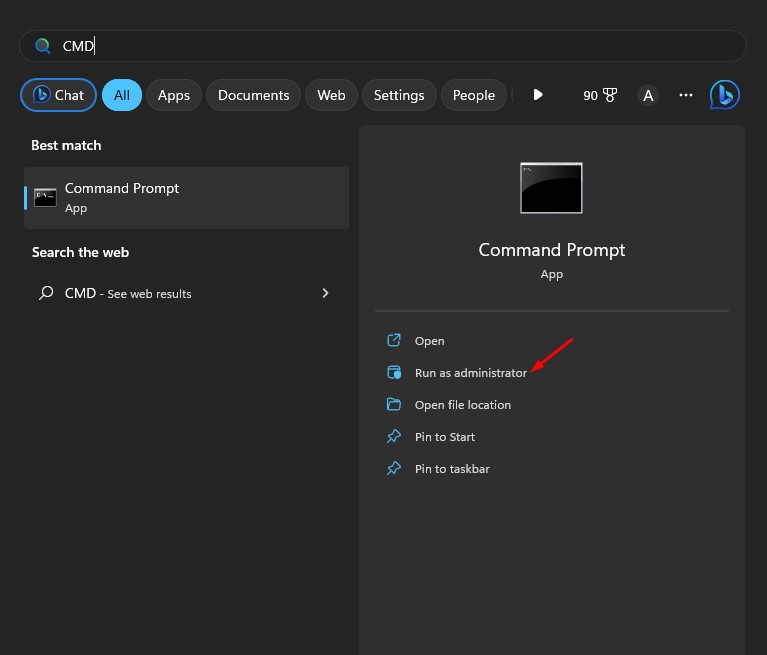How to Fix ‘D3D11 Compatible GPU Is Required’ Error in Windows
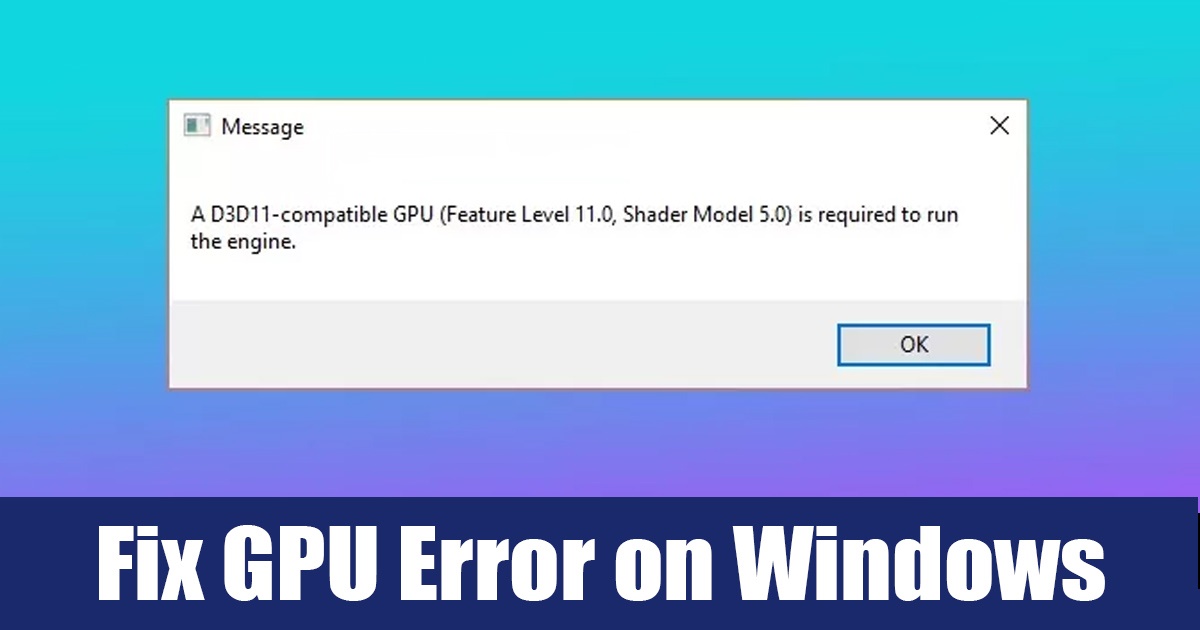
Windows may be the best for gaming; it has more errors than any other operating system. If you’re a PC gamer, you might have already encountered a ‘d3d11-compatible GPU’ error message while running specific games.
Have you ever wondered what does the ‘D3D11-Compatible GPU’ error means and why it occurs while launching specific games? In this article, we will discuss the game error and how to fix it.
What Does D3D11-Compatible GPU is Required error means?
Before understanding the error message, you must know about Direct3D 11, a software component of Microsoft DirectX for rendering 3D graphics.
The error message appears if you try to launch a game that requires a graphic card compatible with Direct3D 11.
If a game requires the hardware features of Direct3D 11, but your graphic card isn’t compatible, you will see this error message.
Another important thing that may lead to the ‘D3D11-compatible GPU’ error in Windows is the outdated or incompatible graphics drivers.
How to Fix D3D11-Compatible GPU error in Windows?
Now that you know why the error message appears, things will become clear. It’s possible to fix D3D11 compatible GPU required to run the engine error message on Windows. For that, follow the methods we have shared below.
1. Install Pending Windows Updates
Windows automatically installs the latest version of DirectX during the Update. So, if your PC is compatible with any new version of DirectX, updating the operating system will download & install it.
To update your Windows operating system, follow some of the simple steps we have shared below.
1. Click the Windows Start button and select ‘Settings‘.
2. On Settings, select ‘Windows Update‘.
3. Next, on the right side, click the ‘Check for Updates‘ button.
4. Now, the Windows update will run and will download & install all pending updates.
That’s it! That’s how easy it is to update the Windows operating system.
2. Update your Graphics Card Driver
The next best thing you can do to resolve the Windows D3D11-Compatible GPU error message is to update your graphics card driver.
As we know, outdated or corrupted graphics card drivers can sometimes trigger uninvited errors. Hence, chances are that you are getting the error message just because of the outdated driver.
So, it’s recommended to update your graphics card driver on Windows via Device Manager. Here’s how to update it.
1. Click on the Windows Search and type Device Manager. Next, open the Device Manager app from the list.
2. When the Device Manager opens, expand the Display adaptors.
3. Next, right-click on your Graphics card and select ‘Update Driver‘.
4. Select ‘Search automatically for drivers‘ on the Update Driver screen.
That’s it! Now you need to follow the on-screen instructions to complete the driver update process.
3. Repair the Visual C++ Redistributables
Corrupted or missing Microsoft Visual C++ Redistributable runtime libraries is another reason for ‘D3D11-compatible GPU’. On Windows 11, you can repair them instead of reinstalling them. Here’s how to repair Visual C++ Redistributables on Windows.
1. Click on the Windows Start button and select ‘Settings‘.
2. On the Settings app, switch to the Apps section.
3. On the right side, click ‘Installed apps‘.
4. Next, find all Microsoft Visual C++ Redistributable. Right-click on them and select ‘Modify‘.
5. On the Modify Setup wizard, click the ‘Repair‘ button.
That’s it! You must repeat the steps for all Microsoft Visual C++ Redistributables available on your computer.
4. Download & Install DirectX Runtime Libraries
Many Windows users on the Microsoft forum have claimed to fix the ‘D3D11-Compatible GPU’ error by installing the DirectX Runtime Libraries. DirectX Runtime Libraries installer replaces all missing/corrupted DirectX Files. Here’s how to install it on Windows.
- Open your favorite web browser and visit this webpage.
- Next, go through the download section to download dxwebsetup.exe on your computer.
- Once downloaded, run the installer and select check the ‘I accept the agreement‘ option, and select ‘Next‘.
- On the next screen, uncheck all bundleware.
- Click the Next button on the DirectX setup wizard and wait until the installation completes.
- Once completed, click on the ‘Finish‘ button.
That’s it! Once installed, restart your computer and launch the game showing the ‘D3D11 GPU’ error message.
5. Force DirectX 11 on Steam
If you have encountered the ‘D3D11-Compatible GPU is Required to Run the Engine’ error while launching a Steam game, you must force DirectX 11 on Steam. Here’s how to do it.
1. Launch the Steam desktop client and switch to the Library tab.
2. Now right-click on the game showing you the error message, and select ‘Properties‘.
3. Next, switch to the General tab.
4. On the Launch option, input -dx11.
That’s it! After making the changes, restart the Steam desktop client and relaunch the game. This time you won’t see the error message.
6. Run the SFC Command
SFC or System File Checker is a utility designed to deal with corrupted system files. The ‘D3D11-Compatible GPU’ error can sometimes occur due to corrupted or missing system files as well.
Hence, it’s a good idea to scan your system files with the system file checker utility. Here’s how to run the SFC tool on Windows.
1. First, click on Windows search and type ‘Command Prompt‘. Right-click on the Command Prompt and select ‘Run as administrator‘.
2. When the command prompt opens, type sfc /scannow and press Enter.
That’s it! Now the System File Checker utility will run; this will likely fix all your corrupted system files and will eventually resolve the ‘D3D11-Compatible GPU is Required’ error message.
Also Read: How to Check Your Monitor’s Refresh Rate in Windows
So, these are the few best ways to resolve the ‘D3F11 Compatible GPU’ error in the Windows operating system. We hope that the methods we have shared have resolved the message. If you find this article useful, don’t forget to share it with others.
The post How to Fix ‘D3D11 Compatible GPU Is Required’ Error in Windows appeared first on TechViral.
ethical hacking,hacking,bangla ethical hacking,bangla hacking tutorial,bangla tutorial,bangla hacking book,ethical hacking bangla,bangla,hacking apps,ethical hacking bangla tutorial,bangla hacking,bangla hacking pdf,bangla hacking video,bangla android hacking,bangla hacking tutorials,bangla fb hacking tutorial,bangla hacking book download,learn ethical hacking,hacking ebook,hacking tools,bangla ethical hacking course, tricks,hacking,ludo king tricks,whatsapp hacking trick 2019 tricks,wifi hacking tricks,hacking tricks: secret google tricks,simple hacking tricks,whatsapp hacking tricks,tips and tricks,wifi tricks,tech tricks,redmi tricks,hacking trick paytm cash,hacking trick helo app,hacking trick of helo app,paytm cash hacking trick,wifi password hacking,paytm cash hacking trick malayalam,hacker tricks, tips and tricks,pubg mobile tips and tricks,tricks,tips,tips and tricks for pubg mobile,100 tips and tricks,pubg tips and tricks,excel tips and tricks,google tips and tricks,kitchen tips and tricks,season 2 tips and tricks,android tips and tricks,fortnite tips and tricks,godnixon tips and tricks,free fire tips and tricks,advanced tips and tricks,whatsapp tips and tricks, facebook tricks,facebook,facebook hidden tricks,facebook tips and tricks,facebook latest tricks,facebook tips,facebook new tricks,facebook messenger tricks,facebook android app tricks,fb tricks,facebook app tricks,facebook tricks and tips,facebook tricks in hindi,tricks,facebook tutorial,new facebook tricks,cool facebook tricks,facebook tricks 2016,facebook tricks 2017,facebook secret tricks,facebook new tricks 2020,blogger blogspot seo tips and tricks,blogger tricks,blogger,blogger seo tips,blogger seo tips and tricks,seo for blogger,blogger seo in hindi,blogger seo best tips for increasing visitors,blogging tips and tricks,blogger blog seo,blogger seo in urdu,adsense approval trick,blogging tips and tricks for beginners,blogging tricks,blogger tutorial,blogger tricks 2016,blogger tricks 2017 bangla,tricks,bangla tutorial,bangla magic,bangla motivational video,bangla tricks,bangla tips,all bangla tips,magic tricks,akash bangla tricks,top 10 bangla tricks,tips and tricks,all bangla trick,bangla computer tricks,computer bangla tricks,bangla magic card tricks,ms word bangla tips and tricks,bangla computer tips,trick,psychology tricks,youtube bangla,magic tricks bangla,si trick Credit techviral