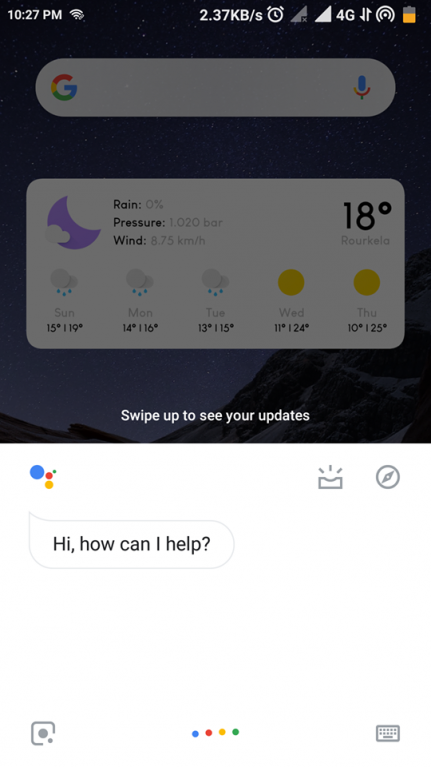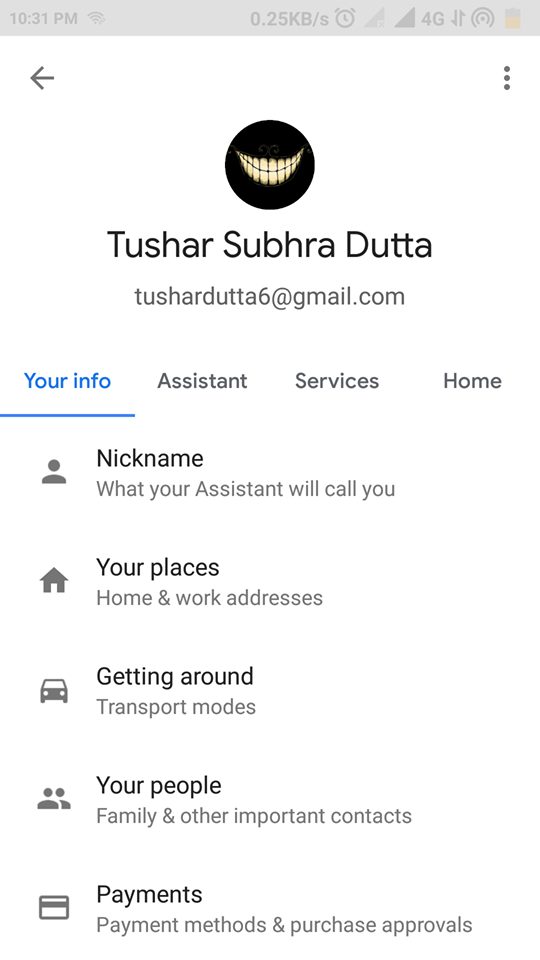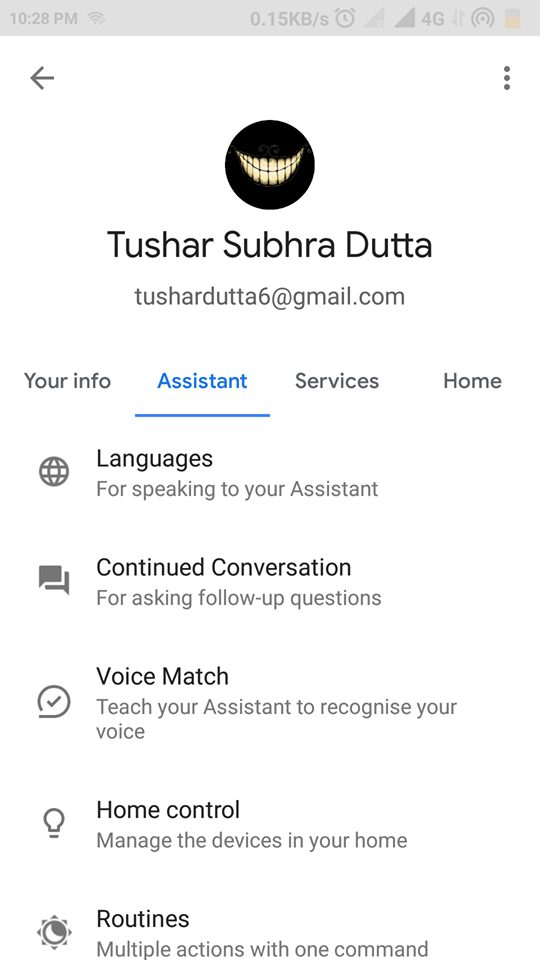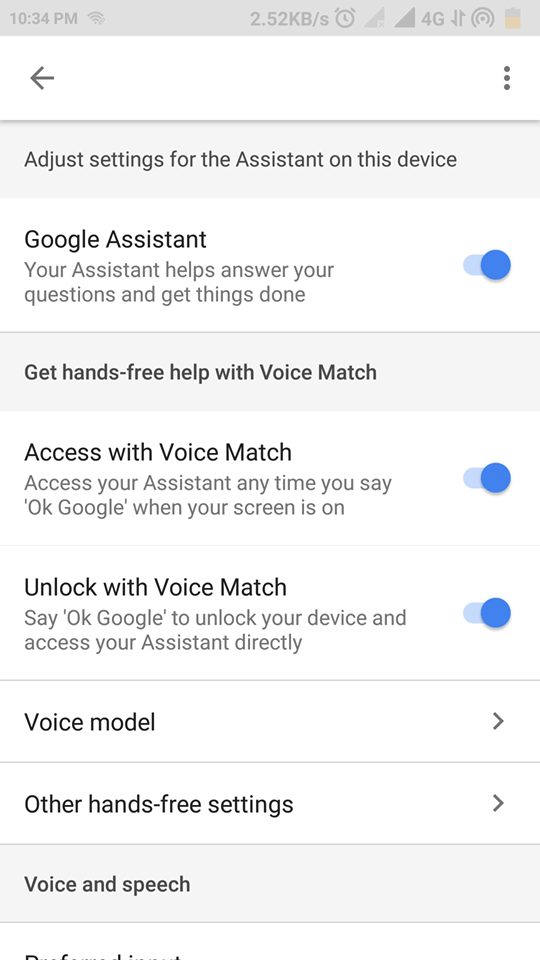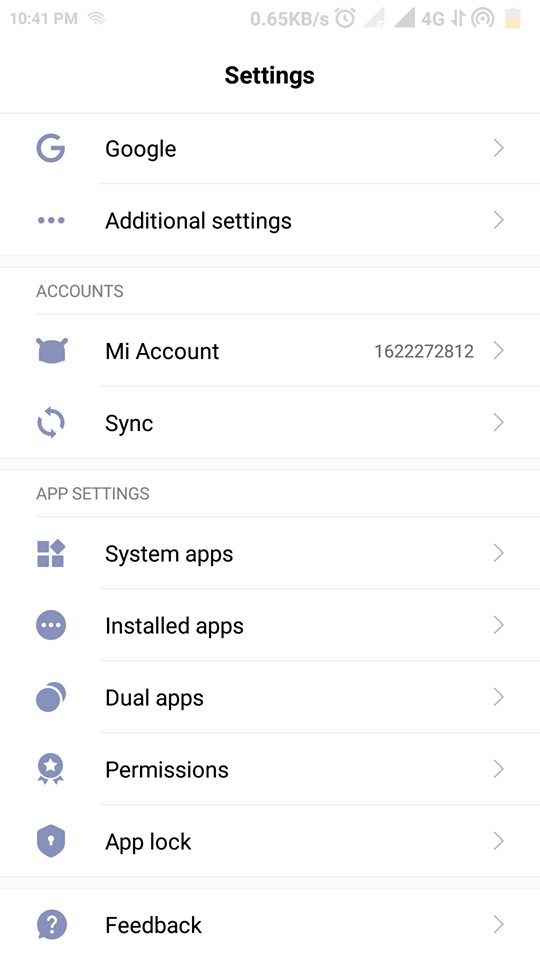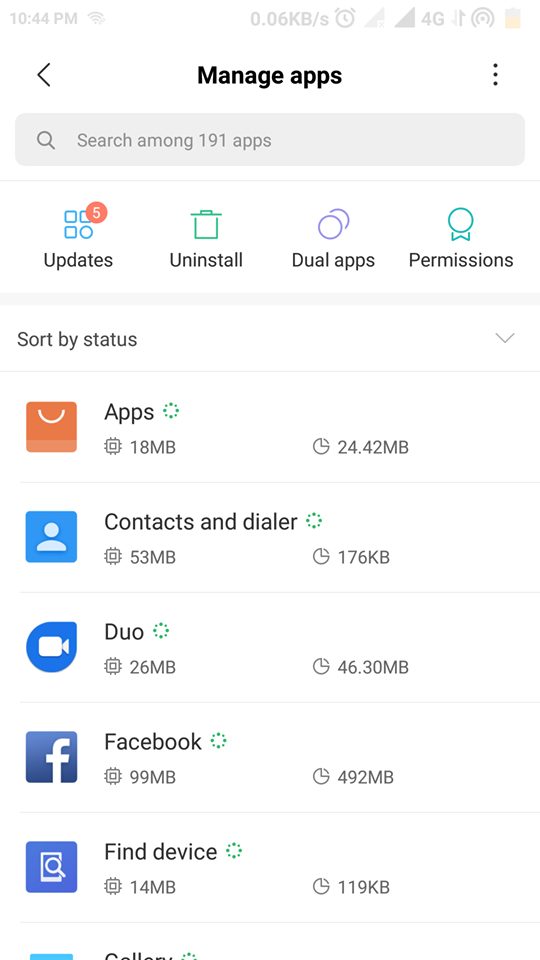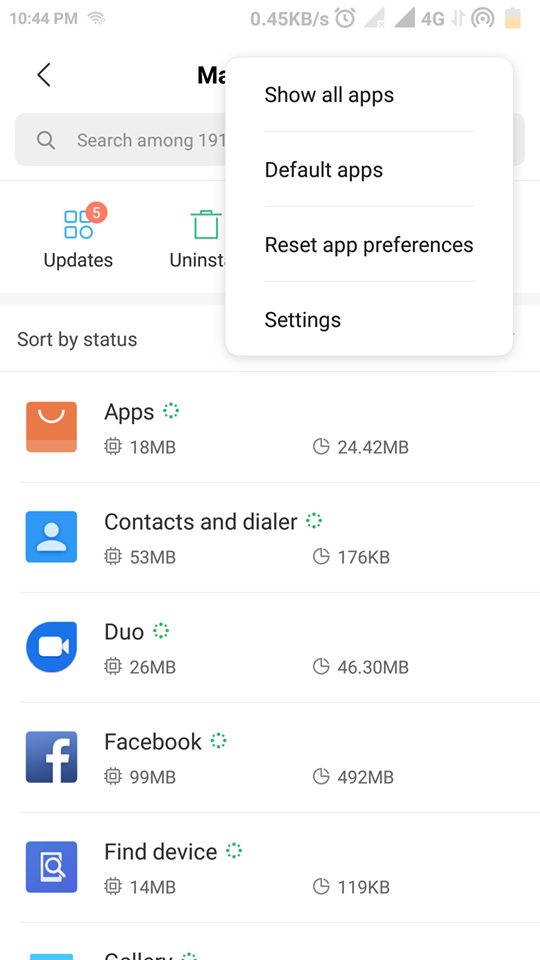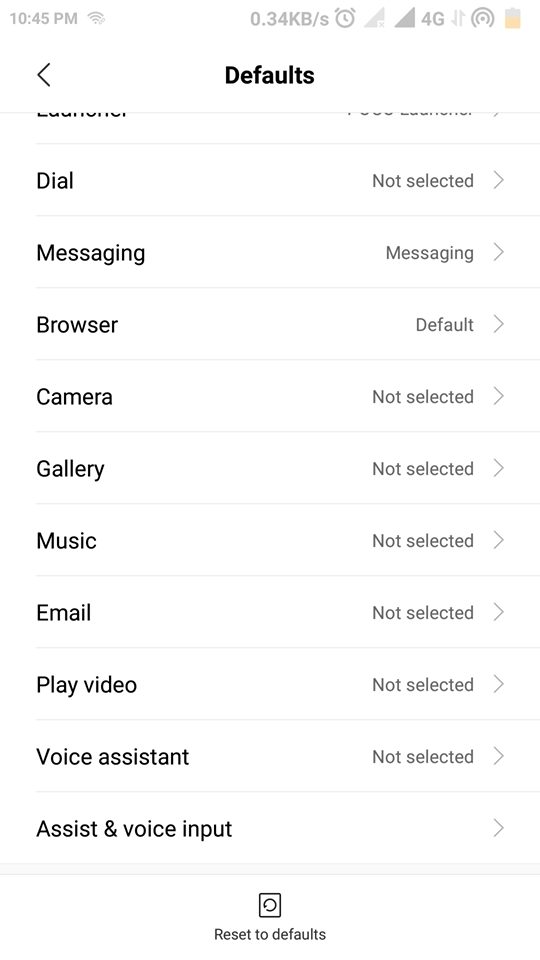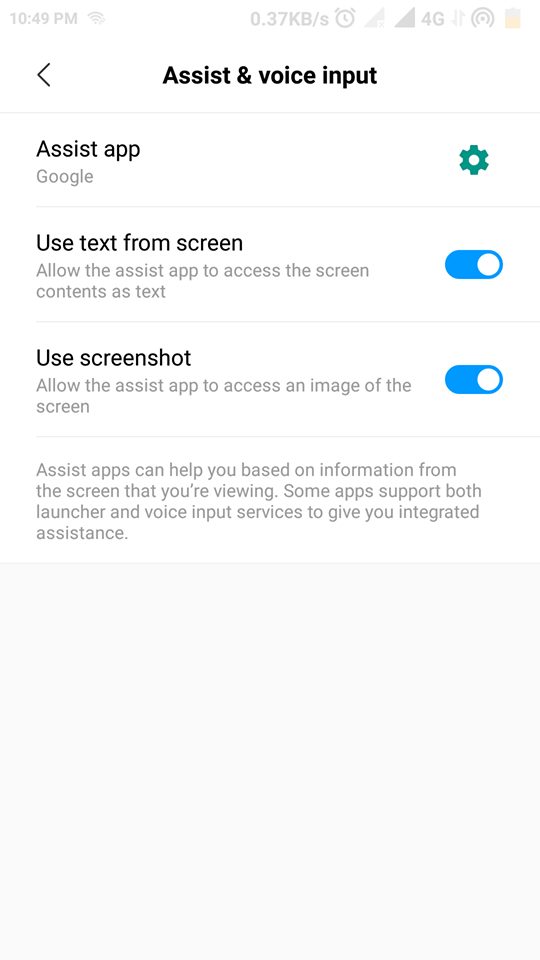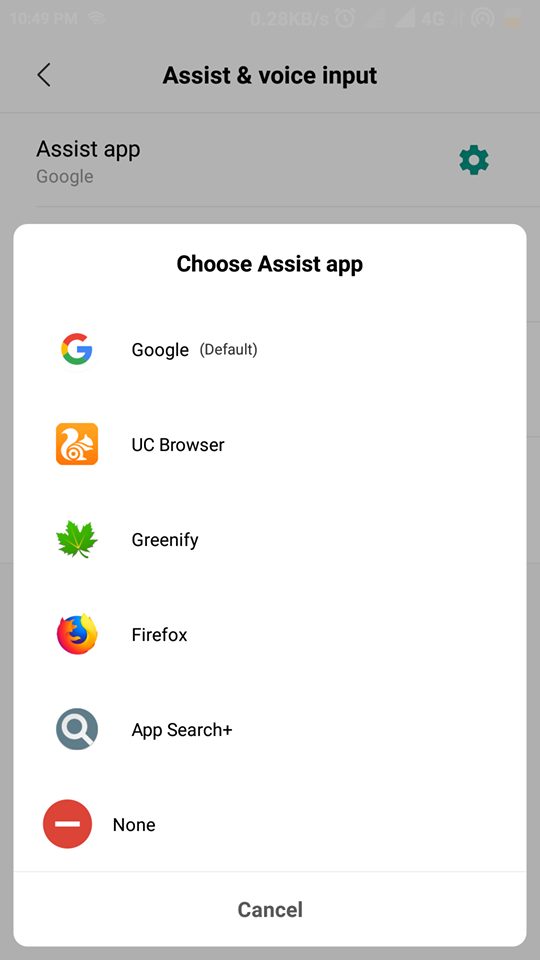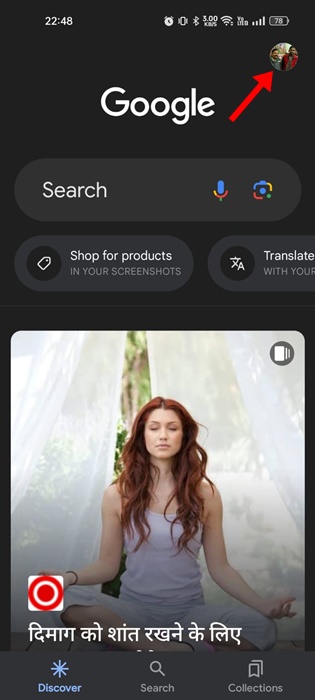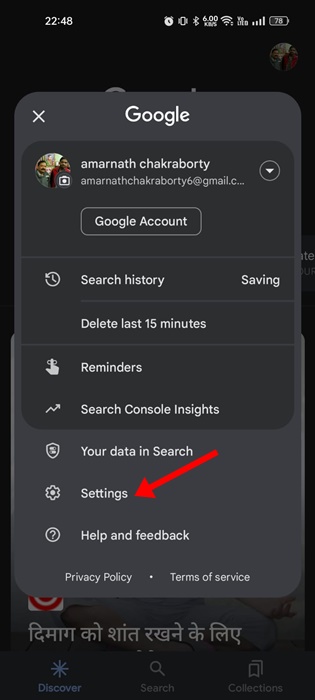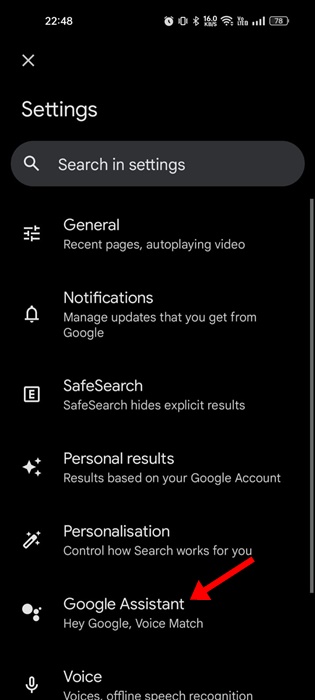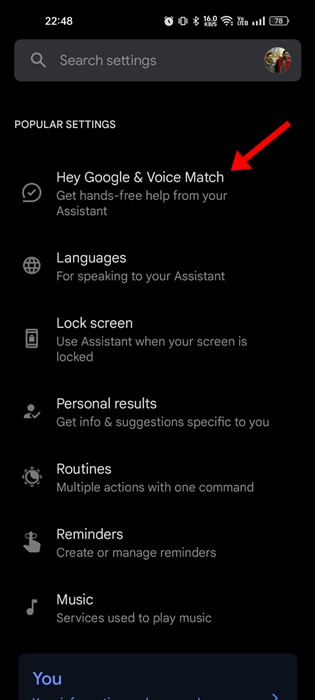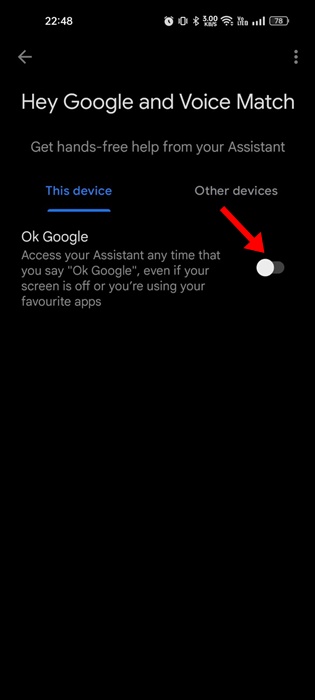How To Disable Google Assistant On Any Android Device
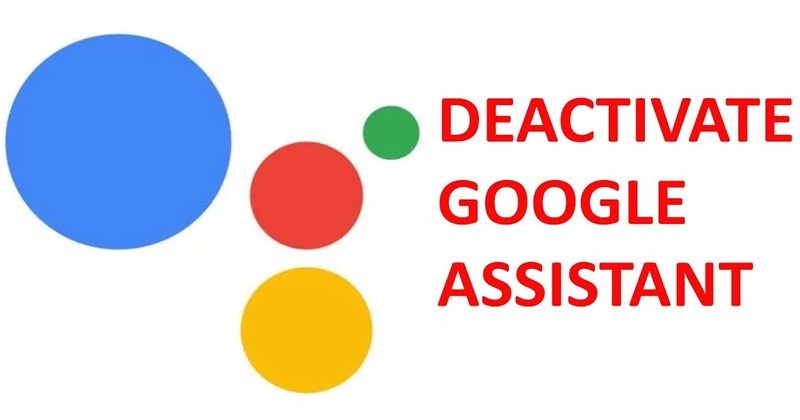
Google Assistant is the most powerful tool to solve our doubts, perform voice actions, control our smart devices, or spend time playing small games and much more.
But, still, Google Assistant doesn’t manage to convince everyone. Hence those unsatisfied users find ways to deactivate it.
That’s why we have made this simple tutorial to show you how to turn off Google Assistant on Android.
Ways to Disable Google Assistant On Any Android Device
So, if you don’t like the presence of Google’s personal assistant on your Android device, do not worry. As in this article, we will simply explain how to deactivate it entirely on your Android device, so you have to follow the steps mentioned below.
Disable the Google Assistant
To disable Google Assistant, we have to open the Google app, or you can also deactivate it from its settings. So, now without wasting much time, let’s get started.
1. First, activate the Google Assistant by voice or your device’s home button.
2. After activating the Google Assistant, tap the compass button at the top right of the assistant window.
3. Then tap the three dots located on the right upper of the screen.
4. After the above step, you will get five options; tap on Settings.
5. After the above step, you will directly drive into the Google Assistant settings.
6. Now, you have to select the Assistant tab.
7. Then scroll down to select the Phone option from the ‘Assistant device‘ section.
8. You will reach the final stage, where you must turn off the toggle for the Google Assistant option.
That’s it! If you have done all the steps successfully, your Google Assistant will get deactivated.
How to deactivate the Google Assistant button?
If you want to disable the Google Assistant button, we have to open the phone settings, and from there, we have to deactivate the Google Assistant button.
1. First of all, open the phone settings.
2. From the settings, select the Installed Apps option.
3. Now tap the three dots in the screen’s upper right corner.
4. From there, select the “Default apps” option.
5. Now select the Assist & Voice input option.
6. After that, select the first option, named Assist app. Now select the option None.
That’s it; now you are done.
How to Disable Google Assistant Voice Commands
Let’s admit it; sometimes Google Assistant pops up without saying Hey or Ok Google. This happens when the app thinks users have executed the voice commands. So, if Google Assistant is too intrusive for you sometimes, you can disable the voice commands.
Disabling the voice commands is another way to disable Google Assistant on Android. Here’s how to disable the voice commands.
1. Open your Android app drawer and tap on the Google App.
2. When the Google App opens, tap on your profile picture at the top right.
3. On the Account options, tap on Settings.
4. Next, tap on Google Assistant.
5. Scroll down to the Popular Settings section and tap on Hey Google & Voice Match.
6. On the Hey Google and Voice Match screen, disable the toggle for Ok Google.
That’s it! That’s how easy it is to disable the voice command to turn off Google Assistant on Android.
However, later, if you want to activate Google Assistant, you can go into Assistance and voice input and configure what assistance application you want to run when you perform a long press on the Start button.
So, what do you think about this? Share all your views and thoughts in the comment section below. And if you liked this article, do not forget to share this tutorial with your friends and on your valuable social network profiles.
The post How To Disable Google Assistant On Any Android Device appeared first on TechViral.
ethical hacking,hacking,bangla ethical hacking,bangla hacking tutorial,bangla tutorial,bangla hacking book,ethical hacking bangla,bangla,hacking apps,ethical hacking bangla tutorial,bangla hacking,bangla hacking pdf,bangla hacking video,bangla android hacking,bangla hacking tutorials,bangla fb hacking tutorial,bangla hacking book download,learn ethical hacking,hacking ebook,hacking tools,bangla ethical hacking course, tricks,hacking,ludo king tricks,whatsapp hacking trick 2019 tricks,wifi hacking tricks,hacking tricks: secret google tricks,simple hacking tricks,whatsapp hacking tricks,tips and tricks,wifi tricks,tech tricks,redmi tricks,hacking trick paytm cash,hacking trick helo app,hacking trick of helo app,paytm cash hacking trick,wifi password hacking,paytm cash hacking trick malayalam,hacker tricks, tips and tricks,pubg mobile tips and tricks,tricks,tips,tips and tricks for pubg mobile,100 tips and tricks,pubg tips and tricks,excel tips and tricks,google tips and tricks,kitchen tips and tricks,season 2 tips and tricks,android tips and tricks,fortnite tips and tricks,godnixon tips and tricks,free fire tips and tricks,advanced tips and tricks,whatsapp tips and tricks, facebook tricks,facebook,facebook hidden tricks,facebook tips and tricks,facebook latest tricks,facebook tips,facebook new tricks,facebook messenger tricks,facebook android app tricks,fb tricks,facebook app tricks,facebook tricks and tips,facebook tricks in hindi,tricks,facebook tutorial,new facebook tricks,cool facebook tricks,facebook tricks 2016,facebook tricks 2017,facebook secret tricks,facebook new tricks 2020,blogger blogspot seo tips and tricks,blogger tricks,blogger,blogger seo tips,blogger seo tips and tricks,seo for blogger,blogger seo in hindi,blogger seo best tips for increasing visitors,blogging tips and tricks,blogger blog seo,blogger seo in urdu,adsense approval trick,blogging tips and tricks for beginners,blogging tricks,blogger tutorial,blogger tricks 2016,blogger tricks 2017 bangla,tricks,bangla tutorial,bangla magic,bangla motivational video,bangla tricks,bangla tips,all bangla tips,magic tricks,akash bangla tricks,top 10 bangla tricks,tips and tricks,all bangla trick,bangla computer tricks,computer bangla tricks,bangla magic card tricks,ms word bangla tips and tricks,bangla computer tips,trick,psychology tricks,youtube bangla,magic tricks bangla,si trick Credit techviral