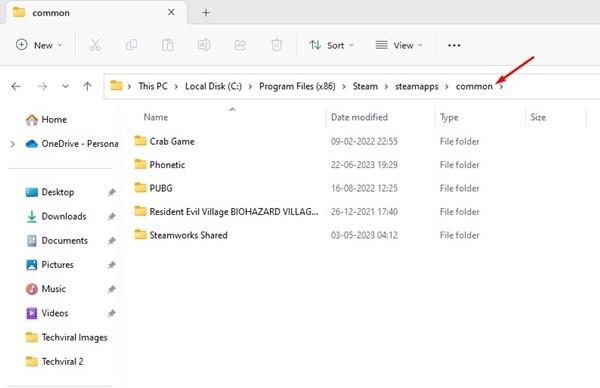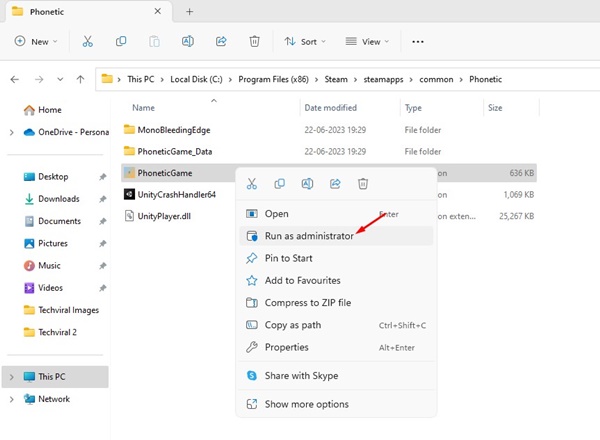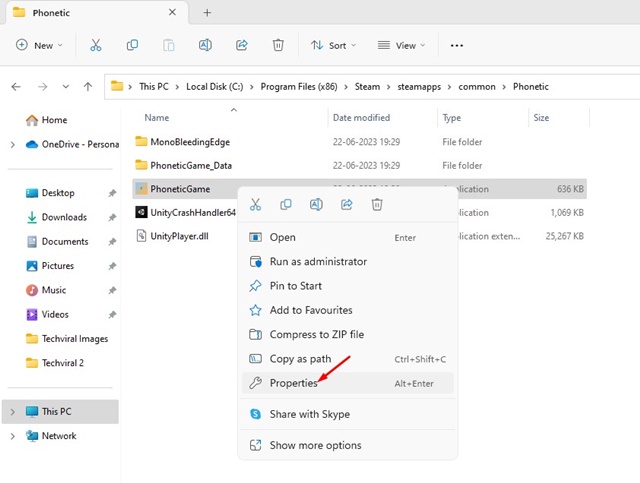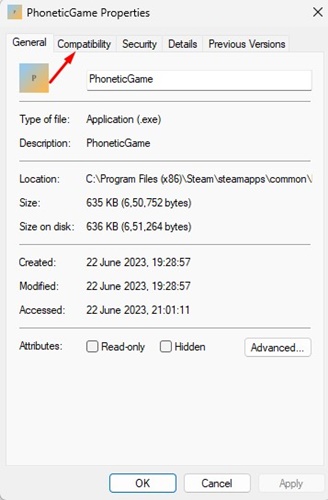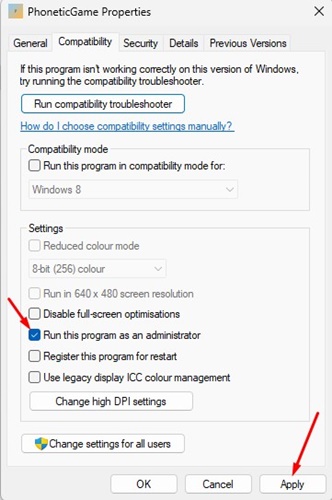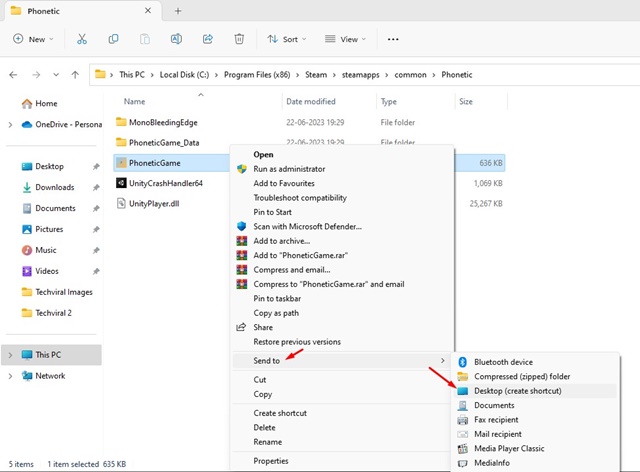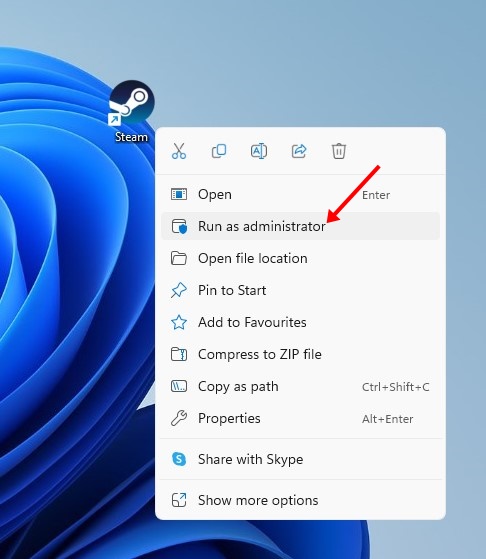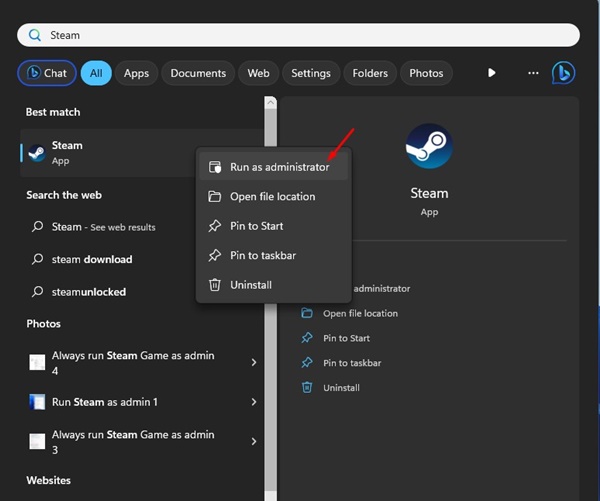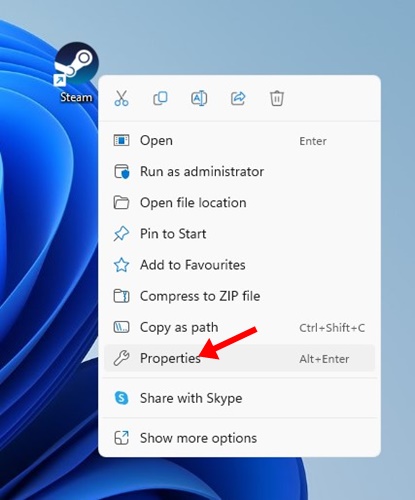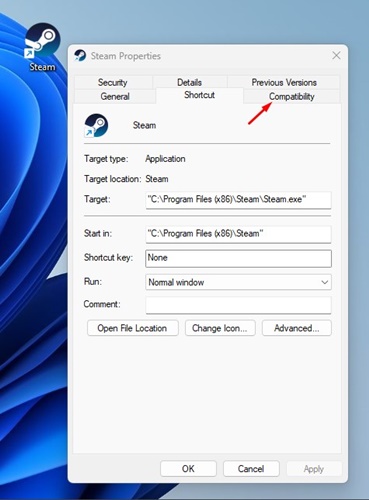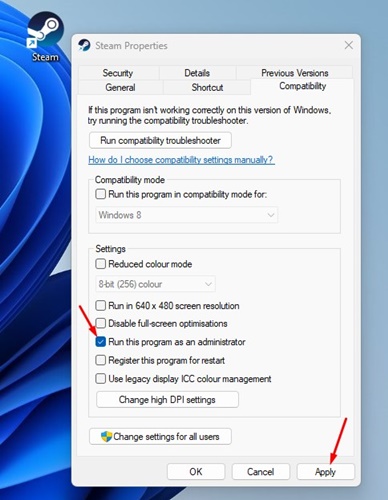How to Run Steam Game As Admin on Windows?
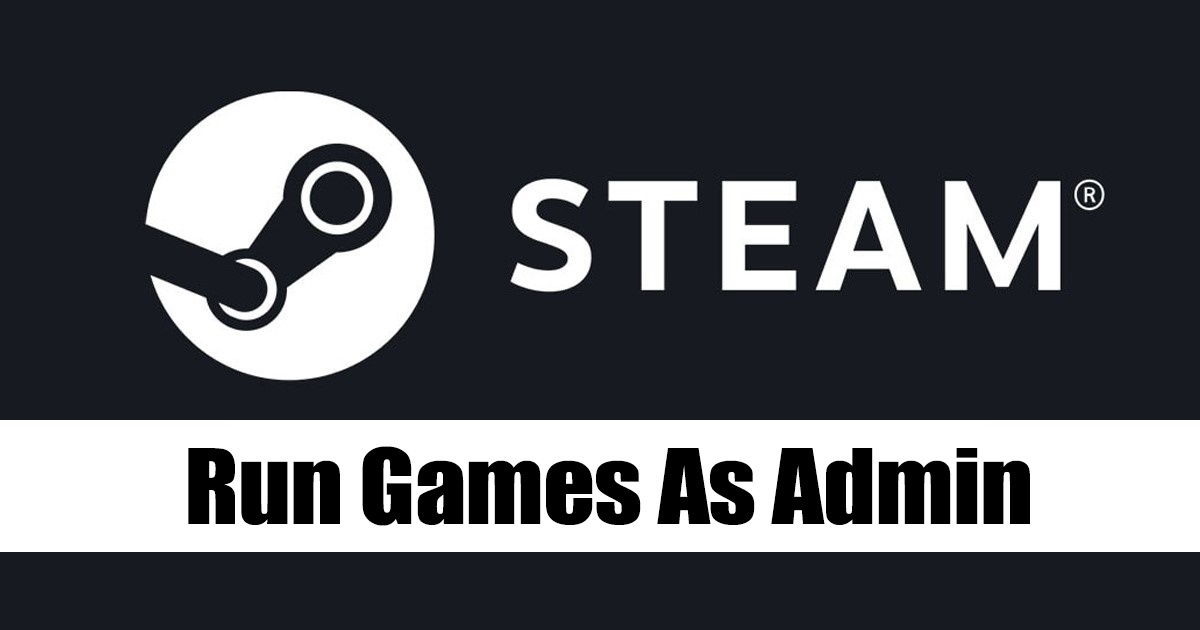
Over the years, the digital game distribution service Steam has seen massive improvements. It has become a go-to choice for users looking for options to explore the massive game database.
It’s a game distribution service and storefront available on the web and is mainly used to download & play online games. While the desktop client of Steam is feature-rich, sometimes a few games can crash and force you to run it with Administrator rights.
Running the Steam Games as an admin should be your first choice when it comes to troubleshooting errors or problems. Is it possible to run Steam Games as Admin on Windows? We will know about it in this article.
Can I Run Steam Games as an Admin?
Although the games installed from Steam are locally stored, the Run as administrator option still misses the right-click or context menu.
The Steam game shortcut on your desktop won’t give you a ‘Run as administrator’ option when you right-click it. So, now the question is how to run those games as an administrator.
The game icons you find on your desktop screen are just a shortcut created by the Steam client. Those were not the executable files you can run as an administrator.
The only option to run Steam games as admin is to manually locate the Game.exe file from the Steam folder and run it as admin.
How to Run Steam Game as Admin?
There are multiple ways to run Steam games as Admin on the Windows operating system. Below are the steps that will let you run any Steam Game as Admin.
Important: Please note that these are not the steps to run the Steam Client as Admin; follow these methods only if you want to run any specific game downloaded from Steam with administrator rights.
1. First, ensure the Steam game you want to run as admin is installed on your Windows PC.
2. First, open your Windows File Explorer (Windows + E). Now browse to this folder:
C:\Program Files (x86)\Steam\steamapps\common
3. On the Common folder, you will find all your installed games.
4. Open the folder of the game you want to run as admin. Now right-click on the Game executable file (game.exe) and select ‘Run as administrator‘.
That’s it! This will run Steam games as admin on the Windows operating system.
How to Always Run a Specific Steam Game as Admin
If you don’t want to go through the manual steps, you can make changes to the Steam Game properties to always run as admin. Here’s how to do it.
1. First, ensure the Steam game you want to run as admin is installed on your Windows PC.
2. First, open your Windows File Explorer (Windows + E). Now browse to this folder:
C:\Program Files (x86)\Steam\steamapps\common
3. On the Common folder, you will find all your installed games.
4. Open the folder of the game you want to run as admin. Now right-click on the Game executable file (game.exe) and select Properties.
5. On the Game Properties, switch to the Compatibility tab.
6. Under Settings, check the option Run this program as an administrator and click the Apply button.
7. Now right-click on the Game.exe and select Send To > Desktop (Create Shortcut).
That’s it! Now whenever you want to play the Steam game, launch it from the desktop shortcut you’ve just created.
How to Run Steam Desktop Client as Administrator?
Until now, we have shared the steps for running Steam games as admin, but what if you want to run the Steam desktop app as an administrator?
Running the Steam desktop client as administrator is fairly easy, and you can run it in multiple ways.
The easiest way to run Steam desktop as admin is to right click on the desktop icon and select Run as administrator.
You can also click on the Windows Search and type in Steam. Next, right-click on the Steam desktop client and select Run as administrator.
How to always run Steam as an administrator?
If the Steam desktop client itself is showing some problems, you may want to always run it as administrator. Here’s how to always run Steam as an admin on Windows.
1. Right-click on the Steam desktop client and select Properties.
2. On the Steam Properties, switch to the Compatibility tab.
3. Under Settings, check the Run this program as an administrator and click on the Apply button.
That’s it! This is how you can always run the Steam app as an admin on Windows.
Also read: 10 Best Free Steam Games Worth Playing
Running the Steam game as admin has a few advantages; you will get rid of all errors and will be able to achieve better performance. We have discussed two different ways to run Steam games as admin on Windows. And this should run your problematic games with elevated privileges on Windows.
The post How to Run Steam Game As Admin on Windows? appeared first on TechViral.
ethical hacking,hacking,bangla ethical hacking,bangla hacking tutorial,bangla tutorial,bangla hacking book,ethical hacking bangla,bangla,hacking apps,ethical hacking bangla tutorial,bangla hacking,bangla hacking pdf,bangla hacking video,bangla android hacking,bangla hacking tutorials,bangla fb hacking tutorial,bangla hacking book download,learn ethical hacking,hacking ebook,hacking tools,bangla ethical hacking course, tricks,hacking,ludo king tricks,whatsapp hacking trick 2019 tricks,wifi hacking tricks,hacking tricks: secret google tricks,simple hacking tricks,whatsapp hacking tricks,tips and tricks,wifi tricks,tech tricks,redmi tricks,hacking trick paytm cash,hacking trick helo app,hacking trick of helo app,paytm cash hacking trick,wifi password hacking,paytm cash hacking trick malayalam,hacker tricks, tips and tricks,pubg mobile tips and tricks,tricks,tips,tips and tricks for pubg mobile,100 tips and tricks,pubg tips and tricks,excel tips and tricks,google tips and tricks,kitchen tips and tricks,season 2 tips and tricks,android tips and tricks,fortnite tips and tricks,godnixon tips and tricks,free fire tips and tricks,advanced tips and tricks,whatsapp tips and tricks, facebook tricks,facebook,facebook hidden tricks,facebook tips and tricks,facebook latest tricks,facebook tips,facebook new tricks,facebook messenger tricks,facebook android app tricks,fb tricks,facebook app tricks,facebook tricks and tips,facebook tricks in hindi,tricks,facebook tutorial,new facebook tricks,cool facebook tricks,facebook tricks 2016,facebook tricks 2017,facebook secret tricks,facebook new tricks 2020,blogger blogspot seo tips and tricks,blogger tricks,blogger,blogger seo tips,blogger seo tips and tricks,seo for blogger,blogger seo in hindi,blogger seo best tips for increasing visitors,blogging tips and tricks,blogger blog seo,blogger seo in urdu,adsense approval trick,blogging tips and tricks for beginners,blogging tricks,blogger tutorial,blogger tricks 2016,blogger tricks 2017 bangla,tricks,bangla tutorial,bangla magic,bangla motivational video,bangla tricks,bangla tips,all bangla tips,magic tricks,akash bangla tricks,top 10 bangla tricks,tips and tricks,all bangla trick,bangla computer tricks,computer bangla tricks,bangla magic card tricks,ms word bangla tips and tricks,bangla computer tips,trick,psychology tricks,youtube bangla,magic tricks bangla,si trick Credit techviral