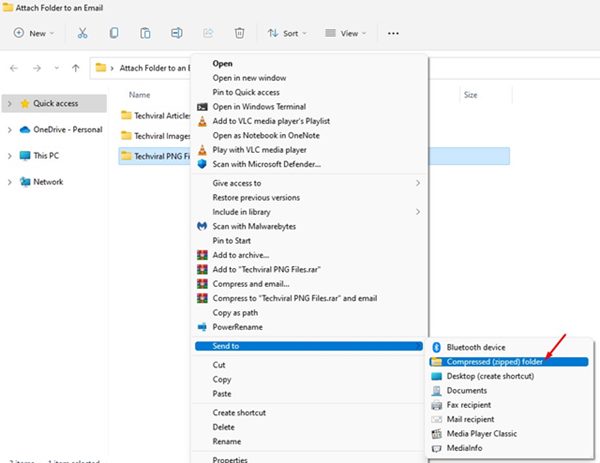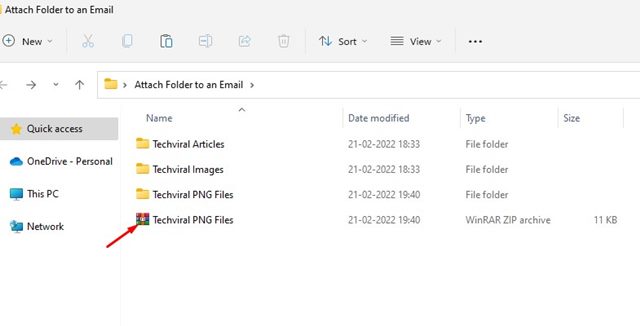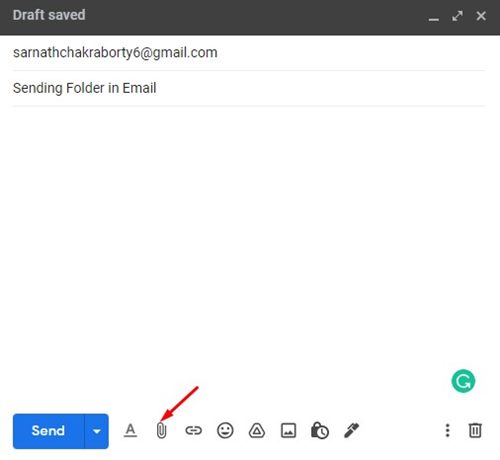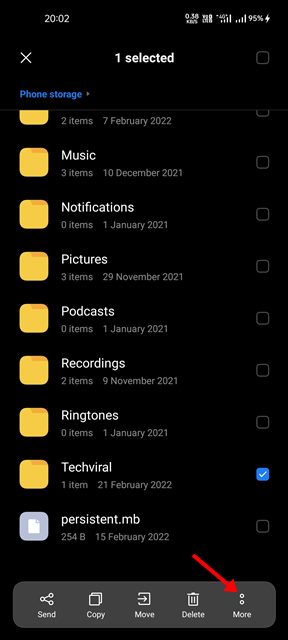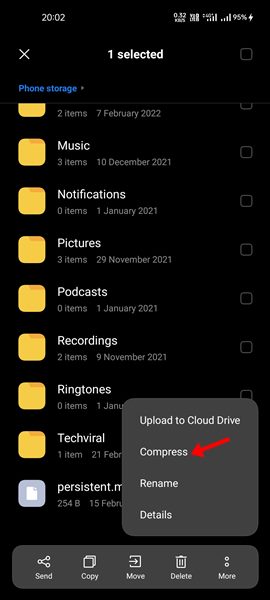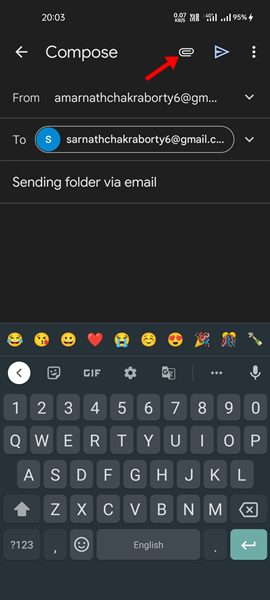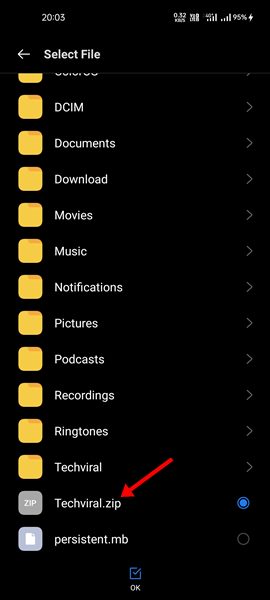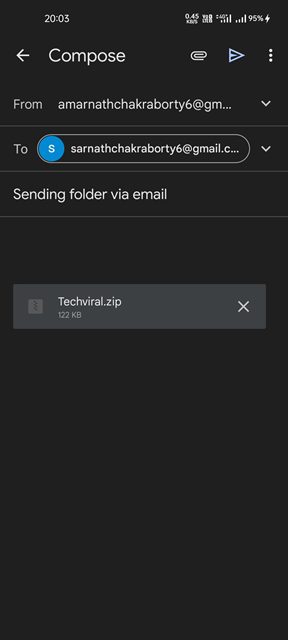How to Send a Folder By Email (Step-by-step Guide)
Email services like Gmail, Yahoo, and Outlook allow us to upload audio, video, documents, ZIP files, and more. But what if you want to attach an entire folder?
If we talk about the most used email service – Gmail, the service doesn’t allow you to attach a folder to an email; it only allows you to attach individual files. Therefore, if you want to attach an entire folder to an email, first, you need to convert that folder into a RAR or ZIP file.
So, if you are looking for ways to attach an entire folder to an email, you are reading the right guide. In this article, we will share a step-by-step guide on how to attach a folder to an email in Gmail.
Ways to Send a Folder By Email
Note: To demonstrate the process, we used Gmail. The process is the same for Outlook and Yahoo Mail.
Attach Folder to an Email on Gmail Web Version
In this method, we will use the Gmail Web Version (Desktop) to attach a folder to an email. Here are some of the simple steps you need to follow.
1. Right-click on the folder you want to attach and select the Send to > Compressed (Zipped) folder option.
2. This will convert the folder into a ZIP file. You can also use other third-party compressors to compress a folder into a ZIP file.
3. Now, open your favorite web browser and open Gmail.com.
4. Next, click the Compose button and write a new email. At the bottom of the New Message window, click on the Attach Files icon, as shown below.
5. Now, you must attach the ZIP file you created. Once done, click on the Send button.
That’s it! You are done. The recipient needs to extract the ZIP file to get the folders.
Attach Folder to an Email on Gmail for Android
If you use Gmail from your Android device, you must follow this method to attach a folder stored on your Android smartphone. Here are some of the simple steps you need to follow.
Note: Most Android devices come with a built-in file compressor. However, if you cannot find the Compress option, you can use third-party file compressor apps for Android.
1. First, select the folder you want to attach and tap on the three dots as shown below.
2. Next, tap the Compress option to compress the folder into a ZIP file.
3. Once compressed, open the Gmail app for Android and compose an email.
4. Next, tap on the Attach icon, as shown below.
5. Now select the ‘Attach file’ option and select the ZIP file you just created.
6. Once done with the changes, tap on the Send button.
That’s it! You are done. The recipient needs to extract the ZIP file to get the folders.
How to send a folder via email without zipping it?
There are different ways to add a folder as an attachment in an email. One way is to convert the folder into a ZIP or RAR file and then send it as an email in Gmail.
Other ways include uploading the folder to cloud storage services like Dropbox, Google Drive, etc., and sharing the link in the email. Actually, Gmail was created to do away with folders and sorting. Hence, you can’t send folders to it directly.
But you can remove those limitations by uploading the folder you want to send to Google Drive or any other cloud storage service and sending the link in the email. In this way, the recipient must click on your link to access the folder.
It’s pretty easy to attach a folder to an email, especially using Gmail. The process is the same for other email services as well. I hope this article helped you! Please share it with your friends also. If you have any doubts related to this, let us know in the comment box below.
The post How to Send a Folder By Email (Step-by-step Guide) appeared first on TechViral.
ethical hacking,hacking,bangla ethical hacking,bangla hacking tutorial,bangla tutorial,bangla hacking book,ethical hacking bangla,bangla,hacking apps,ethical hacking bangla tutorial,bangla hacking,bangla hacking pdf,bangla hacking video,bangla android hacking,bangla hacking tutorials,bangla fb hacking tutorial,bangla hacking book download,learn ethical hacking,hacking ebook,hacking tools,bangla ethical hacking course, tricks,hacking,ludo king tricks,whatsapp hacking trick 2019 tricks,wifi hacking tricks,hacking tricks: secret google tricks,simple hacking tricks,whatsapp hacking tricks,tips and tricks,wifi tricks,tech tricks,redmi tricks,hacking trick paytm cash,hacking trick helo app,hacking trick of helo app,paytm cash hacking trick,wifi password hacking,paytm cash hacking trick malayalam,hacker tricks, tips and tricks,pubg mobile tips and tricks,tricks,tips,tips and tricks for pubg mobile,100 tips and tricks,pubg tips and tricks,excel tips and tricks,google tips and tricks,kitchen tips and tricks,season 2 tips and tricks,android tips and tricks,fortnite tips and tricks,godnixon tips and tricks,free fire tips and tricks,advanced tips and tricks,whatsapp tips and tricks, facebook tricks,facebook,facebook hidden tricks,facebook tips and tricks,facebook latest tricks,facebook tips,facebook new tricks,facebook messenger tricks,facebook android app tricks,fb tricks,facebook app tricks,facebook tricks and tips,facebook tricks in hindi,tricks,facebook tutorial,new facebook tricks,cool facebook tricks,facebook tricks 2016,facebook tricks 2017,facebook secret tricks,facebook new tricks 2020,blogger blogspot seo tips and tricks,blogger tricks,blogger,blogger seo tips,blogger seo tips and tricks,seo for blogger,blogger seo in hindi,blogger seo best tips for increasing visitors,blogging tips and tricks,blogger blog seo,blogger seo in urdu,adsense approval trick,blogging tips and tricks for beginners,blogging tricks,blogger tutorial,blogger tricks 2016,blogger tricks 2017 bangla,tricks,bangla tutorial,bangla magic,bangla motivational video,bangla tricks,bangla tips,all bangla tips,magic tricks,akash bangla tricks,top 10 bangla tricks,tips and tricks,all bangla trick,bangla computer tricks,computer bangla tricks,bangla magic card tricks,ms word bangla tips and tricks,bangla computer tips,trick,psychology tricks,youtube bangla,magic tricks bangla,si trick Credit techviral