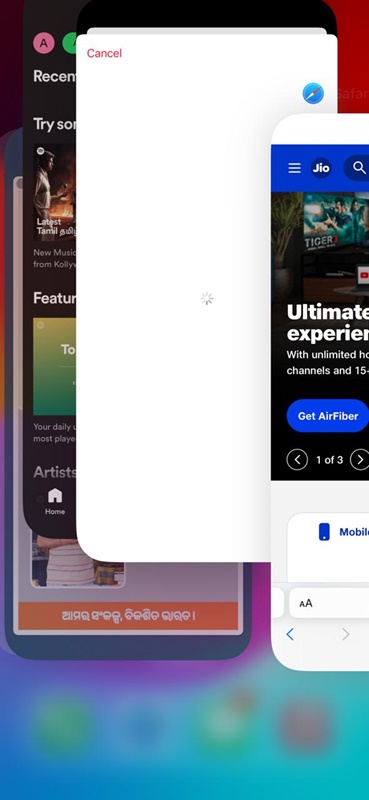How to Close All Open Apps on iPhone at Once
Android and iPhone compete closely, each with its strengths: Android wins in some areas, whereas iPhone dominates in others. Just like on Android, you get the freedom to install endless counts of apps on your iPhone.
Apple App Store gives you the freedom to install as many apps as you want, and as a result, we often end up installing more apps than what we actually need.
Even though you can install apps without worrying about security or privacy issues, what if you often have multiple apps running in the background?
Sometimes, we want to get rid of all background apps on one go to speed up the device. But is it possible to close all the background apps on iPhone?
How to Close All Open Apps on iPhone at Once
Actually, on Apple devices, there’s no option to close all apps running in the background, but a few workarounds let you close multiple apps in a single gesture.
So, if you’re interested in knowing how to close multiple apps on your iPhone, continue reading the article. Below, we have shared some simple steps to close opened apps simultaneously on your iPhone. Let’s get started.
Close Multiple Apps on iPhone with a Home Button
If you have an iPhone 8 or below with a home button, you need to follow these simple steps to close multiple apps at once. Here’s what you need to do.
- To get started, double-click the Home button on your iPhone.
- This will open the App Switcher.
- You can now view all apps running in the background.
- To close a single app, press the app card and swipe up. This will close the app.
- To close multiple apps, use multiple fingers to tap & hold several app previews. Next, swipe up to close them.
So, basically, there’s no one button to close all background apps. You will have to tap and swipe up using multiple fingers.
Close all Apps at Once Without a Home Button
If you have an iPhone X or above, you won’t have the Home button. So, you need to close multiple apps without a Home button. Here’s how to close multiple apps on your iPhone.
- On the home screen, swipe up from the bottom to the middle of the screen.
- This will bring the App Switcher. You will be able to see all apps running in the background.
- Now, to close a single app, just swipe up the app preview.
- If you want to close multiple apps, use multiple fingers to swipe up multiple app previews.
- That’s it! That’s how easy it is to close multiple apps on an iPhone without a home button.
Is there any need to close apps on iPhone?
Well, there’s actually no need to close the running apps on iPhones. This is because the apps that aren’t active on your screen are essentially not in use.
So, you won’t have to worry about closing those apps to free up memory usage. You don’t need to close all apps on a regular basis since they don’t consume significant energy in the background.
If you follow the official guidelines, Apple doesn’t recommend closing applications unless they are frozen or not working.
So, why is there an App Switcher on iPhone?
Now, you may ask, if the apps running in the background don’t consume significant energy, what’s the purpose of an App Switcher?
Well, the App Switcher makes it easier to access the recently opened apps. This saves you time and remembers the apps that you’ve previously opened.
So, these are some of the best ways to close all open apps on iPhone at once. Let us know if you need more help on this topic. Also, if you find this guide helpful, don’t forget to share it with your friends.
The post How to Close All Open Apps on iPhone at Once appeared first on TechViral.
ethical hacking,hacking,bangla ethical hacking,bangla hacking tutorial,bangla tutorial,bangla hacking book,ethical hacking bangla,bangla,hacking apps,ethical hacking bangla tutorial,bangla hacking,bangla hacking pdf,bangla hacking video,bangla android hacking,bangla hacking tutorials,bangla fb hacking tutorial,bangla hacking book download,learn ethical hacking,hacking ebook,hacking tools,bangla ethical hacking course, tricks,hacking,ludo king tricks,whatsapp hacking trick 2019 tricks,wifi hacking tricks,hacking tricks: secret google tricks,simple hacking tricks,whatsapp hacking tricks,tips and tricks,wifi tricks,tech tricks,redmi tricks,hacking trick paytm cash,hacking trick helo app,hacking trick of helo app,paytm cash hacking trick,wifi password hacking,paytm cash hacking trick malayalam,hacker tricks, tips and tricks,pubg mobile tips and tricks,tricks,tips,tips and tricks for pubg mobile,100 tips and tricks,pubg tips and tricks,excel tips and tricks,google tips and tricks,kitchen tips and tricks,season 2 tips and tricks,android tips and tricks,fortnite tips and tricks,godnixon tips and tricks,free fire tips and tricks,advanced tips and tricks,whatsapp tips and tricks, facebook tricks,facebook,facebook hidden tricks,facebook tips and tricks,facebook latest tricks,facebook tips,facebook new tricks,facebook messenger tricks,facebook android app tricks,fb tricks,facebook app tricks,facebook tricks and tips,facebook tricks in hindi,tricks,facebook tutorial,new facebook tricks,cool facebook tricks,facebook tricks 2016,facebook tricks 2017,facebook secret tricks,facebook new tricks 2020,blogger blogspot seo tips and tricks,blogger tricks,blogger,blogger seo tips,blogger seo tips and tricks,seo for blogger,blogger seo in hindi,blogger seo best tips for increasing visitors,blogging tips and tricks,blogger blog seo,blogger seo in urdu,adsense approval trick,blogging tips and tricks for beginners,blogging tricks,blogger tutorial,blogger tricks 2016,blogger tricks 2017 bangla,tricks,bangla tutorial,bangla magic,bangla motivational video,bangla tricks,bangla tips,all bangla tips,magic tricks,akash bangla tricks,top 10 bangla tricks,tips and tricks,all bangla trick,bangla computer tricks,computer bangla tricks,bangla magic card tricks,ms word bangla tips and tricks,bangla computer tips,trick,psychology tricks,youtube bangla,magic tricks bangla,si trick Credit techviral