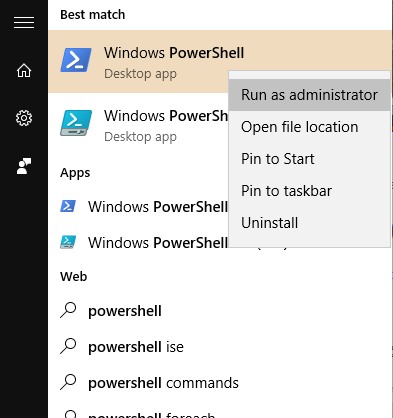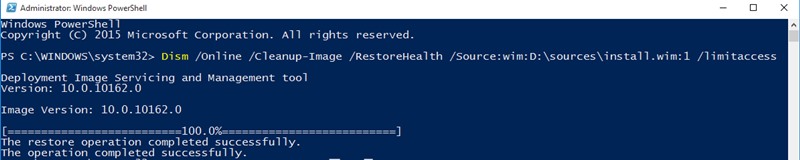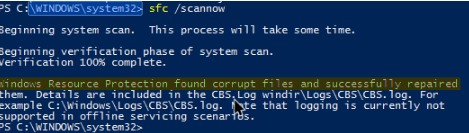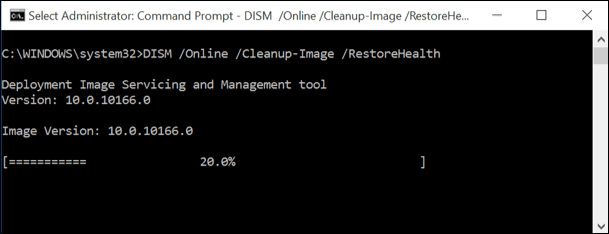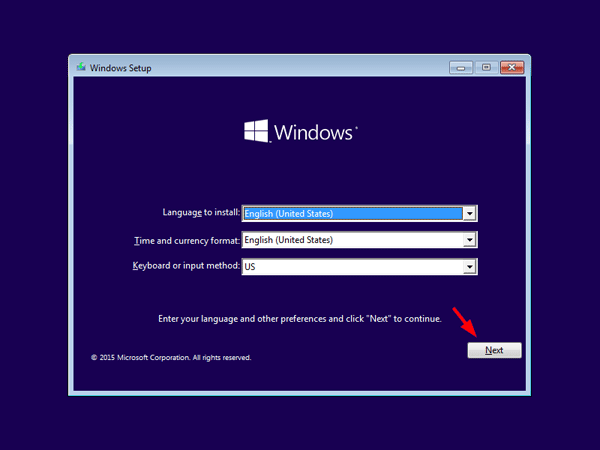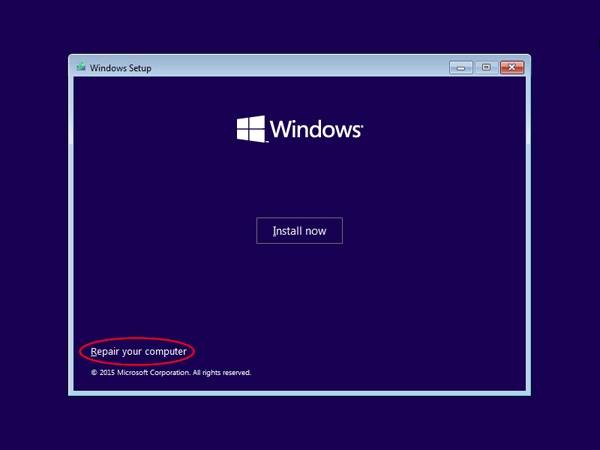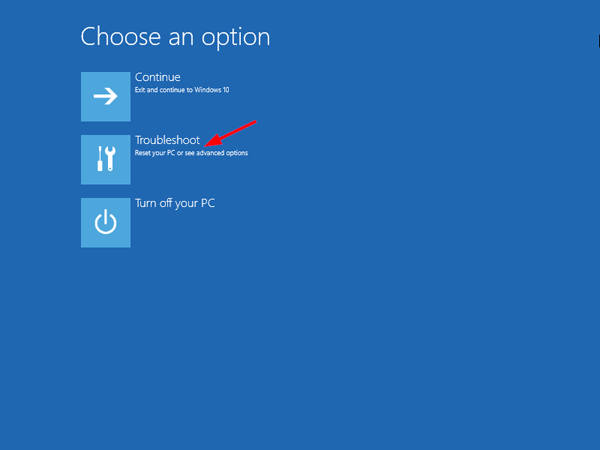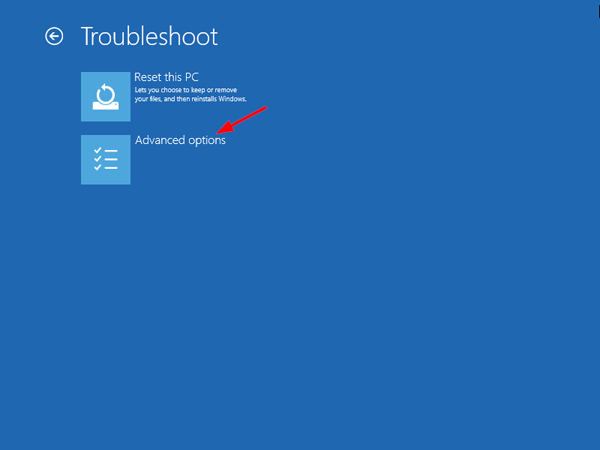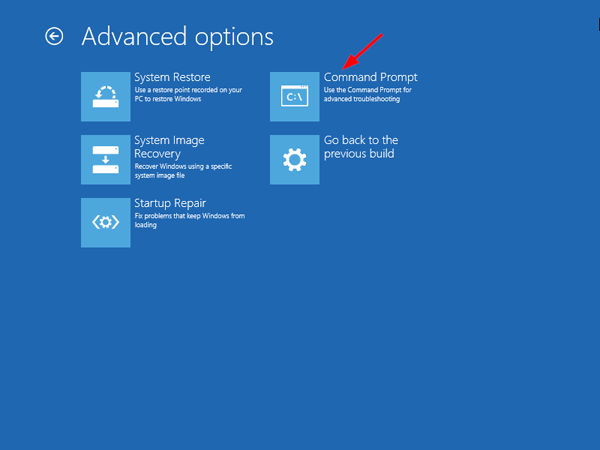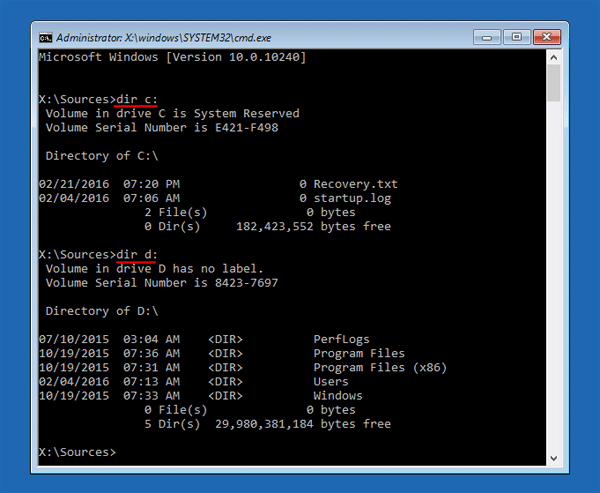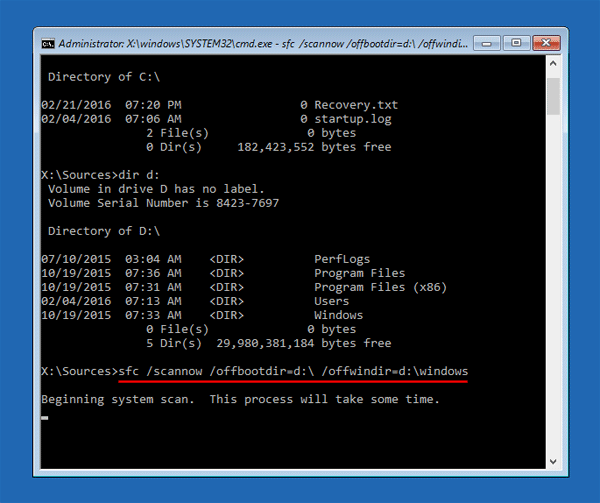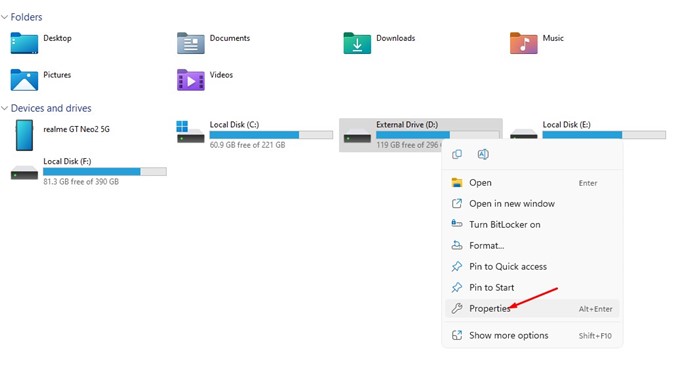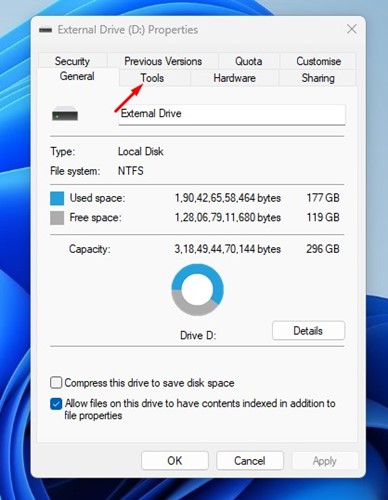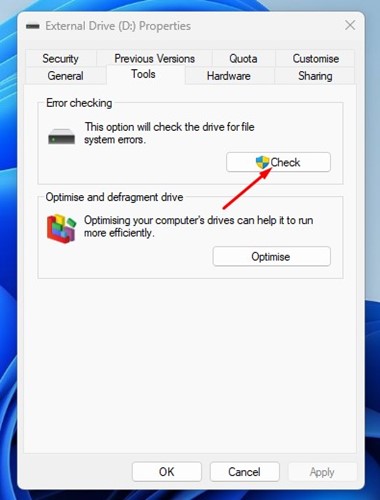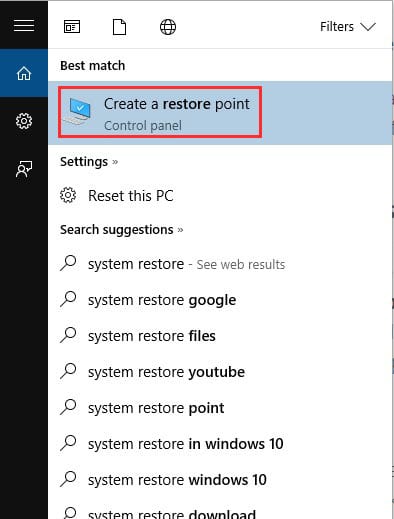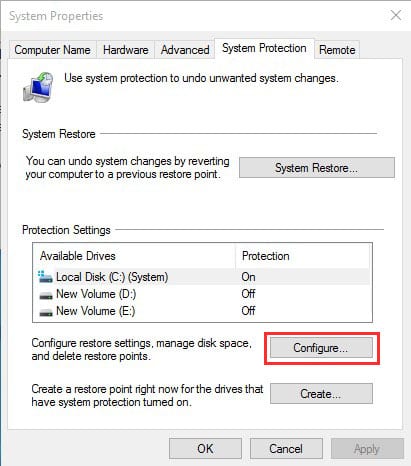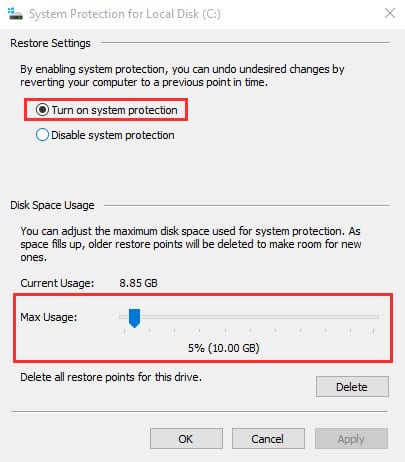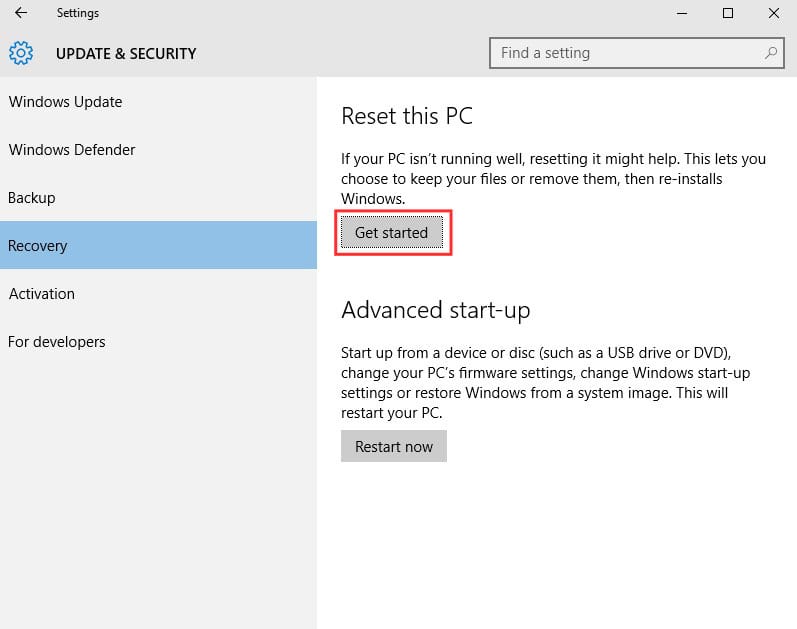How To Scan and Fix Corrupted Windows Files
No operating system is entirely free from bugs. Desktop operating systems like Windows have more bugs than its competitors, but the good thing is that you can fix most of the problems on Windows without clean installation.
Most often or not, Windows users face problems while using their computers. Users may see error messages, driver errors, a Blue screen of death, an endless restart loop, and more. These problems are often linked to corrupted system files, and you can easily fix them.
How to Scan and Fix Corrupted Windows Files
Hence, we have shared a few simple methods to scan and fix corrupt Windows files in this detailed guide. Doing this will rule out all errors and problems due to corrupted or missing system files. Let’s get started.
1. Press the Windows button and type Powershell. Right click on PowerShell and select Run as Administrator.
2. Now, in PowerShell, enter the sfc /scannow command to scan all the corrupted files.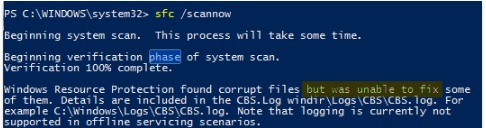
3. Now, you need to fix the files; for that, you need to enter the below command in Powershell.
Dism /Online /Cleanup-Image /RestoreHealth4. Now, windows will start fixing the files, and you should be patient in this process as it will take quite a time to complete.
5. Now, you need the actual ISO file to get the file recovered. For that, you need to download the Windows ISO file of your particular version.
6. When the file is downloaded, right-click on it and choose mount.
7. Now, come back to the PowerShell window and enter the below command.
Dism /Online /Cleanup-Image /RestoreHealth /Source:wim:X:\sources\install.wim:1
Note: Replace the letter “X” with the actual drive letter of your Windows installation media.
8. Now execute the below command in PowerShell sfc /scannow
That’s it! Now, you will see the message that the Windows file has been recovered successfully.
Fix Windows Corrupted files if the SFC command failed to fix
Sometimes, the SFC command fails to fix the corrupt Windows files. It will show you a message like “Windows Resource Protection found corrupt files but could not fix some of them”. So, if the SFC command fails to run or can’t replace the corrupted files, the DISM command sometimes fixes the underlying Windows system.
However, you shouldn’t normally have to run the DSIM command. Use it only if the SFC command fails to fix the underlying problems.
1. First of all, open Command Prompt with administrative rights. Now, you need to enter the following commands.
DISM /Online /Cleanup-Image /RestoreHealth
2. The process can take between 10-15 minutes to complete. The process is stuck at several percent, but there’s nothing to worry about.
After the scan process is complete, it will show you the results of the DISM command. Restart your Windows Computer and then run the SFC command again. This time, your SFC command will run properly and fix corrupted files.
Repairing system files when Windows failed to boot
1. You need the Windows installation DVD; you can borrow one from a friend or use a Recovery drive created on any computer. Insert the Windows Installation DVD and boot it on your computer.
2. Once booted, you will see the Windows installation option. In the first step, you will be asked to select the language and time format. Click on Next to continue.
3. Now, on the next page, you must click Repair Your Computer.
4. Now, you will be asked how you want to continue to repair your computer. Here, you need to select the option Troubleshoot.
5. Now, in the next step, you will be given two options; you need to select Advanced Options.
6. Now, under “Advanced Options,” select Command Prompt.
7. Now, in the command prompt, you must use the ‘dir’ command. The command will help you find your Windows partition’s drive letter. Like in the screenshot below. D:\ has the actual Windows partition.
8. You must run the ‘SFC’ command to repair the Windows installation. It will fix all the corrupted files. Enter the command
sfc /scannow /offbootdir=D:\ /offwindir=D:\windows
Note: you can replace D:\ with your actual drive letter in the above command
Now, wait until the scan completes. Once completed, reboot the system and enjoy. This will fix the Windows corrupted files issue.
Run the CHKDSK Scan to Repair Corrupt Drive Sectors
If you feel that you have disk drive problems, you can run the CHKDSK Scan. With the help of the CHKDSK scan, you will be able to replace the corrupted files on your preferred drives. Here’s how to use the Check Disk utility to repair corrupt drive sectors.
1. Open the File Explorer on your Windows 11 PC.
2. When the file explorer opens, right click on the drive you want to scan and select Properties.
3. Switch to the Tools section on the Drive Properties.
4. Next, click the Check button in the Error Checking section.
That’s it! This will run the Check Disk Utility on your Windows 11 computer.
System Restore and Reset
If the two methods fail, you must run the system restore tool to fix the issue. The system restore tool was included in Windows 10 and 8.1.
The tool restores your operating system files to a previous state when the files were not corrupt. However, remember the name of the essential apps or backup your files onto the external hard drive or Pendrive because system restore will delete some of the apps installed on your computer.
1. In the Windows search bar, enter “System Restore” and open the Create a Restore Point.
2. You need to click on the Configure button.
3. You need to enable the Turn on system protection, make the Max Usage level 5-10%, and press Apply.
Reset:
You can also fix the corrupted Windows file by doing a complete reset. For that, open the search box and then type “System Reset” and under Reset this PC, click on “Get Started”
Now you will see two options “Keep My Files” and “Remove Everything”. Choose the option according to your wish.
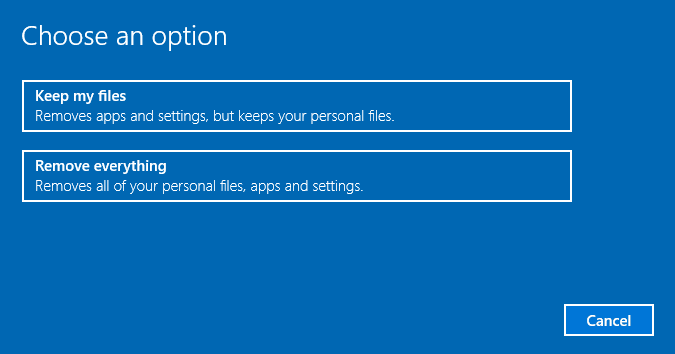
So the above guide is all about Scan and Fix Corrupted Windows Files. Use this method and quickly fix any damaged files in your Windows OS using Powershell. If you are stuck in the step and need help, let us know in the comments below.
The post How To Scan and Fix Corrupted Windows Files appeared first on TechViral.
ethical hacking,hacking,bangla ethical hacking,bangla hacking tutorial,bangla tutorial,bangla hacking book,ethical hacking bangla,bangla,hacking apps,ethical hacking bangla tutorial,bangla hacking,bangla hacking pdf,bangla hacking video,bangla android hacking,bangla hacking tutorials,bangla fb hacking tutorial,bangla hacking book download,learn ethical hacking,hacking ebook,hacking tools,bangla ethical hacking course, tricks,hacking,ludo king tricks,whatsapp hacking trick 2019 tricks,wifi hacking tricks,hacking tricks: secret google tricks,simple hacking tricks,whatsapp hacking tricks,tips and tricks,wifi tricks,tech tricks,redmi tricks,hacking trick paytm cash,hacking trick helo app,hacking trick of helo app,paytm cash hacking trick,wifi password hacking,paytm cash hacking trick malayalam,hacker tricks, tips and tricks,pubg mobile tips and tricks,tricks,tips,tips and tricks for pubg mobile,100 tips and tricks,pubg tips and tricks,excel tips and tricks,google tips and tricks,kitchen tips and tricks,season 2 tips and tricks,android tips and tricks,fortnite tips and tricks,godnixon tips and tricks,free fire tips and tricks,advanced tips and tricks,whatsapp tips and tricks, facebook tricks,facebook,facebook hidden tricks,facebook tips and tricks,facebook latest tricks,facebook tips,facebook new tricks,facebook messenger tricks,facebook android app tricks,fb tricks,facebook app tricks,facebook tricks and tips,facebook tricks in hindi,tricks,facebook tutorial,new facebook tricks,cool facebook tricks,facebook tricks 2016,facebook tricks 2017,facebook secret tricks,facebook new tricks 2020,blogger blogspot seo tips and tricks,blogger tricks,blogger,blogger seo tips,blogger seo tips and tricks,seo for blogger,blogger seo in hindi,blogger seo best tips for increasing visitors,blogging tips and tricks,blogger blog seo,blogger seo in urdu,adsense approval trick,blogging tips and tricks for beginners,blogging tricks,blogger tutorial,blogger tricks 2016,blogger tricks 2017 bangla,tricks,bangla tutorial,bangla magic,bangla motivational video,bangla tricks,bangla tips,all bangla tips,magic tricks,akash bangla tricks,top 10 bangla tricks,tips and tricks,all bangla trick,bangla computer tricks,computer bangla tricks,bangla magic card tricks,ms word bangla tips and tricks,bangla computer tips,trick,psychology tricks,youtube bangla,magic tricks bangla,si trick Credit techviral