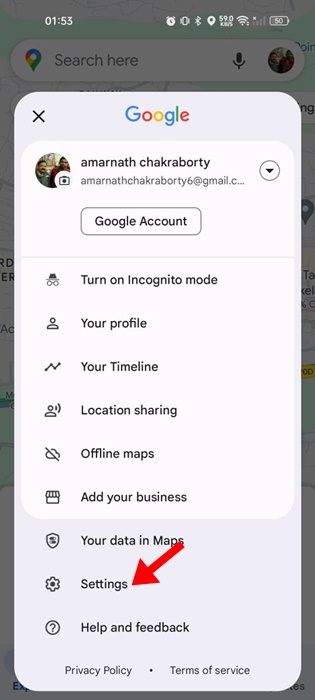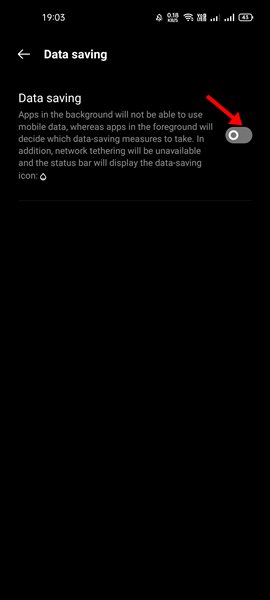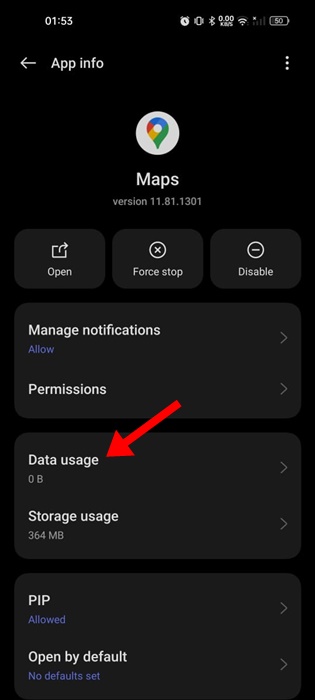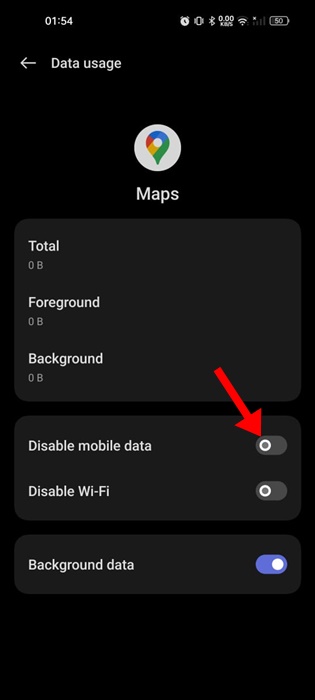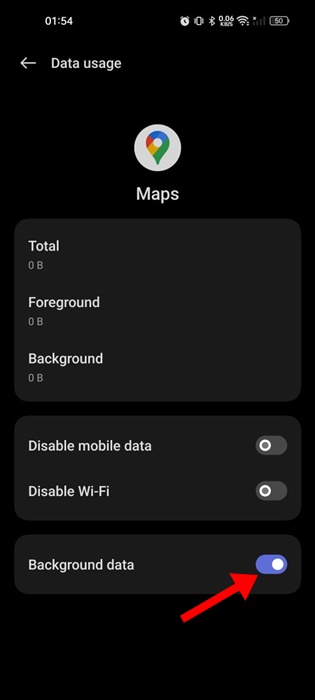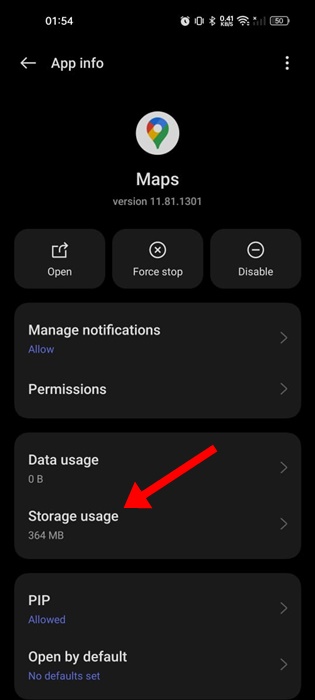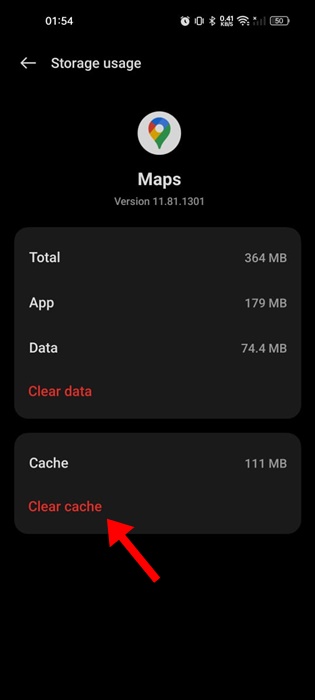How to Fix Google Maps Not Working on Mobile Data
Google Maps is certainly the best navigation app for Android smartphones; it allows you to explore new places, find turn-by-turn directions, and more.
It can potentially become your best companion in a new city or country. However, what if you’ve switched to a new location and the Google Maps app stopped working on mobile data?
Things could become problematic, isn’t it? Recently, many Google Maps users have found facing the same problem. According to the users, the Google Maps app for Android stopped when switched to mobile data.
How to Fix Google Maps Not Working on Mobile Data
If you’ve been facing the same issue, you can end your frustration by making a few changes to the Google Maps app and your phone’s settings. Here are the best ways to fix Google Maps not working on mobile data.
1. Ensure the Mobile Data is Enabled
Before you find solutions to fix Google Maps not working on the mobile data, it’s important to check whether the mobile data is actually enabled.
If the mobile data is disabled on your phone, disconnecting from a WiFi network will stop the internet, leading to Google Maps not working on mobile data issues.
Open the Notification shutter of your Android smartphone and check the Mobile Data icon. If it’s not enabled, enable it and enjoy using the Google Maps app.
2. Check if your Mobile Data is Working
Even though Mobile data is turned on, you need to check if it is working. There are times when you have an active cellular plan with internet benefits, but the internet won’t work due to network issues.
You can visit the fast.com website to check if your mobile data is working. If it is not, you can contact the telecom service provider and ask them to resolve the problem.
3. Restart your Android Phone
The next best thing you can do to resolve Google Maps not working on mobile data issues is to restart your Android phone.
It’s absolutely possible that Google Maps is not working on mobile data because of a bug or glitch. You can eliminate such bugs and glitches by restarting your Android phone.
Simply long press the Power button of your Android phone and select Restart. After the restart, use the Google Maps app normally.
4. Disable the WiFi Only Mode on Google Maps App
Google Maps app for Android has a WiFi-only mode that allows you to use the navigation services only when connected to WiFi.
If this feature is enabled, Google Maps won’t work on mobile data. Hence, you need to disable the WiFi only mode on the Google Maps app for Android. Here’s what you need to do.
1. Launch the Google Maps app on your Android smartphone.
2. When the Google Maps app opens, tap on the profile picture at the top right corner.
3. On the menu that appears, select Settings.
4. On the Settings, turn off the toggle for WiFi Only.
That’s it! After making the changes, close and reopen the Google Maps app. This time, Google Maps will work on mobile data.
5. Disable the Data Saver Mode
Data Saver Mode often conflicts with location services, leading to an issue with Google Maps not working. Hence, it’s recommended that you disable your phone’s data saver mode for a better navigation experience.
- Launch the Settings app on your Android phone.
- Next, tap on the Mobile Network.
- Select the Active SIM Card and tap on Data Saving.
- On the next screen, disable the data saver feature.
That’s it! The option to access the data saver may vary depending on the phone’s manufacturer. However, the option usually resides under Settings > Network & Internet.
6. Enable Mobile Data for the Google Maps App
Modern versions of Android allow you to select which apps can use your mobile data. Chances are that you’ve accidentally disabled the mobile data usage for the Google Maps app. Here’s how to correct this error.
1. Long press the Google Maps app icon on your home screen and select App Info.
2. On the App info screen, select Data Usage.
3. On the next screen, turn off the toggle for ‘Disable Mobile Data’.
That’s it! After making the changes, open the Google Maps app while connected to mobile data.
7. Enable Background Data Usage for Google Maps
You can also try enabling the background data usage for the Google Maps app to fix the issue. Here’s how you can enable the background data usage for the Google Maps app for Android.
1. Long press the Google Maps app icon on your home screen and select App Info.
2. On the App info screen, select Data Usage.
3. Next, enable the toggle for Background Data.
8. Clear the Google Maps Cache
Outdated cache is another prominent reason for Google Maps not working on mobile data issues. You can rule out the outdated or corrupted cache by clearing the existing cache file. Here’s what you need to do.
1. Long press the Google Maps app icon on your home screen and select App Info.
2. On the App Info screen, select Storage Usage.
3. On the next screen, tap on the Clear Cache.
That’s it! After clearing the Google Maps Cache, launch the app. This may fix the problem you’re facing.
9. Try Other Navigation Apps for Android
Well, Google Maps is not the only navigation app available for Android. You have many other options as well.
So, if Google Maps still does not work on mobile data, switching to a different navigation app is best. Check out our list of the best navigation apps to discover the best options.
So, these are a few simple methods to fix Google Maps not working in mobile data issues. If you need more help fixing Google Maps only works on WiFi problems, let us know in the comments. Also, if you find this guide helpful, don’t forget to share it with your friends.
The post How to Fix Google Maps Not Working on Mobile Data appeared first on TechViral.
ethical hacking,hacking,bangla ethical hacking,bangla hacking tutorial,bangla tutorial,bangla hacking book,ethical hacking bangla,bangla,hacking apps,ethical hacking bangla tutorial,bangla hacking,bangla hacking pdf,bangla hacking video,bangla android hacking,bangla hacking tutorials,bangla fb hacking tutorial,bangla hacking book download,learn ethical hacking,hacking ebook,hacking tools,bangla ethical hacking course, tricks,hacking,ludo king tricks,whatsapp hacking trick 2019 tricks,wifi hacking tricks,hacking tricks: secret google tricks,simple hacking tricks,whatsapp hacking tricks,tips and tricks,wifi tricks,tech tricks,redmi tricks,hacking trick paytm cash,hacking trick helo app,hacking trick of helo app,paytm cash hacking trick,wifi password hacking,paytm cash hacking trick malayalam,hacker tricks, tips and tricks,pubg mobile tips and tricks,tricks,tips,tips and tricks for pubg mobile,100 tips and tricks,pubg tips and tricks,excel tips and tricks,google tips and tricks,kitchen tips and tricks,season 2 tips and tricks,android tips and tricks,fortnite tips and tricks,godnixon tips and tricks,free fire tips and tricks,advanced tips and tricks,whatsapp tips and tricks, facebook tricks,facebook,facebook hidden tricks,facebook tips and tricks,facebook latest tricks,facebook tips,facebook new tricks,facebook messenger tricks,facebook android app tricks,fb tricks,facebook app tricks,facebook tricks and tips,facebook tricks in hindi,tricks,facebook tutorial,new facebook tricks,cool facebook tricks,facebook tricks 2016,facebook tricks 2017,facebook secret tricks,facebook new tricks 2020,blogger blogspot seo tips and tricks,blogger tricks,blogger,blogger seo tips,blogger seo tips and tricks,seo for blogger,blogger seo in hindi,blogger seo best tips for increasing visitors,blogging tips and tricks,blogger blog seo,blogger seo in urdu,adsense approval trick,blogging tips and tricks for beginners,blogging tricks,blogger tutorial,blogger tricks 2016,blogger tricks 2017 bangla,tricks,bangla tutorial,bangla magic,bangla motivational video,bangla tricks,bangla tips,all bangla tips,magic tricks,akash bangla tricks,top 10 bangla tricks,tips and tricks,all bangla trick,bangla computer tricks,computer bangla tricks,bangla magic card tricks,ms word bangla tips and tricks,bangla computer tips,trick,psychology tricks,youtube bangla,magic tricks bangla,si trick Credit techviral