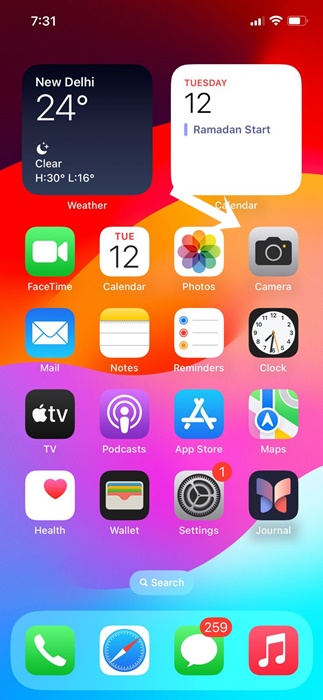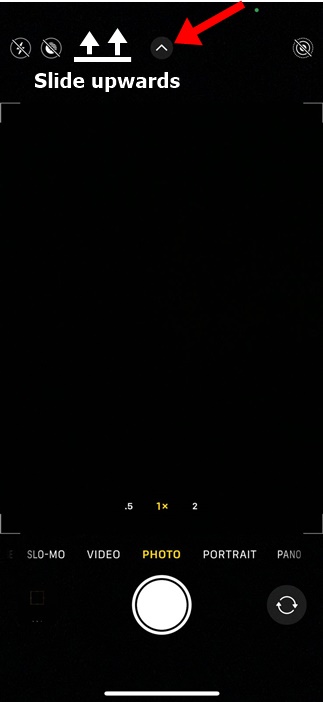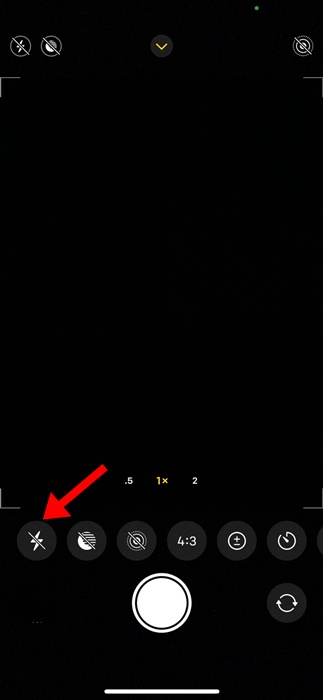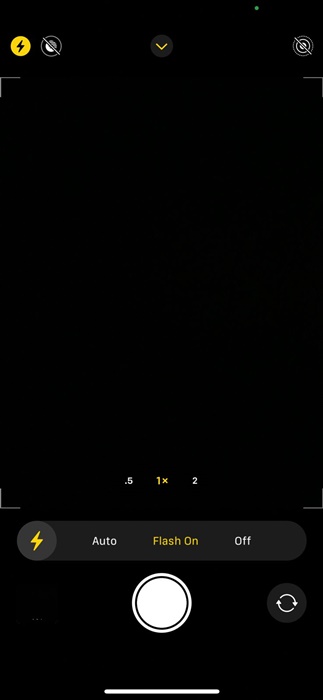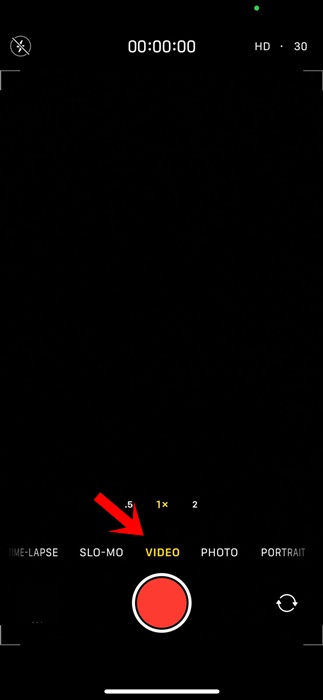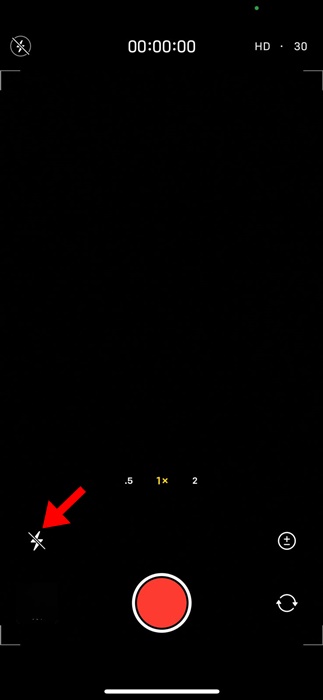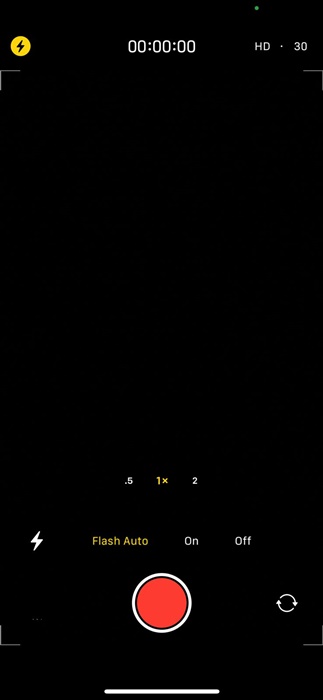How to Turn On Camera Flash on iPhone (2024 Guide)
iPhone’s camera has seen some drastic changes over the past few years. These days, the native camera app of the iPhone is pretty feature-rich and has many interesting & useful features.
However, with the increasing number of features comes the addition of new icons as well. Some camera icons may leave you confused because they don’t have labels.
Many new iPhone users have messaged us asking about how to turn on Flash on the iPhone. Since the camera flash doesn’t have any labels, it’s obvious that users will have some difficulties finding the flash icon.
Hence, to clear all the confusion and give you a clear idea of how Flash operates on iPhone, we came up with this article. Let’s know what a different flash icon means on an iPhone and how to turn it on.
What Different Flash Icons Mean on iPhone?
The circular icon with a lightning bolt inside is the flash icon in the iPhone camera app. However, the icon may change depending on the mode of flash. Here’s what different flash icons mean.
If the camera flash icon is highlighted in yellow, it means that the camera will always flash when taking pictures.
If there’s a slash through the flash icon, it means that the camera flash is turned off.
If there’s no slash, and the flash icon is white, it means that the flash is set to auto. The camera flash will work only in dim lighting or dark environments.
How to Turn On Camera Flash on iPhone
If you have a modern iPhone, you must follow these simple steps to turn on the flash. Here’s how to turn on Flash on iPhone 11, 12, and above.
1. To get started, launch the Camera app on your iPhone.
2. When the Camera viewfinder opens, slightly slide upwards the arrow button at the top of the screen.
3. This will reveal several options. The camera flash icon is the one with a lightning bolt inside a circle.
4. Simply tap on the flash icon. If it’s highlighted in yellow, it means the camera will always flash while taking a picture.
5. You can tap on it again to switch modes. To turn off the flash, make sure there’s a slash through the flash icon.
That’s it! This is how you can turn on the flash on the iPhone camera. You should keep the Flash to Auto if you don’t want to manually turn on/off the camera flash.
How to Enable Flash for Video on iPhone
If you’re into videography, you must follow these steps to turn on your iPhone’s flash for video. Here’s what you need to do.
1. Launch the Camera app on your iPhone.
2. When the Camera app opens, switch to the video.
3. Next, tap the flash icon at the bottom left corner. You can swipe upwards on the top arrow button to reveal the options and then tap on Flash.
4. Select whether you want to keep the camera flash in Auto, On, or Off.
That’s it! This is how you can turn on your iPhone flash for Video.
How to Enable Camera Flash on Older iPhone Models
If you have an older iPhone model, such as the iPhone 6, iPhone 8, or iPhone SE, you will need to follow different steps to enable the camera flash.
On older iPhones, you need to open the Camera app and tap the flash icon at the top left corner of the screen. Tapping the flash icon will reveal the options—you can choose between Auto, On, or Off.
This guide explains how to turn on the Flash on your iPhone. If you need more help enabling the iPhone’s camera flash, don’t hesitate to share it with your friends.
The post How to Turn On Camera Flash on iPhone (2024 Guide) appeared first on TechViral.
ethical hacking,hacking,bangla ethical hacking,bangla hacking tutorial,bangla tutorial,bangla hacking book,ethical hacking bangla,bangla,hacking apps,ethical hacking bangla tutorial,bangla hacking,bangla hacking pdf,bangla hacking video,bangla android hacking,bangla hacking tutorials,bangla fb hacking tutorial,bangla hacking book download,learn ethical hacking,hacking ebook,hacking tools,bangla ethical hacking course, tricks,hacking,ludo king tricks,whatsapp hacking trick 2019 tricks,wifi hacking tricks,hacking tricks: secret google tricks,simple hacking tricks,whatsapp hacking tricks,tips and tricks,wifi tricks,tech tricks,redmi tricks,hacking trick paytm cash,hacking trick helo app,hacking trick of helo app,paytm cash hacking trick,wifi password hacking,paytm cash hacking trick malayalam,hacker tricks, tips and tricks,pubg mobile tips and tricks,tricks,tips,tips and tricks for pubg mobile,100 tips and tricks,pubg tips and tricks,excel tips and tricks,google tips and tricks,kitchen tips and tricks,season 2 tips and tricks,android tips and tricks,fortnite tips and tricks,godnixon tips and tricks,free fire tips and tricks,advanced tips and tricks,whatsapp tips and tricks, facebook tricks,facebook,facebook hidden tricks,facebook tips and tricks,facebook latest tricks,facebook tips,facebook new tricks,facebook messenger tricks,facebook android app tricks,fb tricks,facebook app tricks,facebook tricks and tips,facebook tricks in hindi,tricks,facebook tutorial,new facebook tricks,cool facebook tricks,facebook tricks 2016,facebook tricks 2017,facebook secret tricks,facebook new tricks 2020,blogger blogspot seo tips and tricks,blogger tricks,blogger,blogger seo tips,blogger seo tips and tricks,seo for blogger,blogger seo in hindi,blogger seo best tips for increasing visitors,blogging tips and tricks,blogger blog seo,blogger seo in urdu,adsense approval trick,blogging tips and tricks for beginners,blogging tricks,blogger tutorial,blogger tricks 2016,blogger tricks 2017 bangla,tricks,bangla tutorial,bangla magic,bangla motivational video,bangla tricks,bangla tips,all bangla tips,magic tricks,akash bangla tricks,top 10 bangla tricks,tips and tricks,all bangla trick,bangla computer tricks,computer bangla tricks,bangla magic card tricks,ms word bangla tips and tricks,bangla computer tips,trick,psychology tricks,youtube bangla,magic tricks bangla,si trick Credit techviral