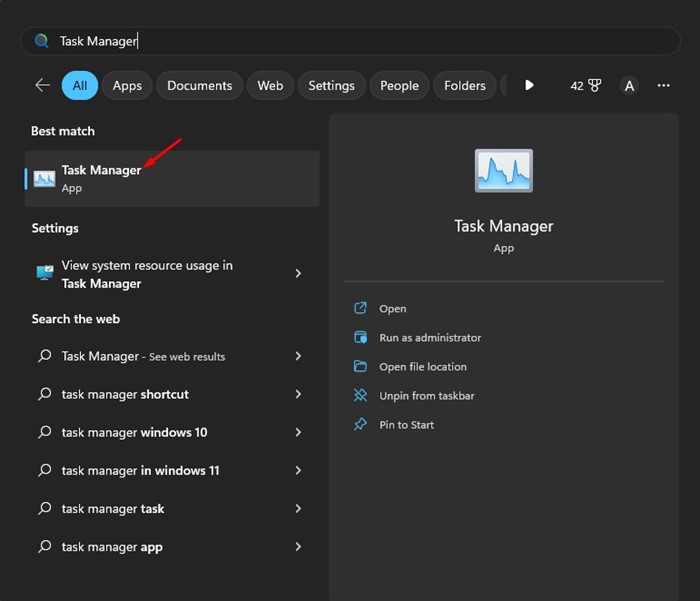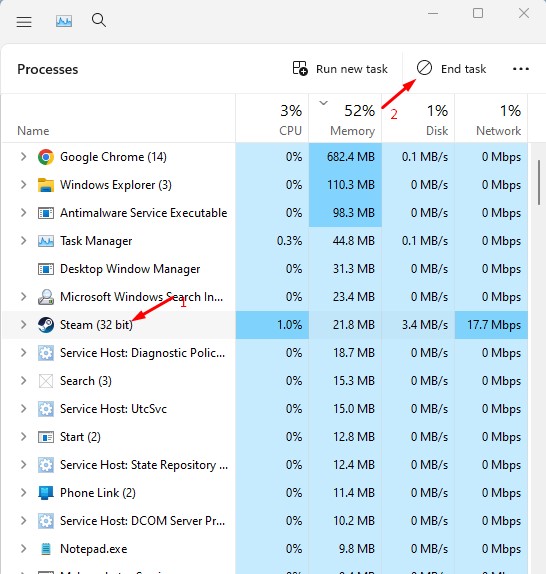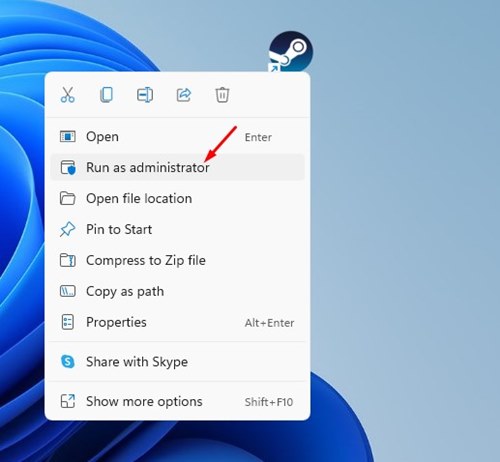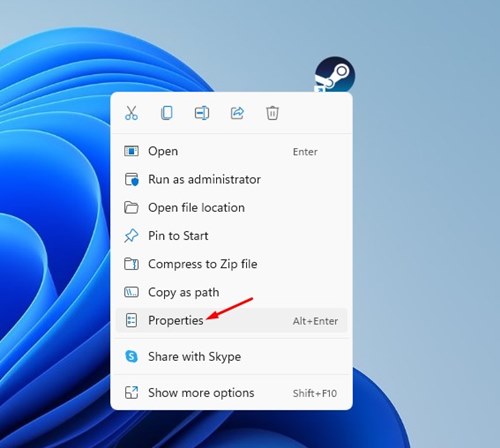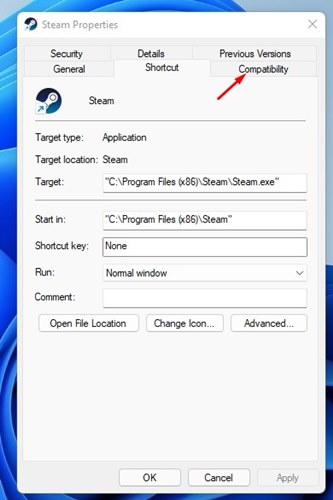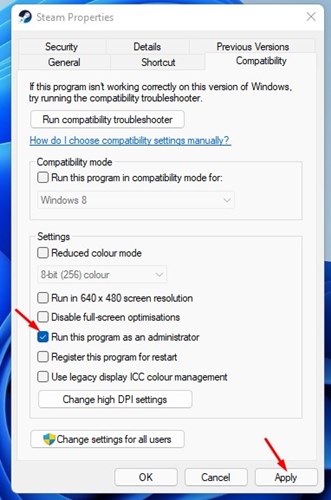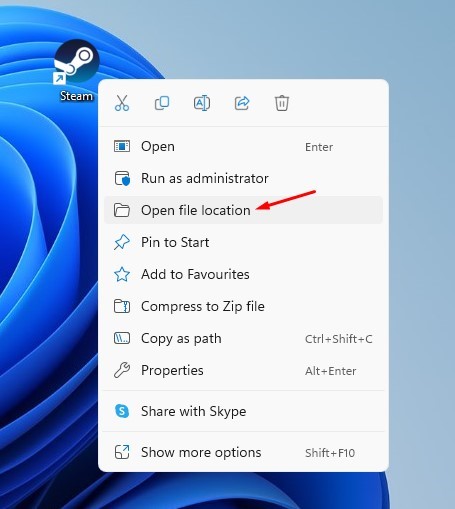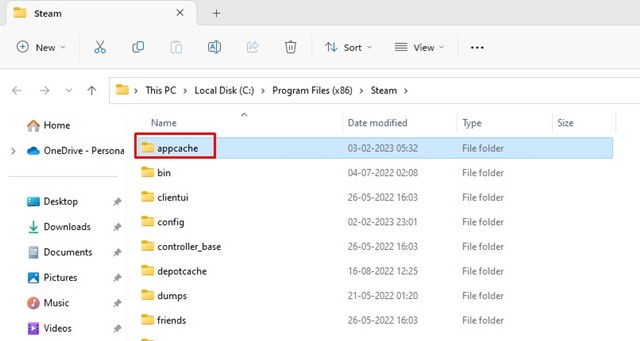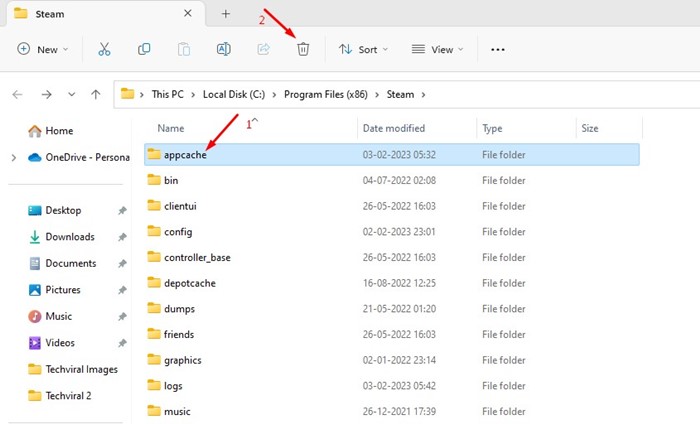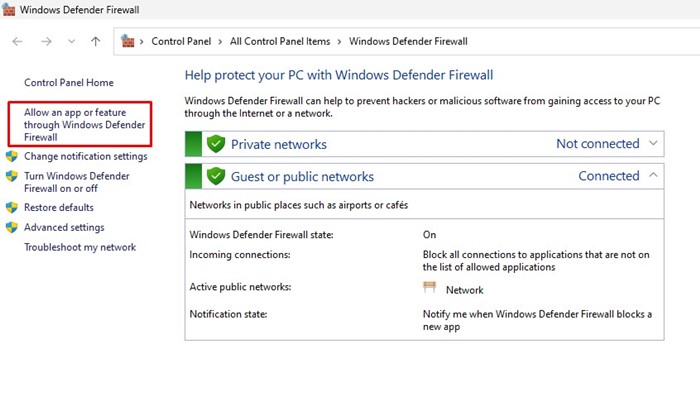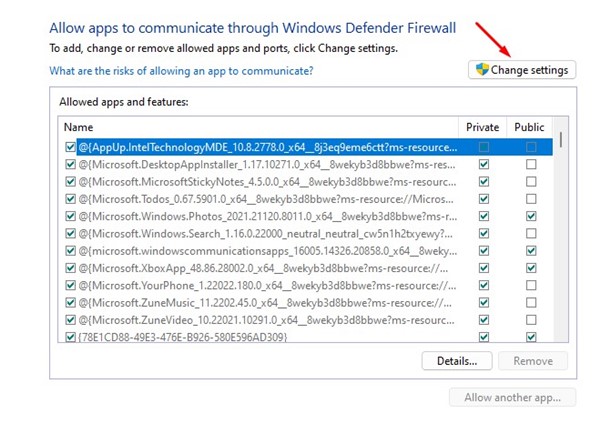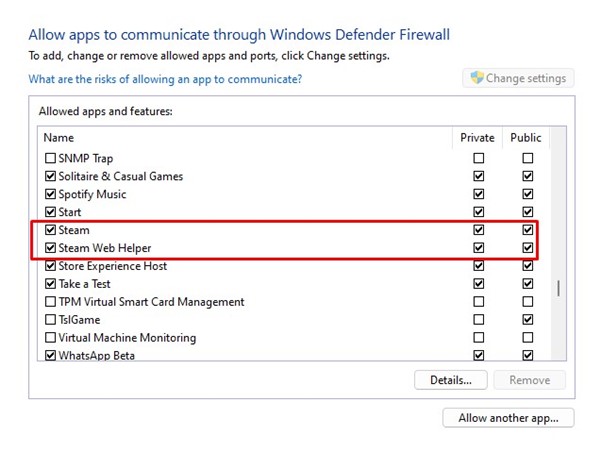Steam Won’t Open? 10 Best Ways to Fix it
The popular video game digital distribution service and storefront by Valve, Steam, was launched in 2003. Today, it has become a go-to platform for millions of gamers to download & play video games online.
While the company behind Steam constantly tries to improve its desktop client, Windows users still sometimes face problems.
A few Steam users have recently reported that their Steam Client is not opening on their desktops. So, if Steam won’t open on your computer and you are looking for help, continue reading the guide.
How to Fix Steam Won’t Open on Windows
Steam fails to open on Windows for several reasons, and you can try a couple of things to fix it. Below, we have shared some simple methods to fix the Steam won’t open problem on Windows.
1. Restart your Windows Computer
When Steam won’t open, restart your computer. Certain programs or processes may be running in the background, preventing Steam clients from opening.
Since finding such apps and processes is difficult, the best you can do is restart your Windows computer. Restarting will probably terminate all apps and processes and will fix the issue.
After the restart, open the Steam app again on your computer. This time, Steam would open.
2. Check If Your Internet is working
Steam is a web service that requires connecting to the Internet. Without an active Internet connection, Steam will open, but you won’t be able to sign in.
So, it’s very important to check if you have an active and stable internet. It’s absolutely possible for the Steam client to experience connection errors if there’s no internet.
Restart your WiFi or contact your ISP for support if you have internet issues. After resolving the internet issues, check whether Steam opens on your PC.
3. Check if Steam Is Down
If Steam’s servers are down worldwide, the desktop client won’t open. So, before you try to figure out the other reasons for Steam not opening on a PC, you should check the official Steam servers.
If the servers are down for maintenance work, you need to wait it out. Be patient and wait until they are restored. Once restored, open the Steam app again.
4. Close all Steam Tasks in the background
The Steam desktop client has many bugs and sometimes slows down the PC. The Windows client needs lots of optimizations as well. Installing Steam on your computer for the first time creates a startup entry so the client launches automatically at the Startup.
So, the Steam client may already be running in the background; hence,e it’s not opening. Therefore, you need to ensure that there’s no Steam app running on your computer.
If the Steam client is not showing in the system tray, you need to open Task Manager and end all Steam tasks. Here’s what you need to do.
1. First, click on Windows Search and type in Task Manager. Next, open the Task Manager app from the list.
2. Look for the Steam app when the Task Manager opens.
3. Right-click on Steam and select End Task. Alternatively, select the Steam app and click the End Task button at the top-right corner.
That’s it! This is how you can end all Steam tasks running in the background.
5. Run Steam As an Administrator
Another best way to fix Steam won’t open Windows 10 is to run the desktop client with administrator privileges. Many users have already claimed to fix the Steam shortcut won’t open issues by running the client as an administrator. Here’s what you need to do.
To Run Steam as an administrator on Windows 10/11, right-click the desktop shortcut and select ‘Run as administrator’. This will run the Steam desktop client with administrator privileges.
6. Always Run Steam as an Administrator
If the above method worked to fix Steam won’t open, you must set the Steam client to always run as an administrator. Here’s how you can force Steam app to always run as an administrator.
1. Right-click on the Steam desktop icon and select Properties.
2. On the Steam Properties, switch to the Compatibility tab.
3. Next, in the Settings section, check the box for Run this program as an administrator.
4. Once done, click on the Apply button and then on OK.
That’s it! This will always run the Steam desktop app as an administrator on Windows.
7. Clear the Steam App Cache
If you use the Steam app regularly, the app cache folder for Steam is likely to be filled up. When the cache file gets corrupted, Steam fails to open on Windows.
Hence, you need to clear the Steam app cache folder to fix Steam shortcut won’t open. Here’s what you need to do.
1. Right-click the Steam desktop icon and select Open file location.
2. This will open the Steam folder. You need to find and click on Appcache.
3. Right-click on the appcache folder, and select Delete.
That’s it! This is how you can clear the Steam app cache on Windows. After clearing the cache, restart your computer and relaunch the Steam client.
8. Allow Steam App Through the Firewall
Microsoft’s Windows has a robust firewall that blocks suspicious connections from your computer.
Sometimes, the Windows Defender firewall accidentally blocks the Steam app from connecting to the internet; when this happens, Steam fails to load on Windows.
You can easily resolve this issue by allowing the Steam app through Windows Firewall. Here are the steps to allow Steam through the Firewall on Windows.
1. First, click on Windows Search and type Windows Defender. Next, open the Windows Defender Firewall from the list.
2. When the firewall app opens, click on the Allow an app or feature through Windows Defender Firewall link on the left side.
3. On the next screen, click on Change Settings.
4. On the next Window, find and check the Private and Public check boxes for both Steam and Steam Web Helper.
5. After making the changes, click the Ok button and restart your computer.
That’s it! That’s how easy it is to allow Steam through a firewall on a Windows computer.
9. Update Your Operating System
If Steam is still not opening, there is a higher chance that your Windows System files are corrupted, or there may be a compatibility issue.
While there are many ways to deal with corrupted Windows files, if you want to rule out compatibility issues, it’s best to update the Windows Version.
Updating the Windows version is easy. Go to Settings > Windows Update. On the Windows Update screen, click the Check for updates button.
This will automatically check for all available updates and will download & install them automatically. After updating Windows, launch the Steam client again.
10. Reinstall Steam App
Reinstallation is a good idea if no method has worked for you. Reinstalling Steam would fix the corrupted Steam files on your system.
So, if Steam is not opening on Windows, there is a higher probability of the Steam configuration or installation files being corrupted.
To reinstall Steam on the desktop, open Control Panel, right-click on the Steam app and select Uninstall. Next, follow the on-screen instructions to complete the uninstall process.
Once uninstalled, you need to visit the official site of Steam and install the desktop client again. After installing it, open it and log in to your Steam account.
Also Read: 10 Best Free Steam Games Worth Playing
These are the best working methods to fix Steam won’t open issues. You can also run a full antivirus scan, update the device drivers, etc. If you need more help fixing Steam not opening on Windows, let us know in the comments below.
The post Steam Won’t Open? 10 Best Ways to Fix it appeared first on TechViral.
ethical hacking,hacking,bangla ethical hacking,bangla hacking tutorial,bangla tutorial,bangla hacking book,ethical hacking bangla,bangla,hacking apps,ethical hacking bangla tutorial,bangla hacking,bangla hacking pdf,bangla hacking video,bangla android hacking,bangla hacking tutorials,bangla fb hacking tutorial,bangla hacking book download,learn ethical hacking,hacking ebook,hacking tools,bangla ethical hacking course, tricks,hacking,ludo king tricks,whatsapp hacking trick 2019 tricks,wifi hacking tricks,hacking tricks: secret google tricks,simple hacking tricks,whatsapp hacking tricks,tips and tricks,wifi tricks,tech tricks,redmi tricks,hacking trick paytm cash,hacking trick helo app,hacking trick of helo app,paytm cash hacking trick,wifi password hacking,paytm cash hacking trick malayalam,hacker tricks, tips and tricks,pubg mobile tips and tricks,tricks,tips,tips and tricks for pubg mobile,100 tips and tricks,pubg tips and tricks,excel tips and tricks,google tips and tricks,kitchen tips and tricks,season 2 tips and tricks,android tips and tricks,fortnite tips and tricks,godnixon tips and tricks,free fire tips and tricks,advanced tips and tricks,whatsapp tips and tricks, facebook tricks,facebook,facebook hidden tricks,facebook tips and tricks,facebook latest tricks,facebook tips,facebook new tricks,facebook messenger tricks,facebook android app tricks,fb tricks,facebook app tricks,facebook tricks and tips,facebook tricks in hindi,tricks,facebook tutorial,new facebook tricks,cool facebook tricks,facebook tricks 2016,facebook tricks 2017,facebook secret tricks,facebook new tricks 2020,blogger blogspot seo tips and tricks,blogger tricks,blogger,blogger seo tips,blogger seo tips and tricks,seo for blogger,blogger seo in hindi,blogger seo best tips for increasing visitors,blogging tips and tricks,blogger blog seo,blogger seo in urdu,adsense approval trick,blogging tips and tricks for beginners,blogging tricks,blogger tutorial,blogger tricks 2016,blogger tricks 2017 bangla,tricks,bangla tutorial,bangla magic,bangla motivational video,bangla tricks,bangla tips,all bangla tips,magic tricks,akash bangla tricks,top 10 bangla tricks,tips and tricks,all bangla trick,bangla computer tricks,computer bangla tricks,bangla magic card tricks,ms word bangla tips and tricks,bangla computer tips,trick,psychology tricks,youtube bangla,magic tricks bangla,si trick Credit techviral