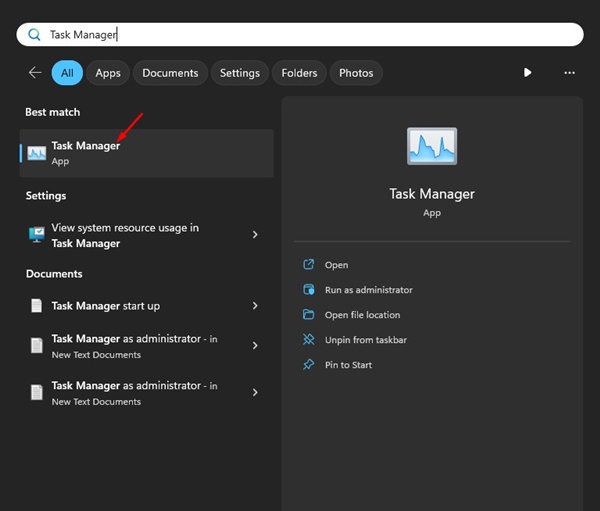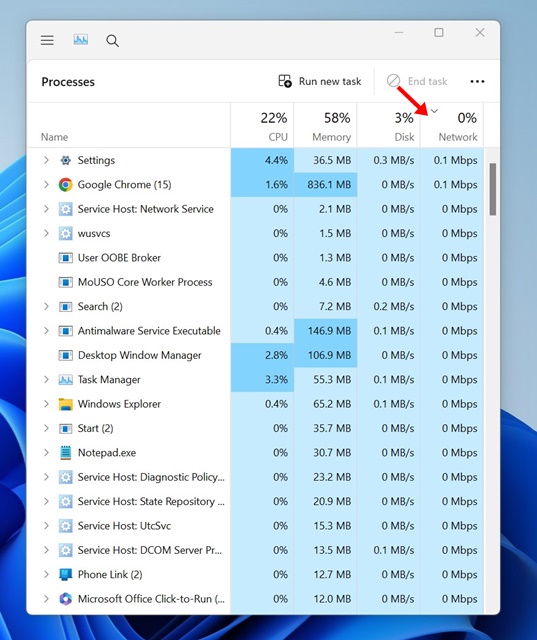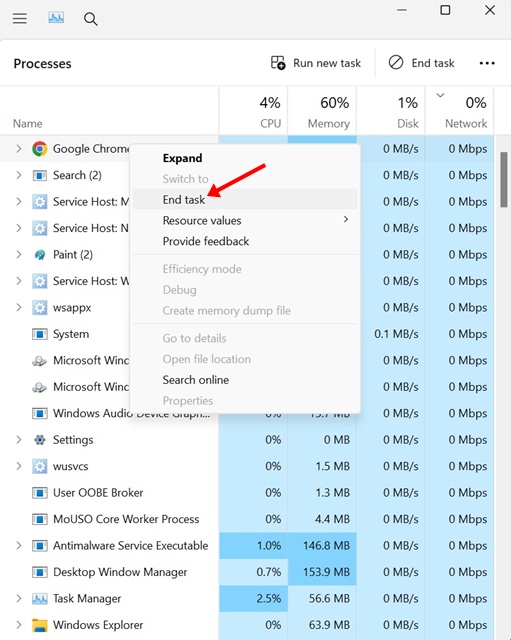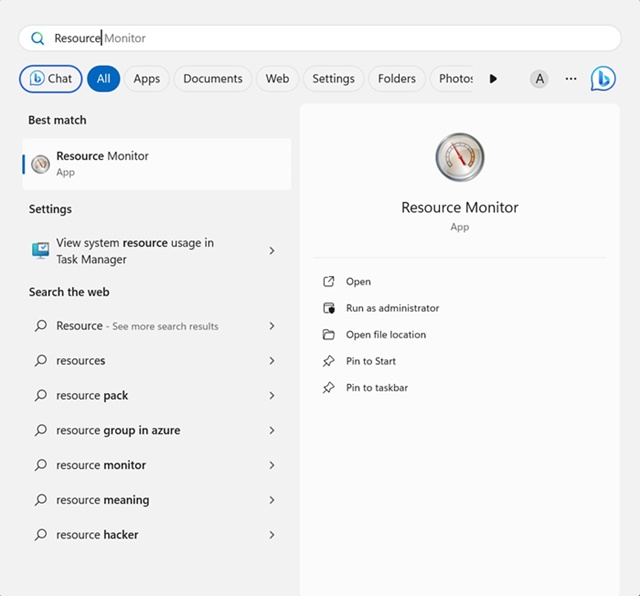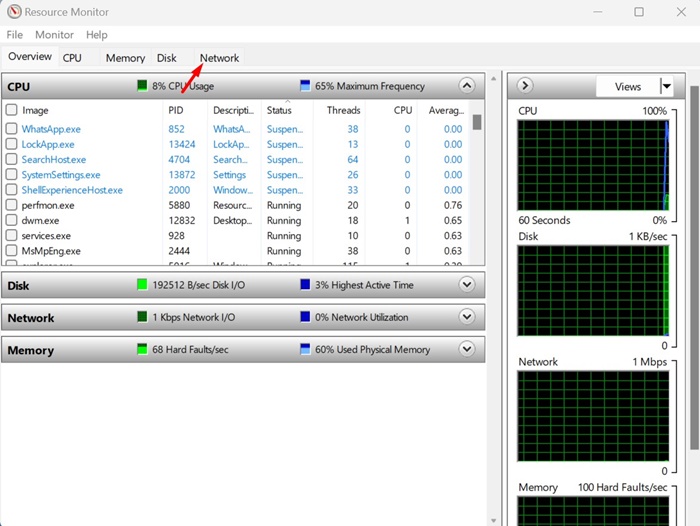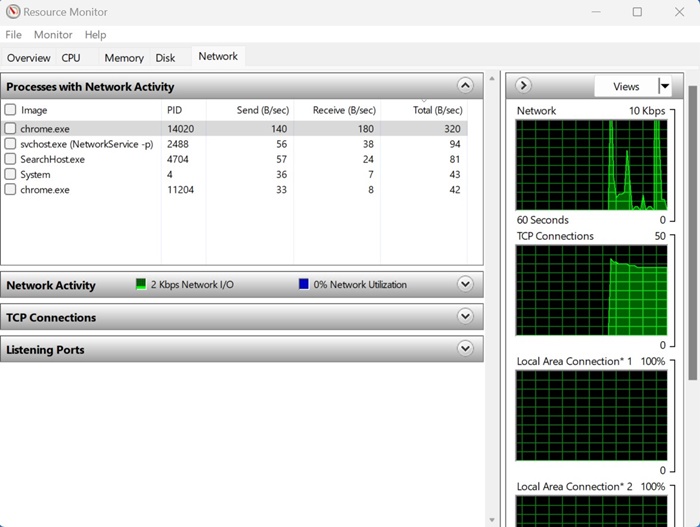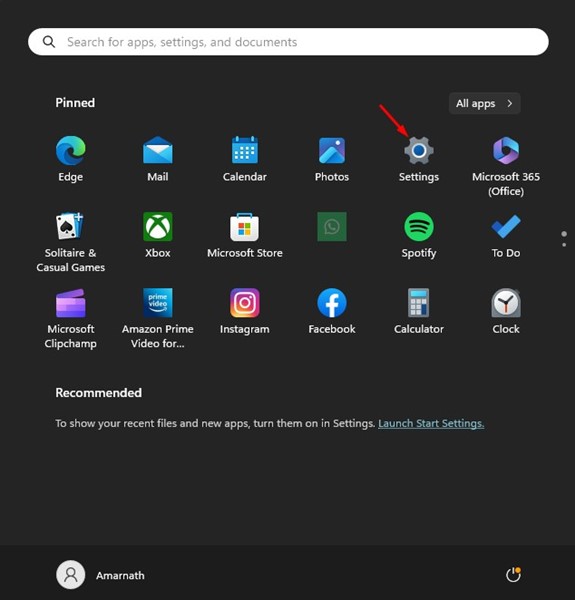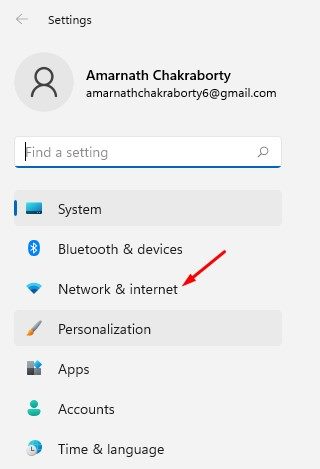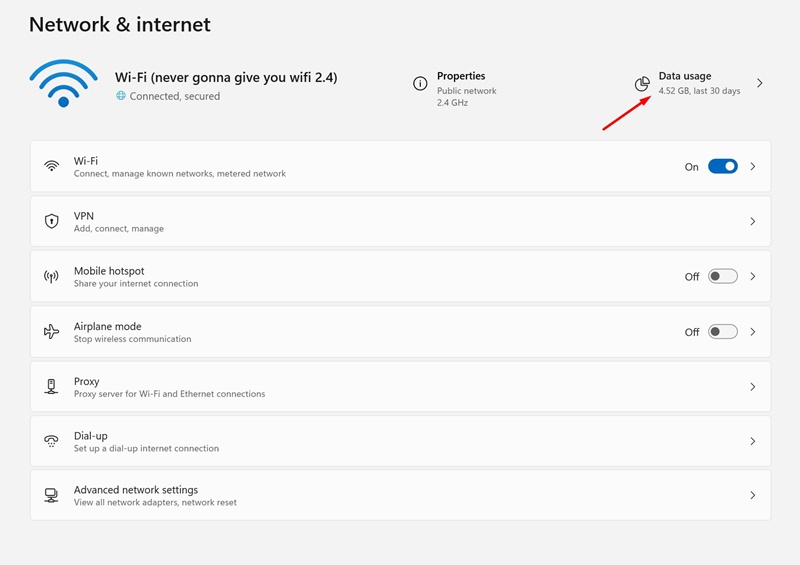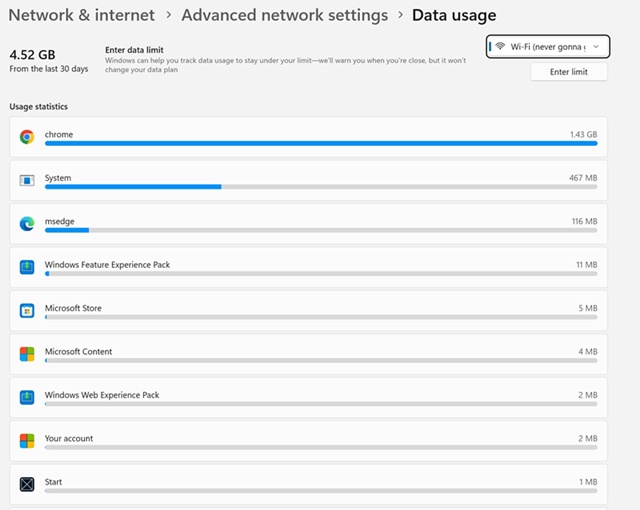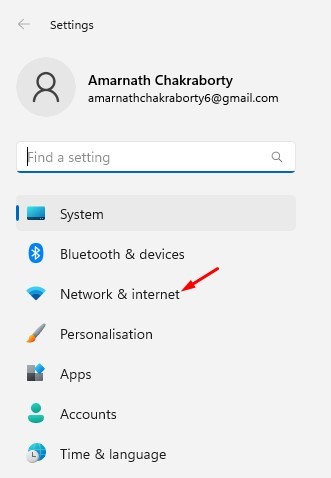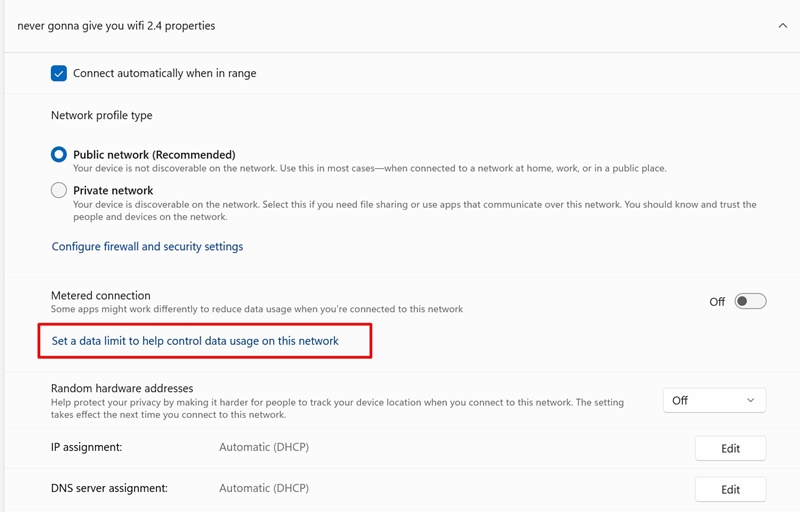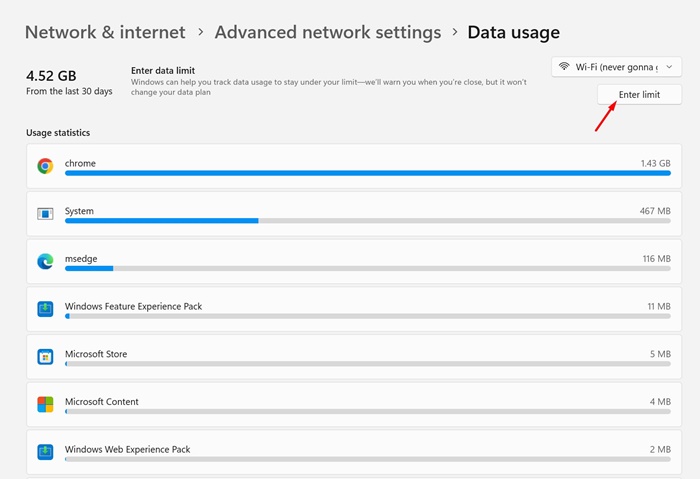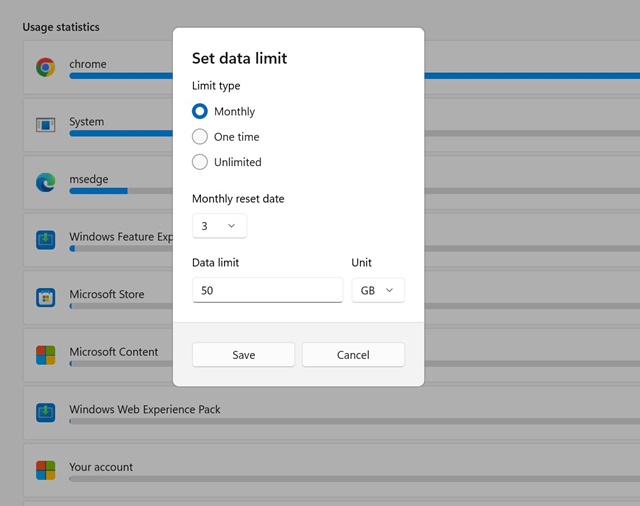How to Check Apps Using Internet on Windows 11 (4 Methods)
In 2023, internet bandwidth isn’t an issue because we have internet providers providing high-speed internet & unlimited bandwidth at affordable prices. However, there are still some cities where internet bandwidth & speed is an issue.
If you’re reading this guide, chances are you’re struggling with internet bandwidth management and looking for a solution. Don’t worry, we are here to help! If you are using Windows 11 and have limited internet bandwidth, it’s very important to check apps that use the internet by following these methods.
1. Check Apps Using the Internet using Task Manager
Task Manager is an ultimate utility that allows you to track all apps and services running in the background. With the Task Manager, you can easily determine which apps use internet data in real time. Here’s how to find apps using the internet using the Task Manager utility.
1. Type Task Manager in the Windows 11 Search. Next, open the Task Manager app from the list of best-match results.
2. When the Task Manager opens, click on the Network Colum.
3. Now, you will see all apps running in the background and connecting to your internet.
4. If you don’t want a specific app to connect to the internet, right-click on the App name and select End Task.
2. Check Apps Using the Internet Using Resource Monitor
Resource Monitor is an advanced version of the Task Manager app available for Windows. You can use it to check which apps are using the internet. Here’s what you need to do.
1. Type Resource Monitor on the Windows 11 search. Next, open the Resource Monitor app from the list of best match results.
2. When the Resource Monitor opens, switch to the Network tab.
3. Now, you need to take a brief look at the Network Activity. You can see which apps are running in the background and connecting to the internet.
4. The Send on the Network Activity indicates the upload speed, the Receive is the download speed, and the Total is the sum of both speeds.
3. Check Total App Using on Windows 11 via Settings
In this method, we will use the Windows 11 Settings app to check the total data usage of apps. Here’s how to check the total data usage via Settings on Windows 11.
1. Click on the Windows 11 Search and select Settings.
2. When the Settings app opens, switch to the Network & Internet.
3. On the right side, click on the Data Usage.
4. Set the time frame of the Filter by drop-down. Now, on the Usage Statistics, you can see the total data usage of apps on your Windows 11.
How to Limit Data Usage on Windows 11?
If you have limited internet bandwidth, it’s best to limit data usage to avoid the extra charges. On Windows 11, you get an option to limit data usage.
When the data usage limit reaches, Windows 11 stops the internet consumption. So, if you can’t track which apps are using the internet in the background, it’s best to set up a data usage limit.
This way, you won’t have to worry about excess background data usage. Here’s how to set the data limit on Windows 11.
1. Click on the Windows 11 Start Button and select Settings.
2. When the Settings app opens, switch to the Network & Internet.
3. Now select your network and click on Set a data limit to help control data usage on this network.
4. On the next screen, click the Enter limit button at the top right.
5. Now, set the Limit Type, Reset Data, and the Data Limit. Once done, click on Save.
Now, Windows 11 will notify you when the data limit is about to be reached. The data limit counter will be reset after the number of days you’ve selected.
If you don’t want to limit the data usage, you can use the Windows Defender application to block internet access to apps on Windows 11.
We have shared a detailed guide on blocking internet access to apps on Windows 11. Make sure to go through that article to know the steps.
This guide is about how to check which apps are using the internet on Windows 11. You can follow these methods to easily find apps that silently steal your internet bandwidth. Let us know if you need more help managing internet bandwidth on Windows 11.
The post How to Check Apps Using Internet on Windows 11 (4 Methods) appeared first on TechViral.
ethical hacking,hacking,bangla ethical hacking,bangla hacking tutorial,bangla tutorial,bangla hacking book,ethical hacking bangla,bangla,hacking apps,ethical hacking bangla tutorial,bangla hacking,bangla hacking pdf,bangla hacking video,bangla android hacking,bangla hacking tutorials,bangla fb hacking tutorial,bangla hacking book download,learn ethical hacking,hacking ebook,hacking tools,bangla ethical hacking course, tricks,hacking,ludo king tricks,whatsapp hacking trick 2019 tricks,wifi hacking tricks,hacking tricks: secret google tricks,simple hacking tricks,whatsapp hacking tricks,tips and tricks,wifi tricks,tech tricks,redmi tricks,hacking trick paytm cash,hacking trick helo app,hacking trick of helo app,paytm cash hacking trick,wifi password hacking,paytm cash hacking trick malayalam,hacker tricks, tips and tricks,pubg mobile tips and tricks,tricks,tips,tips and tricks for pubg mobile,100 tips and tricks,pubg tips and tricks,excel tips and tricks,google tips and tricks,kitchen tips and tricks,season 2 tips and tricks,android tips and tricks,fortnite tips and tricks,godnixon tips and tricks,free fire tips and tricks,advanced tips and tricks,whatsapp tips and tricks, facebook tricks,facebook,facebook hidden tricks,facebook tips and tricks,facebook latest tricks,facebook tips,facebook new tricks,facebook messenger tricks,facebook android app tricks,fb tricks,facebook app tricks,facebook tricks and tips,facebook tricks in hindi,tricks,facebook tutorial,new facebook tricks,cool facebook tricks,facebook tricks 2016,facebook tricks 2017,facebook secret tricks,facebook new tricks 2020,blogger blogspot seo tips and tricks,blogger tricks,blogger,blogger seo tips,blogger seo tips and tricks,seo for blogger,blogger seo in hindi,blogger seo best tips for increasing visitors,blogging tips and tricks,blogger blog seo,blogger seo in urdu,adsense approval trick,blogging tips and tricks for beginners,blogging tricks,blogger tutorial,blogger tricks 2016,blogger tricks 2017 bangla,tricks,bangla tutorial,bangla magic,bangla motivational video,bangla tricks,bangla tips,all bangla tips,magic tricks,akash bangla tricks,top 10 bangla tricks,tips and tricks,all bangla trick,bangla computer tricks,computer bangla tricks,bangla magic card tricks,ms word bangla tips and tricks,bangla computer tips,trick,psychology tricks,youtube bangla,magic tricks bangla,si trick Credit techviral