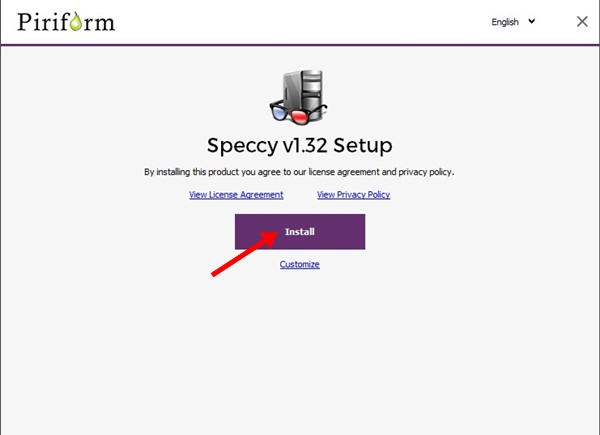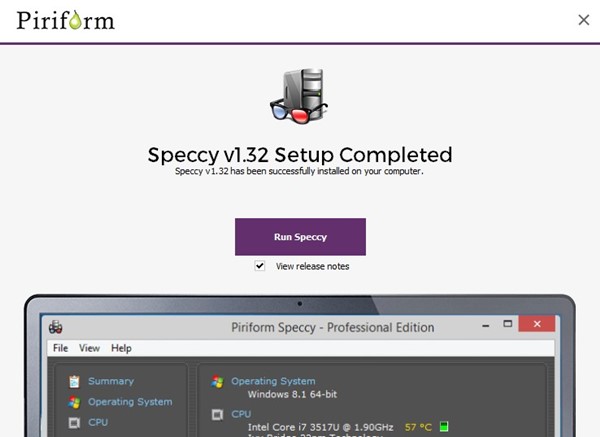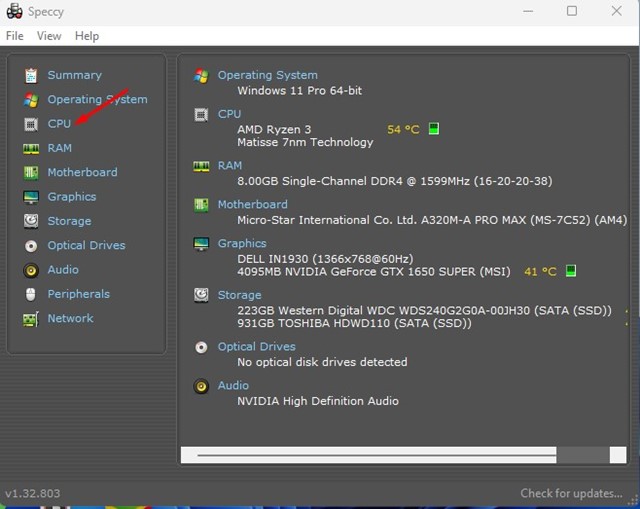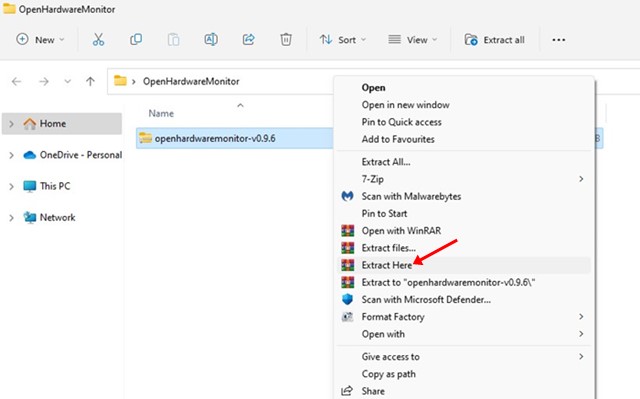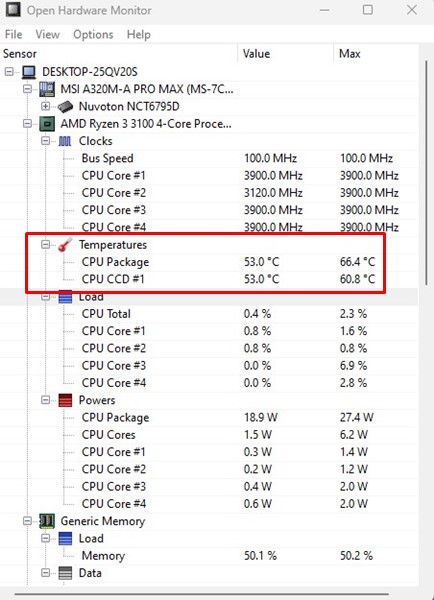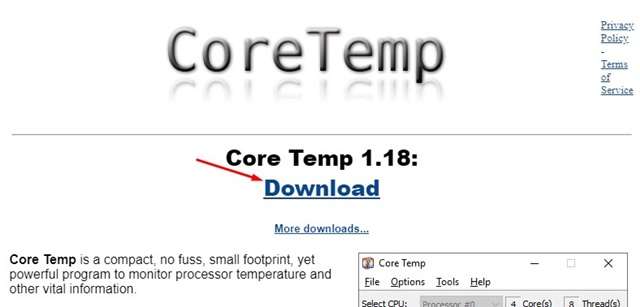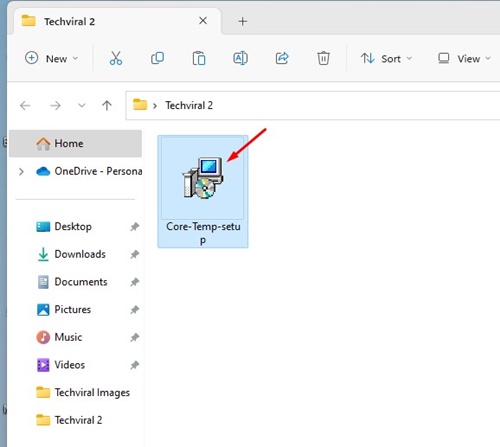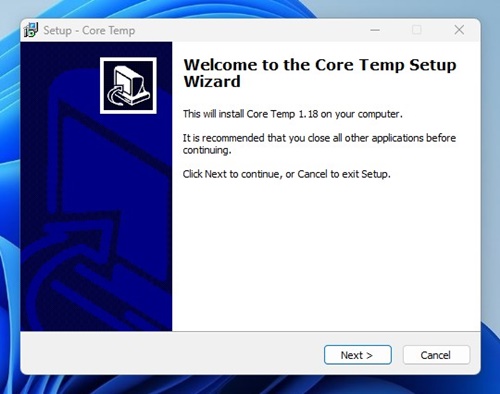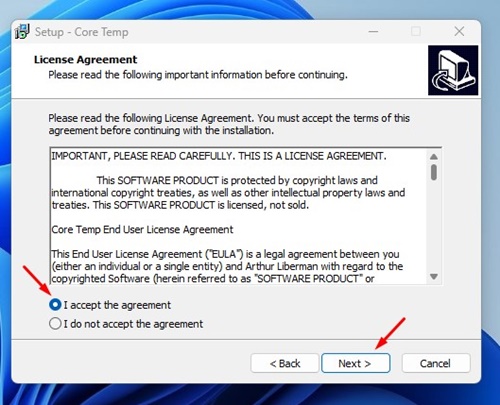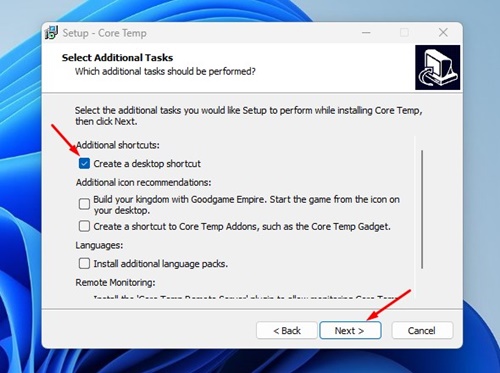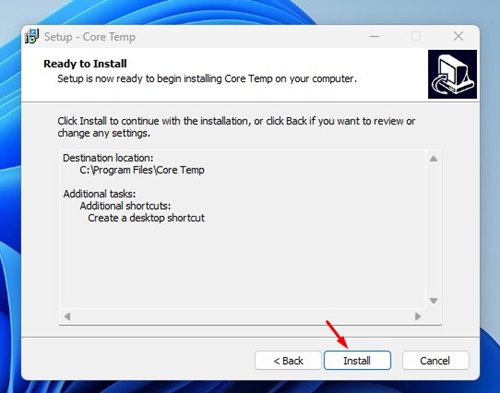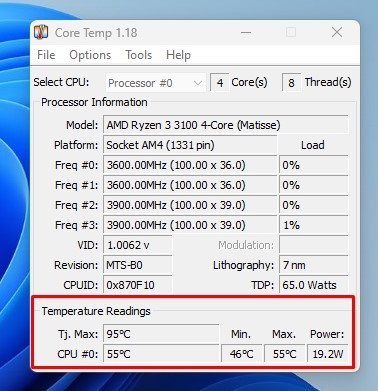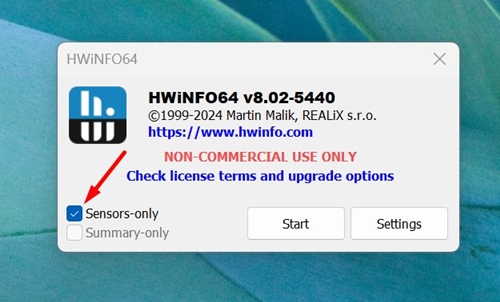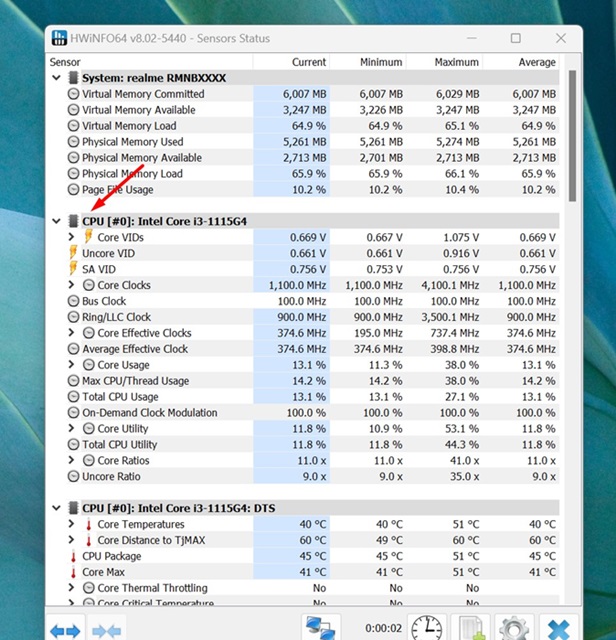How to Check CPU Temperature in Windows 11 (5 Methods)
If you use the Beta or Dev build of Windows 11, you may experience performance issues. Sometimes, your PC might also experience BSOD errors, Black screen, driver compatibility issues, etc.
While you can fix most of the problems quickly, the one thing that might trouble you is the CPU overheating. As you use your Windows 11 PC, the CPU accumulates heat, and if it gets overheated, it will fail.
So, if you want to maintain the sound health of your system, it’s best to check the CPU temperature in real time. By monitoring the CPU temperature, you will know when to put your system to rest or kill resource-intensive applications.
1. Using Speccy
Speccy is a Piriform tool that provides a complete overview of your system hardware. You can use the Speccy application to check the CPU temperature on Windows 11. Here’s how to use the app.
1. First, download the Speccy installation file on your Windows 11 computer.
2. Once installed, run the executable file and follow the on-screen instructions to complete the installation.
3. Once installed, click on the Run Speccy button.
4. Now, you will see the application’s main interface. To check the CPU temperature, click on the CPU section on the left.
5. Now, under the CPU details, check the Average Temperature.
2. Using Open Hardware Monitor
Open Hardware Monitor is another third-party tool for measuring CPU temperature. It is fully compatible with the latest Windows 11 operating system, and here’s how to use it.
1. First, download the Open Hardware Monitor ZIP file on your Windows 11. Once downloaded, extract the zip file.
2. Open the OpenHardwareMonitor folder and double-click on the OpenHardwareMonitor executable file.
3. This is a portable tool; hence, it runs without installation. When the program opens, select your processor.
4. You can see your CPU temperature under the Temperatures section.
3. Check CPU Temperature in Windows 11 using CoreTemp
If you don’t know, CoreTemp is a lightweight program for Windows that monitors CPU temperature and a few other important information. You can use it to check the temperature of your processor.
1. Open your favorite web browser and head to this webpage. Click on the Download button to download CoreTemp on your PC.
2. Once downloaded, double-click on the Core-Temp setup file to run the installer.
3. On the Installation wizard, click the Next button.
4. Next, accept the terms and conditions and click on the Next button.
5. Choose the installation folder, and on the next screen, select only the Create a desktop shortcut, and click Next.
6. On the Ready to Install screen, click the ‘Install‘ button.
7. Now launch CoreTemp and look at the Temperature Readings. You will find the current CPU temperature and Minimum and Maximum temperature.
4. Check CPU Temperature Using HWiNFO
HWiNFO is a free tool that provides in-depth information about your device’s hardware. You can also use it to check CPU temperature; here’s what you need to do.
1. Download & Install the HWiNFO tool on your Windows 11 PC.
2. Once installed, open the app from the Start Menu.
3. Select the ‘Sensor-only’ mode and click Start.
4. Next, take a look at the CPU Section. You will find lots of details about the processor and its temperature.
5. Check CPU temperature via BIOS/UEFI
If you don’t want to install any third-party application, you must access the BIOS/UEFI to check the CPU temperature. To do so, follow some of the simple steps shared below.
- First, boot into Safe Mode and access the Advanced Boot screen.
- On the Advanced Boot screen, click on the Troubleshoot option.
- On the Troubleshoot screen, click on the UEFI Firmware Settings.
- Now, on the next screen, click on the Restart button.
- Look through the BIOS listing on the Firmware settings page and find the CPU core temperature section.
Based on the motherboard type you are using, the BIOS/UEFI settings may differ. However, compared to this method, the above three methods were easier to follow.
This guide is about checking CPU temperature on a Windows 11 PC. You can also use other third-party CPU Temperature monitor tools on your Windows to get the same information. If you need more help, let us know in the comments.
The post How to Check CPU Temperature in Windows 11 (5 Methods) appeared first on TechViral.
ethical hacking,hacking,bangla ethical hacking,bangla hacking tutorial,bangla tutorial,bangla hacking book,ethical hacking bangla,bangla,hacking apps,ethical hacking bangla tutorial,bangla hacking,bangla hacking pdf,bangla hacking video,bangla android hacking,bangla hacking tutorials,bangla fb hacking tutorial,bangla hacking book download,learn ethical hacking,hacking ebook,hacking tools,bangla ethical hacking course, tricks,hacking,ludo king tricks,whatsapp hacking trick 2019 tricks,wifi hacking tricks,hacking tricks: secret google tricks,simple hacking tricks,whatsapp hacking tricks,tips and tricks,wifi tricks,tech tricks,redmi tricks,hacking trick paytm cash,hacking trick helo app,hacking trick of helo app,paytm cash hacking trick,wifi password hacking,paytm cash hacking trick malayalam,hacker tricks, tips and tricks,pubg mobile tips and tricks,tricks,tips,tips and tricks for pubg mobile,100 tips and tricks,pubg tips and tricks,excel tips and tricks,google tips and tricks,kitchen tips and tricks,season 2 tips and tricks,android tips and tricks,fortnite tips and tricks,godnixon tips and tricks,free fire tips and tricks,advanced tips and tricks,whatsapp tips and tricks, facebook tricks,facebook,facebook hidden tricks,facebook tips and tricks,facebook latest tricks,facebook tips,facebook new tricks,facebook messenger tricks,facebook android app tricks,fb tricks,facebook app tricks,facebook tricks and tips,facebook tricks in hindi,tricks,facebook tutorial,new facebook tricks,cool facebook tricks,facebook tricks 2016,facebook tricks 2017,facebook secret tricks,facebook new tricks 2020,blogger blogspot seo tips and tricks,blogger tricks,blogger,blogger seo tips,blogger seo tips and tricks,seo for blogger,blogger seo in hindi,blogger seo best tips for increasing visitors,blogging tips and tricks,blogger blog seo,blogger seo in urdu,adsense approval trick,blogging tips and tricks for beginners,blogging tricks,blogger tutorial,blogger tricks 2016,blogger tricks 2017 bangla,tricks,bangla tutorial,bangla magic,bangla motivational video,bangla tricks,bangla tips,all bangla tips,magic tricks,akash bangla tricks,top 10 bangla tricks,tips and tricks,all bangla trick,bangla computer tricks,computer bangla tricks,bangla magic card tricks,ms word bangla tips and tricks,bangla computer tips,trick,psychology tricks,youtube bangla,magic tricks bangla,si trick Credit techviral