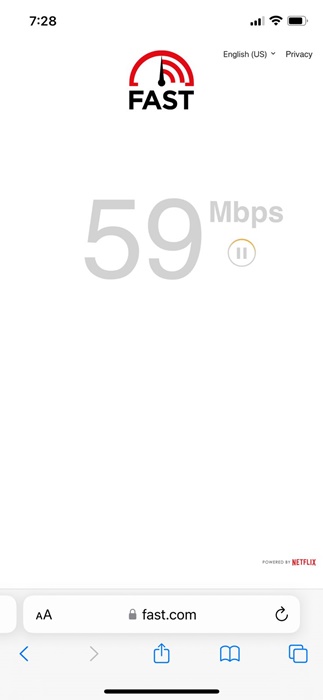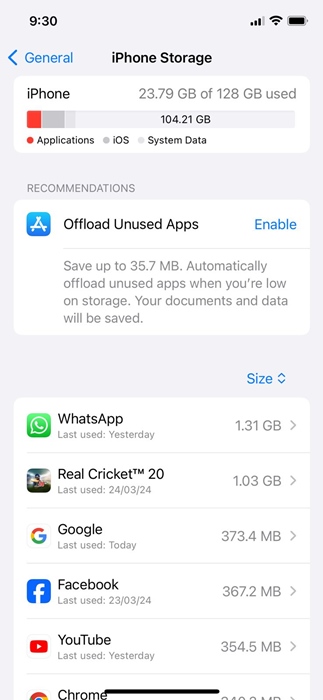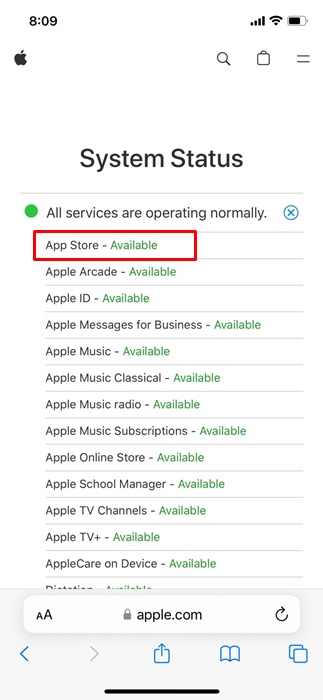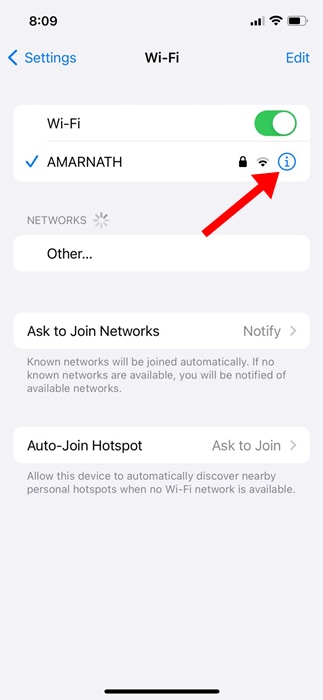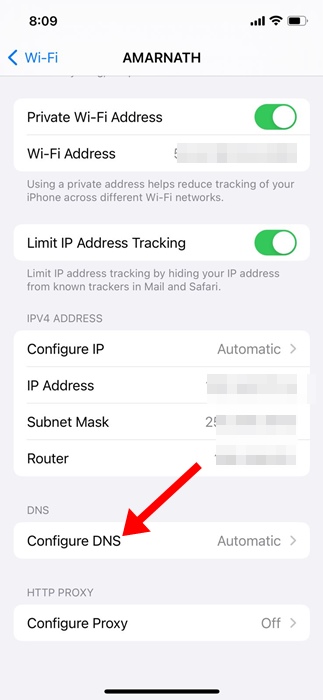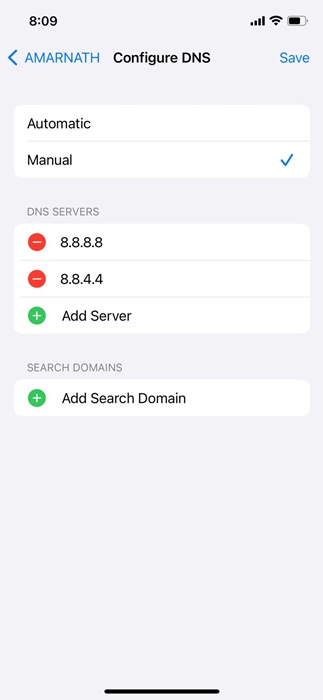How to Fix Slow App Store Downloads & Updates on iPhone
If you’re an iPhone user, you may already know the importance of the Apple App Store. The Apple App Store is a one-stop destination for various iOS apps and games.
When the App Store runs into a problem, you won’t be able to access the app catalog and face issues while downloading or updating the apps/games.
Recently, many iPhone users have reported slow app store downloads and updates. If you’re an iPhone user dealing with the same problem, continue reading the guide.
How to Fix Slow App Store Downloads & Updates on iPhone
Slow updates or downloads via the App Store or download stuck issues are no new; iPhone users deal with them regularly. You can do a few things to fix this problem on your iPhone; here’s what to do.
1. Relaunch the Apple App Store
If an ongoing download or update is stuck, you need to stop the download and relaunch the Apple App Store on your iPhone.
Relaunching the App Store will possibly remove the bugs or glitches that may conflict with the downloads.
So, stop all ongoing downloads and close the App Store. Once closed, open it again and download the app or game.
2. Restart your iPhone
You need to restart your iPhone to remove system-level bugs or glitches. If relaunching the Apple App Store didn’t help, you can try restarting your iPhone.
To restart your iPhone, press and hold the side and volume buttons of your iPhone. This will open the Power menu; select the Slide to Power Off option.
Once powered off, press and hold the side button of your iPhone to power on your iPhone again.
3. Check your Internet Speed
Slow internet speed is one of the prominent reasons why App Store downloads are stuck or slow.
It’s possible that your internet connection is experiencing a problem or is slow, leading to stuck downloads.
You can confirm your internet speed by opening the fast.com website from the Safari web browser. If your internet speed is slow, you can try switching to mobile data or a different WiFi network to complete the App Store downloads or updates.
4. Sign out and Sign in to the Apple App Store
Another nifty trick that has helped many users fix slow app store downloads on iPhone is to sign out or the App Store and sign back in.
To sign out, open the Apple App Store and tap on your profile picture at the top right corner. On the next screen, tap the Sign Out button at the bottom.
Once signed out, sign back in with your Apple account credentials and complete the downloads or updates.
5. Prioritze the App Downloads
If multiple apps are being downloaded or updated from the Apple App Store, you get the option to prioritize the app that you need urgently.
Since Apple App Store downloads or updates apps one at a time, prioritizing the app downloads will reduce the wait time.
To prioritize app downloads, long press on the app icon that’s pending download/update and select Prioritize download.
6. Free up Storage Space
Your iPhone should have enough storage space to install the new apps or updates. If the downloads or updates are stuck, it’s possible that your iPhone doesn’t have the required storage space.
So, it’s best to keep at least a few gigs of free storage available so that the new apps can download without issue. Here’s what you need to do.
1. Launch the Settings app on your iPhone.
2. When the Settings app opens, tap on General.
3. On the General screen, tap on iPhone Storage.
4. On the next screen, you can see the Storage Consumption by apps. If you don’t use an app, you can delete it from your iPhone to free up the stroage space.
That’s it! This is how you can increase storage space on your iPhone in simple steps.
7. Check the Server Status of the Apple App Store
If the App Store’s servers are down globally, you will face problems like slow app downloads and updates.
In the worst case, you may also face difficulties accessing the app catalog. Hence, if you’re still unable to resolve the slow App Store downloads issue, it’s time to check the server status of the App Store.
You can visit this Apple’s system status webpage to see if the servers of App Store are down. If the servers are down, you need to wait until they are restored.
8. Switch to Google DNS Server
Sometimes, switching to a public DNS server like Google DNS can also help. Here’s how to switch to a Google DNS server on your iPhone.
1. Launch the Settings app on your iPhone.
2. When the Settings app opens, tap on WiFi.
3. On the WiFi screen, tap on the (i) next to the WiFi network you’re connected to.
4. Next, tap on the Configure DNS section.
5. Select Manual and add 8.8.8.8 and 8.8.4.4 as DNS servers. After making the changes, tap on Save at the top right of the screen.
That’s it! This is how you can switch to Google DNS server on your iPhone.
These are a few simple methods to fix slow app store downloads on iPhone. Let us know if you need more help on this topic in the comments. Also, if you find this guide helpful, don’t forget to share it with your friends.
The post How to Fix Slow App Store Downloads & Updates on iPhone appeared first on TechViral.
ethical hacking,hacking,bangla ethical hacking,bangla hacking tutorial,bangla tutorial,bangla hacking book,ethical hacking bangla,bangla,hacking apps,ethical hacking bangla tutorial,bangla hacking,bangla hacking pdf,bangla hacking video,bangla android hacking,bangla hacking tutorials,bangla fb hacking tutorial,bangla hacking book download,learn ethical hacking,hacking ebook,hacking tools,bangla ethical hacking course, tricks,hacking,ludo king tricks,whatsapp hacking trick 2019 tricks,wifi hacking tricks,hacking tricks: secret google tricks,simple hacking tricks,whatsapp hacking tricks,tips and tricks,wifi tricks,tech tricks,redmi tricks,hacking trick paytm cash,hacking trick helo app,hacking trick of helo app,paytm cash hacking trick,wifi password hacking,paytm cash hacking trick malayalam,hacker tricks, tips and tricks,pubg mobile tips and tricks,tricks,tips,tips and tricks for pubg mobile,100 tips and tricks,pubg tips and tricks,excel tips and tricks,google tips and tricks,kitchen tips and tricks,season 2 tips and tricks,android tips and tricks,fortnite tips and tricks,godnixon tips and tricks,free fire tips and tricks,advanced tips and tricks,whatsapp tips and tricks, facebook tricks,facebook,facebook hidden tricks,facebook tips and tricks,facebook latest tricks,facebook tips,facebook new tricks,facebook messenger tricks,facebook android app tricks,fb tricks,facebook app tricks,facebook tricks and tips,facebook tricks in hindi,tricks,facebook tutorial,new facebook tricks,cool facebook tricks,facebook tricks 2016,facebook tricks 2017,facebook secret tricks,facebook new tricks 2020,blogger blogspot seo tips and tricks,blogger tricks,blogger,blogger seo tips,blogger seo tips and tricks,seo for blogger,blogger seo in hindi,blogger seo best tips for increasing visitors,blogging tips and tricks,blogger blog seo,blogger seo in urdu,adsense approval trick,blogging tips and tricks for beginners,blogging tricks,blogger tutorial,blogger tricks 2016,blogger tricks 2017 bangla,tricks,bangla tutorial,bangla magic,bangla motivational video,bangla tricks,bangla tips,all bangla tips,magic tricks,akash bangla tricks,top 10 bangla tricks,tips and tricks,all bangla trick,bangla computer tricks,computer bangla tricks,bangla magic card tricks,ms word bangla tips and tricks,bangla computer tips,trick,psychology tricks,youtube bangla,magic tricks bangla,si trick Credit techviral