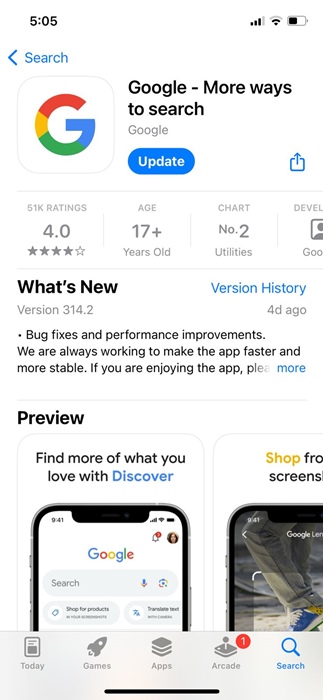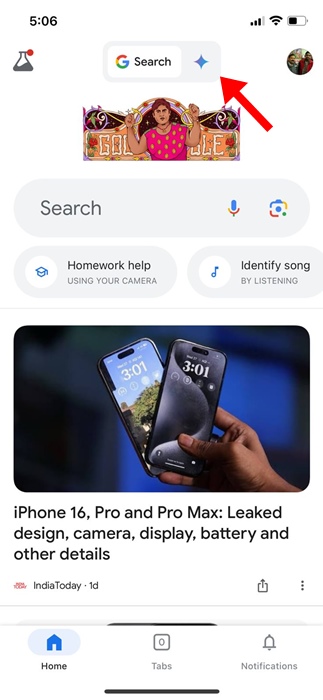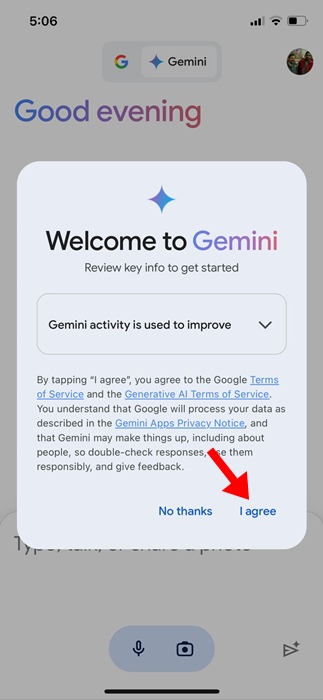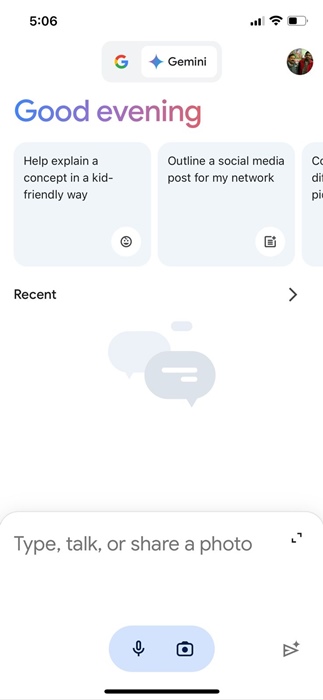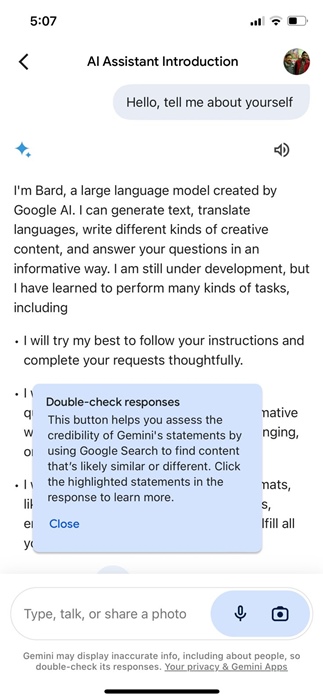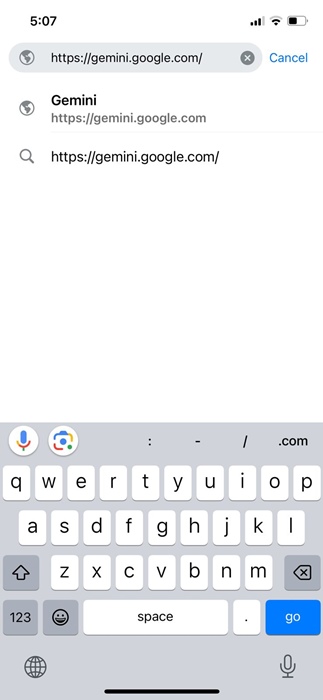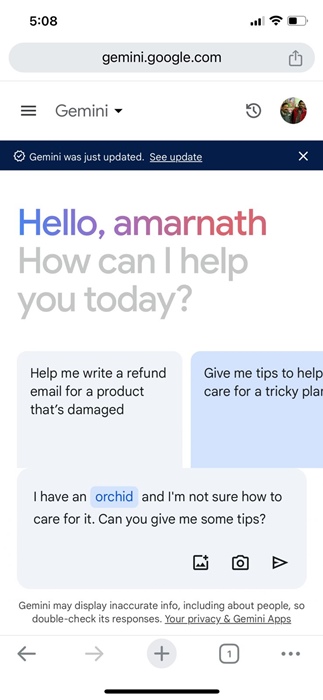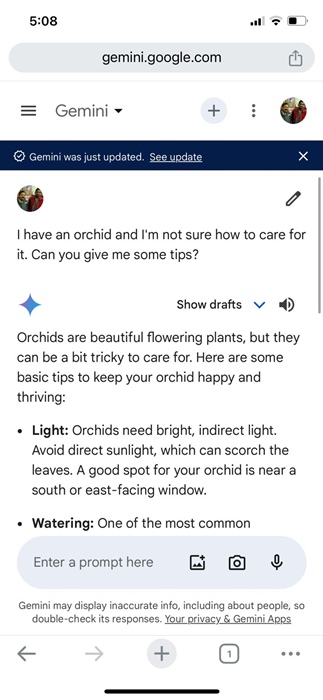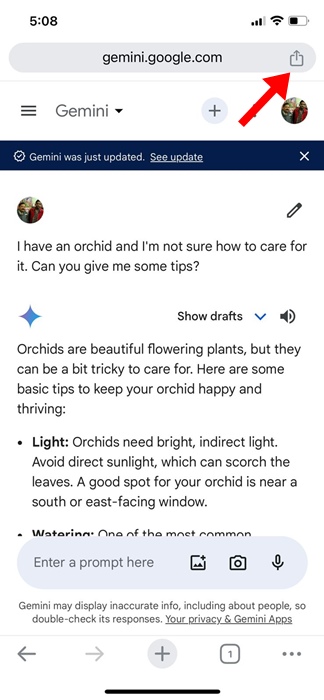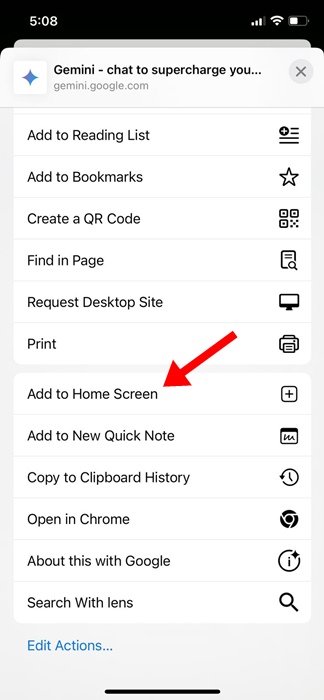How to Use Gemini AI Chatbot on iPhone (Full Guide)
If you remember, a few months ago, Google introduced its generative AI chatbot, Gemini AI. Since it was developed by Google, iOS users think it’s exclusively available for Android, but it’s not.
Recently, many users have messaged us on our Facebook page asking about accessing Gemini AI on iPhone. If you’re one of them to ask the question, follow along with the guide.
Gemini AI is also officially available for iPhone users and can be accessed in two different ways. Let’s learn how to use the Gemini AI chatbot on iPhone.
What is Gemini AI?
Before you go ahead and try your hands on the Gemini AI chatbot, it’s essential to know the key details of the app. Google Gemini is a chatbot for Android and iPhone that has the potential to supercharge your ideas.
Since it’s an AI powered tool, you can use it in various ways. You can ask the AI chatbot to write a thank you note, summarize large texts, debug code, plan events, and more.
Gemini AI has a standalone app for Android users, whereas iPhone users need to use the Google app to access the AI chatbot.
How to Use Gemini AI Chatbot on iPhone
Since there’s no standalone Gemini AI chatbot for iOS, iPhone users must rely on the official Google app. Here’s what you need to do.
1. To get started, launch the Apple App Store on your iPhone and download the Google app.
2. Once downloaded & installed, open the Google app and sign in to your Google account.
3. At the top of the screen, just beside the Google Search, you will find the Gemini AI chatbot icon. Switch to the Gemini icon in the top tabs.
4. On the prompt that appears, select I Agree. On the next screen, tap on Get Started.
5. Now, you will be able to see the main interface of the Gemini AI chatbot on your iPhone.
6. You now have access to Gemini AI; you can now use it the way you want. Try asking it any questions or giving it any tasks.
That’s it! You can access Gemini AI on your iPhone using the Google App for iPhone.
2. Use Gemini AI Chatbot on iPhone using a Web Browser
If you don’t want to use the Google app on your iPhone, the another way to use Gemini AI on iPhone is through a web browser.
You can use either Safari, Google Chrome, or any other iPhone web browser to access Gemini AI chatbot. Here’s what you need to do.
1. Launch your favorite iPhone browser.
2. Next, open the Gemini AI website.
3. Tap the Sign in button and sign in with your Google Account. Once signed in, tap on Chat with Gemini button.
4. Now, you will be asked to accept the terms of service. Simply tap on I Agree.
5. Now, you will be able to use Gemini AI chatbot on your iPhone via the web browser.
6. You can also add a home screen shortcut to access the web version of the Gemini AI chatbot. To do so, tap the Share icon at the top right corner.
7. On the menu that appears, select Add to Home Screen.
That’s it! This is how you can use the Gemini AI chatbot on your iPhone using a web browser.
These are the two best methods for using Gemini AI Chatbot on iPhone. Let us know if you need more help with this topic. Also, if you find this guide helpful, make sure to share it with your friends.
The post How to Use Gemini AI Chatbot on iPhone (Full Guide) appeared first on TechViral.
ethical hacking,hacking,bangla ethical hacking,bangla hacking tutorial,bangla tutorial,bangla hacking book,ethical hacking bangla,bangla,hacking apps,ethical hacking bangla tutorial,bangla hacking,bangla hacking pdf,bangla hacking video,bangla android hacking,bangla hacking tutorials,bangla fb hacking tutorial,bangla hacking book download,learn ethical hacking,hacking ebook,hacking tools,bangla ethical hacking course, tricks,hacking,ludo king tricks,whatsapp hacking trick 2019 tricks,wifi hacking tricks,hacking tricks: secret google tricks,simple hacking tricks,whatsapp hacking tricks,tips and tricks,wifi tricks,tech tricks,redmi tricks,hacking trick paytm cash,hacking trick helo app,hacking trick of helo app,paytm cash hacking trick,wifi password hacking,paytm cash hacking trick malayalam,hacker tricks, tips and tricks,pubg mobile tips and tricks,tricks,tips,tips and tricks for pubg mobile,100 tips and tricks,pubg tips and tricks,excel tips and tricks,google tips and tricks,kitchen tips and tricks,season 2 tips and tricks,android tips and tricks,fortnite tips and tricks,godnixon tips and tricks,free fire tips and tricks,advanced tips and tricks,whatsapp tips and tricks, facebook tricks,facebook,facebook hidden tricks,facebook tips and tricks,facebook latest tricks,facebook tips,facebook new tricks,facebook messenger tricks,facebook android app tricks,fb tricks,facebook app tricks,facebook tricks and tips,facebook tricks in hindi,tricks,facebook tutorial,new facebook tricks,cool facebook tricks,facebook tricks 2016,facebook tricks 2017,facebook secret tricks,facebook new tricks 2020,blogger blogspot seo tips and tricks,blogger tricks,blogger,blogger seo tips,blogger seo tips and tricks,seo for blogger,blogger seo in hindi,blogger seo best tips for increasing visitors,blogging tips and tricks,blogger blog seo,blogger seo in urdu,adsense approval trick,blogging tips and tricks for beginners,blogging tricks,blogger tutorial,blogger tricks 2016,blogger tricks 2017 bangla,tricks,bangla tutorial,bangla magic,bangla motivational video,bangla tricks,bangla tips,all bangla tips,magic tricks,akash bangla tricks,top 10 bangla tricks,tips and tricks,all bangla trick,bangla computer tricks,computer bangla tricks,bangla magic card tricks,ms word bangla tips and tricks,bangla computer tips,trick,psychology tricks,youtube bangla,magic tricks bangla,si trick Credit techviral