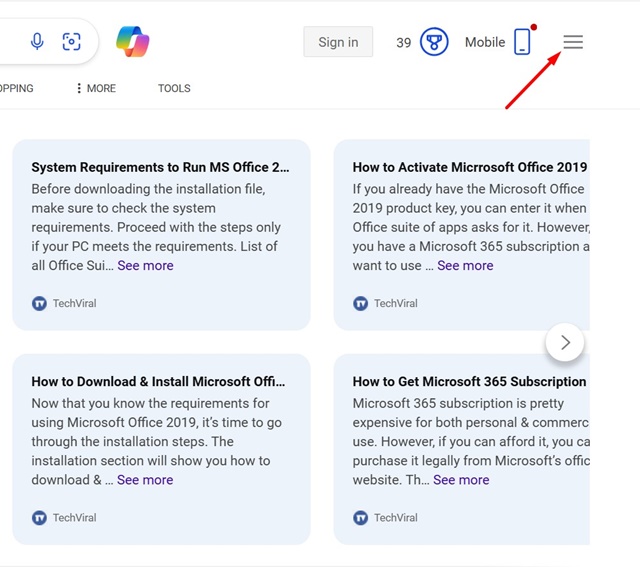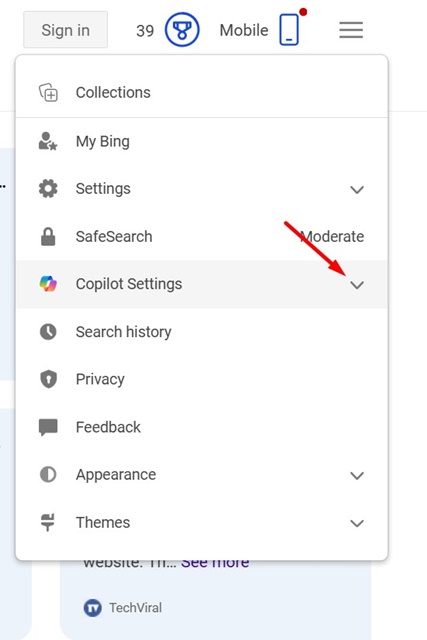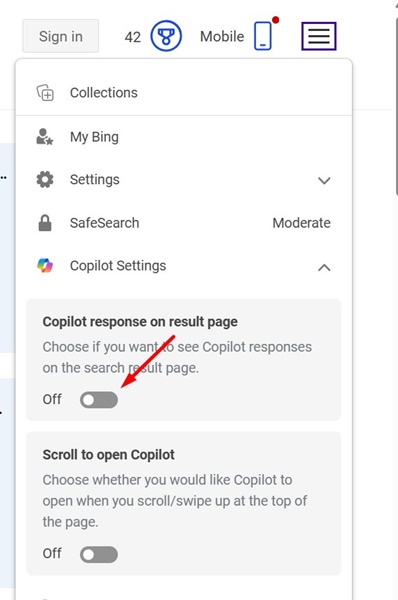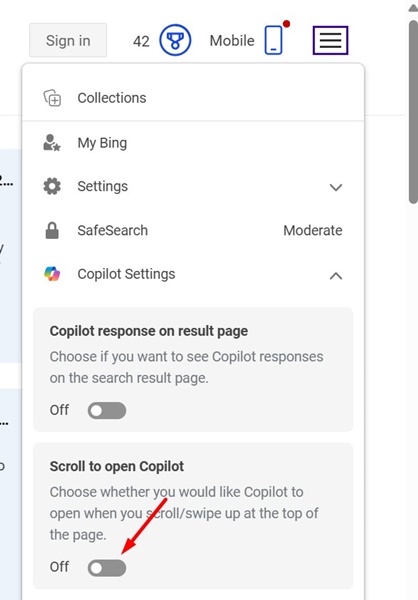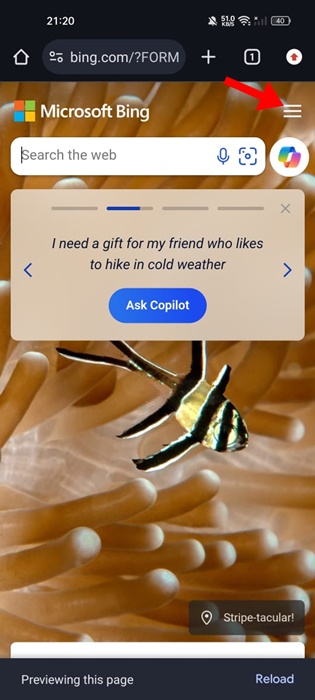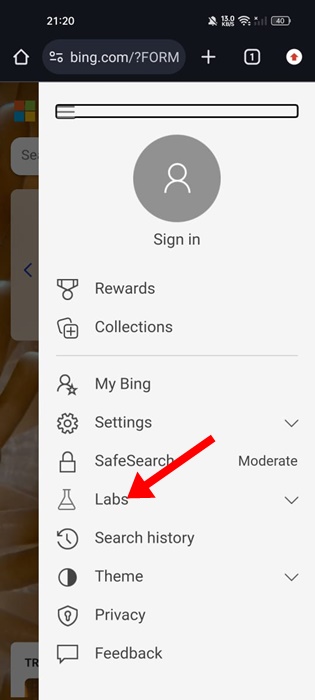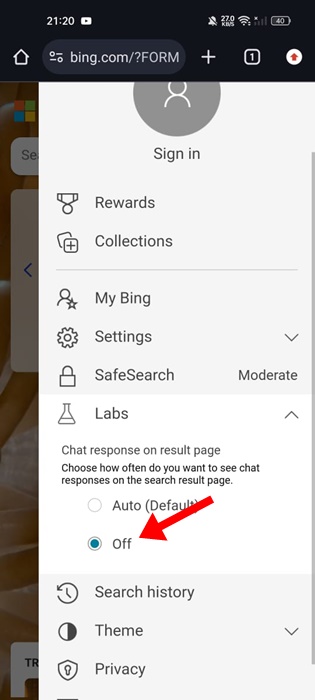How to Disable Copilot AI Responses in Bing Search
Like Google, Microsoft has now started to show its Copilot AI results in the Bing search engine. Now, if you open the Bing search engine from any web browser and search for a term, you will likely see the AI response first.
The web results are still there, but the AI responses are shown at the top, pushing down the results. This could annoy many users because the responses delivered by AI chatbots are usually very slow and yield inaccurate results.
Can you turn off Copilot AI responses on Bing?
Microsoft is well aware that AI responses can be inaccurate and force users to move to a different search engine.
This is why it provided users an option to turn off Copilot AI responses from its Bing search engine.
So, if you’re not a fan of Copilot AI responses appearing on the Bing Search engine, you can turn them off in easy steps.
How do you turn off Copilot AI Responses on Bing?
You can turn off all Copilot AI Responses on the Bing search engine for desktop. However, if you use the Bing search engine on the mobile web browser, you won’t be able to remove all AI responses. Here’s what you need to do.
1. Launch the web browser that you use to access the Bing search engine.
2. Next, open the Bing search engine.
3. Now, search for a keyword and wait for the AI responses to load.
4. Click on the menu button at the top right corner of the screen.
5. On the Bing search menu, expand the Copilot Settings option.
6. Turn off the toggle for ‘Copilot response on result page’.
7. If you don’t want to use Copilot on the Bing search ever, turn off the toggle for ‘Scroll to open Copilot’ as well.
How to Turn Off Copilot AI Responses on Bing Search Results (Mobile)
The steps to turn off Copilot AI Responses on Bing Search results are slightly different on mobile. On a mobile web browser, you need to access the Bing search page and turn off the Chat responses from Edge Labs. Here’s what you need to do.
1. Launch the mobile web browser which you use to access Bing Search. Next, open the search engine.
2. Next, click on the hamburger menu icon at the top left of the screen.
3. On the Bing Search menu, expand the Labs section.
4. Select Off for the Chat response on result page option.
Although these two methods will help you turn off Copilot AI Responses on Bing Search results, there’s still a way to access the AI chatbot from the top of the search page.
Bing Search shows entries to access Copilot AI at the top of its search page, on the sidebar, and at the bottom.
This guide explains how to turn off Copilot AI Responses in Bing Search. If you aren’t a fan of AI answers on the search page, you should turn off the feature completely. Let us know if you need more help on this topic in the comments. Also, if you find this guide helpful, don’t forget to share it with your friends.
The post How to Disable Copilot AI Responses in Bing Search appeared first on TechViral.
ethical hacking,hacking,bangla ethical hacking,bangla hacking tutorial,bangla tutorial,bangla hacking book,ethical hacking bangla,bangla,hacking apps,ethical hacking bangla tutorial,bangla hacking,bangla hacking pdf,bangla hacking video,bangla android hacking,bangla hacking tutorials,bangla fb hacking tutorial,bangla hacking book download,learn ethical hacking,hacking ebook,hacking tools,bangla ethical hacking course, tricks,hacking,ludo king tricks,whatsapp hacking trick 2019 tricks,wifi hacking tricks,hacking tricks: secret google tricks,simple hacking tricks,whatsapp hacking tricks,tips and tricks,wifi tricks,tech tricks,redmi tricks,hacking trick paytm cash,hacking trick helo app,hacking trick of helo app,paytm cash hacking trick,wifi password hacking,paytm cash hacking trick malayalam,hacker tricks, tips and tricks,pubg mobile tips and tricks,tricks,tips,tips and tricks for pubg mobile,100 tips and tricks,pubg tips and tricks,excel tips and tricks,google tips and tricks,kitchen tips and tricks,season 2 tips and tricks,android tips and tricks,fortnite tips and tricks,godnixon tips and tricks,free fire tips and tricks,advanced tips and tricks,whatsapp tips and tricks, facebook tricks,facebook,facebook hidden tricks,facebook tips and tricks,facebook latest tricks,facebook tips,facebook new tricks,facebook messenger tricks,facebook android app tricks,fb tricks,facebook app tricks,facebook tricks and tips,facebook tricks in hindi,tricks,facebook tutorial,new facebook tricks,cool facebook tricks,facebook tricks 2016,facebook tricks 2017,facebook secret tricks,facebook new tricks 2020,blogger blogspot seo tips and tricks,blogger tricks,blogger,blogger seo tips,blogger seo tips and tricks,seo for blogger,blogger seo in hindi,blogger seo best tips for increasing visitors,blogging tips and tricks,blogger blog seo,blogger seo in urdu,adsense approval trick,blogging tips and tricks for beginners,blogging tricks,blogger tutorial,blogger tricks 2016,blogger tricks 2017 bangla,tricks,bangla tutorial,bangla magic,bangla motivational video,bangla tricks,bangla tips,all bangla tips,magic tricks,akash bangla tricks,top 10 bangla tricks,tips and tricks,all bangla trick,bangla computer tricks,computer bangla tricks,bangla magic card tricks,ms word bangla tips and tricks,bangla computer tips,trick,psychology tricks,youtube bangla,magic tricks bangla,si trick Credit techviral