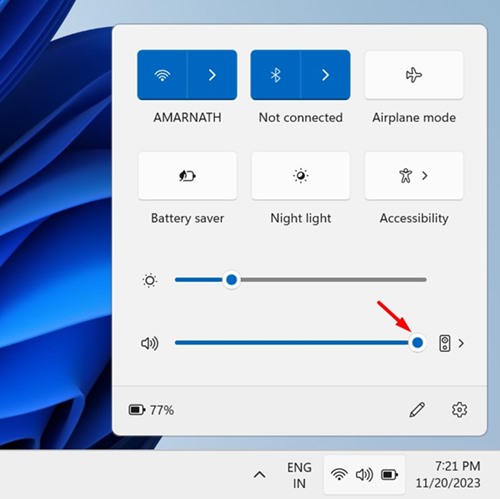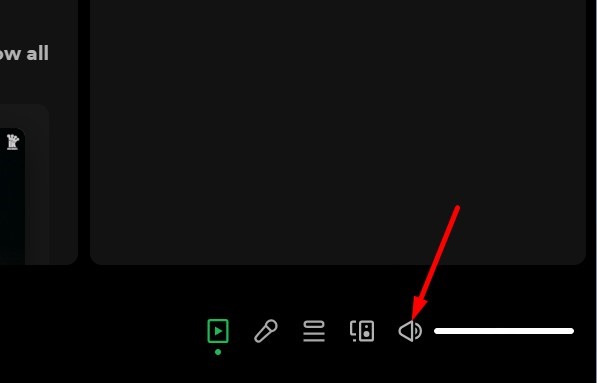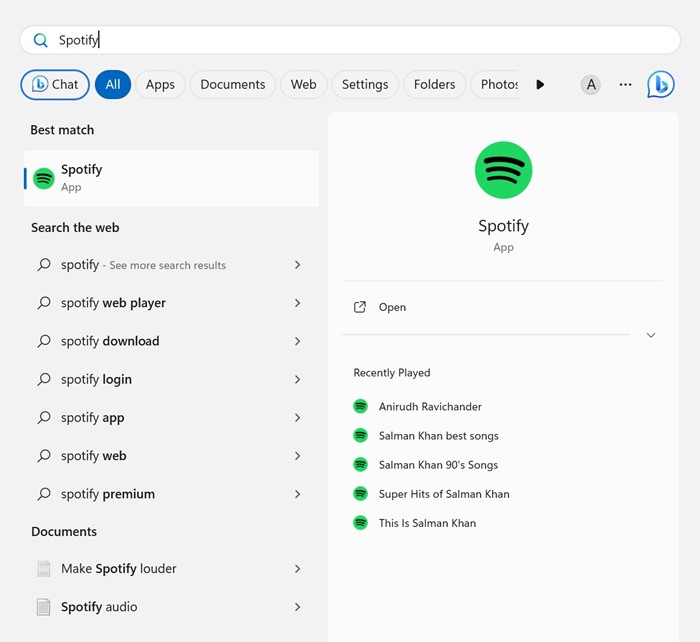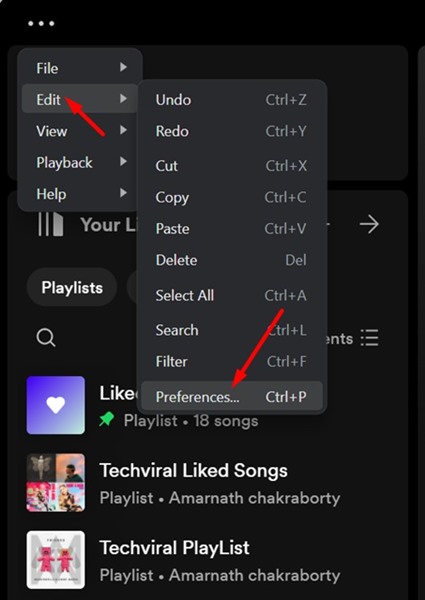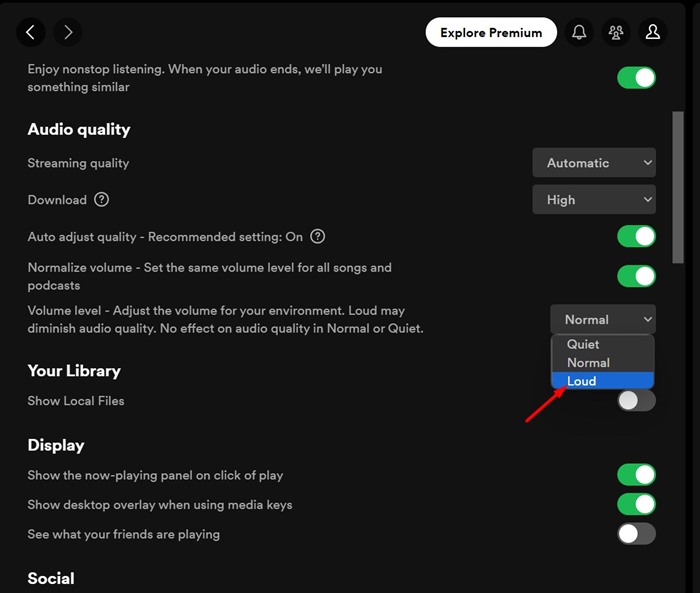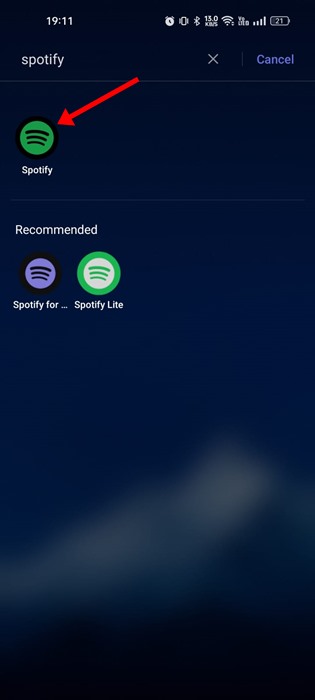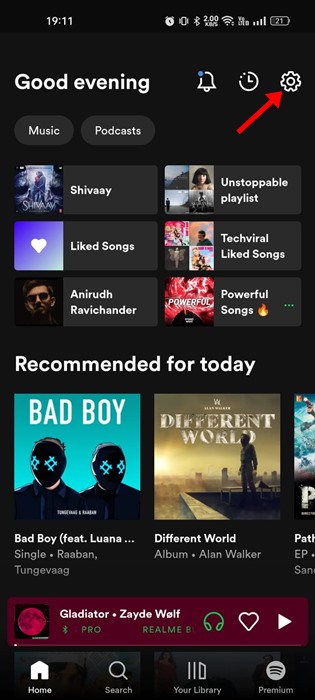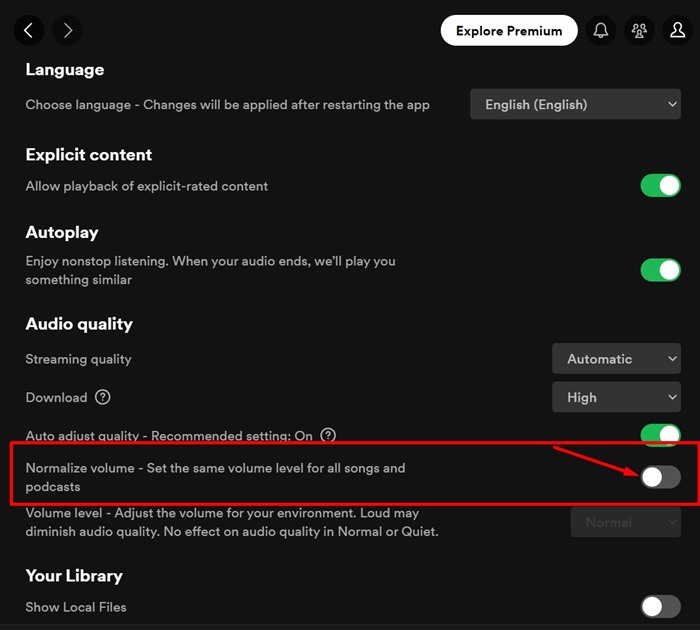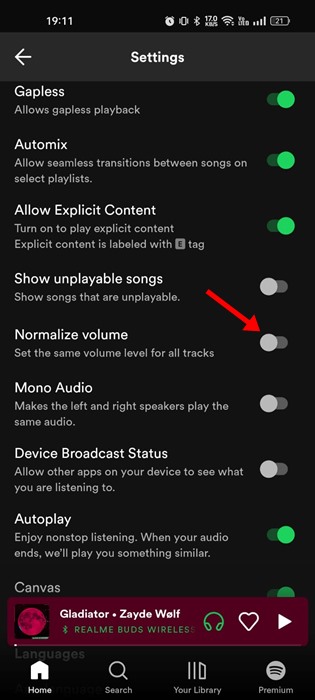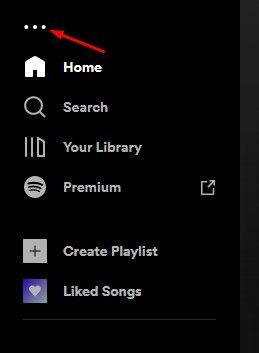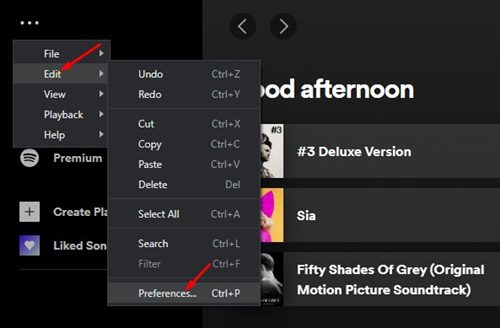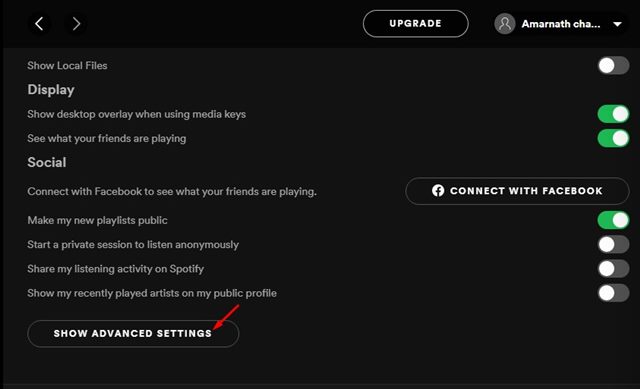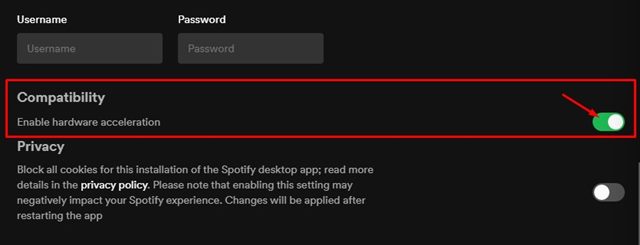Spotify Volume Too Low? Here’s how to Make Spotify Louder
Spotify is available for desktop and mobile, offering millions of audio tracks for streaming. The free version of Spotify is ad-supported, but it provides access to all its music tracks. While Spotify is too good for music streaming, many users have reported the app being too quiet.
Recently, many users have reported that Spotify is too quiet that they can’t hear what’s going on in the songs & podcasts. So, if you are a Spotify user facing the same problem, here’s what you can do to resolve the problem.
1. Make Sure the Device Volume is Set to Maximum
Before you change Spotify’s playback settings, it’s important to ensure that your device’s volume is set to maximum. Your device’s volume (desktop or mobile) may be set to low, preventing you from listening to the song.
Click on the volume icon on your PC’s system tray and make sure the volume slider is set to maximum (Windows). Press the volume button on smartphones and set the volume slider to maximum.
2. Adjust the Volume Control of Spotify (Desktop)
The desktop app Spotify follows a different sound profile; it has a volume control that can be used to adjust the volume level of the app.
Spotify desktop app doesn’t follow your computer’s volume settings; hence, it’s important to adjust the volume settings within the Spotify app.
Open the Spotify desktop app and then play any song. When the song starts to play, slide the volume control to the right to make the music louder.
3. Set Spotify Volume Level to Loud
If you are a regular Spotify user, you may know that the app comes with several audio settings. Almost all settings are meant to improve your music listening experience. There’s an option to make the audio loud on the desktop & mobile app. Here’s what you need to do.
On Desktop
If you use the Spotify desktop app for music streaming, you must follow these steps to set the Spotify volume level to loud. Here’s what you need to do.
1. Open the Spotify app on your computer.
2. When the app opens, click on the three dots at the top left and select Edit > Preferences.
3. This will open the Spotify Settings. Scroll down to the Audio Quality.
4. Click the drop-down button beside Volume Level and set it to Loud.
On Mobile
If you have difficulty hearing your Spotify playlists or podcasts on mobile, you must also make some changes to the Spotify mobile app. Here’s what to do on the Spotify Mobile app.
1. Open the Spotify mobile app on your smartphone.
2. Next, tap the Settings icon at the top right corner.
3. Now scroll down to the Volume Level and set it to Loud.
4. Disable the Audio Normalization
Audio Normalization is a feature available on Spotify desktop and mobile. This feature basically equalizes the audio level of music tracks. At times, the feature can also remove some loudness and dynamic range from the song you’re playing.
It’s recommended that you turn off the Audio Normalization feature on Spotify for desktop and mobile. Here’s what you need to do.
1. Open the Spotify app on your computer.
2. When the app opens, click on the three dots at the top left and select Edit > Preferences.
3. This will open the Spotify Settings. Scroll down to the Audio Quality.
4. Under the Audio Quality, find the Audio Normalization option.
5. Next, toggle off the Audio Normalization to turn off the feature.
On Mobile
The Audio Normalization feature is also available on the Spotify mobile app. Hence, you can also disable the feature on the mobile app to make your sounds louder. Here’s what you need to do.
1. Open the Spotify mobile app on your smartphone.
2. Next, tap the Settings icon at the top right corner.
3. Now scroll down to the Normalize Volume and turn off the toggle beside it.
5. Enable the Hardware Acceleration on Spotify
Hardware acceleration is a feature that allows the Spotify app to take advantage of hardware components instead of relying on software based optimization.
If your computer has a high-quality sound card, you should enable the hardware acceleration feature on Spotify. This feature allows the Spotify desktop app to use your sound card to improve the sound output. To enable hardware acceleration on Spotify, follow these steps.
1. Launch the Spotify app. Next, click on the three dots at the top-right corner.
2. On the menu that appears, select Edit > Preferences.
3. On the Settings page, scroll down and click on Show Advanced Settings.
4. Next, toggle on the Compatibility. This will enable the hardware acceleration feature.
These are the few working methods to make Spotify lounder on desktop & mobile. Let us know if you need more help making Spotify louder on your device. Also, if the article helped you, don’t forget to share it with your friends.
The post Spotify Volume Too Low? Here’s how to Make Spotify Louder appeared first on TechViral.
ethical hacking,hacking,bangla ethical hacking,bangla hacking tutorial,bangla tutorial,bangla hacking book,ethical hacking bangla,bangla,hacking apps,ethical hacking bangla tutorial,bangla hacking,bangla hacking pdf,bangla hacking video,bangla android hacking,bangla hacking tutorials,bangla fb hacking tutorial,bangla hacking book download,learn ethical hacking,hacking ebook,hacking tools,bangla ethical hacking course, tricks,hacking,ludo king tricks,whatsapp hacking trick 2019 tricks,wifi hacking tricks,hacking tricks: secret google tricks,simple hacking tricks,whatsapp hacking tricks,tips and tricks,wifi tricks,tech tricks,redmi tricks,hacking trick paytm cash,hacking trick helo app,hacking trick of helo app,paytm cash hacking trick,wifi password hacking,paytm cash hacking trick malayalam,hacker tricks, tips and tricks,pubg mobile tips and tricks,tricks,tips,tips and tricks for pubg mobile,100 tips and tricks,pubg tips and tricks,excel tips and tricks,google tips and tricks,kitchen tips and tricks,season 2 tips and tricks,android tips and tricks,fortnite tips and tricks,godnixon tips and tricks,free fire tips and tricks,advanced tips and tricks,whatsapp tips and tricks, facebook tricks,facebook,facebook hidden tricks,facebook tips and tricks,facebook latest tricks,facebook tips,facebook new tricks,facebook messenger tricks,facebook android app tricks,fb tricks,facebook app tricks,facebook tricks and tips,facebook tricks in hindi,tricks,facebook tutorial,new facebook tricks,cool facebook tricks,facebook tricks 2016,facebook tricks 2017,facebook secret tricks,facebook new tricks 2020,blogger blogspot seo tips and tricks,blogger tricks,blogger,blogger seo tips,blogger seo tips and tricks,seo for blogger,blogger seo in hindi,blogger seo best tips for increasing visitors,blogging tips and tricks,blogger blog seo,blogger seo in urdu,adsense approval trick,blogging tips and tricks for beginners,blogging tricks,blogger tutorial,blogger tricks 2016,blogger tricks 2017 bangla,tricks,bangla tutorial,bangla magic,bangla motivational video,bangla tricks,bangla tips,all bangla tips,magic tricks,akash bangla tricks,top 10 bangla tricks,tips and tricks,all bangla trick,bangla computer tricks,computer bangla tricks,bangla magic card tricks,ms word bangla tips and tricks,bangla computer tips,trick,psychology tricks,youtube bangla,magic tricks bangla,si trick Credit techviral