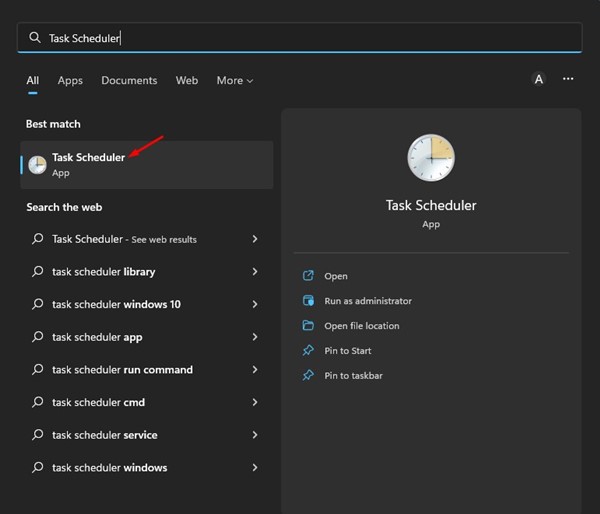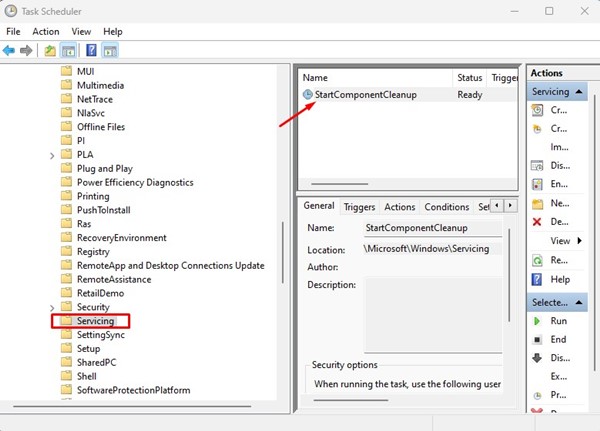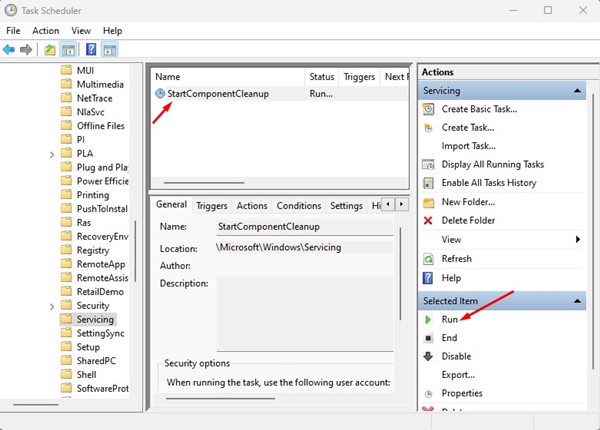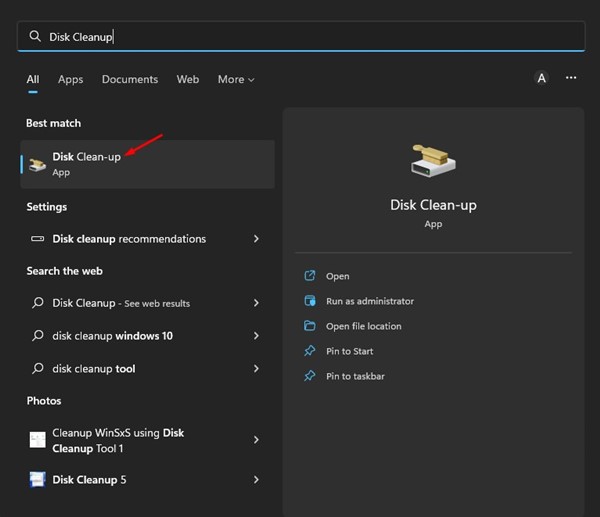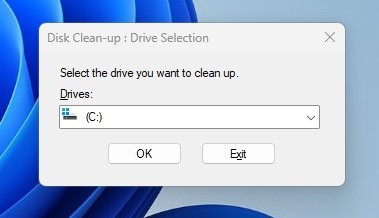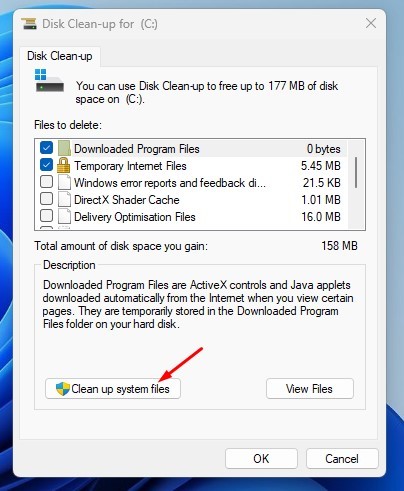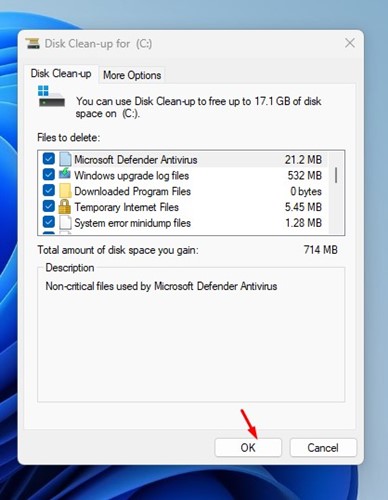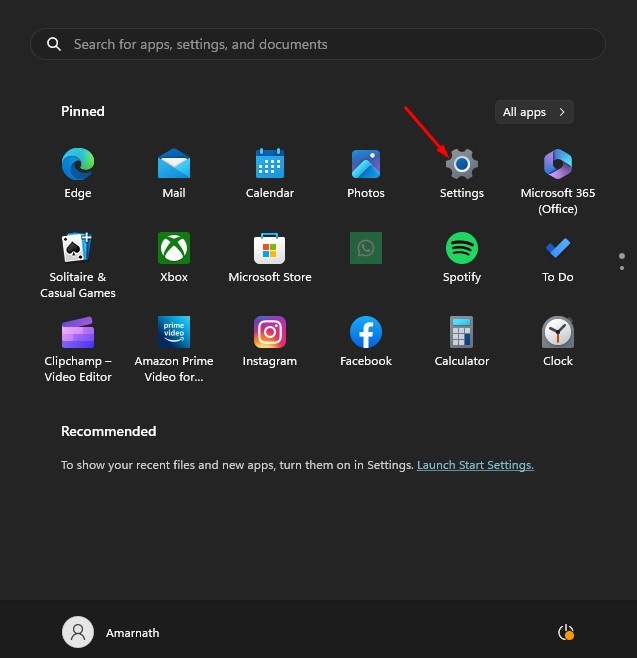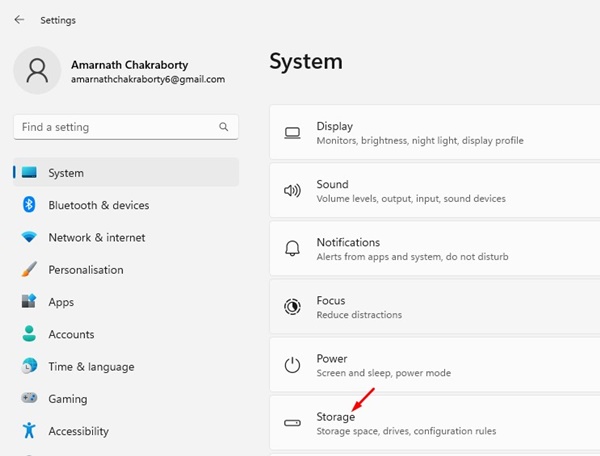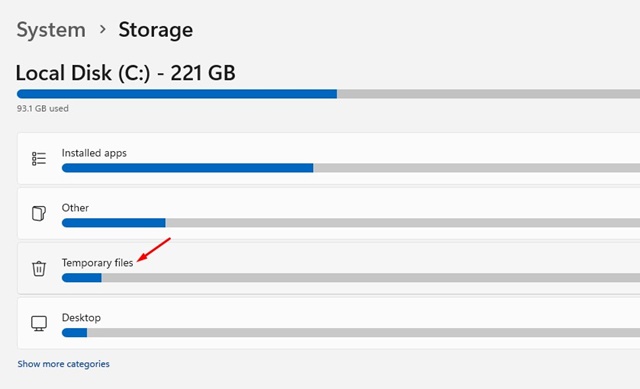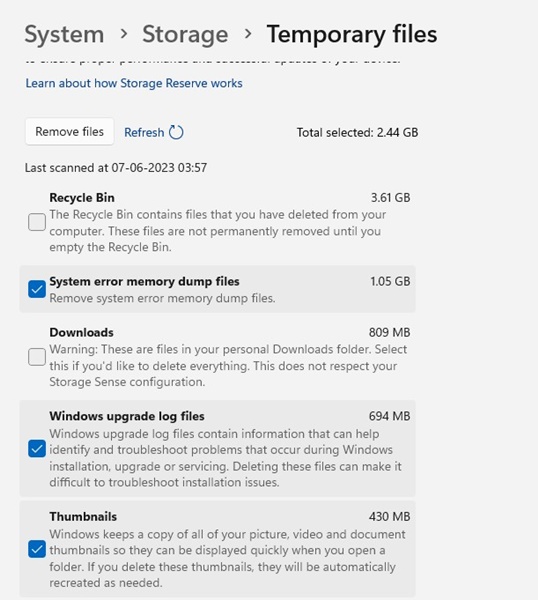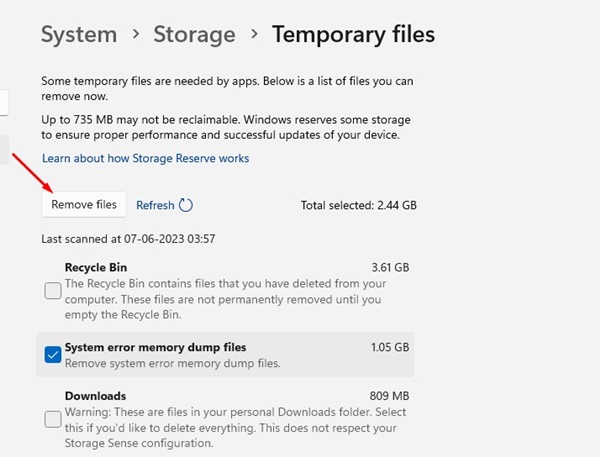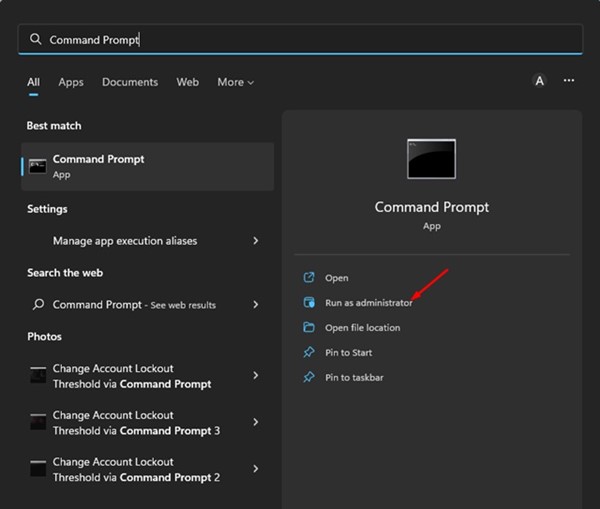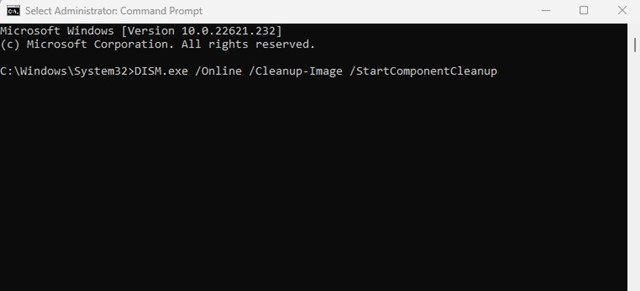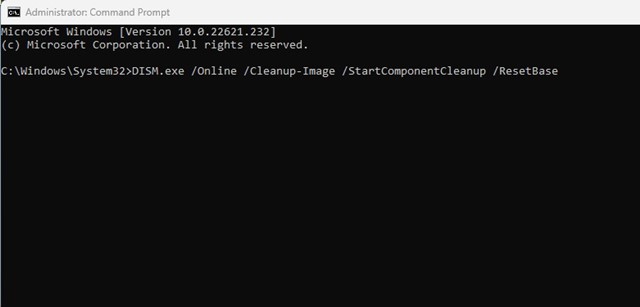How to Clean Up the WinSxS Folder in Windows 11 (4 Methods)
The one problem that Windows users often face is insufficient storage space. While there are many ways to free up storage space on Windows, like uninstalling programs, deleting photos & videos, etc., what if you don’t want to remove any personal files and still want to expand the storage?
In such a case, you must clean up the WinSxS folder on your Windows computer. This article will discuss WinSxS and how to clean up this folder. Let’s get started.
What is the WinSxS folder in Windows?
WinSxS (Windows Side by Side) is a folder on your system installation drive. It is where Windows stores its recovery files, files needed to install updates, previous versions of Windows components, and more.
It’s a very important folder that helps you revert to the previous state in case of software failure. Since Windows often uses WinSxS to store new files, the folder size can expand over time, leading to a low disk space problem.
The folder is located in your system installation drive. For example, if C: Drive is your system installation drive, you will find the WinSxS folder in the C:\Windows\WinSxS path.
When you open this folder, you will notice that the files are stored in multiple places in the operating system. However, there’s only one copy of a file, and the rest are just hard links.
Is it safe to Delete the WinSxS Folder?
You can’t delete the WinSxS, and you shouldn’t try to delete it. Deleting the files from the WinSxS folder might break the operating system’s functionality.
In the worst case, your PC might even fail to boot. To avoid such issues, the best bet is to reduce the size of the WinSxS folder; this will keep you on the safe side.
How to Clean Up WinSxS Folder on Windows 11?
Since you can’t delete the WinSxS folder, you need to find ways to reduce its size. You can do this using the Task Scheduler, Storage Sense, Command Prompt, or the Disk Cleanup tool.
1. Reduce the Size of the WinSxS folder via Task Scheduler
You can use the Task Scheduler to reduce the WinSxS folder size in Windows 11. Here’s what you need to do.
1. First of all, click on the Windows 11 Search and type in Task Scheduler. Next, open the Task Scheduler app from the list of options.
2. On the Task Scheduler, navigate to the following path:
Task Scheduler Library\Microsoft\Windows\Servicing\StartComponentCleanup
3. On the StartComponentCleanup, click the Run button in the Selected Item section.
This will run the StartComponentCleanup tool and reduce the size of your WinSxS folder.
2. Cleanup WinSxS using Disk Cleanup Tool
You can use the Disk Cleanup utility to reduce the WinSxS folder size. Here are some of the simple steps shared below.
1. First, open File Explorer on your Windows 11. Right-click on your system installation drive and select Properties. Alternatively, open the Windows 11 search and type in Disk Cleanup. Next, open the Disk Cleanup utility from the list.
2. On the Local Disk Properties, click the Disk Cleanup button. If you are using the Disk Cleanup utility, select the drive you want to clean.
3. On the Disk Cleanup prompt, click the Clean up system files button.
4. Now select all checkboxes and click on the Ok button.
The Disk Cleanup utility will run and clean all unnecessary system files.
3. Clean Up WinSxS Folder using Storage Sense
Storage Sense is a storage management tool that lets you free up drive space by removing items you don’t need.
It will effectively scan and remove unnecessary files & folders from your Windows 11 computer. Here’s how you can clean up the WinSxS folder using Storage Sense to reclaim space.
1. Click on Windows 11 Start Button and select ‘Settings‘.
2. On Settings, switch to the Storage tab on the left side.
3. Underneath Storage usage, click on ‘Temporary files‘.
4. unselect the ‘Recycle Bin‘ and ‘Downloads‘. Make sure all other options are selected.
5. Once done, click on the ‘Remove files‘ button.
This will immediately run Storage Sense on your Windows 11 computer. This won’t clean the WinSxS folder, but it will definitely trim down its size.
4. Clean up the WinSxS folder via CMD
You can also utilize the Command Prompt to reduce the size of the WinSxS folder. Here’s what you need to do.
1. Click on the Windows 11 search and type in Command Prompt. Next, right-click the Command Prompt and select Run as administrator.
2. On the Command Prompt, execute the command:
DISM.exe /Online /Cleanup-Image /StartComponentCleanup
3. This will clear the specific group of files from the WinSxS folder. If you want to clean older Windows component versions, execute the command:
DISM.exe /Online /Cleanup-Image /StartComponentCleanup /ResetBase
Also Read: How to Block Access to Removable Storage Devices in Windows 11
These are the best ways to reduce the WinSxS folder size in Windows 11. You shouldn’t delete this folder at any cost; if you want to reduce the size, just follow our shared methods. If you need more help with the WinSxS folder in Windows 11, let us know in the comments below.
The post How to Clean Up the WinSxS Folder in Windows 11 (4 Methods) appeared first on TechViral.
ethical hacking,hacking,bangla ethical hacking,bangla hacking tutorial,bangla tutorial,bangla hacking book,ethical hacking bangla,bangla,hacking apps,ethical hacking bangla tutorial,bangla hacking,bangla hacking pdf,bangla hacking video,bangla android hacking,bangla hacking tutorials,bangla fb hacking tutorial,bangla hacking book download,learn ethical hacking,hacking ebook,hacking tools,bangla ethical hacking course, tricks,hacking,ludo king tricks,whatsapp hacking trick 2019 tricks,wifi hacking tricks,hacking tricks: secret google tricks,simple hacking tricks,whatsapp hacking tricks,tips and tricks,wifi tricks,tech tricks,redmi tricks,hacking trick paytm cash,hacking trick helo app,hacking trick of helo app,paytm cash hacking trick,wifi password hacking,paytm cash hacking trick malayalam,hacker tricks, tips and tricks,pubg mobile tips and tricks,tricks,tips,tips and tricks for pubg mobile,100 tips and tricks,pubg tips and tricks,excel tips and tricks,google tips and tricks,kitchen tips and tricks,season 2 tips and tricks,android tips and tricks,fortnite tips and tricks,godnixon tips and tricks,free fire tips and tricks,advanced tips and tricks,whatsapp tips and tricks, facebook tricks,facebook,facebook hidden tricks,facebook tips and tricks,facebook latest tricks,facebook tips,facebook new tricks,facebook messenger tricks,facebook android app tricks,fb tricks,facebook app tricks,facebook tricks and tips,facebook tricks in hindi,tricks,facebook tutorial,new facebook tricks,cool facebook tricks,facebook tricks 2016,facebook tricks 2017,facebook secret tricks,facebook new tricks 2020,blogger blogspot seo tips and tricks,blogger tricks,blogger,blogger seo tips,blogger seo tips and tricks,seo for blogger,blogger seo in hindi,blogger seo best tips for increasing visitors,blogging tips and tricks,blogger blog seo,blogger seo in urdu,adsense approval trick,blogging tips and tricks for beginners,blogging tricks,blogger tutorial,blogger tricks 2016,blogger tricks 2017 bangla,tricks,bangla tutorial,bangla magic,bangla motivational video,bangla tricks,bangla tips,all bangla tips,magic tricks,akash bangla tricks,top 10 bangla tricks,tips and tricks,all bangla trick,bangla computer tricks,computer bangla tricks,bangla magic card tricks,ms word bangla tips and tricks,bangla computer tips,trick,psychology tricks,youtube bangla,magic tricks bangla,si trick Credit techviral