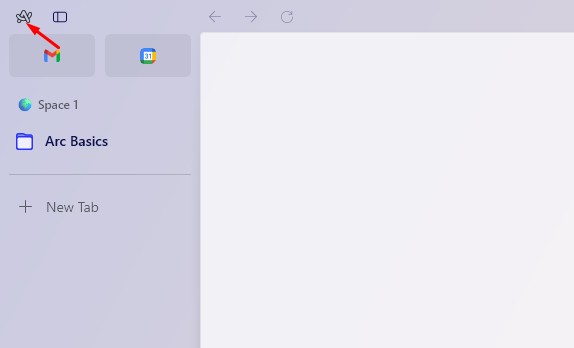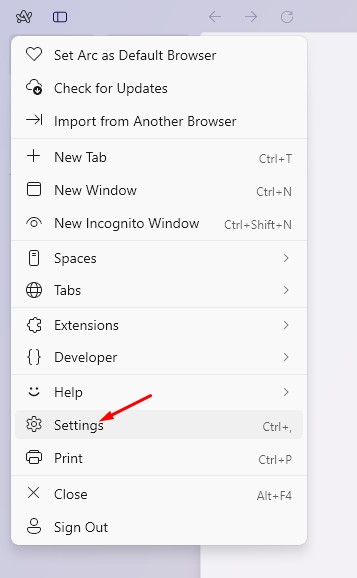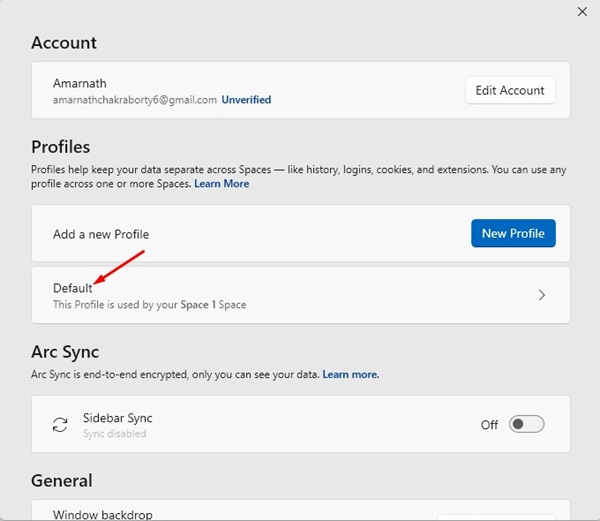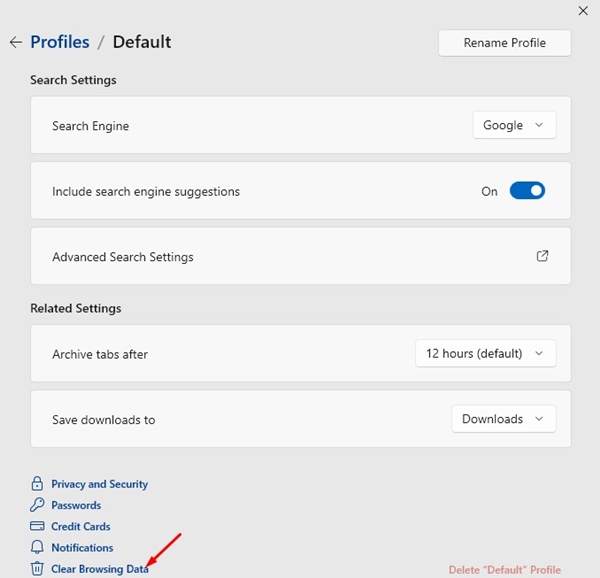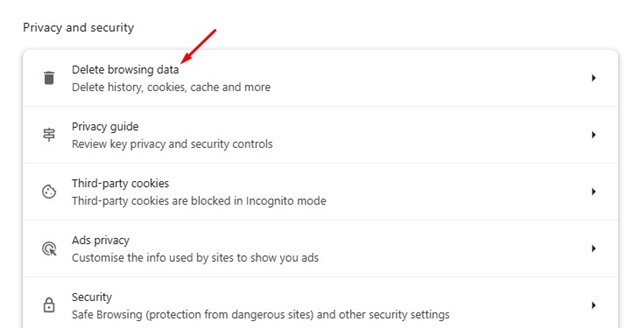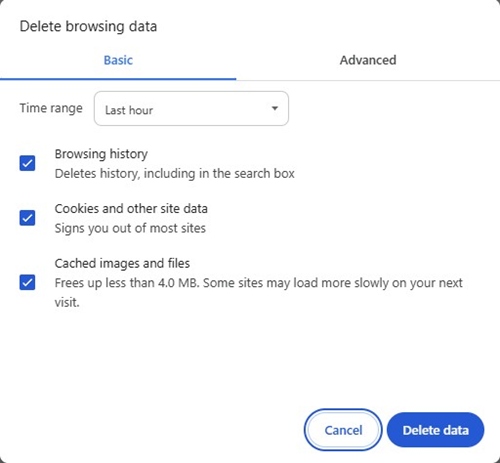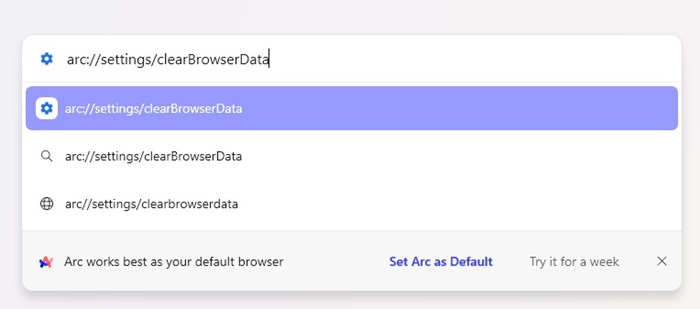How to Clear Browser Cache on Arc (Full Guide)
Like every other web browser, the ARC browser for PC also saves cache to load webpages faster. But what if you’re new to ARC, and the web browser behaves weirdly?
If you’re facing a similar issue and want to clear your cache, cookies, and/or History, you should know the right way to do it.
While the ARC browser has been made with simplicity in mind, you will still need time to adjust to its functionality. So, to make things a little bit easier for you, I came up with this guide that shows you how to clear browser cache on Arc.
How to Clear Browser Cache on Arc – Windows
If you’re using the Windows version of Arc browser, you need to follow these steps to clear the stored cache.
1. Launch the Arc browser on your Windows PC.
2. Next, click on the Arc icon at the top left of the screen.
3. On the Arc menu, select Settings.
4. Select your Default profile.
5. Scroll down to the bottom of the screen and click Clear Browsing Data.
6. On the Settings, click Delete Browsing Data.
7. At the Delete browsing data prompt, select Cookies and Cached images and files. Once you’ve done this, click Delete Data.
Alternative way to clear browser cache on Arc
On the Arc browser for Windows, you also have an alternate way to clear all saved caches. Here’s what you need to do.
1. Launch the Arc browser.
2. Click on the New tab button at the left sidebar.
3. Paste the following path in the search and press Enter.
arc://settings/clearBrowserData
4. Select Browsing history, Cookies and other site data, and Cached images and files. Once you’ve done this, click Delete Data.
How to Clear Browser Cache on Arc – MacOS
The steps to clear the browser cache on Arc for MacOS are slightly different. Here’s what you need to do if you’re using the browser in MacOS.
1. Launch the web browser. Next, go to the Mac Menu bar and click Arc > Settings.
2. Next, go to the Profiles and select a profile to clear the browsing data.
3. Click the Clear Browsing data.
4. On Arc’s Chromium Settings, click Delete Browsing Data.
5. Select the Time Range and type of data you want to delete. Once done, click Delete Data.
How to Clear Cache & Cookies for One Site?
Like the Chrome browser, the Arc browser allows you to clear cache & cookies for individual sites as well. Here’s what you need to do.
1. Launch the Arc browser and click the Site Control icon on the sidebar. Or else switch to the tab.
2. Next, click on the three dots, as shown in the screenshot below. If this option is not available, click on three dots at the address bar.
3. On the menu that appears, select Clear Cache.
This guide explains how to clear the browser cache on Arc. If you need more help on this topic, let us know in the comments. Also, if you find this guide helpful, don’t forget to share it with your friends.
The post How to Clear Browser Cache on Arc (Full Guide) appeared first on TechViral.
ethical hacking,hacking,bangla ethical hacking,bangla hacking tutorial,bangla tutorial,bangla hacking book,ethical hacking bangla,bangla,hacking apps,ethical hacking bangla tutorial,bangla hacking,bangla hacking pdf,bangla hacking video,bangla android hacking,bangla hacking tutorials,bangla fb hacking tutorial,bangla hacking book download,learn ethical hacking,hacking ebook,hacking tools,bangla ethical hacking course, tricks,hacking,ludo king tricks,whatsapp hacking trick 2019 tricks,wifi hacking tricks,hacking tricks: secret google tricks,simple hacking tricks,whatsapp hacking tricks,tips and tricks,wifi tricks,tech tricks,redmi tricks,hacking trick paytm cash,hacking trick helo app,hacking trick of helo app,paytm cash hacking trick,wifi password hacking,paytm cash hacking trick malayalam,hacker tricks, tips and tricks,pubg mobile tips and tricks,tricks,tips,tips and tricks for pubg mobile,100 tips and tricks,pubg tips and tricks,excel tips and tricks,google tips and tricks,kitchen tips and tricks,season 2 tips and tricks,android tips and tricks,fortnite tips and tricks,godnixon tips and tricks,free fire tips and tricks,advanced tips and tricks,whatsapp tips and tricks, facebook tricks,facebook,facebook hidden tricks,facebook tips and tricks,facebook latest tricks,facebook tips,facebook new tricks,facebook messenger tricks,facebook android app tricks,fb tricks,facebook app tricks,facebook tricks and tips,facebook tricks in hindi,tricks,facebook tutorial,new facebook tricks,cool facebook tricks,facebook tricks 2016,facebook tricks 2017,facebook secret tricks,facebook new tricks 2020,blogger blogspot seo tips and tricks,blogger tricks,blogger,blogger seo tips,blogger seo tips and tricks,seo for blogger,blogger seo in hindi,blogger seo best tips for increasing visitors,blogging tips and tricks,blogger blog seo,blogger seo in urdu,adsense approval trick,blogging tips and tricks for beginners,blogging tricks,blogger tutorial,blogger tricks 2016,blogger tricks 2017 bangla,tricks,bangla tutorial,bangla magic,bangla motivational video,bangla tricks,bangla tips,all bangla tips,magic tricks,akash bangla tricks,top 10 bangla tricks,tips and tricks,all bangla trick,bangla computer tricks,computer bangla tricks,bangla magic card tricks,ms word bangla tips and tricks,bangla computer tips,trick,psychology tricks,youtube bangla,magic tricks bangla,si trick Credit techviral