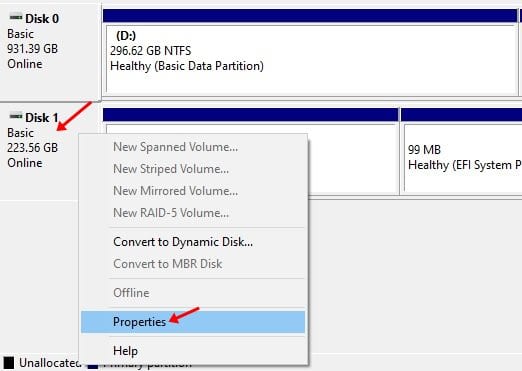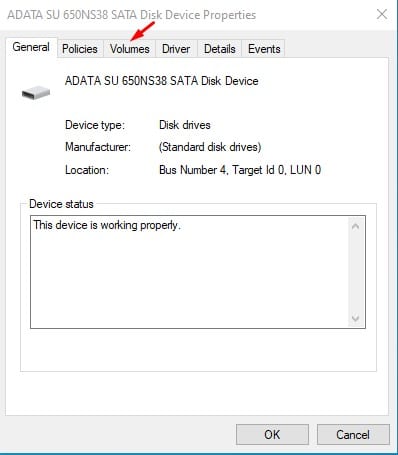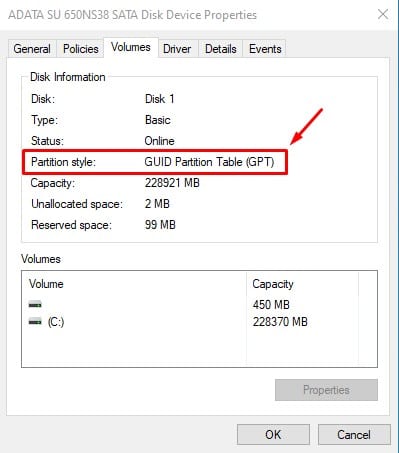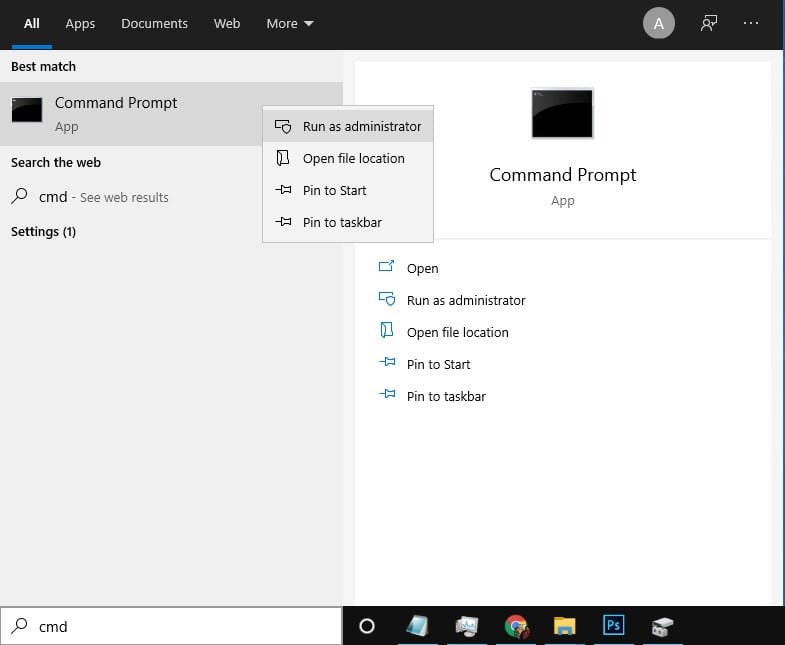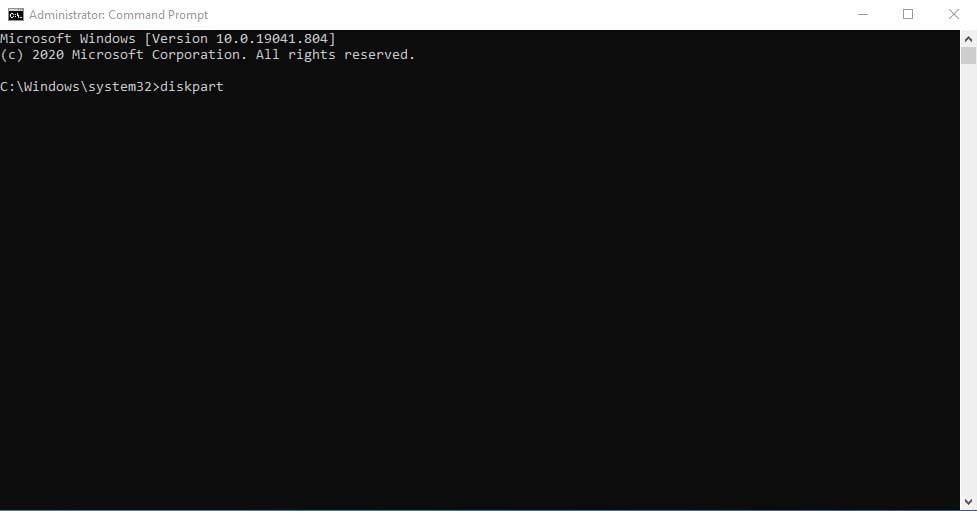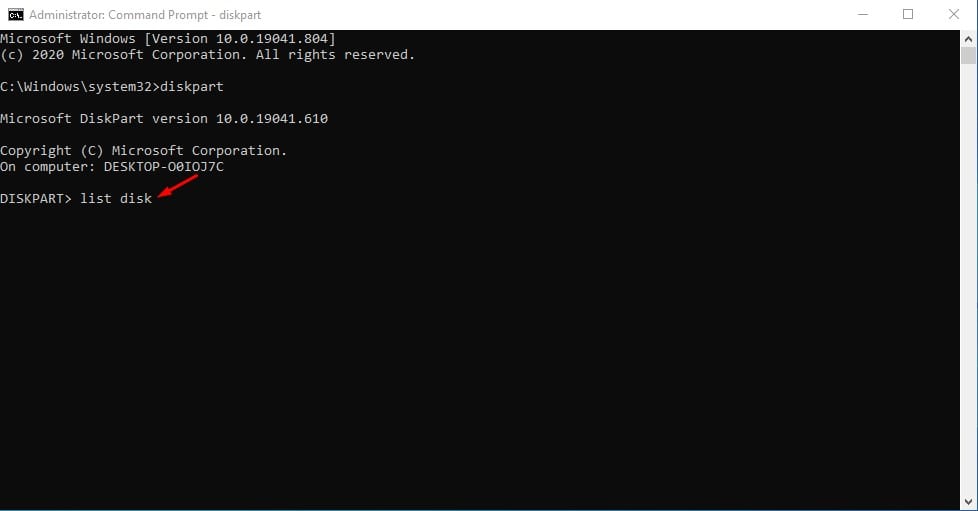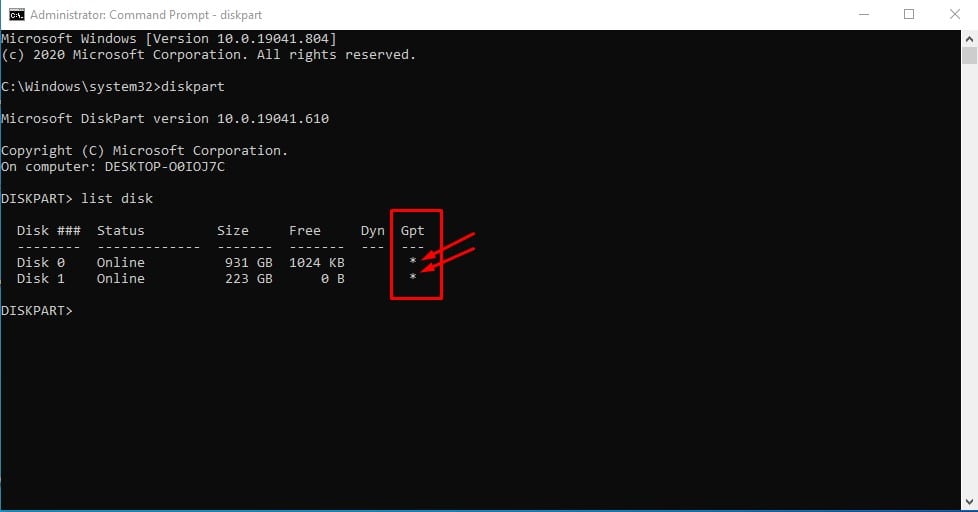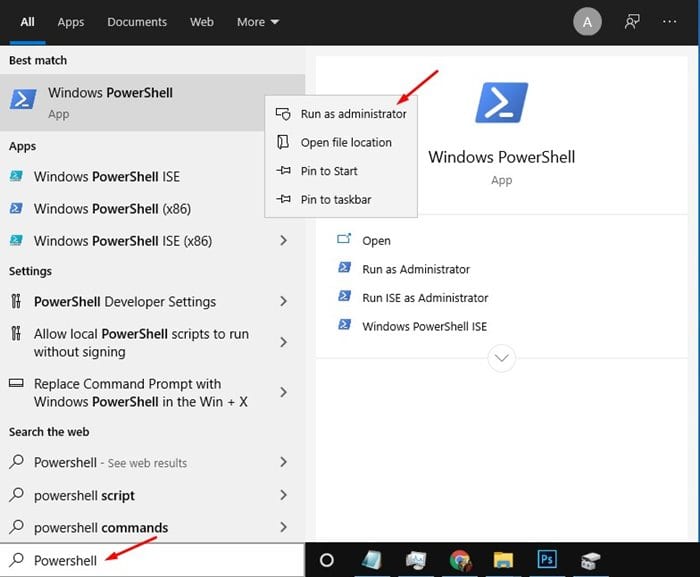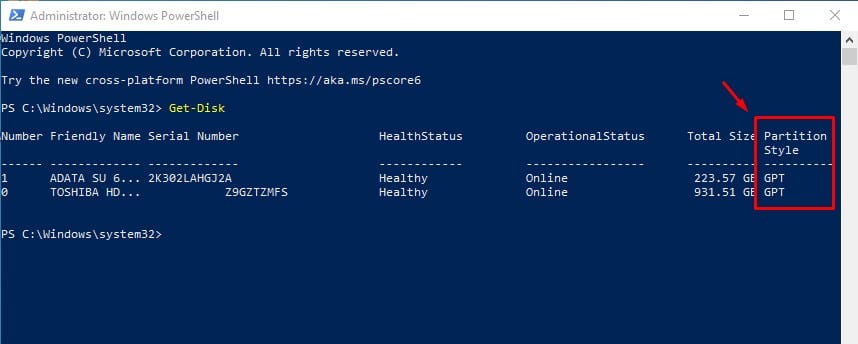How to Check If a Disk Drive is GPT or MBR in Windows 10/11
In most cases, you don’t need to know which partition scheme your hard disk uses. However, if you have just assembled a new PC, you might be asked to select between MPR and GPT partitions. Also, some software needs to specify the partition scheme before the installation process.
If you are wondering about the difference between the two, GPT is a modern partition scheme required to boot the Windows operating system in UEFI mode. On the other hand, MBR is needed to boot older Windows versions in BIOS mode. If you want to install the latest Windows 10, you might need to use the GPT partition scheme.
Also Read: 10 Best Tools To Check & Repair Hard Disk Errors
How to Check If a Disk Drive is GPT or MBR in Windows
You need to know the disk partition scheme before preparing a bootable USB drive to ensure an error-free installation of Windows 10. So, it’s always best to know if a Disk drive uses GPT or MBR on a Windows pc.
1. Through Disk Management
Well, you can use Windows 10’s built-in Disk Management utility to determine whether a disk is GPT or MBR. Follow the simple steps given below.
1. First, right-click the Start button and select Disk Management.
2. This will open the Disk Management tool.
3. Right-click on the disk whose partition scheme you want to know and select Properties.
4. On the next Window, select the Volumes tab.
5. Now check the Partition style. The partition style section will tell you about the partition style used on the disk.
2. Using Command Prompt
The Command Prompt method might not be the easiest, but it’s still pretty effective. Follow the simple steps below to check if a disk uses the GPT or MBR partition style.
2. First, click on Windows Search and search for CMD. Right-click on CMD and select Run as administrator.
2. On the Command Prompt Window, enter the disk part and hit the Enter button.
3. Next, enter list disk on the Command prompt and hit the enter button.
4. If a disk is GPT, it will have an asterisk(*) character under the GPT column. If the asterisk character is missing from the GPT column, it’s an MBR disk.
3. Using Powershell
Like the Command prompt, you can utilize Windows Powershell to determine whether the disk drive uses GPT or MBR partition style.
1. First of all, search for Powershell on Windows search. Now right-click on the Powershell and select Run as Administrator.
2. On the Powershell Window, type in Get-Disk and hit the Enter button.
3. Now, look at the Partition Style column. This column lists whether a disk drive uses a GPT or MBR scheme.
How to Convert MBR to GPT on Windows?
If you get errors like ‘Windows can’t be installed to this disk’ while clean installing Windows 10/11, you will have to convert the MBR disk to GPT.
We shared a detailed guide on converting MBR to GPT on Windows. You can follow that guide to convert MBR to GPT.
This article is about checking whether a drive uses the GPT or MBR partition style on Windows. I hope this article helped you! Please share it with your friends, too. If you have any doubts, let us know in the comment box below.
The post How to Check If a Disk Drive is GPT or MBR in Windows 10/11 appeared first on TechViral.
ethical hacking,hacking,bangla ethical hacking,bangla hacking tutorial,bangla tutorial,bangla hacking book,ethical hacking bangla,bangla,hacking apps,ethical hacking bangla tutorial,bangla hacking,bangla hacking pdf,bangla hacking video,bangla android hacking,bangla hacking tutorials,bangla fb hacking tutorial,bangla hacking book download,learn ethical hacking,hacking ebook,hacking tools,bangla ethical hacking course, tricks,hacking,ludo king tricks,whatsapp hacking trick 2019 tricks,wifi hacking tricks,hacking tricks: secret google tricks,simple hacking tricks,whatsapp hacking tricks,tips and tricks,wifi tricks,tech tricks,redmi tricks,hacking trick paytm cash,hacking trick helo app,hacking trick of helo app,paytm cash hacking trick,wifi password hacking,paytm cash hacking trick malayalam,hacker tricks, tips and tricks,pubg mobile tips and tricks,tricks,tips,tips and tricks for pubg mobile,100 tips and tricks,pubg tips and tricks,excel tips and tricks,google tips and tricks,kitchen tips and tricks,season 2 tips and tricks,android tips and tricks,fortnite tips and tricks,godnixon tips and tricks,free fire tips and tricks,advanced tips and tricks,whatsapp tips and tricks, facebook tricks,facebook,facebook hidden tricks,facebook tips and tricks,facebook latest tricks,facebook tips,facebook new tricks,facebook messenger tricks,facebook android app tricks,fb tricks,facebook app tricks,facebook tricks and tips,facebook tricks in hindi,tricks,facebook tutorial,new facebook tricks,cool facebook tricks,facebook tricks 2016,facebook tricks 2017,facebook secret tricks,facebook new tricks 2020,blogger blogspot seo tips and tricks,blogger tricks,blogger,blogger seo tips,blogger seo tips and tricks,seo for blogger,blogger seo in hindi,blogger seo best tips for increasing visitors,blogging tips and tricks,blogger blog seo,blogger seo in urdu,adsense approval trick,blogging tips and tricks for beginners,blogging tricks,blogger tutorial,blogger tricks 2016,blogger tricks 2017 bangla,tricks,bangla tutorial,bangla magic,bangla motivational video,bangla tricks,bangla tips,all bangla tips,magic tricks,akash bangla tricks,top 10 bangla tricks,tips and tricks,all bangla trick,bangla computer tricks,computer bangla tricks,bangla magic card tricks,ms word bangla tips and tricks,bangla computer tips,trick,psychology tricks,youtube bangla,magic tricks bangla,si trick Credit techviral