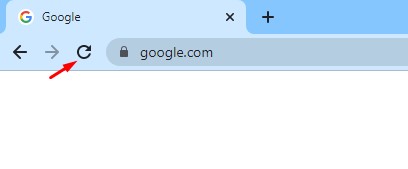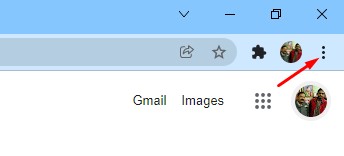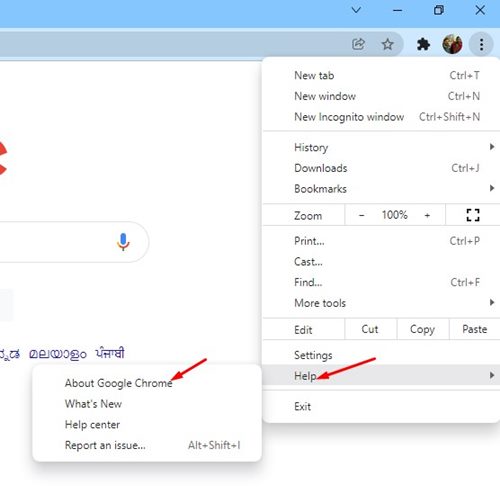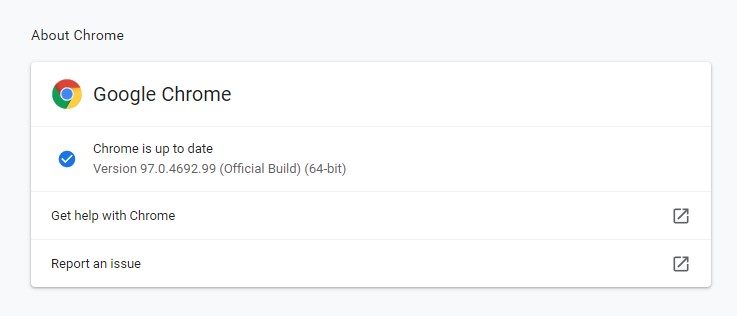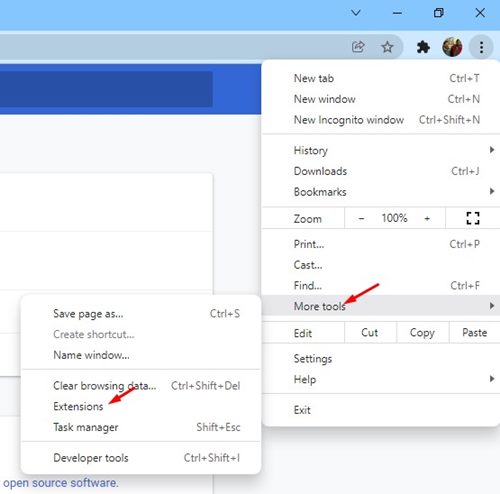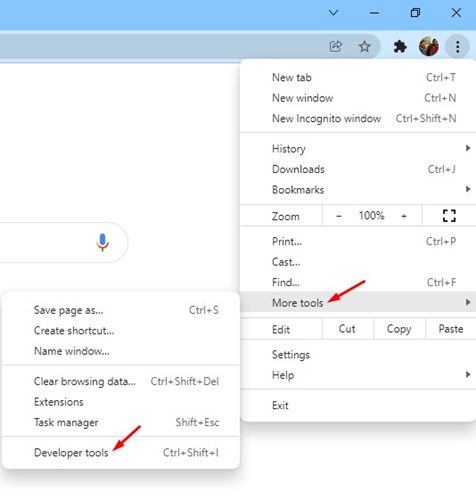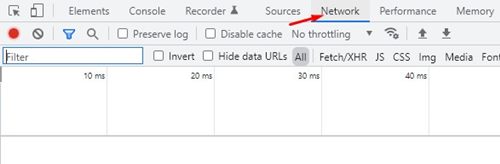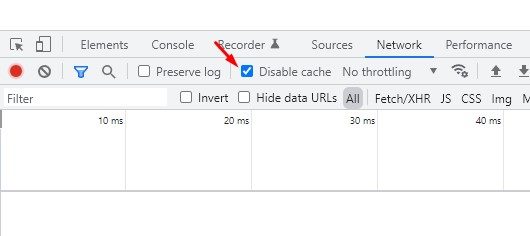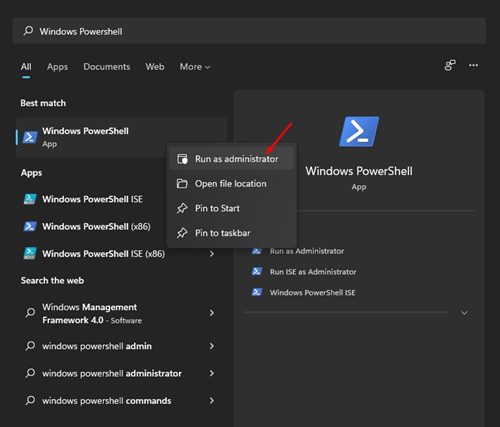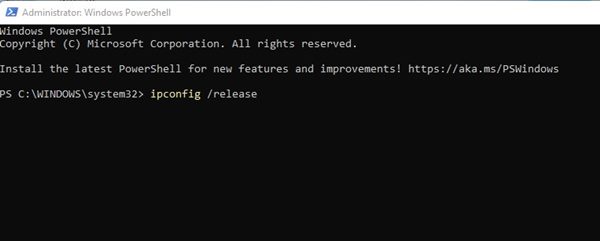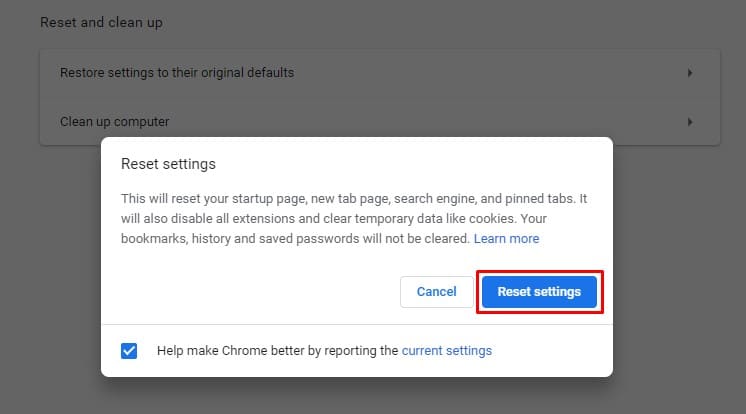10 Best Ways to Fix Err_Cache_Miss Error in Chrome
If you are a regular Google Chrome user, you might have encountered the Err_Cache_Miss error at some point. Err_Cache_Miss is a common Chrome error that usually appears while accessing sites.
What is Err_Cache_Miss in Chrome?
The Err_Cache_Miss generally appears when loading a web page in the Google Chrome web browser. The error code says that the error is related to the Cache file.
Usually, the Err_Cache_Miss results from a mismatch between the website and the version of the cache stored on your device.
The error could also result from a network issue, a problem with your web browser, or the website you are visiting.
Since it’s pretty hard to assume the reason for the error, you must follow some basic methods to fix it.
Now that you know Err_Cache_Miss, you might like to fix it. Below, we have listed a few of the best methods to fix Err_Cache_Miss Google Chrome web browser. Let’s check out.
1. Hard Refresh the Web Page
The first thing you should do to fix the Err_Cache_Miss error is to hard refresh (Shift+Reload button) the webpage you are trying to load.
To reload the webpage, you need to click on the Restart button on your Chrome browser. Alternatively, press the F5 key on your keyboard to refresh the webpage.
2. Restart the Web Browser
If you still get the Err_Cache_Miss error message after refreshing the web page, you must relaunch the browser.
Reloading Google Chrome on Windows 11 is simple: Close the browser and open it again. After restarting, reopen the website to check whether the Err_Cache_Miss has been resolved.
3. Update Your Chrome Browser
Few users have reported updating their Chrome browser to fix the Err_Cache_Miss error message. So, you can try updating your Chrome browser to fix the Cache issue.
1. Open the Google Chrome web browser and click on the three dots, as shown below.
2. On the menu, click on the Help > About Google Chrome option.
3. Now, Google Chrome will check for the available updates. After the update, click the Relaunch button to restart the web browser.
This is how you can update your Chrome browser to fix the Err_Cache_Miss error.
4. Clear Browser Cache & Other Browsing Data
Since the problem is linked to the cache, clearing the saved cache & other browsing data may be helpful. Here’s how to clear the Chrome browser cache & other saved browsing data in easy steps.
1. Open the Google Chrome browser. Next, click on the three dots at the top right corner.
2. On the Chrome menu, click on Clear browsing data.
3. On the Clear browsing data, select ‘All Time’ on the Time Range. Next, check the Browsing History, Cached Images and Files, and click Clear Data.
After clearing the Chrome cache, restart the browser to fix the error.
5. Disable the Chrome Extensions
Although Chrome extensions were meant to expand the functionality of Chrome, several extensions can create problems with the Cache files. Some extensions can even prevent a website from loading fully.
So, if you have just added a new extension to Chrome, it’s best to disable it and check the website. Here’s how to disable Chrome extensions.
1. First of all, open Google Chrome and click on the three dots as shown below.
2. From the list of options, select More Tools > Extensions.
3. This will open the Extensions page. You need to click on the slider below the extension description to enable/disable the extension.
After turning off the extensions, restart your web browser and visit the website where you get the Err_Cache_Miss error message.
6. Disable Chrome Caching
If you are still getting the Err_Cache_Miss error message after following the above methods, you must disable the Chrome caching. Here’s how to turn off the Chrome caching to fix the Err_Cache_Miss error.
1. Open the Google Chrome browser and click on the three dots as shown below.
2. On the drop-down menu, select More Tools > Developer Tools.
3. Switch to the Network tab, as shown below.
4. On the Network, you must check the Disable Cache option.
Reload the webpage, and you won’t get the Err_Cache_Miss error message anymore.
7. Reset Network Settings
The Err_Cache_Miss might also be a result of a network problem. So, in this method, we will reset the Network settings of Windows 11. Network reset will remove any conflict that stops your internet from working properly. Here’s what you need to do.
1. First, open Windows search and type in Windows PowerShell. Right-click on the Windows Powershell and select Run as administrator.
2. On the PowerShell Window, you need to enter the following commands. Make sure to execute the commands to reset your network connection.
- ipconfig /release
- ipconfig /flushdns
- ipconfig /renew
- netsh winsock reset
Alternatively, you can follow our guide – Reset Network Settings in Windows 11 to reset the Network without CMD or Powershell.
8. Change the DNS
Sometimes, changing the DNS settings also fixes various web browser related problems. Although it’s not a sure-shot fix, you can try changing the DNS server of your PC to fix Err_Cache_Miss.
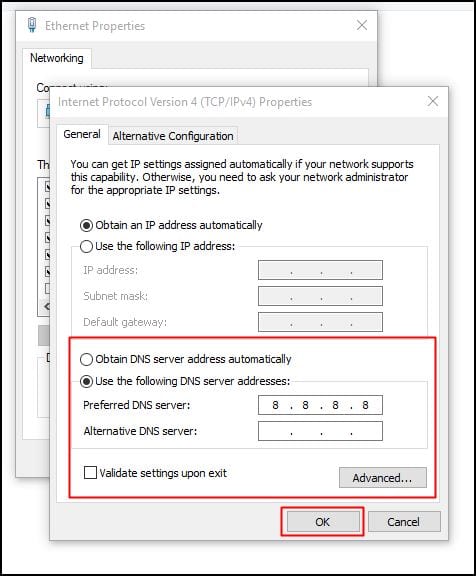 Changing the DNS server is pretty easy on Windows 10 and Windows 11. You need to follow our guide Change DNS Server on Windows, to know how to change the DNS server in easy steps.
Changing the DNS server is pretty easy on Windows 10 and Windows 11. You need to follow our guide Change DNS Server on Windows, to know how to change the DNS server in easy steps.
9. Reset Chrome browser to Default
If everything fails to fix the Err_Cache_Miss error, the next best option is to reset the Chrome browser to its default. It’s pretty easy to reset the Chrome browser on Windows, and it fixes the problem most of the time.
However, before you reset your Chrome browser, remember that doing so will disable all extensions and clear temporary data like cookies, pinned tabs, new tab pages, etc. If you are willing to compromise on these things, here are the steps to reset Chrome.
- Open Chrome browser, click on three dots > Settings.
- On the Settings, switch to the Reset Settings tab.
- On the right side, click on Restore Settings to their original defaults.
- Or else, open this link chrome://settings/reset.
- On the Reset Settings confirmation prompt, click on the Reset Settings button.
10. Reinstall Chrome Browser
Reinstallation is your last resort, especially if you have reached so far. While the methods we have shared fix the Err_Cache_Miss error 9 out of 10 times, sometimes reinstallation is the only option.
Reinstallation will fix problems related to corrupted Chrome installation files, incorrect user profile settings, etc.
To reinstall Google Chrome, open the Control Panel, right-click on Chrome, and select Uninstall. Once uninstalled, head to this webpage and download the latest version of Chrome browser.
Err_Cache_Miss is a common Chrome problem, but it can be easily fixed. To fix the problem, you must implement all methods. I hope this article helps you. Please share it with your friends. If you have any doubts, let us know in the comment box below.
The post 10 Best Ways to Fix Err_Cache_Miss Error in Chrome appeared first on TechViral.
ethical hacking,hacking,bangla ethical hacking,bangla hacking tutorial,bangla tutorial,bangla hacking book,ethical hacking bangla,bangla,hacking apps,ethical hacking bangla tutorial,bangla hacking,bangla hacking pdf,bangla hacking video,bangla android hacking,bangla hacking tutorials,bangla fb hacking tutorial,bangla hacking book download,learn ethical hacking,hacking ebook,hacking tools,bangla ethical hacking course, tricks,hacking,ludo king tricks,whatsapp hacking trick 2019 tricks,wifi hacking tricks,hacking tricks: secret google tricks,simple hacking tricks,whatsapp hacking tricks,tips and tricks,wifi tricks,tech tricks,redmi tricks,hacking trick paytm cash,hacking trick helo app,hacking trick of helo app,paytm cash hacking trick,wifi password hacking,paytm cash hacking trick malayalam,hacker tricks, tips and tricks,pubg mobile tips and tricks,tricks,tips,tips and tricks for pubg mobile,100 tips and tricks,pubg tips and tricks,excel tips and tricks,google tips and tricks,kitchen tips and tricks,season 2 tips and tricks,android tips and tricks,fortnite tips and tricks,godnixon tips and tricks,free fire tips and tricks,advanced tips and tricks,whatsapp tips and tricks, facebook tricks,facebook,facebook hidden tricks,facebook tips and tricks,facebook latest tricks,facebook tips,facebook new tricks,facebook messenger tricks,facebook android app tricks,fb tricks,facebook app tricks,facebook tricks and tips,facebook tricks in hindi,tricks,facebook tutorial,new facebook tricks,cool facebook tricks,facebook tricks 2016,facebook tricks 2017,facebook secret tricks,facebook new tricks 2020,blogger blogspot seo tips and tricks,blogger tricks,blogger,blogger seo tips,blogger seo tips and tricks,seo for blogger,blogger seo in hindi,blogger seo best tips for increasing visitors,blogging tips and tricks,blogger blog seo,blogger seo in urdu,adsense approval trick,blogging tips and tricks for beginners,blogging tricks,blogger tutorial,blogger tricks 2016,blogger tricks 2017 bangla,tricks,bangla tutorial,bangla magic,bangla motivational video,bangla tricks,bangla tips,all bangla tips,magic tricks,akash bangla tricks,top 10 bangla tricks,tips and tricks,all bangla trick,bangla computer tricks,computer bangla tricks,bangla magic card tricks,ms word bangla tips and tricks,bangla computer tips,trick,psychology tricks,youtube bangla,magic tricks bangla,si trick Credit techviral