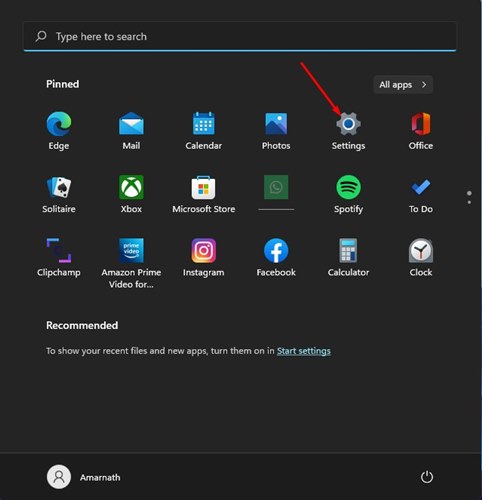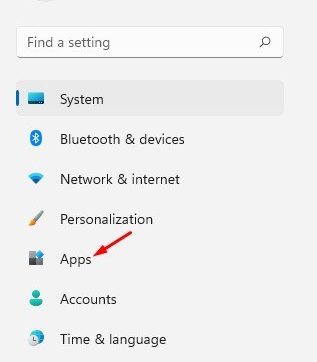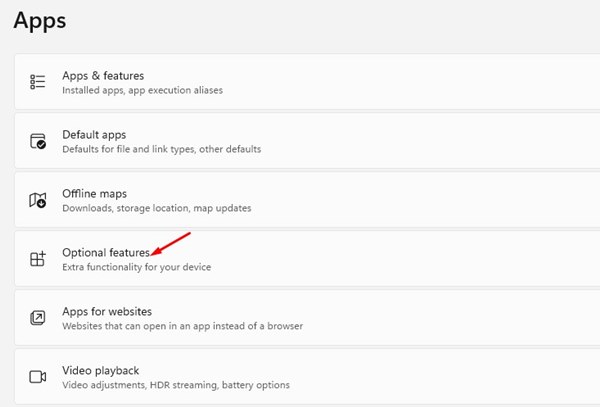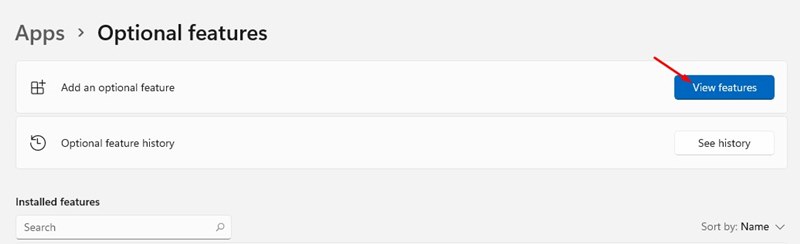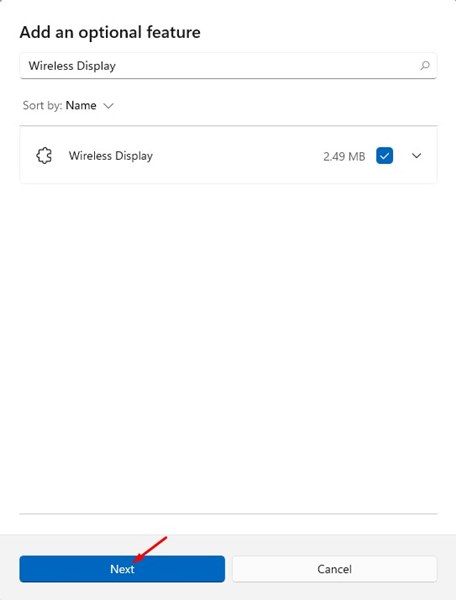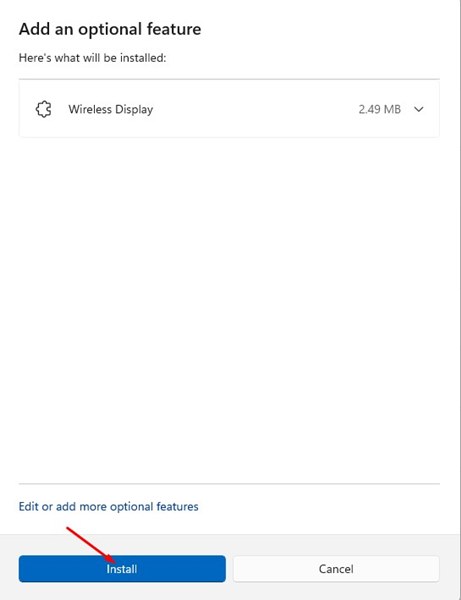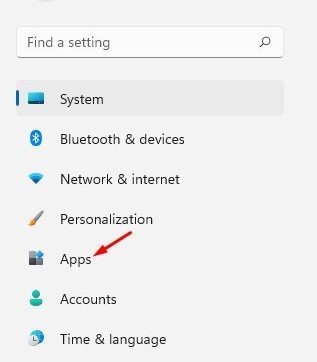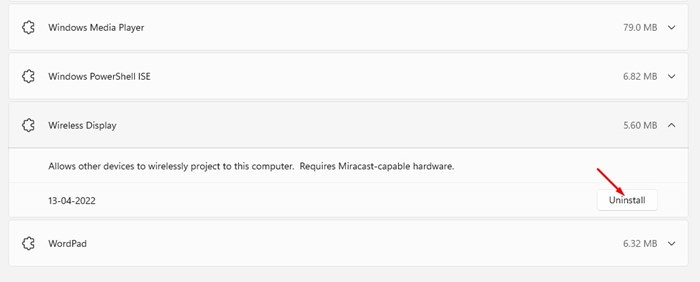How to Add or Remove Optional Features in Windows 11
In addition to a new design, Windows 11 also introduced many new and valuable features. Many of these features were kept hidden from the users to reduce storage consumption.
The feature kept hidden from the users is termed Optional Features. On Windows 11, you get a dedicated section for Optional features that allows you to install & enable many new functionalities of the operating system.
Some options targeted power users and IT administrators, whereas others were meant for regular users. Hence, if you are looking for ways to access the Optional features on Windows 11, you are reading the right guide.
1. Add Optional Features on Windows 11
In this section, we will know how to enable optional features on the latest Windows 11 operating system. Follow some of the simple steps we have shared below.
1. First of all, click on the Windows 11 Start button and select Settings.
2. On the Settings app, click on the Apps section, as shown below.
3. scroll down and click on the Optional features option on the right pane.
4. On the next screen, click on the View features button behind the Add an optional feature or View features option.
5. On the Add an optional feature pop-up, select the feature you want to install on your computer. For example, here, we have chosen the Wireless Display feature. Once done, click on the Next button.
6. On the next screen, click on the Install button below.
2. How to Remove Optional Features
If you don’t want to use the optional features, you can easily disable or uninstall them from the Settings app. Here’s what you need to do.
1. First of all, click on the Windows 11 Start button and select Settings.
2. On the Settings app, click on the Apps section, as shown below.
3. scroll down and click on the Optional features option on the right pane.
4. Your installed features will appear underneath the Installed features section. You need to select the feature and click on the Uninstall button.
3. How to Add Optional Features via Control Panel
You can also access the optional features via Control Panel. To do that, follow these simple steps.
1. Type Turn Windows Features on or off on the Windows Search. Next, open the relevant Control Panel item from the list.
2. On the Turn Windows features on or off prompt, check the features that you want to enable. Once done, click OK and restart your PC.
3. To remove the optional features, simply uncheck the options and click OK.
So, this guide is all about how to add or remove optional features on Windows 11 operating system. I hope this article helped you! Please share it with your friends also. If you have any doubts about this, let us know in the comment box below.
The post How to Add or Remove Optional Features in Windows 11 appeared first on TechViral.
ethical hacking,hacking,bangla ethical hacking,bangla hacking tutorial,bangla tutorial,bangla hacking book,ethical hacking bangla,bangla,hacking apps,ethical hacking bangla tutorial,bangla hacking,bangla hacking pdf,bangla hacking video,bangla android hacking,bangla hacking tutorials,bangla fb hacking tutorial,bangla hacking book download,learn ethical hacking,hacking ebook,hacking tools,bangla ethical hacking course, tricks,hacking,ludo king tricks,whatsapp hacking trick 2019 tricks,wifi hacking tricks,hacking tricks: secret google tricks,simple hacking tricks,whatsapp hacking tricks,tips and tricks,wifi tricks,tech tricks,redmi tricks,hacking trick paytm cash,hacking trick helo app,hacking trick of helo app,paytm cash hacking trick,wifi password hacking,paytm cash hacking trick malayalam,hacker tricks, tips and tricks,pubg mobile tips and tricks,tricks,tips,tips and tricks for pubg mobile,100 tips and tricks,pubg tips and tricks,excel tips and tricks,google tips and tricks,kitchen tips and tricks,season 2 tips and tricks,android tips and tricks,fortnite tips and tricks,godnixon tips and tricks,free fire tips and tricks,advanced tips and tricks,whatsapp tips and tricks, facebook tricks,facebook,facebook hidden tricks,facebook tips and tricks,facebook latest tricks,facebook tips,facebook new tricks,facebook messenger tricks,facebook android app tricks,fb tricks,facebook app tricks,facebook tricks and tips,facebook tricks in hindi,tricks,facebook tutorial,new facebook tricks,cool facebook tricks,facebook tricks 2016,facebook tricks 2017,facebook secret tricks,facebook new tricks 2020,blogger blogspot seo tips and tricks,blogger tricks,blogger,blogger seo tips,blogger seo tips and tricks,seo for blogger,blogger seo in hindi,blogger seo best tips for increasing visitors,blogging tips and tricks,blogger blog seo,blogger seo in urdu,adsense approval trick,blogging tips and tricks for beginners,blogging tricks,blogger tutorial,blogger tricks 2016,blogger tricks 2017 bangla,tricks,bangla tutorial,bangla magic,bangla motivational video,bangla tricks,bangla tips,all bangla tips,magic tricks,akash bangla tricks,top 10 bangla tricks,tips and tricks,all bangla trick,bangla computer tricks,computer bangla tricks,bangla magic card tricks,ms word bangla tips and tricks,bangla computer tips,trick,psychology tricks,youtube bangla,magic tricks bangla,si trick Credit techviral