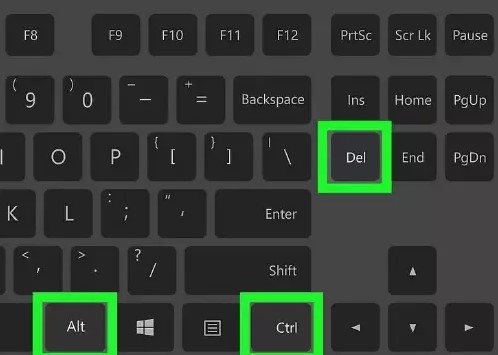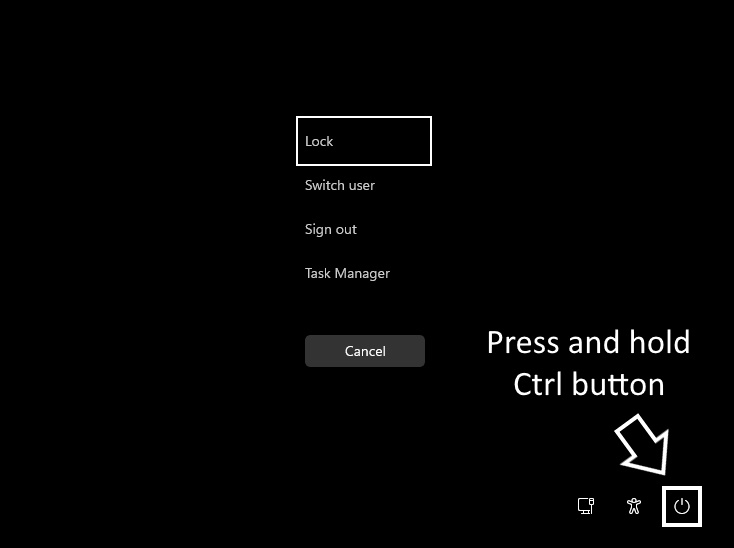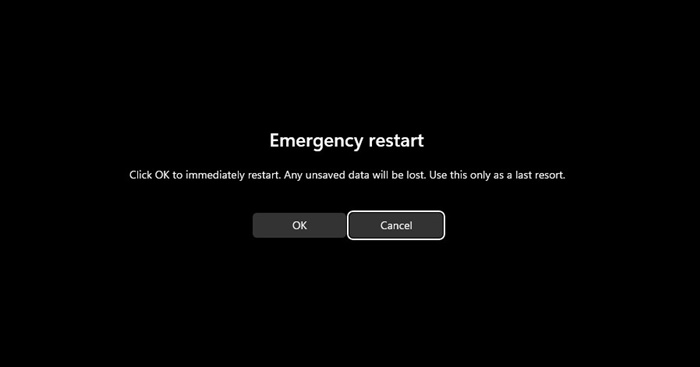How to Enable Emergency Restart in Windows 11
There are ways to deal with a computer stuck for a while: restart the Windows Explorer Process, End task the unresponsive app, or simply long press the power button to force shutdown.
However, what if we tell you that Microsoft hides an Emergency Restart feature on the CTRL + ALT + Del screen? You might have reached the CTRL + ALT + Del screen many times, but we are sure you haven’t noticed the Emergency Restart option.
What is Emergency Restart on Windows 11?
Generally, when our computer lags or stops responding, we wait a few moments before restarting it.
When the device takes longer than usual to recover from its unresponsive state, we press CTRL + ALT + Del and select the Restart option.
If the CTRL + ALT + Del method of restarting the computer fails, we use the Power button to force shut down our PC. Force-shutdown works, but it can cause problems with the hardware and sometimes corrupt the system files.
So, to help Windows 11 users who often feel the need to force restart their device, Microsoft introduced an Emergency Restart feature. This feature allows users to force restart Windows 11 when the device isn’t responding.
How to Use Emergency Restart on Windows 11?
Using the Emergency Restart feature on Windows 11 is very easy; you need to know how to access the feature. Here’s how you can use the Emergency Restart on Windows 11 computer.
1. If your PC isn’t responding, press the CTRL + ALT + Del button on your keyboard.
2. This will open the screen from where you can restart your device. The screen will also show a few other basic options.
3. Now, to use the Emergency Restart feature, press and hold the CTRL key and click on the Power button.
4. You will now see the Emergency Restart screen. Click the OK button to restart your computer.
Once you press the OK button, your system will terminate all running processes & forcibly reboot. This won’t save any of your work.
Other Ways to Restart Windows 11?
There are various other ways to restart a Windows 11 computer. The emergency restart option should be your last resort because it doesn’t save any of your work. Below, we have mentioned some of the best ways to restart Windows 11.
1. Click on the Windows 11 Start button & click on the Power Button. On the Power Menu, select Restart.
2. Press the CTRL + ALT + Del key and click on the Power button at the bottom right corner.
3. Press the ALT + F4 button on the Windows desktop. Next, select the Restart option from the drop-down menu.
4. Open Windows PowerShell, and execute the command: Restart-Computer
5. Open the Command Prompt utility and execute the command: -shutdown -r -t 00
6. Restart Windows 11 using the Emergency Restart feature.
This guide is about enabling Emergency Restart in Windows 11 computers. This great feature ignores all running processes and forcibly reboots your PC. You should utilize this feature whenever you need it. Let us know if you need more help using Emergency Restart in Windows 11.
The post How to Enable Emergency Restart in Windows 11 appeared first on TechViral.
ethical hacking,hacking,bangla ethical hacking,bangla hacking tutorial,bangla tutorial,bangla hacking book,ethical hacking bangla,bangla,hacking apps,ethical hacking bangla tutorial,bangla hacking,bangla hacking pdf,bangla hacking video,bangla android hacking,bangla hacking tutorials,bangla fb hacking tutorial,bangla hacking book download,learn ethical hacking,hacking ebook,hacking tools,bangla ethical hacking course, tricks,hacking,ludo king tricks,whatsapp hacking trick 2019 tricks,wifi hacking tricks,hacking tricks: secret google tricks,simple hacking tricks,whatsapp hacking tricks,tips and tricks,wifi tricks,tech tricks,redmi tricks,hacking trick paytm cash,hacking trick helo app,hacking trick of helo app,paytm cash hacking trick,wifi password hacking,paytm cash hacking trick malayalam,hacker tricks, tips and tricks,pubg mobile tips and tricks,tricks,tips,tips and tricks for pubg mobile,100 tips and tricks,pubg tips and tricks,excel tips and tricks,google tips and tricks,kitchen tips and tricks,season 2 tips and tricks,android tips and tricks,fortnite tips and tricks,godnixon tips and tricks,free fire tips and tricks,advanced tips and tricks,whatsapp tips and tricks, facebook tricks,facebook,facebook hidden tricks,facebook tips and tricks,facebook latest tricks,facebook tips,facebook new tricks,facebook messenger tricks,facebook android app tricks,fb tricks,facebook app tricks,facebook tricks and tips,facebook tricks in hindi,tricks,facebook tutorial,new facebook tricks,cool facebook tricks,facebook tricks 2016,facebook tricks 2017,facebook secret tricks,facebook new tricks 2020,blogger blogspot seo tips and tricks,blogger tricks,blogger,blogger seo tips,blogger seo tips and tricks,seo for blogger,blogger seo in hindi,blogger seo best tips for increasing visitors,blogging tips and tricks,blogger blog seo,blogger seo in urdu,adsense approval trick,blogging tips and tricks for beginners,blogging tricks,blogger tutorial,blogger tricks 2016,blogger tricks 2017 bangla,tricks,bangla tutorial,bangla magic,bangla motivational video,bangla tricks,bangla tips,all bangla tips,magic tricks,akash bangla tricks,top 10 bangla tricks,tips and tricks,all bangla trick,bangla computer tricks,computer bangla tricks,bangla magic card tricks,ms word bangla tips and tricks,bangla computer tips,trick,psychology tricks,youtube bangla,magic tricks bangla,si trick Credit techviral