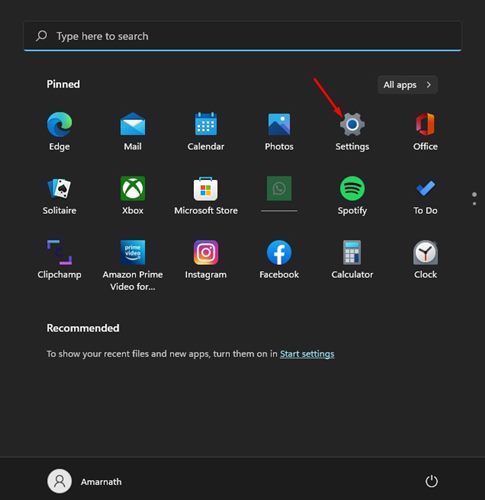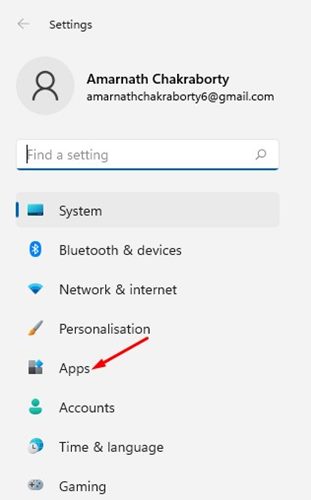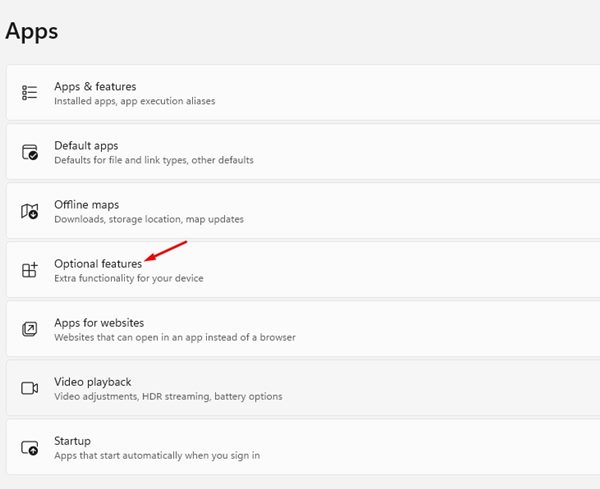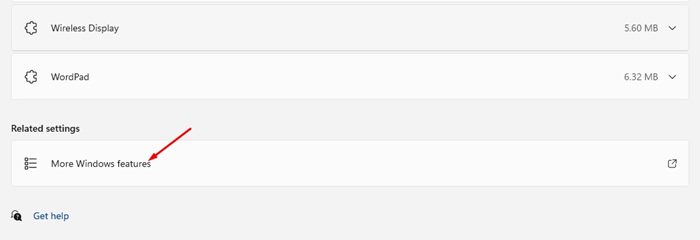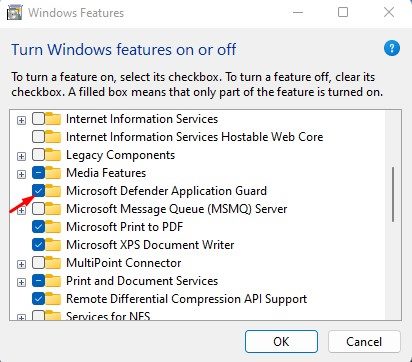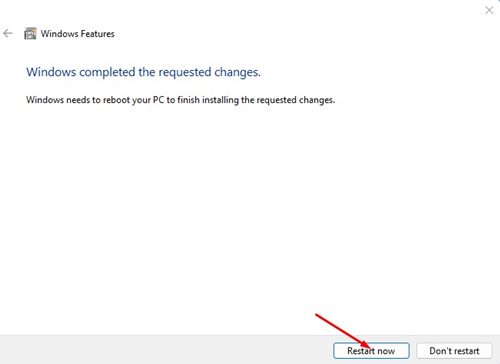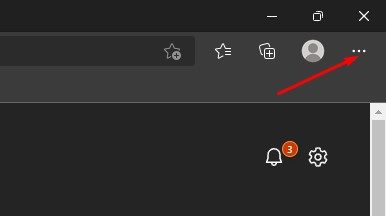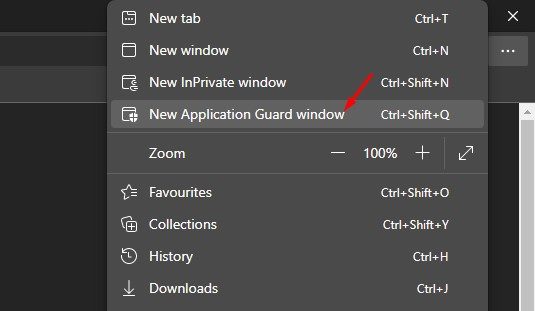How to Enable Microsoft Defender Application Guard on Windows 11
Microsoft has already introduced quite a few new and useful security features with Windows 11, including a new security feature called Microsoft Defender Application Guard.
This article will discuss Microsoft Defender Application Guard and how to enable it on your system. First, let’s examine what it does.
What is Microsoft Defender Application Guard?
Microsoft Defender Application Guard is a security feature that lets you browse untrusted websites securely using the Microsoft Edge browser. The feature is only active while using the Microsoft Edge Browser and is not linked to other web browsers such as Chrome, Firefox, etc.
When you activate Microsoft Defender Application Guard on Windows 11 and open an application guard window in the Edge browser, it creates a virtual machine using the Hyper-V technology.
Creating a virtual machine isolates your Edge browser session from the main installation. It runs the Edge browser on a virtual machine to prevent hacker attacks or malicious files from accessing trusted resources.
Enable Microsoft Defender Application Guard in Windows 11
Although you may not be fully aware of Microsoft Defender Application Guard, you might want to enable it on your device. Before following the steps, please note that the Microsoft Defender Application Guard uses Hyper-V technology to create a virtual environment.
The feature is only available for Windows 11 Pro, Enterprise, and other variants. Hence, your PC should have Virtualization turned on to enable & use this feature. Here’s what you need to do.
1. Click on the Windows 11 Start button and select Settings.
2. On the Settings app, click on the Apps section on the left.
3. On the right, click on the Optional Features.
4. On the Optional Features page, scroll down and click on the More Windows features option.
5. On the Windows Features pop-up, check the Microsoft Defender Application Guard option.
6. Once you’ve completed the steps, click the Apply button. You will then be asked to Restart your computer. Click Restart now to restart and apply the changes.
How to Use Microsoft Defender Application Guard?
Once enabled, the Defender Application Guard requires the Edge browser. Here’s how to use it.
1. Open the Microsoft Edge browser on your Windows 11. Next, tap on the three dots as shown below.
2. From the list of options that appear, select ‘New Application Guard Window’.
3. This will launch a new application guard window on your Edge browser. You can now browse untrusted websites without worrying about security issues.
If you wish to disable the feature, uncheck the Microsoft Defender Application Guard on the Windows Features pop-up in Step 5.
That’s all about setting up and using Microsoft Defender Application Guard on Windows 11. This excellent feature protects your PC from online attacks and malicious files. If you need any more help with the steps, let us know.
The post How to Enable Microsoft Defender Application Guard on Windows 11 appeared first on TechViral.
ethical hacking,hacking,bangla ethical hacking,bangla hacking tutorial,bangla tutorial,bangla hacking book,ethical hacking bangla,bangla,hacking apps,ethical hacking bangla tutorial,bangla hacking,bangla hacking pdf,bangla hacking video,bangla android hacking,bangla hacking tutorials,bangla fb hacking tutorial,bangla hacking book download,learn ethical hacking,hacking ebook,hacking tools,bangla ethical hacking course, tricks,hacking,ludo king tricks,whatsapp hacking trick 2019 tricks,wifi hacking tricks,hacking tricks: secret google tricks,simple hacking tricks,whatsapp hacking tricks,tips and tricks,wifi tricks,tech tricks,redmi tricks,hacking trick paytm cash,hacking trick helo app,hacking trick of helo app,paytm cash hacking trick,wifi password hacking,paytm cash hacking trick malayalam,hacker tricks, tips and tricks,pubg mobile tips and tricks,tricks,tips,tips and tricks for pubg mobile,100 tips and tricks,pubg tips and tricks,excel tips and tricks,google tips and tricks,kitchen tips and tricks,season 2 tips and tricks,android tips and tricks,fortnite tips and tricks,godnixon tips and tricks,free fire tips and tricks,advanced tips and tricks,whatsapp tips and tricks, facebook tricks,facebook,facebook hidden tricks,facebook tips and tricks,facebook latest tricks,facebook tips,facebook new tricks,facebook messenger tricks,facebook android app tricks,fb tricks,facebook app tricks,facebook tricks and tips,facebook tricks in hindi,tricks,facebook tutorial,new facebook tricks,cool facebook tricks,facebook tricks 2016,facebook tricks 2017,facebook secret tricks,facebook new tricks 2020,blogger blogspot seo tips and tricks,blogger tricks,blogger,blogger seo tips,blogger seo tips and tricks,seo for blogger,blogger seo in hindi,blogger seo best tips for increasing visitors,blogging tips and tricks,blogger blog seo,blogger seo in urdu,adsense approval trick,blogging tips and tricks for beginners,blogging tricks,blogger tutorial,blogger tricks 2016,blogger tricks 2017 bangla,tricks,bangla tutorial,bangla magic,bangla motivational video,bangla tricks,bangla tips,all bangla tips,magic tricks,akash bangla tricks,top 10 bangla tricks,tips and tricks,all bangla trick,bangla computer tricks,computer bangla tricks,bangla magic card tricks,ms word bangla tips and tricks,bangla computer tips,trick,psychology tricks,youtube bangla,magic tricks bangla,si trick Credit techviral