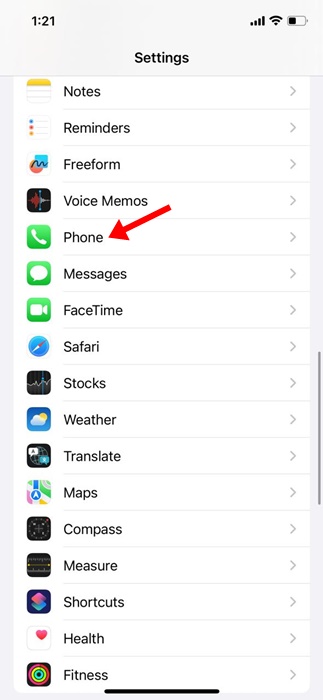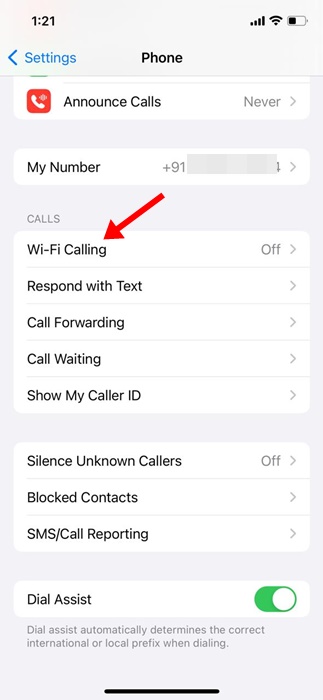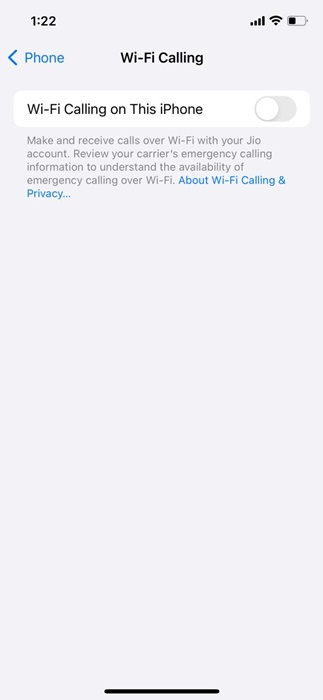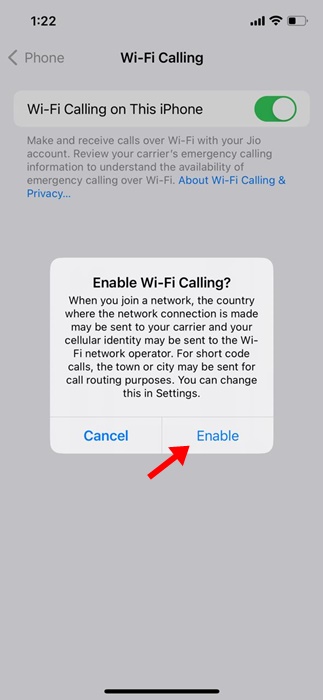How to Enable WiFi Calling on iPhone
On WiFi enabled smartphones, you have an awesome feature called WiFi Calling. The feature comes in handy in low or bad connectivity areas where cellular coverage is always a problem.
What is WiFi Calling?
The WiFi calling feature aims to provide calling features with the help of WiFi networks. The WiFi calling feature that relies on the WiFi connectivity of your phone to make calls does two awesome things – it enhances the audio quality and decreases the call connection time.
This article will discuss the iPhone’s Wi-Fi calling feature and how to enable and use it. With Wi-Fi calling on an iPhone, you can make and receive phone calls in an area with little or no mobile coverage.
So, if you often get stuck in an area without mobile coverage but a WiFi connection, you should use your iPhone’s Wi-Fi calling feature. Here are some simple steps to turn on Wi-Fi calling on an iPhone.
Things to Remember Before Using the WiFi Calling on iPhone
While enabling WiFi calling is super easy on an iPhone, you must take care of a few things before using the feature. Here are some prerequisites to using WiFi calling on an iPhone.
- The WiFi calling feature depends on your network carrier. So, your network carrier should support WiFi calling.
- To use WiFi calling, your iPhone must have a stable WiFi connection.
- Make sure your device has the latest software.
These are the few things you need to keep in mind before you enable & use the WiFi calling feature on your iPhone.
How to Enable WiFi Calling on an iPhone
There’s no need to install any third-party app; if your network operator supports WiFi calling, you are good to enable & use the feature from the iPhone Settings. Here’s what you need to do.
1. Open the Settings app on your iPhone.
2. When the Settings app opens, scroll down and tap Phone.
3. On the Phone screen, scroll to the Calls section and tap WiFi Calling.
4. On the Wi-Fi Calling screen, enable the toggle for Wi-Fi Calling on This iPhone.
5. Now, you will see an Enable Wi-Fi Calling prompt. Tap on the Enable to continue.
6. If you are asked to provide your address to access emergency services, provide the information.
How to Use WiFi Calling on iPhone?
Now that you have enabled WiFi Calling on your iPhone, you may be interested in knowing how to use the WiFi calling feature.
The steps we have shared will enable WiFi Calling if your network operator supports it. You don’t need to do anything; whenever the mobile network service isn’t available, the calls will be made through WiFi.
The same goes for making emergency calls. If mobile network services aren’t available, emergency calls will use WiFi calling. However, in some circumstances, your iPhone may use location information to aid response efforts.
Important: If the WiFi connection is lost during the calls, the calls will switch to your cellular network using VoLTE, if available and enabled.
WiFi Calling Not Working on iPhone?
If you cannot turn on WiFi calling on your iPhone, you need to take care of a few things. Here are a few important things to do if WiFi calling isn’t working.
- Make sure that you are correctly turning on the WiFi calling.
- Restart your iPhone after enabling WiFi calling.
- Try connecting to a different WiFi network.
- Ensure your device software is up to date & your network provider supports WiFi calling.
- Reset the Network Settings of your iPhone.
- Reset your iPhone.
This guide explains how to turn on WiFi calling on an iPhone. If you need more help enabling WiFi calling on an iPhone, please let us know. Also, if you find this guide helpful, please share it with your friends.
The post How to Enable WiFi Calling on iPhone appeared first on TechViral.
ethical hacking,hacking,bangla ethical hacking,bangla hacking tutorial,bangla tutorial,bangla hacking book,ethical hacking bangla,bangla,hacking apps,ethical hacking bangla tutorial,bangla hacking,bangla hacking pdf,bangla hacking video,bangla android hacking,bangla hacking tutorials,bangla fb hacking tutorial,bangla hacking book download,learn ethical hacking,hacking ebook,hacking tools,bangla ethical hacking course, tricks,hacking,ludo king tricks,whatsapp hacking trick 2019 tricks,wifi hacking tricks,hacking tricks: secret google tricks,simple hacking tricks,whatsapp hacking tricks,tips and tricks,wifi tricks,tech tricks,redmi tricks,hacking trick paytm cash,hacking trick helo app,hacking trick of helo app,paytm cash hacking trick,wifi password hacking,paytm cash hacking trick malayalam,hacker tricks, tips and tricks,pubg mobile tips and tricks,tricks,tips,tips and tricks for pubg mobile,100 tips and tricks,pubg tips and tricks,excel tips and tricks,google tips and tricks,kitchen tips and tricks,season 2 tips and tricks,android tips and tricks,fortnite tips and tricks,godnixon tips and tricks,free fire tips and tricks,advanced tips and tricks,whatsapp tips and tricks, facebook tricks,facebook,facebook hidden tricks,facebook tips and tricks,facebook latest tricks,facebook tips,facebook new tricks,facebook messenger tricks,facebook android app tricks,fb tricks,facebook app tricks,facebook tricks and tips,facebook tricks in hindi,tricks,facebook tutorial,new facebook tricks,cool facebook tricks,facebook tricks 2016,facebook tricks 2017,facebook secret tricks,facebook new tricks 2020,blogger blogspot seo tips and tricks,blogger tricks,blogger,blogger seo tips,blogger seo tips and tricks,seo for blogger,blogger seo in hindi,blogger seo best tips for increasing visitors,blogging tips and tricks,blogger blog seo,blogger seo in urdu,adsense approval trick,blogging tips and tricks for beginners,blogging tricks,blogger tutorial,blogger tricks 2016,blogger tricks 2017 bangla,tricks,bangla tutorial,bangla magic,bangla motivational video,bangla tricks,bangla tips,all bangla tips,magic tricks,akash bangla tricks,top 10 bangla tricks,tips and tricks,all bangla trick,bangla computer tricks,computer bangla tricks,bangla magic card tricks,ms word bangla tips and tricks,bangla computer tips,trick,psychology tricks,youtube bangla,magic tricks bangla,si trick Credit techviral