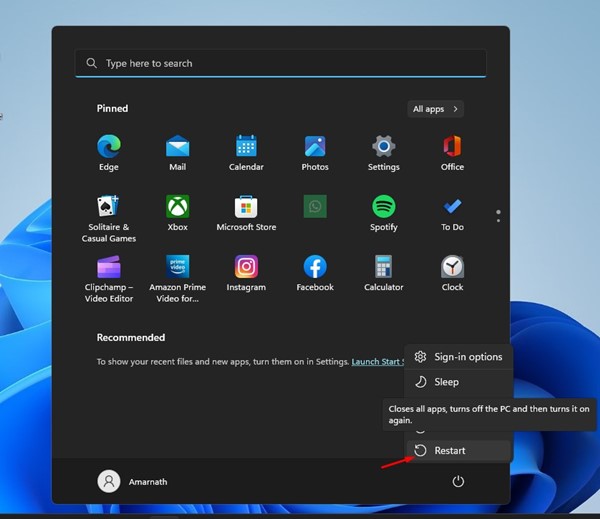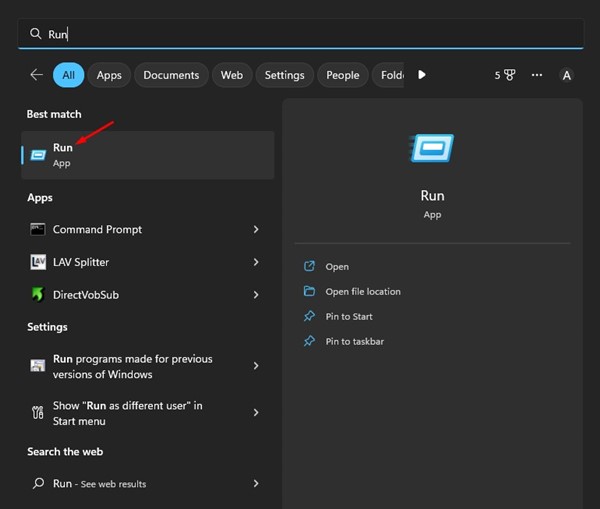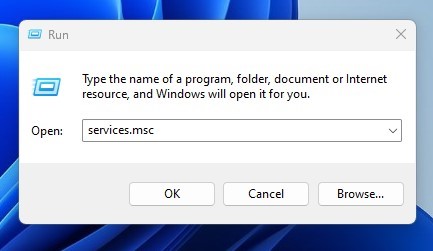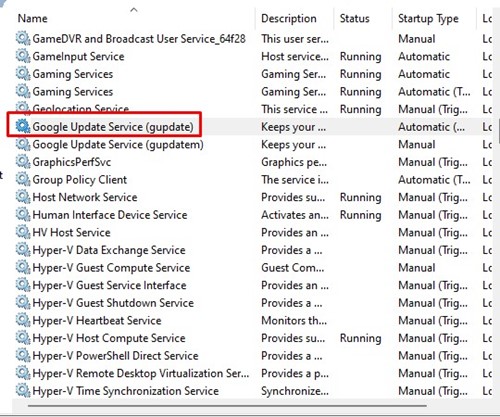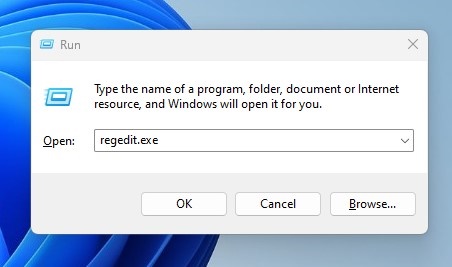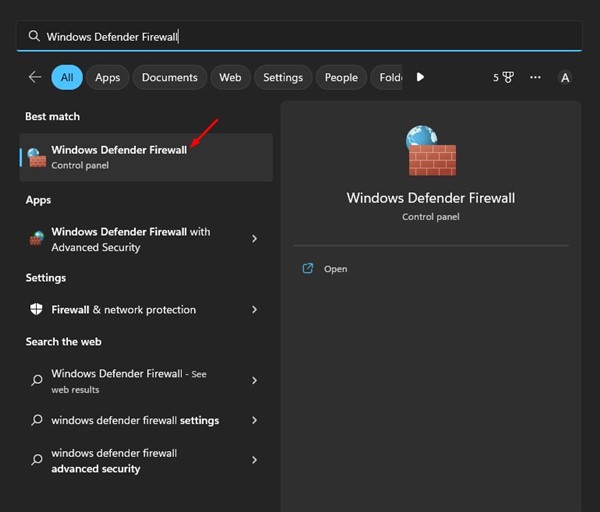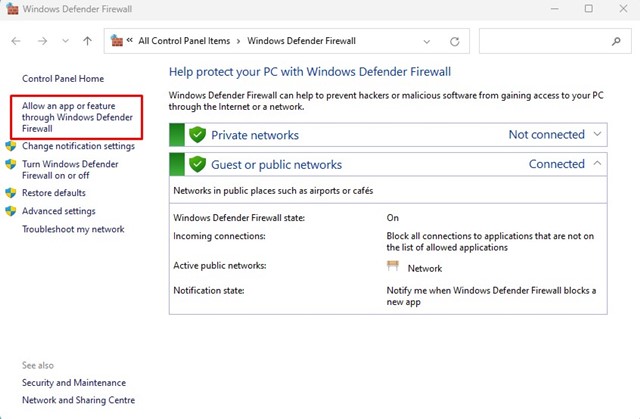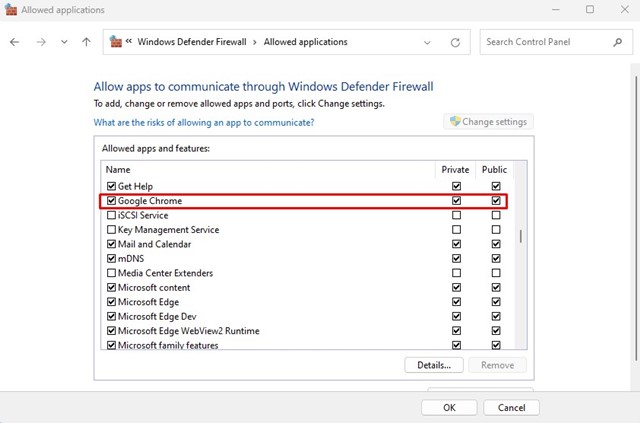How to Fix Error Code 3: 0x80040154 on Google Chrome
While Google Chrome has fewer bugs than any other web browser, users sometimes face problems. Recently, many users have been getting Error Code 3: 0x80040154 — system level error message while updating the web browser.
If you also receive the same error message when updating your Chrome browser, don’t panic; we have some solutions for the problem.
How to Fix Error Code 3: 0x80040154 on Google Chrome
Before exploring the troubleshooting methods, let’s know why the Error Code 3: 0x80040154 — system level error message appears. Here is the most common reason for the Google Chrome error while updating.
- The Google Chrome updater tool can’t connect to the server.
- You have just installed a VPN or Proxy Server.
- Chrome Files are Corrupted.
- Malware/Virus on Windows PC
So, these are some of the most probable reasons for the error code Error Code 3: 0x80040154. Below are the steps to resolve the error.
1. Restart the Chrome Browser
The very first thing you should do after encountering the Error Code 3: 0x80040154 error message is to restart your Chrome browser.
You may get error code 3 0x80040154 because of a bug or glitch. The best way to deal with such bugs is to restart the web browser. Close the Chrome browser and end all its processes from the Task Manager.
2. Restart your Computer
The second best thing you should do if the restarting Chrome browser fails to resolve the error code 3 0x80040154 error is to restart your computer.
Restarting the computer will resolve temporary glitches that might prevent Google Update Service from running. To do so, click the Windows Start button and select ‘Restart.’
3. Turn Off VPN or Proxy
Using a VPN or Proxy server is not a problem, but the error code 3 0x80040154 appears when the Chrome Update Service fails.
There are various reasons why Chrome Update Service may fail to run, and the most prominent one is using a VPN or Proxy.
Sometimes VPNs, especially the free one, prevent Google Update Service (gupdate) from connecting to the server, leading to the error code 3 0x80040154 error message.
4. Start the Google Update Service
Viruses and Malware can prevent Google Update Service from running. The best way to deal with viruses and malware is to run a full scan using Windows Security. After scanning, you need to start the Google Update Service manually. Here’s what you need to do.
1. First, click on Windows Search and type in RUN. Then, select RUN from the list of options to open the RUN dialog box.
2. On the RUN dialog box, type services.msc and hit the Enter button.
3. On the List of services, find and double click on the Google Update Services (gupdate).
4. On the Startup type, select Automatic (Delayed Start), then on the Service Status, click on the Start button.
This is how you can manually start the Google Update Services on a Windows computer.
5. Enable Chrome Update from the Windows Registry
If the Services method doesn’t work, you can enable Chrome update from the Registry Editor. Here’s how to enable Chrome update from the Windows Registry.
- Press the Windows Key + R button on your keyboard. Type regedit.exe on the RUN dialog box and press Enter.
- When the Registry Editor opens, navigate to this path:
HKEY_LOCAL_MACHINE\SOFTWARE\Policies\Google\Update
- Now double-click on the UpdateDefault Key
- On the Value data field, type 1 and click Ok.
- Once done, close the Registry Editor & restart your computer.
This will enable the Chrome update services on your computer.
Important: The above method may not work on the latest version of Windows 10/11. If you are using the latest builds of Windows 10/11, follow the Services method shared above this one.
6. Whitelist Google Chrome in Windows Firewall
Apart from Viruses and malware, Windows Firewall can also prevent the Google Chrome Update Service from running. This happens when Windows Firewall blacklists the Google Chrome Update Service. Hence, you must whitelist Google Chrome on the Windows firewall to resolve the issue.
1. First, open the Windows Search and type Windows Defender Firewall. Next, open the Windows Defender Firewall option from the list.
2. Click on the Allow an app or feature through Windows Defender Firewall on the right.
3. You must allow tools.google.com and dl.google.com to run through the Firewall. Otherwise, you can just allow Google Chrome to run through the Firewall.
After making the changes, restart your Windows Computer and try to update Chrome again.
7. Reinstall the Google Chrome Browser
If all the methods failed to resolve the error code 3 0x80040154 error message, you must reinstall the Chrome browser.
Reinstalling Chrome is easy; open the Control Panel and find Google Chrome. Right-click on it and select Uninstall.
Once uninstalled, head to the official Chrome homepage and download the latest web browser version. Once downloaded, install it. This way, you will have the latest version of Google Chrome. After installing, sign in with your Google Account to get back your data.
Also Read: How To See Saved Passwords On Google Chrome
These are simple ways to resolve error code 3 0x80040154 on the Google Chrome browser. Let us know if you need more help fixing Chrome update errors in the comments. Also, if the article helped you, share it with your friends.
The post How to Fix Error Code 3: 0x80040154 on Google Chrome appeared first on TechViral.
ethical hacking,hacking,bangla ethical hacking,bangla hacking tutorial,bangla tutorial,bangla hacking book,ethical hacking bangla,bangla,hacking apps,ethical hacking bangla tutorial,bangla hacking,bangla hacking pdf,bangla hacking video,bangla android hacking,bangla hacking tutorials,bangla fb hacking tutorial,bangla hacking book download,learn ethical hacking,hacking ebook,hacking tools,bangla ethical hacking course, tricks,hacking,ludo king tricks,whatsapp hacking trick 2019 tricks,wifi hacking tricks,hacking tricks: secret google tricks,simple hacking tricks,whatsapp hacking tricks,tips and tricks,wifi tricks,tech tricks,redmi tricks,hacking trick paytm cash,hacking trick helo app,hacking trick of helo app,paytm cash hacking trick,wifi password hacking,paytm cash hacking trick malayalam,hacker tricks, tips and tricks,pubg mobile tips and tricks,tricks,tips,tips and tricks for pubg mobile,100 tips and tricks,pubg tips and tricks,excel tips and tricks,google tips and tricks,kitchen tips and tricks,season 2 tips and tricks,android tips and tricks,fortnite tips and tricks,godnixon tips and tricks,free fire tips and tricks,advanced tips and tricks,whatsapp tips and tricks, facebook tricks,facebook,facebook hidden tricks,facebook tips and tricks,facebook latest tricks,facebook tips,facebook new tricks,facebook messenger tricks,facebook android app tricks,fb tricks,facebook app tricks,facebook tricks and tips,facebook tricks in hindi,tricks,facebook tutorial,new facebook tricks,cool facebook tricks,facebook tricks 2016,facebook tricks 2017,facebook secret tricks,facebook new tricks 2020,blogger blogspot seo tips and tricks,blogger tricks,blogger,blogger seo tips,blogger seo tips and tricks,seo for blogger,blogger seo in hindi,blogger seo best tips for increasing visitors,blogging tips and tricks,blogger blog seo,blogger seo in urdu,adsense approval trick,blogging tips and tricks for beginners,blogging tricks,blogger tutorial,blogger tricks 2016,blogger tricks 2017 bangla,tricks,bangla tutorial,bangla magic,bangla motivational video,bangla tricks,bangla tips,all bangla tips,magic tricks,akash bangla tricks,top 10 bangla tricks,tips and tricks,all bangla trick,bangla computer tricks,computer bangla tricks,bangla magic card tricks,ms word bangla tips and tricks,bangla computer tips,trick,psychology tricks,youtube bangla,magic tricks bangla,si trick Credit techviral