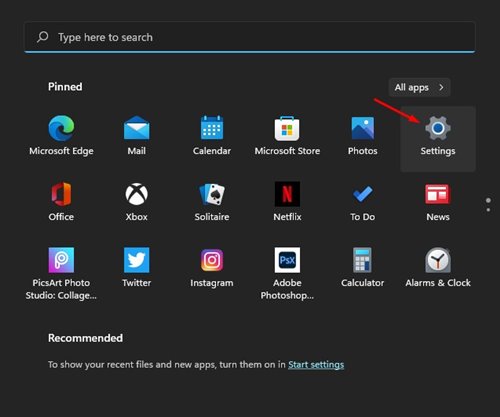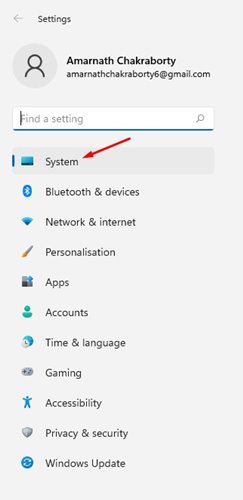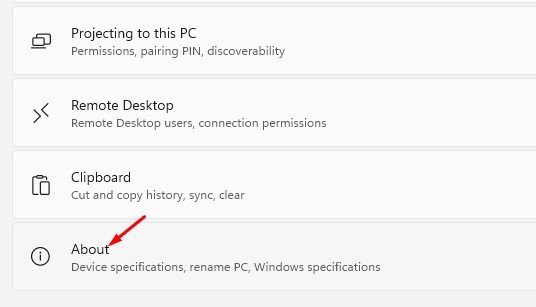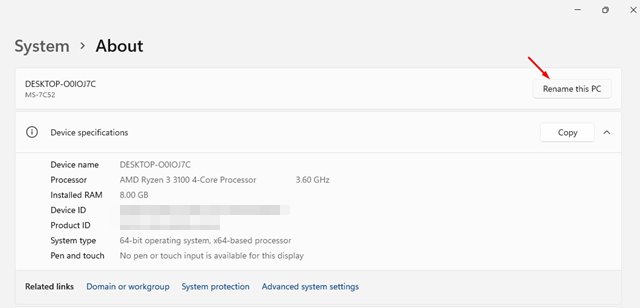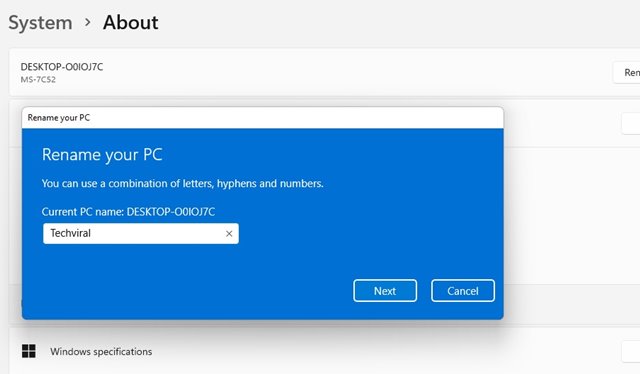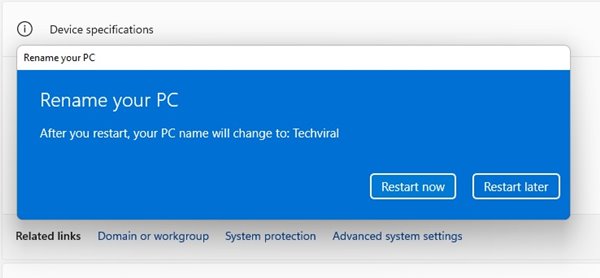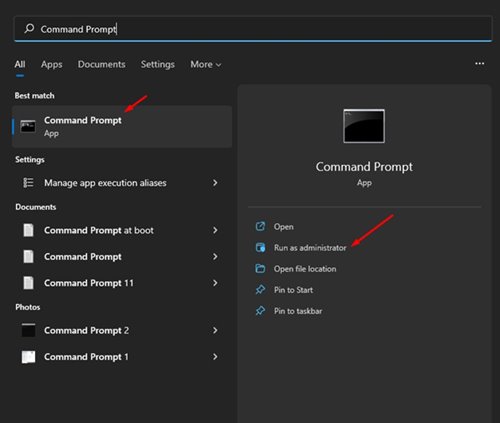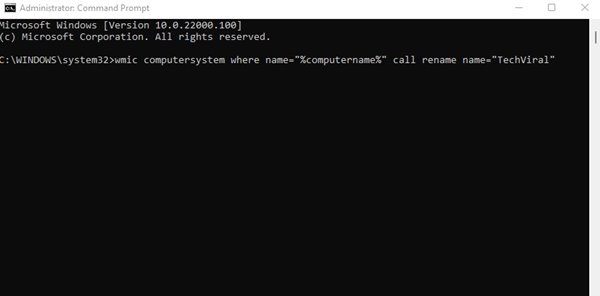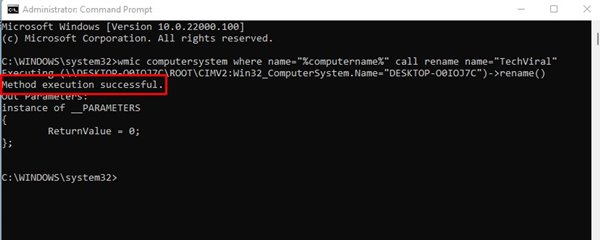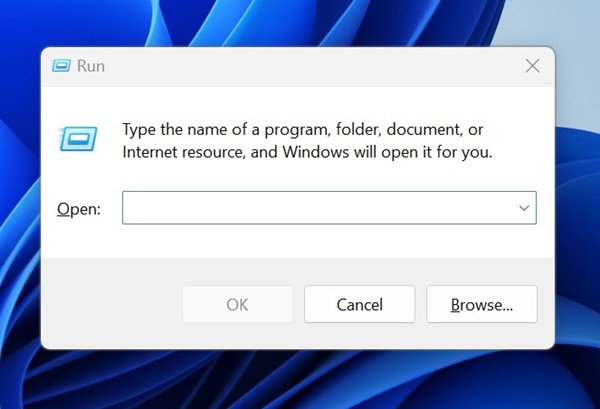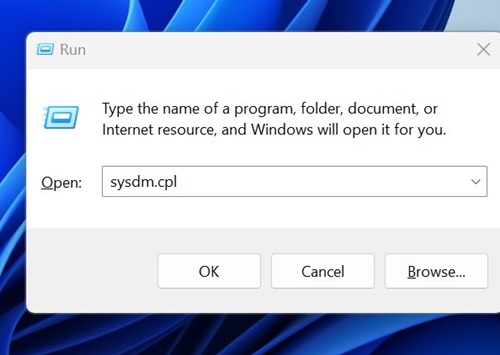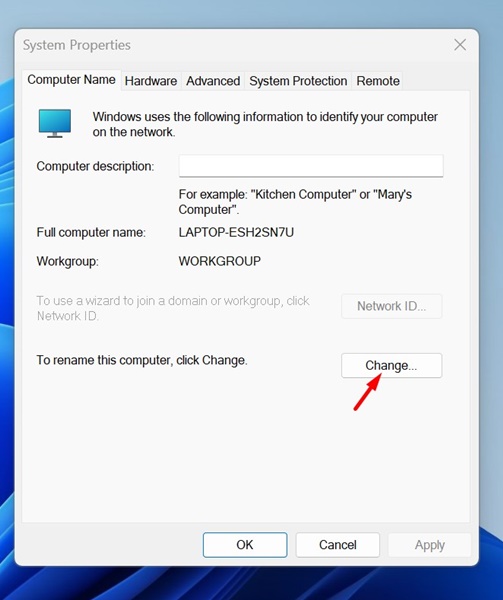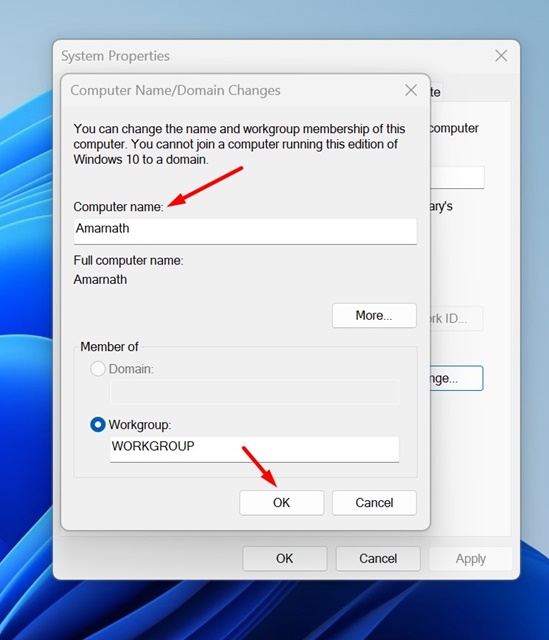3 Ways to Rename Your Windows 11 PC
If you have just performed a clean installation of Windows 11, a random name might appear on your PC. You would like to change this name to your liking. The good thing is that Microsoft allows you to rename your Windows 11 PC in simple steps.
If you have multiple devices at home, like smartphones, tablets, desktops, and laptops, and connect them to the wireless network, it’s best to rename the Windows 11 PC name. Doing this will make finding your PC on a network with several other devices easier.
There are different ways to rename a Windows 11 PC. You can change its name via Settings, Command Prompt, or System Properties.
1. Using System Settings
In this method, we will use the System Settings page to rename Windows 11 computers. Here’s what you need to do.
1. Click on the Start button and select Settings.
2. On the Settings page, click on the System option.
3. On the right pane, scroll down and click on the About option.
4. On the next page, click on the Rename this PC option.
5. In the next window, enter the PC name and click the Next button.
6. Click the Restart Now button to rename the Windows 11 PC.
2. Rename Windows 11 PC via Command Prompt
This method will use the Command Prompt utility to rename the Windows 11 computer. Here’s what you need to do.
1. Open Windows Search and type in Command Prompt. Right-click on the CMD and select Run as administrator.
2. On the Command Prompt Window, enter the following command:
wmic computersystem where name="%computername%" call rename name="NewPCName"
Important: Replace the NewPCName with the new name for your PC.
3. Command Promot will display the success message. It should display Method Execution Successful.
3. Rename Windows 11 PC via System Properties
You can even use System Properties to rename your Windows 11 PC. The steps are pretty easy; follow them as mentioned. Here’s how to do so.
1. Press the Windows Key + R button to open the RUN dialog box.
2. When the RUN dialog box opens, type sysdm.cpl and press Enter.
3. Switch to the Computer Name tab and click on Change.
4. On the Computer name field, type the new name you want to assign and click OK.
5. After making the change, restart your Windows 11 PC.
This guide explains how to rename your Windows 11 PC. I hope this article helps you. Please share it with your friends. If you have any questions, let us know in the comment box below.
The post 3 Ways to Rename Your Windows 11 PC appeared first on TechViral.
ethical hacking,hacking,bangla ethical hacking,bangla hacking tutorial,bangla tutorial,bangla hacking book,ethical hacking bangla,bangla,hacking apps,ethical hacking bangla tutorial,bangla hacking,bangla hacking pdf,bangla hacking video,bangla android hacking,bangla hacking tutorials,bangla fb hacking tutorial,bangla hacking book download,learn ethical hacking,hacking ebook,hacking tools,bangla ethical hacking course, tricks,hacking,ludo king tricks,whatsapp hacking trick 2019 tricks,wifi hacking tricks,hacking tricks: secret google tricks,simple hacking tricks,whatsapp hacking tricks,tips and tricks,wifi tricks,tech tricks,redmi tricks,hacking trick paytm cash,hacking trick helo app,hacking trick of helo app,paytm cash hacking trick,wifi password hacking,paytm cash hacking trick malayalam,hacker tricks, tips and tricks,pubg mobile tips and tricks,tricks,tips,tips and tricks for pubg mobile,100 tips and tricks,pubg tips and tricks,excel tips and tricks,google tips and tricks,kitchen tips and tricks,season 2 tips and tricks,android tips and tricks,fortnite tips and tricks,godnixon tips and tricks,free fire tips and tricks,advanced tips and tricks,whatsapp tips and tricks, facebook tricks,facebook,facebook hidden tricks,facebook tips and tricks,facebook latest tricks,facebook tips,facebook new tricks,facebook messenger tricks,facebook android app tricks,fb tricks,facebook app tricks,facebook tricks and tips,facebook tricks in hindi,tricks,facebook tutorial,new facebook tricks,cool facebook tricks,facebook tricks 2016,facebook tricks 2017,facebook secret tricks,facebook new tricks 2020,blogger blogspot seo tips and tricks,blogger tricks,blogger,blogger seo tips,blogger seo tips and tricks,seo for blogger,blogger seo in hindi,blogger seo best tips for increasing visitors,blogging tips and tricks,blogger blog seo,blogger seo in urdu,adsense approval trick,blogging tips and tricks for beginners,blogging tricks,blogger tutorial,blogger tricks 2016,blogger tricks 2017 bangla,tricks,bangla tutorial,bangla magic,bangla motivational video,bangla tricks,bangla tips,all bangla tips,magic tricks,akash bangla tricks,top 10 bangla tricks,tips and tricks,all bangla trick,bangla computer tricks,computer bangla tricks,bangla magic card tricks,ms word bangla tips and tricks,bangla computer tips,trick,psychology tricks,youtube bangla,magic tricks bangla,si trick Credit techviral