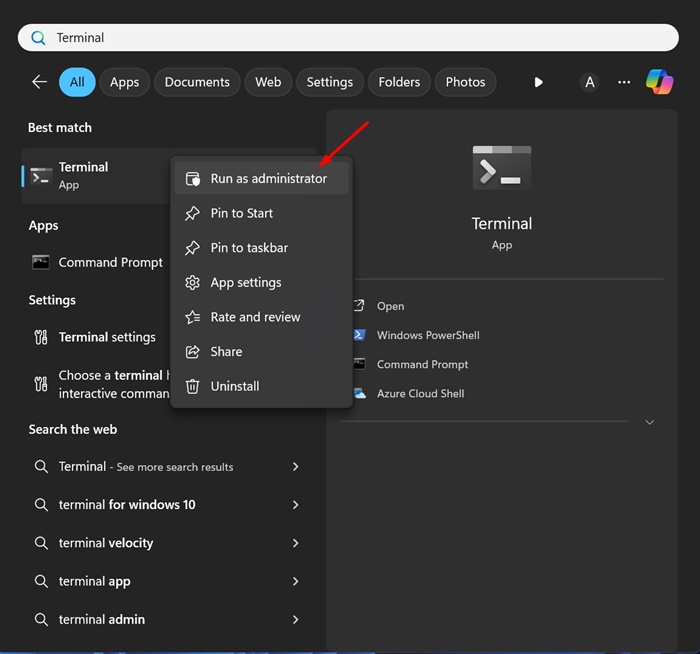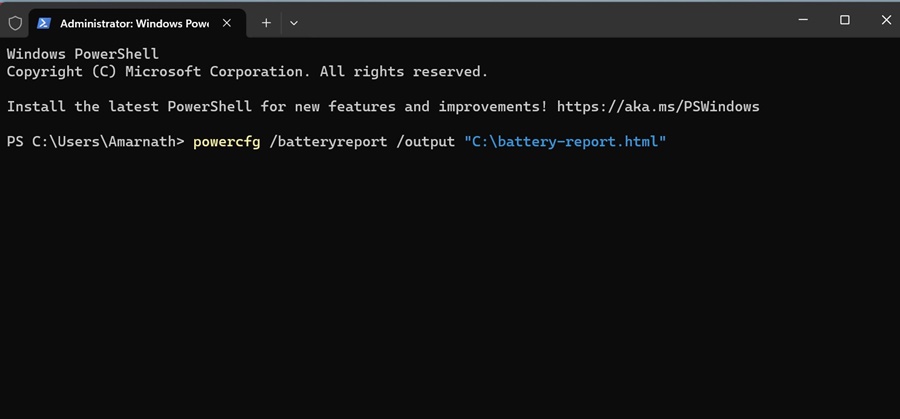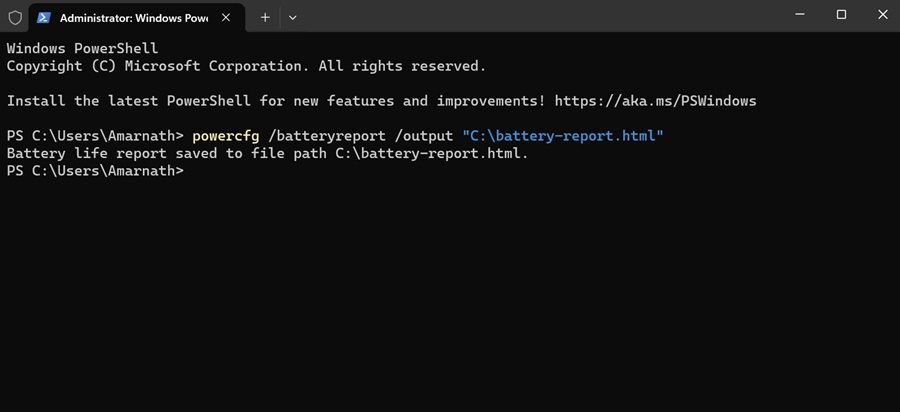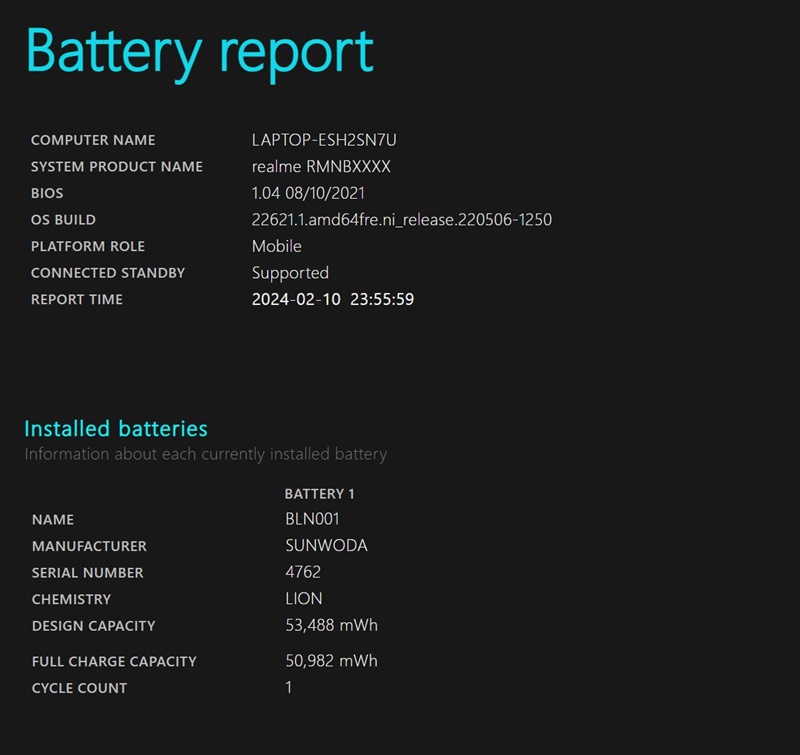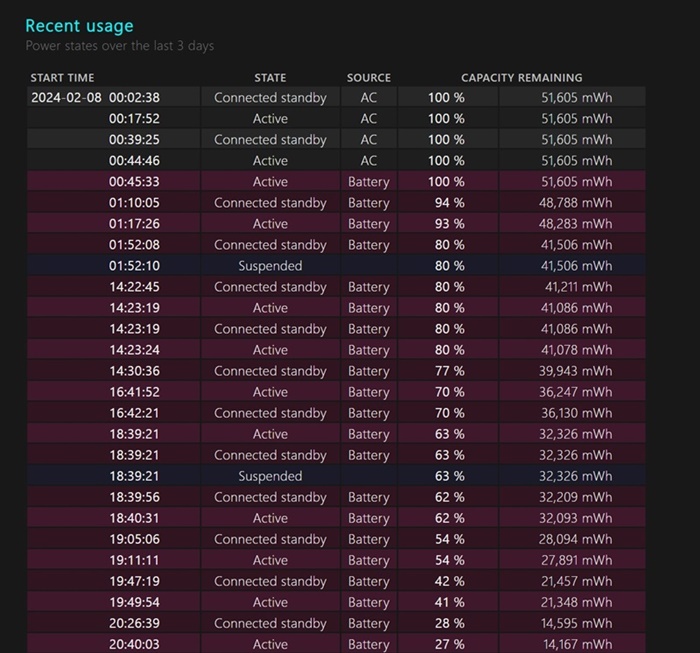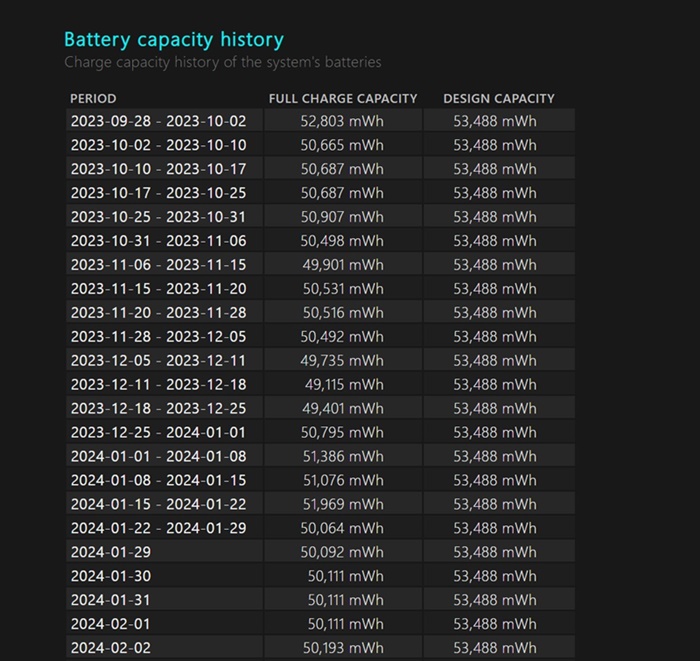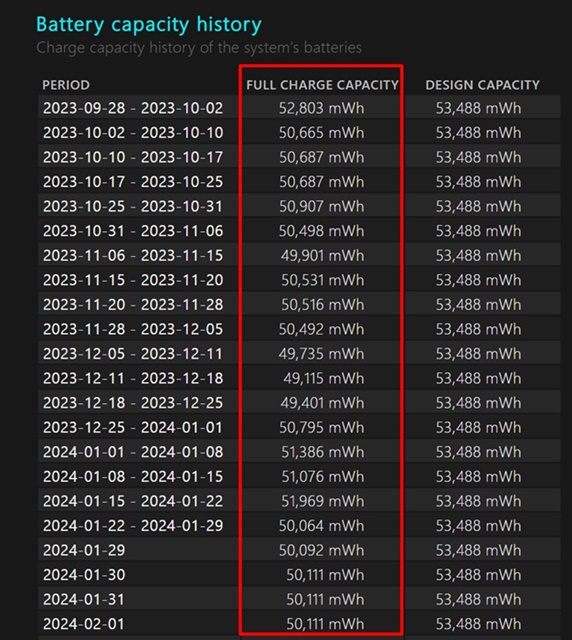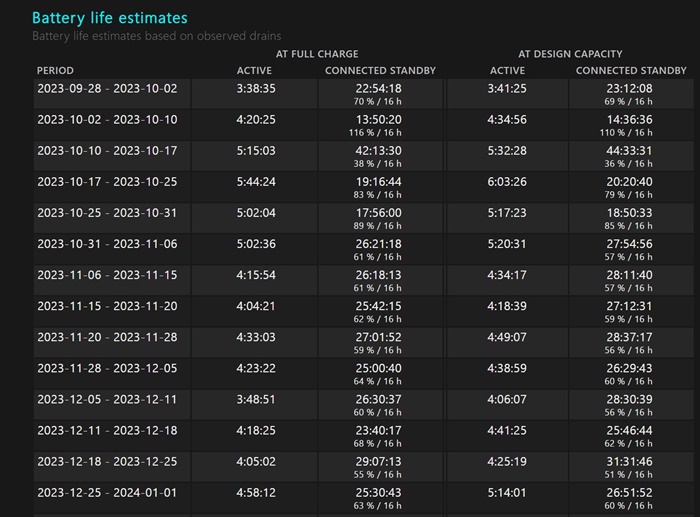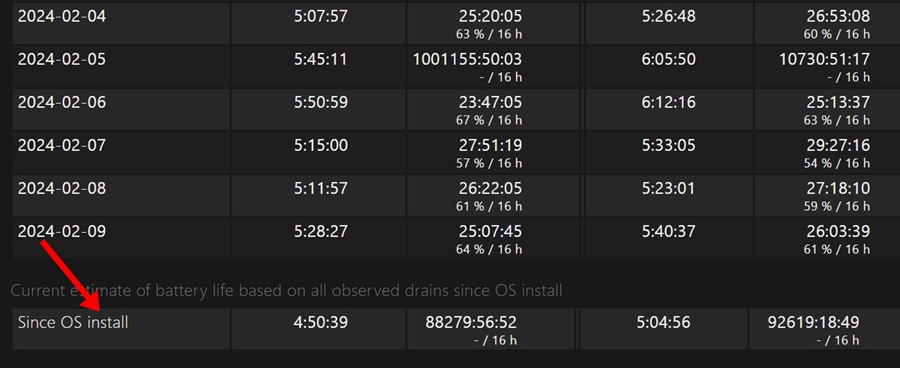How to Check Battery Health of Windows 11 Laptop
You can quickly figure out Windows 11’s battery health by generating a battery health report. The battery report will help determine whether the battery needs a replacement or is good to go for a few more years.
So, if you have started facing battery-related problems on your Windows 11 PC, check out the steps below to generate a full battery report in Windows 11. The report will tell you everything you need about your device’s battery.
Generate Battery Health Report with Windows Terminal
To generate the battery health report on Windows 11, you need to use the Windows Terminal app. Here’s how.
1. Type in Windows Terminal on the Windows 11 Search. Right click on the Windows Terminal app and select Run as administrator.
2. When the Windows Terminal app opens, execute this command:
powercfg /batteryreport /output "C:\battery-report.html"
Note: In the given command, the report will be saved in this destination folder: “C:\battery-report.html”. You can modify the folder if you want.
3. Once the Terminal app generates the report, it will tell you where the Battery life report has been saved.
4. Move to the path displayed on the Windows Terminal to find the Battery life report.
The battery life report will be saved in the HTML file format, meaning you can open it on any web browser. There’s no need to install any dedicated HTML viewer on Windows 11.
How to View Battery Life Report on Windows 11?
Now that the battery life report has been generated on your Windows 11 PC, it’s time to know how to view it. Follow the steps below to view the Windows 11 PC/Laptop battery life report.
1. Double click on the Battery-Report HTML file and open it on a web browser.
2. You can now view the Battery Report. The top section shows basic details such as the Computer Name, BIOS, OS Build, Report Time, etc.
3. Next, you will be able to view the Installed batteries. Basically, this is the battery specification of your device.
4. The Recent Usage section shows the battery drain over the last three days. You need to note when your device ran on Batter.
5. Scroll down to the Battery Capacity History section. This section shows how the battery capacity has changed over time. The Design Capacity on the right signifies how much the battery was designed to handle.
6. The Full Charge Capacity shows your battery’s current capacity on full charge. The capacity in this column is likely to decline over time.
7. Towards the bottom of the screen, you will find the Battery Life Estimates section. The At Design Capacity column shows how long the battery should last based on design capacity.
8. The At Full Charge Column shows how long the battery actually lasts. This will give you a clear idea of the battery life estimates.
That’s how you can generate a battery life report on a Windows 11 Laptop or PC. This will give you a clear idea of whether your device’s battery needs replacing. If you find this guide helpful, please share it with your friends.
The post How to Check Battery Health of Windows 11 Laptop appeared first on TechViral.
ethical hacking,hacking,bangla ethical hacking,bangla hacking tutorial,bangla tutorial,bangla hacking book,ethical hacking bangla,bangla,hacking apps,ethical hacking bangla tutorial,bangla hacking,bangla hacking pdf,bangla hacking video,bangla android hacking,bangla hacking tutorials,bangla fb hacking tutorial,bangla hacking book download,learn ethical hacking,hacking ebook,hacking tools,bangla ethical hacking course, tricks,hacking,ludo king tricks,whatsapp hacking trick 2019 tricks,wifi hacking tricks,hacking tricks: secret google tricks,simple hacking tricks,whatsapp hacking tricks,tips and tricks,wifi tricks,tech tricks,redmi tricks,hacking trick paytm cash,hacking trick helo app,hacking trick of helo app,paytm cash hacking trick,wifi password hacking,paytm cash hacking trick malayalam,hacker tricks, tips and tricks,pubg mobile tips and tricks,tricks,tips,tips and tricks for pubg mobile,100 tips and tricks,pubg tips and tricks,excel tips and tricks,google tips and tricks,kitchen tips and tricks,season 2 tips and tricks,android tips and tricks,fortnite tips and tricks,godnixon tips and tricks,free fire tips and tricks,advanced tips and tricks,whatsapp tips and tricks, facebook tricks,facebook,facebook hidden tricks,facebook tips and tricks,facebook latest tricks,facebook tips,facebook new tricks,facebook messenger tricks,facebook android app tricks,fb tricks,facebook app tricks,facebook tricks and tips,facebook tricks in hindi,tricks,facebook tutorial,new facebook tricks,cool facebook tricks,facebook tricks 2016,facebook tricks 2017,facebook secret tricks,facebook new tricks 2020,blogger blogspot seo tips and tricks,blogger tricks,blogger,blogger seo tips,blogger seo tips and tricks,seo for blogger,blogger seo in hindi,blogger seo best tips for increasing visitors,blogging tips and tricks,blogger blog seo,blogger seo in urdu,adsense approval trick,blogging tips and tricks for beginners,blogging tricks,blogger tutorial,blogger tricks 2016,blogger tricks 2017 bangla,tricks,bangla tutorial,bangla magic,bangla motivational video,bangla tricks,bangla tips,all bangla tips,magic tricks,akash bangla tricks,top 10 bangla tricks,tips and tricks,all bangla trick,bangla computer tricks,computer bangla tricks,bangla magic card tricks,ms word bangla tips and tricks,bangla computer tips,trick,psychology tricks,youtube bangla,magic tricks bangla,si trick Credit techviral