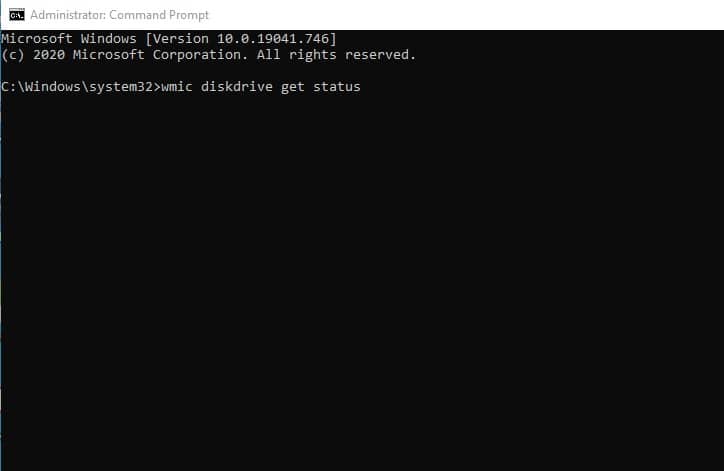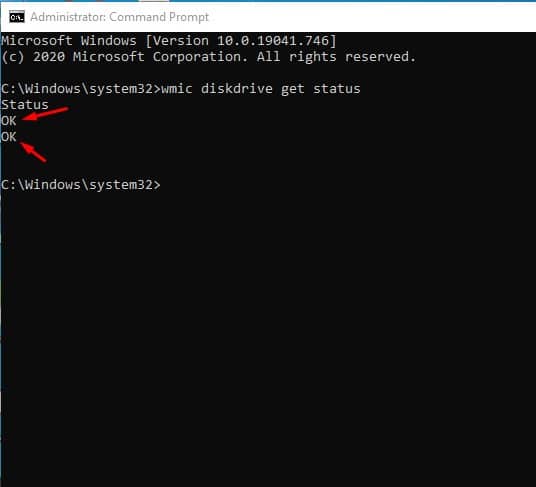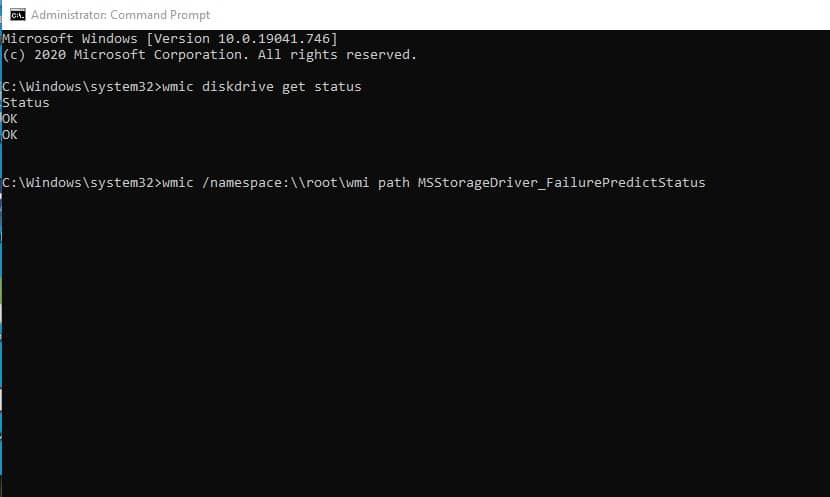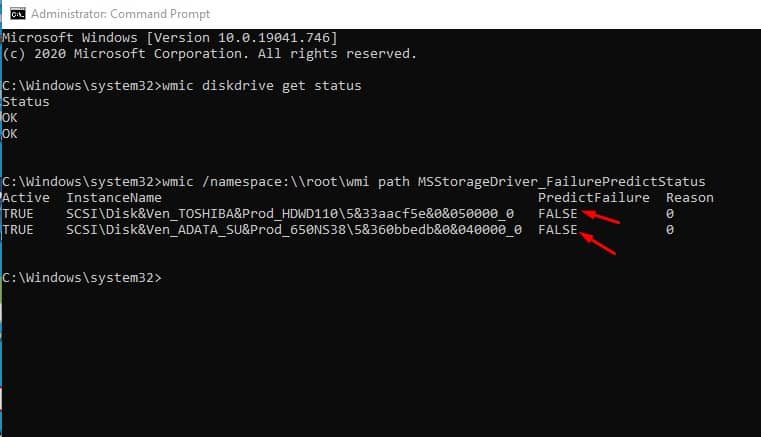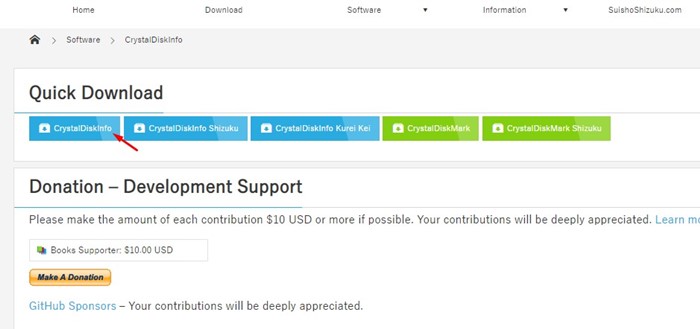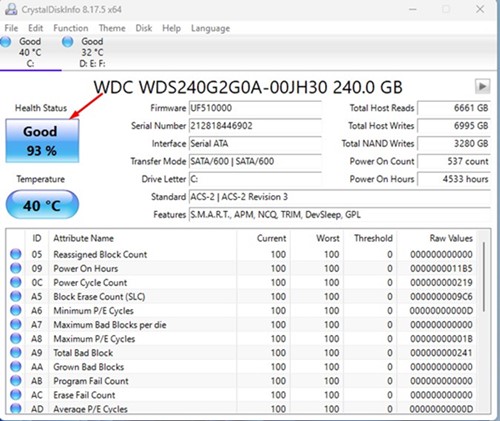How to Check HDD and SSD Health in Windows 11
To keep your important data safe and boost your PC’s performance, you need to check the current health of your Hard Disk Drives (HDD) and Solid State Drives (SSD) on Windows 11. So, is it possible to check the health of your HDD and SSD in Windows 11? If yes, then how? This article will explain how.
On Windows 11, you can check the health of your SSD and HDD using the built-in tool, the command prompt utility, or third-party apps.
The command prompt method is the most accurate, but since not everyone is comfortable handling the command line utility, we have shared methods that also require third-party tools.
1. Check HDD/SSD health using Command Prompt
This method uses the command prompt utility to check the health of an HDD or SSD on Windows 11. Here’s how to use the command prompt utility to check the health of a hard disk drive or solid-state drive.
1. In Windows 11 Search, type Command Prompt. Next, right-click on Command Prompt and select Run as administrator.
2. When the Command Prompt opens, execute the command we have shared below:
wmic diskdrive get status
3. The above command will show you all disk drives installed on your computer. If the Status shows ‘OK’, your HDD/SSD is alright. If you get other status like ‘Pred Fail’, the HDD/SSD is about to fail.
4. To check the failure prediction of your HDD/SSD, execute this command:
wmic /namespace:\\root\wmi path MSStorageDriver_FailurePredictStatus
5. If the Status appears False, the hard drive is fine. However, if it is True, it indicates a hard drive failure.
2. Check HDD and SSD Health Using CrystalDiskInfo
CrystalDiskInfo is a third-party utility that uses SMART (Self-monitoring, Analysis, and Reporting technology) to determine if an SSD or HDD is failing. Here’s how to use it to check the health of an HDD or SSD on Windows 11.
1. Download & install the latest version of CrystalDiskInfo on your Windows 11.
2. Once installed, open the tool on your computer.
3. On the left pane, check the Health Status. This will tell you the health of your installed SSD or HDD on Windows 11.
4. Along with the health status, CrystalDiskInfo also tells you the current temperature of your HDD/SSD.
3. Other Ways to Check HDD/SSD Health on Windows 11
Like the CrystalDiskInfo, you can use other third-party programs to check the health of your HDD or SSD on Windows 11. There are hundreds of third-party tools that offer you such benefits.
We have already shared a list of the best free tools to check HDD/SSD health. You need to go through that article to pick the best app. You need to pick the tool that suits your needs.
This guide explains how to check HDD and SSD health on Windows 11 computers. If you need more help on this topic, please let us know. Also, if you find this guide helpful, please share it with your friends.
The post How to Check HDD and SSD Health in Windows 11 appeared first on TechViral.
ethical hacking,hacking,bangla ethical hacking,bangla hacking tutorial,bangla tutorial,bangla hacking book,ethical hacking bangla,bangla,hacking apps,ethical hacking bangla tutorial,bangla hacking,bangla hacking pdf,bangla hacking video,bangla android hacking,bangla hacking tutorials,bangla fb hacking tutorial,bangla hacking book download,learn ethical hacking,hacking ebook,hacking tools,bangla ethical hacking course, tricks,hacking,ludo king tricks,whatsapp hacking trick 2019 tricks,wifi hacking tricks,hacking tricks: secret google tricks,simple hacking tricks,whatsapp hacking tricks,tips and tricks,wifi tricks,tech tricks,redmi tricks,hacking trick paytm cash,hacking trick helo app,hacking trick of helo app,paytm cash hacking trick,wifi password hacking,paytm cash hacking trick malayalam,hacker tricks, tips and tricks,pubg mobile tips and tricks,tricks,tips,tips and tricks for pubg mobile,100 tips and tricks,pubg tips and tricks,excel tips and tricks,google tips and tricks,kitchen tips and tricks,season 2 tips and tricks,android tips and tricks,fortnite tips and tricks,godnixon tips and tricks,free fire tips and tricks,advanced tips and tricks,whatsapp tips and tricks, facebook tricks,facebook,facebook hidden tricks,facebook tips and tricks,facebook latest tricks,facebook tips,facebook new tricks,facebook messenger tricks,facebook android app tricks,fb tricks,facebook app tricks,facebook tricks and tips,facebook tricks in hindi,tricks,facebook tutorial,new facebook tricks,cool facebook tricks,facebook tricks 2016,facebook tricks 2017,facebook secret tricks,facebook new tricks 2020,blogger blogspot seo tips and tricks,blogger tricks,blogger,blogger seo tips,blogger seo tips and tricks,seo for blogger,blogger seo in hindi,blogger seo best tips for increasing visitors,blogging tips and tricks,blogger blog seo,blogger seo in urdu,adsense approval trick,blogging tips and tricks for beginners,blogging tricks,blogger tutorial,blogger tricks 2016,blogger tricks 2017 bangla,tricks,bangla tutorial,bangla magic,bangla motivational video,bangla tricks,bangla tips,all bangla tips,magic tricks,akash bangla tricks,top 10 bangla tricks,tips and tricks,all bangla trick,bangla computer tricks,computer bangla tricks,bangla magic card tricks,ms word bangla tips and tricks,bangla computer tips,trick,psychology tricks,youtube bangla,magic tricks bangla,si trick Credit techviral