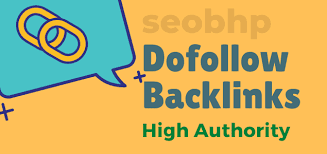5 Ways to Fix Error Code 0xc00000e in Windows 11
If you’re using the Preview builds of Windows 11, you may encounter BSOD errors at regular intervals. One of the most frustrating BSOD errors is error code 0xc00000e.
Why the Error Code 0xc00000e Appears?
The error code 0xc00000e appears for various reasons. It may appear if Windows fails to detect essential hardware or system files during startup.
When the error code appears, you see a Blue or Black screen along with the stop code.
If you’ve encountered this error, there may be a problem with the HDD, SSD, corrupted system files, or the boot settings.
Since you don’t know the actual reason for the error, try these troubleshooting techniques and see if they help.
1. Rebuild the Boot Configuration Data (BCD)
The leading reason for the 0xc00000e error is usually an incorrect boot configuration. You can rebuild BCD to fix this problem.
1. Boot your PC with the Windows Installation media and open the Repair tool.
2. Select the language and keyboard preferences and click Repair your computer.
3. Next, navigate to Troubleshoot > Advanced Options > Command prompt.
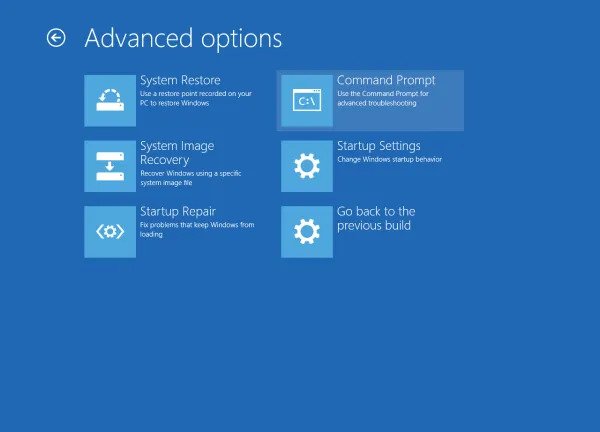
4. Enter these commands one by one on the CMD.
- bootrec /scanos
- bootrec /fixmbr
- bootrec /fixboot
- bootrec /rebuildbcd
5. After executing the commands, type exit and press Enter.
After the restart, check whether you still come across the error.
2. Launch the Automatic Repair Tool
Running the Startup Repair tool can also help. Here’s how to run the tool on Windows 11.
1. Open Windows 11 Power menu. Hold down the Shift key and select Restart.
2. Your PC will restart and enter the recovery environment. Navigate to the Troubleshoot > Advanced Options.
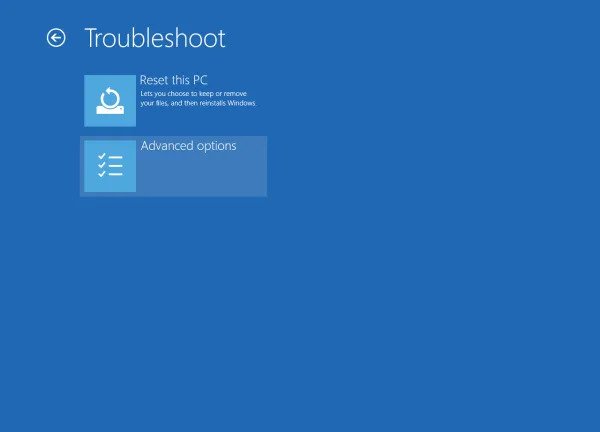
3. On the Advanced options, click Startup Repair.
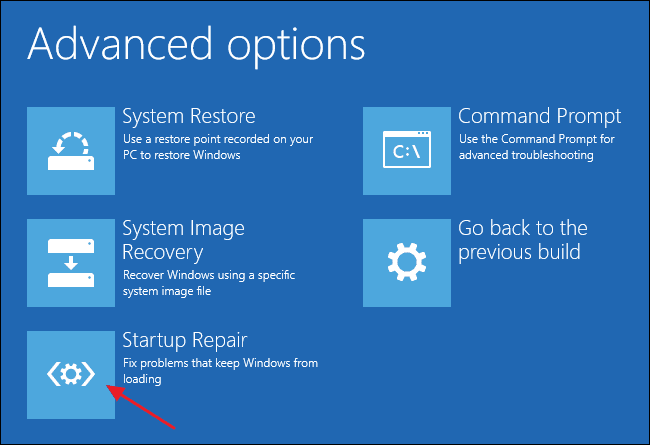
4. Select your OS version and wait until the repair tool fixes the problem.
3. Reset the BIOS/UEFI to Default
Incorrect BIOS/UEFI settings can also cause such errors. You can fix such problems by resetting your BIOS/UEFI settings to the Default.
However, resetting BIOS/UEFI settings requires extensive manual work. You will need to watch YouTube videos to learn the steps.
4. Check all Hardware Connections
If you continuously get this error message, check the hardware connections.
Basically, you need to inspect and reseat your internal and external hardware components.
Shut down your PC and examine all connected hardware closely. Remove the computer case and check the internal connections as well.
5. Factory Reset Windows 11
Resetting the Windows 11 PC is another great option for fixing error code 0xc00000e. Before you plan to reset, make sure to backup all your important files.
1. Open Settings and switch to Windows Update.
2. On the Windows Update screen, click Advanced Options.
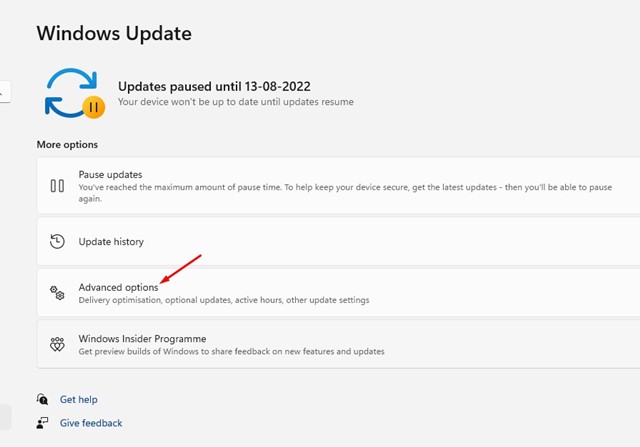
3. On the additional options, click Recovery.
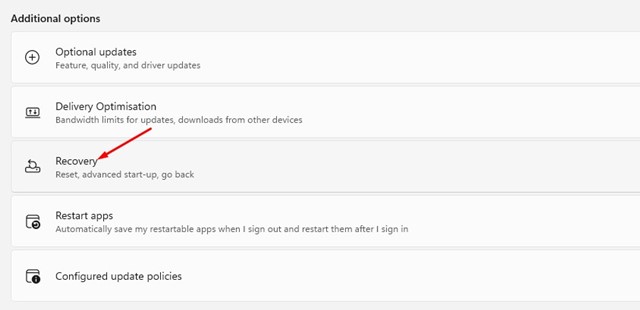
4. On the Recovery options, click Reset PC button.

5. On the choose an option screen, click Keep my files.
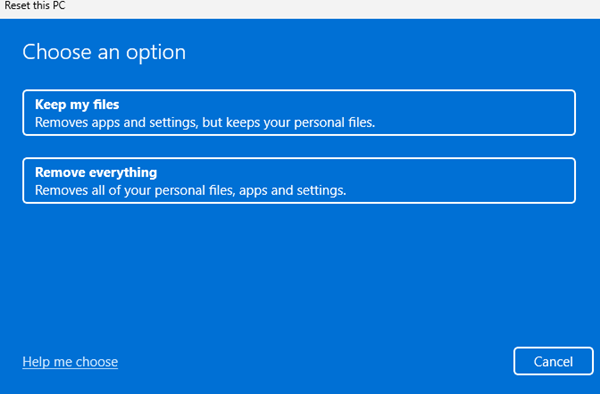
6. On the next screen, select Cloud Download.

7. Finally, click the Reset button.
These are the best ways to fix Windows 11 error code 0xc00000e. If you need more help in this topic, let us know in the comments. Also, if you find this guide helpful, don’t forget to share it with your friends.
The post 5 Ways to Fix Error Code 0xc00000e in Windows 11 appeared first on TechViral.
ethical hacking,hacking,bangla ethical hacking,bangla hacking tutorial,bangla tutorial,bangla hacking book,ethical hacking bangla,bangla,hacking apps,ethical hacking bangla tutorial,bangla hacking,bangla hacking pdf,bangla hacking video,bangla android hacking,bangla hacking tutorials,bangla fb hacking tutorial,bangla hacking book download,learn ethical hacking,hacking ebook,hacking tools,bangla ethical hacking course, tricks,hacking,ludo king tricks,whatsapp hacking trick 2019 tricks,wifi hacking tricks,hacking tricks: secret google tricks,simple hacking tricks,whatsapp hacking tricks,tips and tricks,wifi tricks,tech tricks,redmi tricks,hacking trick paytm cash,hacking trick helo app,hacking trick of helo app,paytm cash hacking trick,wifi password hacking,paytm cash hacking trick malayalam,hacker tricks, tips and tricks,pubg mobile tips and tricks,tricks,tips,tips and tricks for pubg mobile,100 tips and tricks,pubg tips and tricks,excel tips and tricks,google tips and tricks,kitchen tips and tricks,season 2 tips and tricks,android tips and tricks,fortnite tips and tricks,godnixon tips and tricks,free fire tips and tricks,advanced tips and tricks,whatsapp tips and tricks, facebook tricks,facebook,facebook hidden tricks,facebook tips and tricks,facebook latest tricks,facebook tips,facebook new tricks,facebook messenger tricks,facebook android app tricks,fb tricks,facebook app tricks,facebook tricks and tips,facebook tricks in hindi,tricks,facebook tutorial,new facebook tricks,cool facebook tricks,facebook tricks 2016,facebook tricks 2017,facebook secret tricks,facebook new tricks 2020,blogger blogspot seo tips and tricks,blogger tricks,blogger,blogger seo tips,blogger seo tips and tricks,seo for blogger,blogger seo in hindi,blogger seo best tips for increasing visitors,blogging tips and tricks,blogger blog seo,blogger seo in urdu,adsense approval trick,blogging tips and tricks for beginners,blogging tricks,blogger tutorial,blogger tricks 2016,blogger tricks 2017 bangla,tricks,bangla tutorial,bangla magic,bangla motivational video,bangla tricks,bangla tips,all bangla tips,magic tricks,akash bangla tricks,top 10 bangla tricks,tips and tricks,all bangla trick,bangla computer tricks,computer bangla tricks,bangla magic card tricks,ms word bangla tips and tricks,bangla computer tips,trick,psychology tricks,youtube bangla,magic tricks bangla,si trick Credit techviral