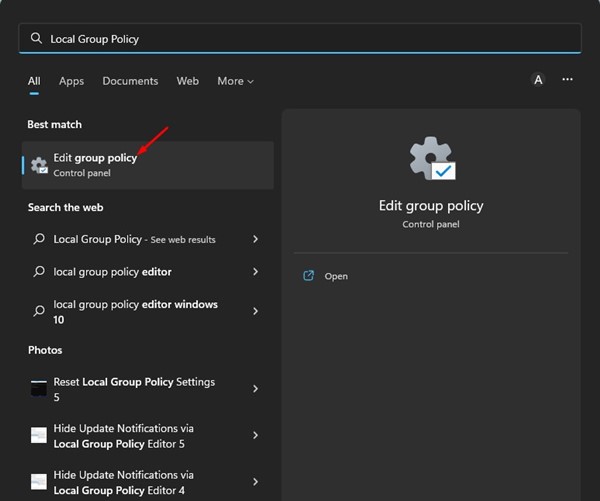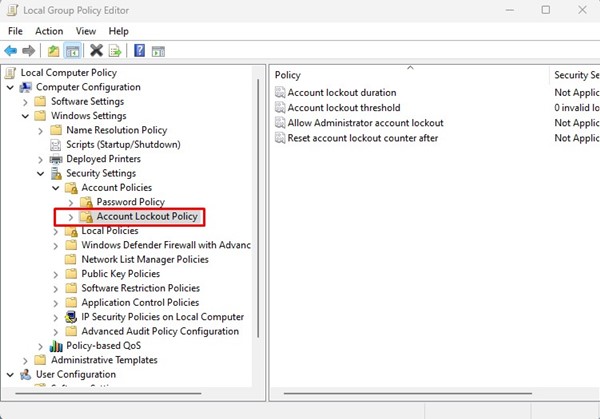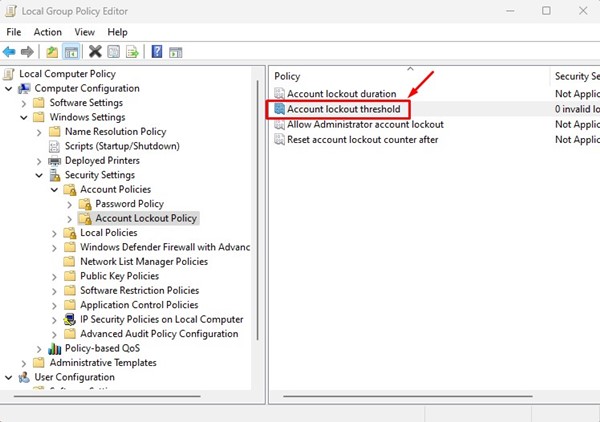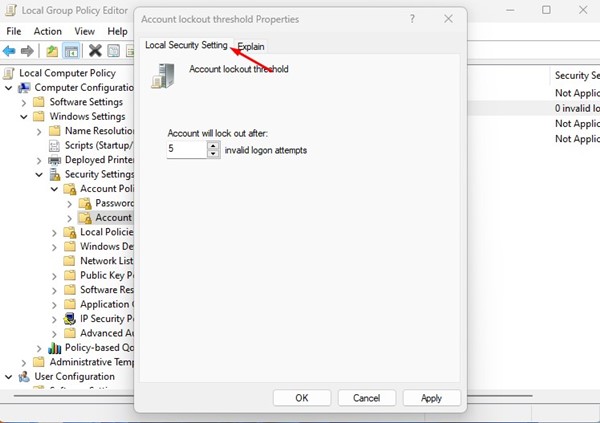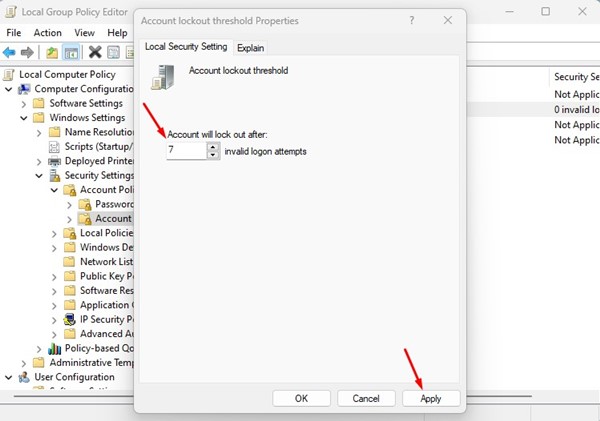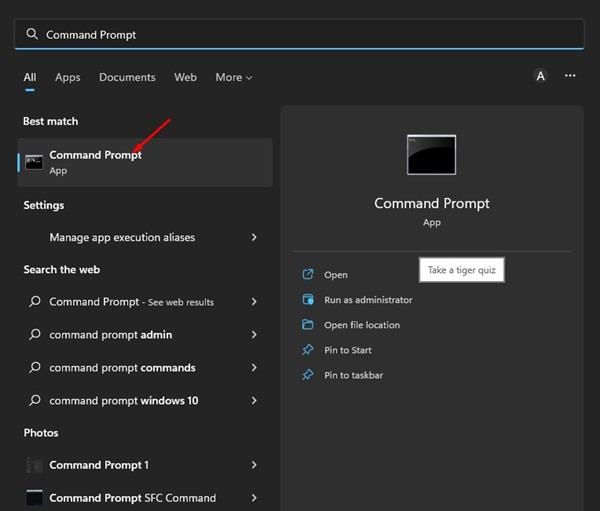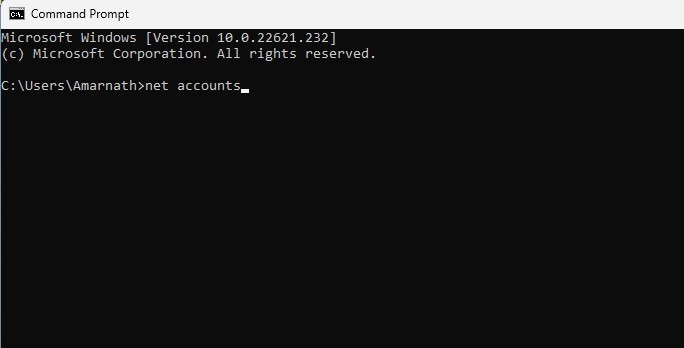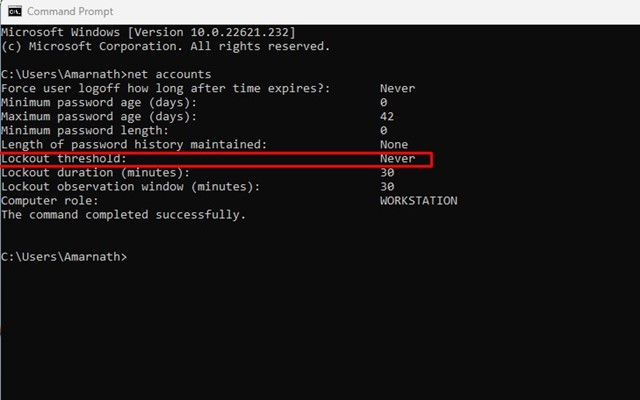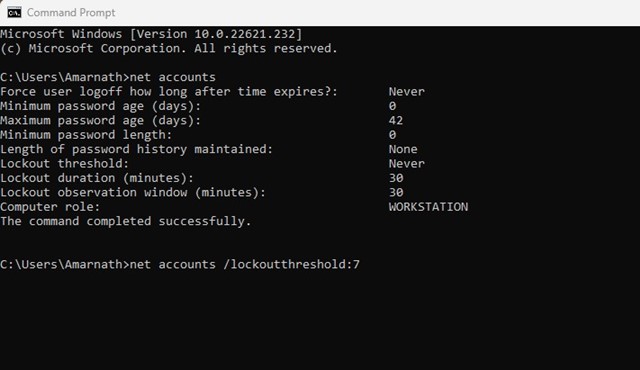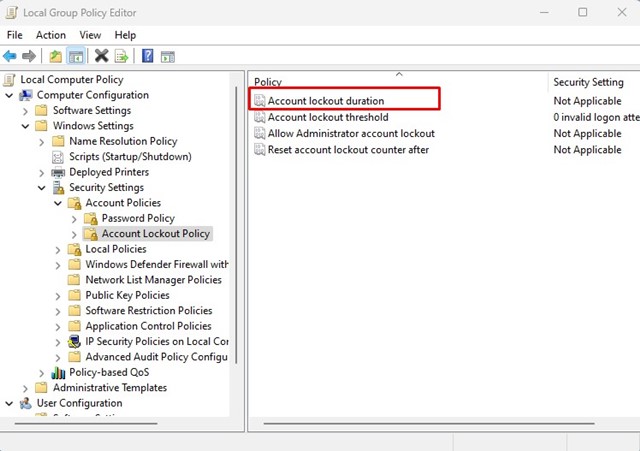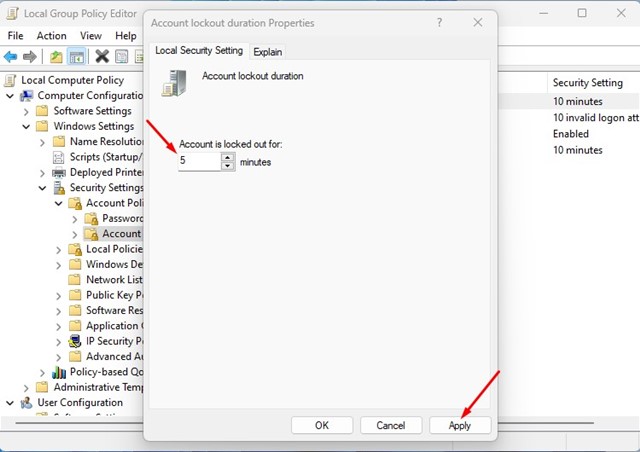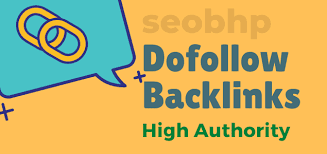How to Change Account Lockout Threshold in Windows 11
If you are using the Windows operating system, you may know that the operating system automatically locks your account after several incorrect login attempts. By default, Windows 11 locks your account if someone enters the wrong password or PIN 10 times in a row
However, the good thing is that you can easily modify the account lockout threshold to increase or decrease the failed sign-in attempts. You can set a value ranging from 1 through 999 failed sign-in attempts or set the value to ‘0’ to remove the account lockout threshold.
1. Change Account Lockout Threshold via Group Policy Editor
This method uses the Local Group Policy Editor to change the account lockout threshold. Here are some of the simple steps you need to follow.
1. Click the Windows 11 search and type in Local Group Policy Editor.
2. On the Local Group Policy Editor, navigate to the following path:
Computer Configuration > Windows Settings > Security Settings > Account Policies > Account Lockout Policy3. Now, select the Account Lockout policy on the left. On the right, double-click on the Account Lockout threshold.
4. On the Account Lockout threshold Properties, switch to the Local Security Setting tab.
5. On the Account will lock out after field, set the number of invalid logon attempts. Once done, click on the Apply button and then on Ok.
2. Change Account Lockout Threshold via Command Prompt
This method will use the Command Prompt utility to change the Account Lockout threshold. Follow some of the simple steps we have shared below.
1. Click on the Windows 11 search and type in Command Prompt. Next, open the Command Prompt utility from the list of matching results.
2. On the Command Prompt, execute the command:
net accounts
3. This will list many details. You need to check the Lockout threshold value.
4. To change the account lockout threshold, enter the following command and hit the Enter button.
net accounts /lockoutthreshold:<number>Important: Make sure to replace the <number> with the number you want to set. You can set the number between 0 and 999. 0 means the account will never be locked.
How to Change Account Lockout Duration?
The Account lockout duration settings determine the minutes a locked-out account remains locked out before automatically becoming unlocked.
The account lockout duration is set to 30 minutes by default, but you can easily change it. Here’s how to change the account lockout duration in Windows 11.
1. Click on Windows 11 search and type in Local Group Policy. Open the Edit Group Policy app from the list.
2. When the Local Group Policy Editor opens, navigate to this path:
Computer Configuration > Windows Settings > Security Settings > Account Policies > Account Lockout Policy
3. On the right side, double-click on the Account lockout duration policy.
4. On the Local Security Settings, set the time (in minutes) for the account lockout and click the Apply button.
Also read: How to Disable Login After Sleep in Windows 11
These are the best ways to change the account lockout threshold in Windows 11 computers. You shouldn’t change the Account Lockout Threshold for security reasons, but if you have personal reasons, you can change it by following these two methods. If you need more help modifying the account lockout threshold in Windows 11, let us know in the comments below.
The post How to Change Account Lockout Threshold in Windows 11 appeared first on TechViral.
ethical hacking,hacking,bangla ethical hacking,bangla hacking tutorial,bangla tutorial,bangla hacking book,ethical hacking bangla,bangla,hacking apps,ethical hacking bangla tutorial,bangla hacking,bangla hacking pdf,bangla hacking video,bangla android hacking,bangla hacking tutorials,bangla fb hacking tutorial,bangla hacking book download,learn ethical hacking,hacking ebook,hacking tools,bangla ethical hacking course, tricks,hacking,ludo king tricks,whatsapp hacking trick 2019 tricks,wifi hacking tricks,hacking tricks: secret google tricks,simple hacking tricks,whatsapp hacking tricks,tips and tricks,wifi tricks,tech tricks,redmi tricks,hacking trick paytm cash,hacking trick helo app,hacking trick of helo app,paytm cash hacking trick,wifi password hacking,paytm cash hacking trick malayalam,hacker tricks, tips and tricks,pubg mobile tips and tricks,tricks,tips,tips and tricks for pubg mobile,100 tips and tricks,pubg tips and tricks,excel tips and tricks,google tips and tricks,kitchen tips and tricks,season 2 tips and tricks,android tips and tricks,fortnite tips and tricks,godnixon tips and tricks,free fire tips and tricks,advanced tips and tricks,whatsapp tips and tricks, facebook tricks,facebook,facebook hidden tricks,facebook tips and tricks,facebook latest tricks,facebook tips,facebook new tricks,facebook messenger tricks,facebook android app tricks,fb tricks,facebook app tricks,facebook tricks and tips,facebook tricks in hindi,tricks,facebook tutorial,new facebook tricks,cool facebook tricks,facebook tricks 2016,facebook tricks 2017,facebook secret tricks,facebook new tricks 2020,blogger blogspot seo tips and tricks,blogger tricks,blogger,blogger seo tips,blogger seo tips and tricks,seo for blogger,blogger seo in hindi,blogger seo best tips for increasing visitors,blogging tips and tricks,blogger blog seo,blogger seo in urdu,adsense approval trick,blogging tips and tricks for beginners,blogging tricks,blogger tutorial,blogger tricks 2016,blogger tricks 2017 bangla,tricks,bangla tutorial,bangla magic,bangla motivational video,bangla tricks,bangla tips,all bangla tips,magic tricks,akash bangla tricks,top 10 bangla tricks,tips and tricks,all bangla trick,bangla computer tricks,computer bangla tricks,bangla magic card tricks,ms word bangla tips and tricks,bangla computer tips,trick,psychology tricks,youtube bangla,magic tricks bangla,si trick Credit techviral