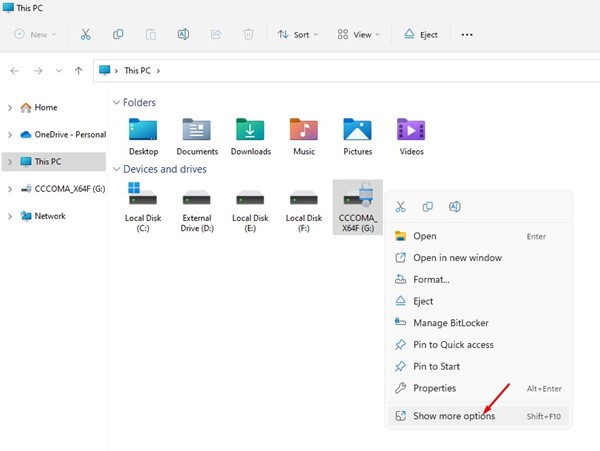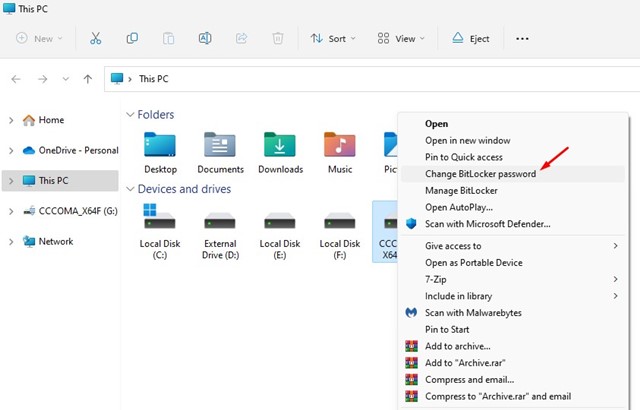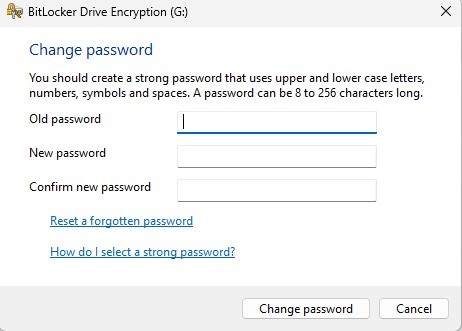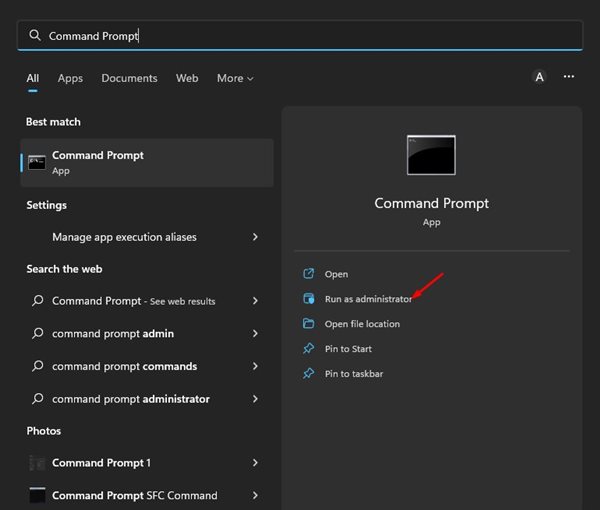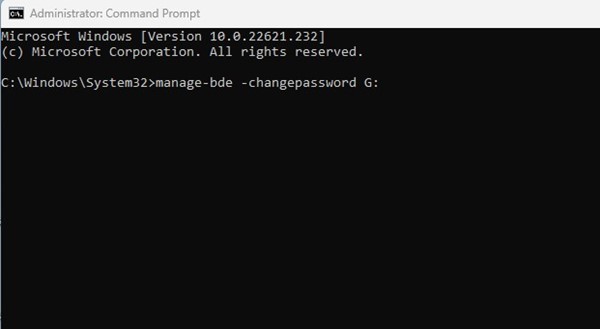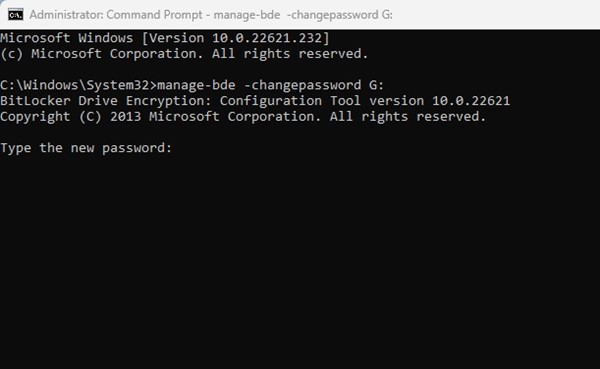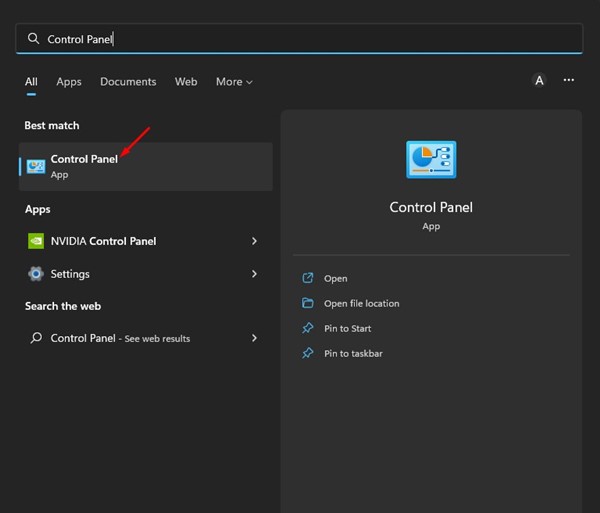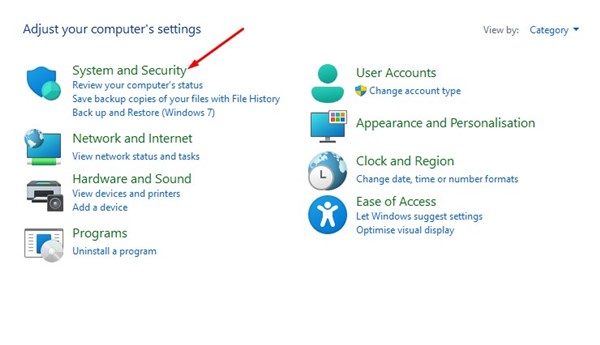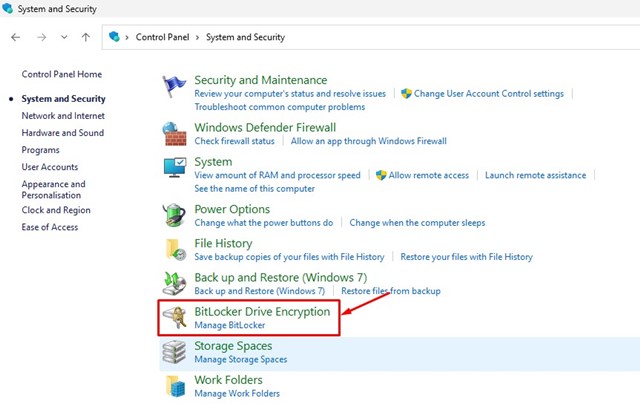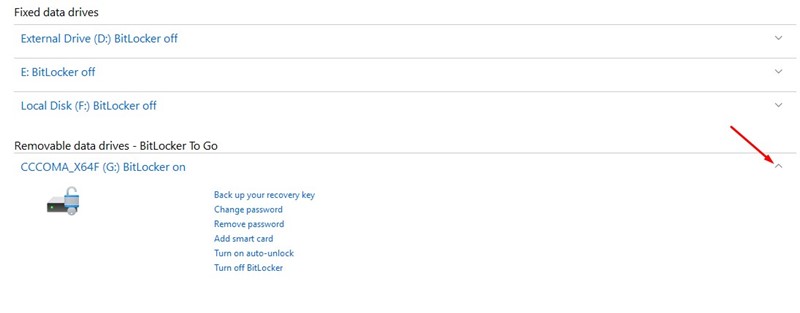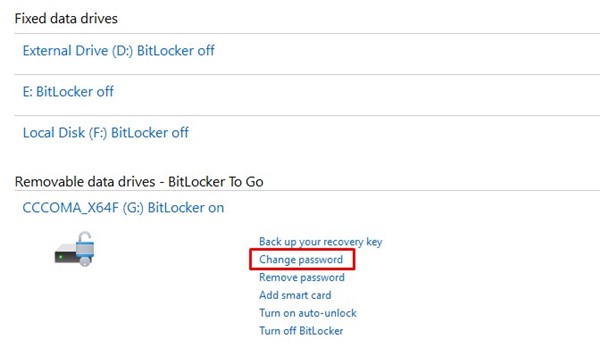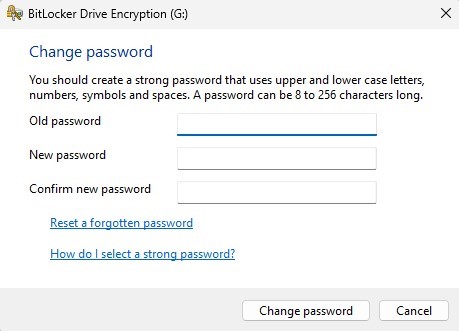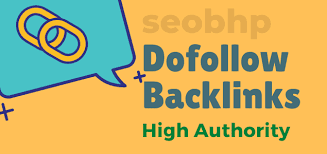How to Change the BitLocker Password in Windows 11
BitLocker is a built-in security feature on Windows 11 that prevents unauthorized access to your files and documents by encrypting your drive. The free security tool can password-protect HDDs, SSDs, and even portable drives.
If you already use BitLocker to secure your drive, updating the BitLocker password periodically is recommended. Changing BitLocker password regularly is one of the easiest ways to secure accounts and protect drives.
1. Changing the BitLocker Password from the Context Menu
You can change the BitLocker password of the protected drive right from Windows 11’s File Explorer. To do so, follow the simple steps we have shared below.
1. Open File Explorer on Windows 11 and right-click on the protected drive. Next, select Show More options to open the classic context menu.
2. Select the Change BitLocker password option on the full context menu.
3. Enter your current password and set the new one on the Change password prompt. Once done, click on the Change password button.
2. Change BitLocker Password via Command Prompt
You can also use the Command Promot utility to change the BitLocker password on Windows 11. To do so, follow the simple steps we have shared below.
1. Click on the Windows 11 search and type in CMD. Next, right-click on the Command Prompt and select Run as administrator.
2. On the Command Prompt, type manage-bde -changepassword G: and hit the Enter button.
Important: Replace the G at the end of the command with the drive letter for your drive.
3. Now, the command prompt will ask you to enter & confirm your new password.
Note: Command Prompt can only change the password if the drive is unlocked. You must unlock it and then repeat the steps if it’s locked.
3. Change BitLocker Password for Drive via Control Panel
We are going to use Control Panel to access the BitLocker Manager. BitLocker Manager allows you to change the password for your protected drives in easy steps. Here’s what you need to do.
1. First, click the Windows 11 search and type in Control Panel. Next, open the Control Panel app from the list of matching results.
2. Click on the System and Security option on the Control Panel.
3. On the System and Security, click on the BitLocker Drive Encryption.
4. On the BitLocker Drive Encryption screen, expand the drive you want to change the password.
5. Once done, click on the Change password link.
6. Enter and confirm your new password at the Change Password prompt. Once you have done so, click the Change Password button.
How to Find BitLocker Recovery Key?
While changing the BitLocker password is easy, and we have already shared three working methods above, what if you can’t recall the BitLocker password?
The methods we have shared require you to enter your old password to set a new one. If you can’t recall the BitLocker password but want to unlock the drives, you will need to use the BitLocker recovery key.
We have already shared a detailed guide on finding the BitLocker recovery key on Windows 11. Make sure to go through that article to know the steps. Once you get the recovery key, you can set a new password.
These are some of the best and easiest methods to change BitLocker passwords for protected drives on Windows 11. If you’ve just discovered BitLocker and want to turn on drive protection, follow our guide: How to Enable & Use BitLocker to Go on Windows 11. If you need more help updating the BitLocker password, let us know in the comments below.
The post How to Change the BitLocker Password in Windows 11 appeared first on TechViral.
ethical hacking,hacking,bangla ethical hacking,bangla hacking tutorial,bangla tutorial,bangla hacking book,ethical hacking bangla,bangla,hacking apps,ethical hacking bangla tutorial,bangla hacking,bangla hacking pdf,bangla hacking video,bangla android hacking,bangla hacking tutorials,bangla fb hacking tutorial,bangla hacking book download,learn ethical hacking,hacking ebook,hacking tools,bangla ethical hacking course, tricks,hacking,ludo king tricks,whatsapp hacking trick 2019 tricks,wifi hacking tricks,hacking tricks: secret google tricks,simple hacking tricks,whatsapp hacking tricks,tips and tricks,wifi tricks,tech tricks,redmi tricks,hacking trick paytm cash,hacking trick helo app,hacking trick of helo app,paytm cash hacking trick,wifi password hacking,paytm cash hacking trick malayalam,hacker tricks, tips and tricks,pubg mobile tips and tricks,tricks,tips,tips and tricks for pubg mobile,100 tips and tricks,pubg tips and tricks,excel tips and tricks,google tips and tricks,kitchen tips and tricks,season 2 tips and tricks,android tips and tricks,fortnite tips and tricks,godnixon tips and tricks,free fire tips and tricks,advanced tips and tricks,whatsapp tips and tricks, facebook tricks,facebook,facebook hidden tricks,facebook tips and tricks,facebook latest tricks,facebook tips,facebook new tricks,facebook messenger tricks,facebook android app tricks,fb tricks,facebook app tricks,facebook tricks and tips,facebook tricks in hindi,tricks,facebook tutorial,new facebook tricks,cool facebook tricks,facebook tricks 2016,facebook tricks 2017,facebook secret tricks,facebook new tricks 2020,blogger blogspot seo tips and tricks,blogger tricks,blogger,blogger seo tips,blogger seo tips and tricks,seo for blogger,blogger seo in hindi,blogger seo best tips for increasing visitors,blogging tips and tricks,blogger blog seo,blogger seo in urdu,adsense approval trick,blogging tips and tricks for beginners,blogging tricks,blogger tutorial,blogger tricks 2016,blogger tricks 2017 bangla,tricks,bangla tutorial,bangla magic,bangla motivational video,bangla tricks,bangla tips,all bangla tips,magic tricks,akash bangla tricks,top 10 bangla tricks,tips and tricks,all bangla trick,bangla computer tricks,computer bangla tricks,bangla magic card tricks,ms word bangla tips and tricks,bangla computer tips,trick,psychology tricks,youtube bangla,magic tricks bangla,si trick Credit techviral