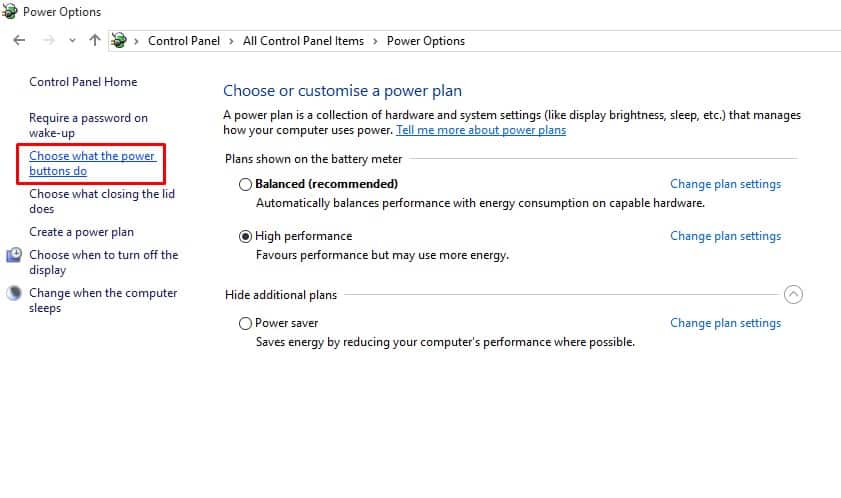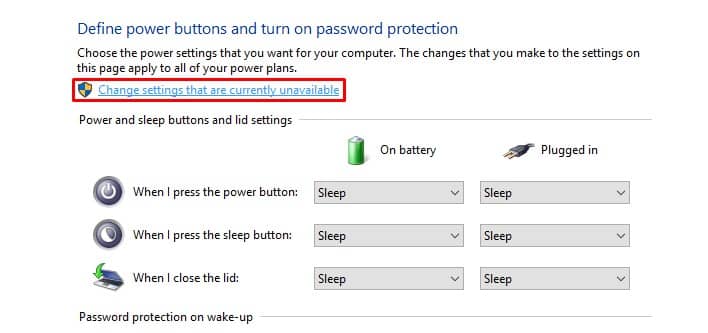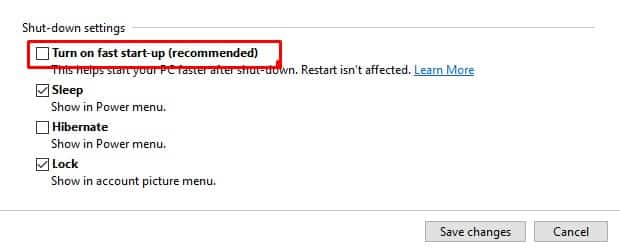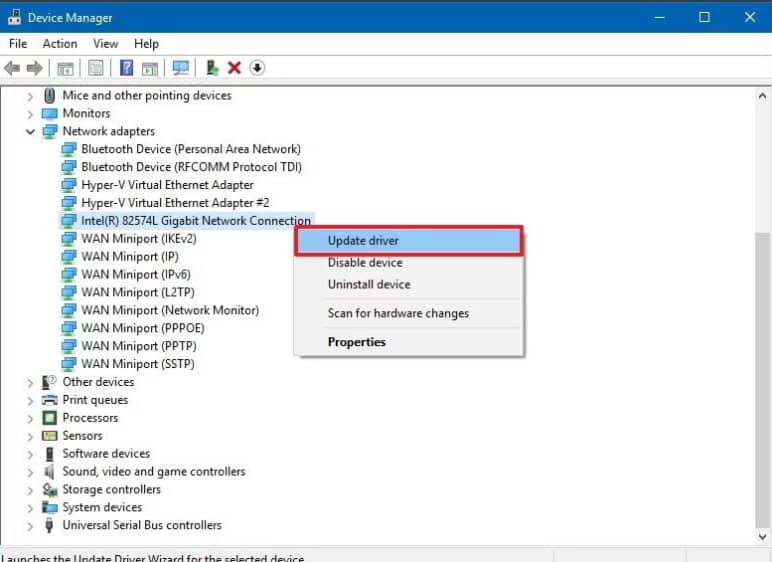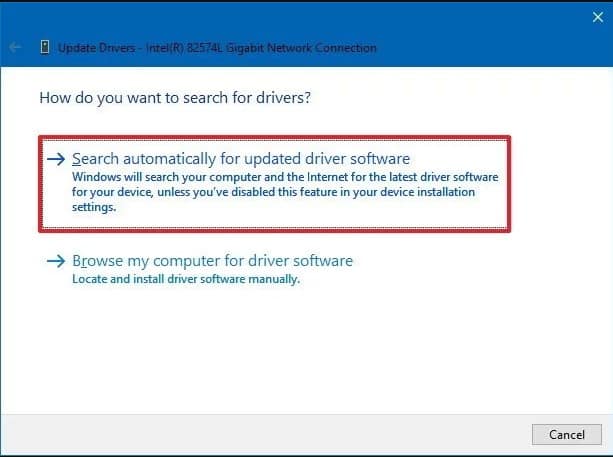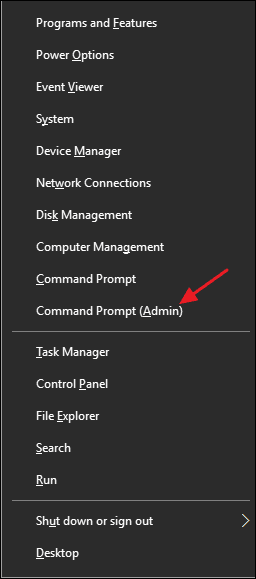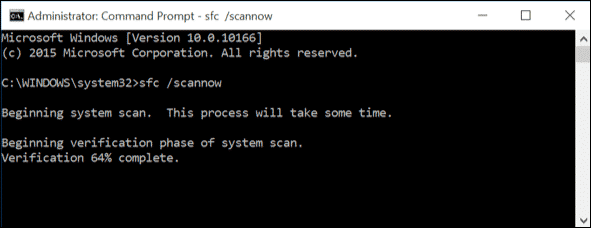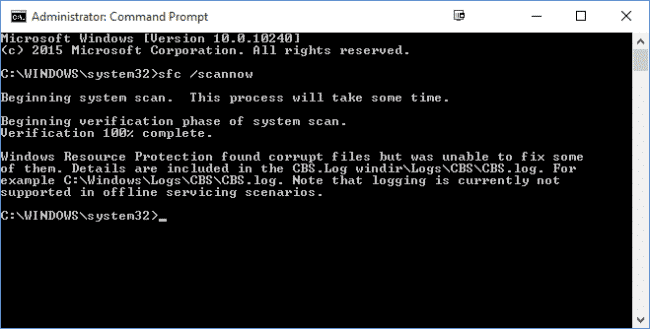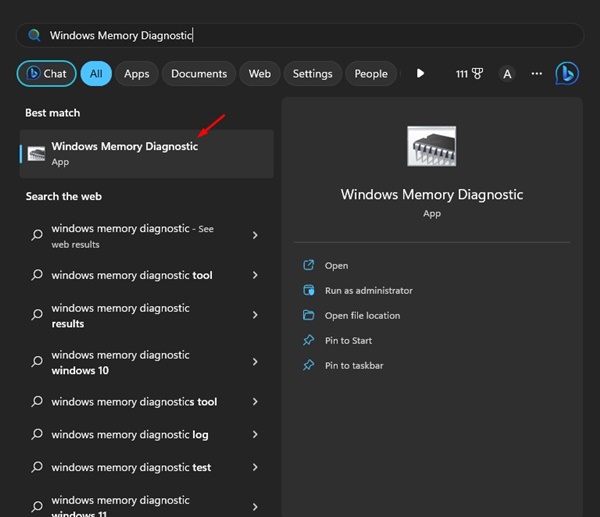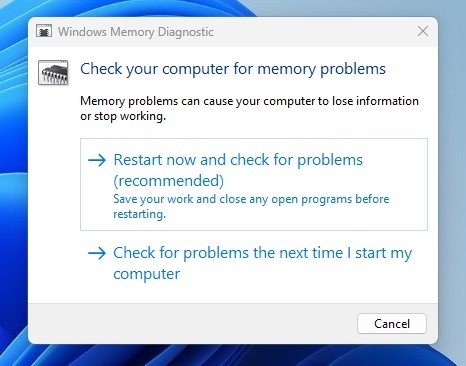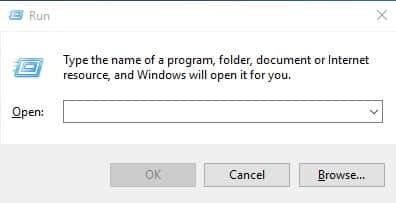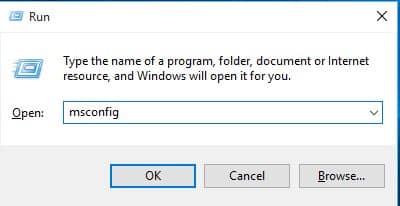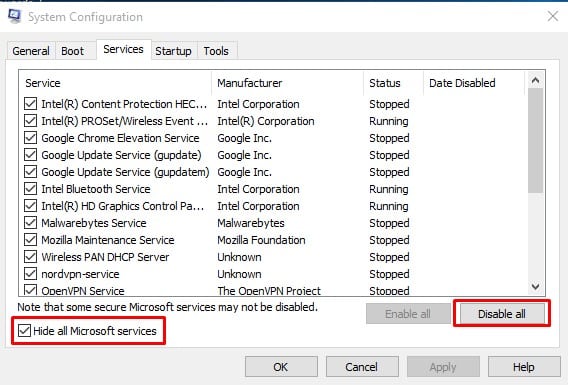How To Fix KMODE_EXCEPTION_NOT_HANDLED BSOD Error
Kmode_exception_not_handled is a BSOD error, which will make your computer restart each time you encounter it. Users often experience ‘Kmode_exception_not_handled’ BSOD after installing new hardware or software.
But, it also occurs due to a corrupted Windows registry, virus infection, driver conflict, outdated operating systems, outdated device drivers, etc. Here’s how you can fix the BSOD error.
1. Disable Fast Startup
Fast Startup is a hybrid of the cold boot and hibernate options. In Fast Startup, the kernel session is not closed; it’s hibernated. The Fast Startup option helps to start your PC faster after shutdown, but sometimes it can trigger this error. Here’s how you can disable it.
1. Head to the Control Panel > Power Options and click on Choose what the power button does.
2. In the next screen, select the option Change Settings that are currently unavailable.
3. Now uncheck the Turn on fast startup (recommended).
2. Update Device Drivers
In this method, users need to update the device drivers to fix the BSOD error message. Updating existing drivers will also replace the corrupted drivers as well.
1. Open the Windows Search menu and search for Device Manager. Open Device Manager from the list.
2. Now, you will see the list of all devices connected to the PC. You need to search for the component with an error icon. Right-click on it and then select the option Update Driver.
3. In the next step, select the option Search automatically for updated driver software.
3. Run the SFC Command
The KMODE_EXCEPTION_NOT_HANDLED BSOD usually occurs due to corrupted or misconfigured CONFIG.SYS file. To resolve it, you should run the System File Checker utility.
1. Right-click the Windows Start button and select Command Prompt (Admin) from the right-click menu.
2. Now, on the command prompt window, enter the command sfc /scannnow without quotes.
3. If you get any error after the scan, run the SFC command in safe mode.
4. Uninstall Problematic Software
If you are experiencing problems like frequent BSOD errors after installing any new software, you need to revert all changes immediately. Simply uninstalling the software will not revert all changes because the software often makes changes to the registry entries.
Head to the Control Panel and remove the problematic software. Once removed, use CCleaner to remove the registry entries. Once done, restart your computer to check whether the issue has been resolved.
5. Run the Windows Memory Diagnostics tool
Microsoft’s Windows has a Memory Diagnostics tool that scans and fixes memory problems. Hence, if the error is appearing due to problem with Memory, this tool can fix it.
1. First, click on Windows search and type Windows Memory Diagnostic.
2. Next, open the Windows Memory Diagnostic tool from the list.
3. On the Check your computer for memory problems’ prompt, select the Restart now and check for problems option.
Now, the Windows Memory Diagnostic tool will restart your computer and find the memory problems. If it finds any problem, it will apply the fix automatically.
6. Perform a Clean Boot
The purpose of a clean boot is to confirm whether any third-party software is triggering the error message. Clean boot basically disables all third-party programs on your Windows 11 computer.
If you still get the Kmode Exception not handled error, you can try performing a clean boot. Here’s what you need to do.
1. Press the Windows Key + R button on your keyboard.
2. When the RUN dialog box opens, type msconfig and press Enter.
3. On the System Configuration, switch to the Services tab. Next, check the Hide all Microsoft services and click Disable all.
4. Open Task Manager and switch to the Startup Tab.
5. Select all third-party apps and select Disable.
After making the changes, restart your Windows PC. This will possibly resolve the Kmode Exception not handled error.
7. A few other things you can try
If you still get the BSOD error, you can try a few other basic things. These little things are likely to fix the KMODE_EXCEPTION_NOT_HANDLED error message.
- Disable the Antivirus Program
- Remove any hardware device you’ve recently connected.
- Free up the Storage space.
- Update BIOS by following the manufacturer’s instructions.
- Update your operating system.
These are the best methods to fix the ‘KMODE_EXCEPTION_NOT_HANDLED’ Blue screen error. Let us know in the comment box below if you know other methods to fix the error.
The post How To Fix KMODE_EXCEPTION_NOT_HANDLED BSOD Error appeared first on TechViral.
ethical hacking,hacking,bangla ethical hacking,bangla hacking tutorial,bangla tutorial,bangla hacking book,ethical hacking bangla,bangla,hacking apps,ethical hacking bangla tutorial,bangla hacking,bangla hacking pdf,bangla hacking video,bangla android hacking,bangla hacking tutorials,bangla fb hacking tutorial,bangla hacking book download,learn ethical hacking,hacking ebook,hacking tools,bangla ethical hacking course, tricks,hacking,ludo king tricks,whatsapp hacking trick 2019 tricks,wifi hacking tricks,hacking tricks: secret google tricks,simple hacking tricks,whatsapp hacking tricks,tips and tricks,wifi tricks,tech tricks,redmi tricks,hacking trick paytm cash,hacking trick helo app,hacking trick of helo app,paytm cash hacking trick,wifi password hacking,paytm cash hacking trick malayalam,hacker tricks, tips and tricks,pubg mobile tips and tricks,tricks,tips,tips and tricks for pubg mobile,100 tips and tricks,pubg tips and tricks,excel tips and tricks,google tips and tricks,kitchen tips and tricks,season 2 tips and tricks,android tips and tricks,fortnite tips and tricks,godnixon tips and tricks,free fire tips and tricks,advanced tips and tricks,whatsapp tips and tricks, facebook tricks,facebook,facebook hidden tricks,facebook tips and tricks,facebook latest tricks,facebook tips,facebook new tricks,facebook messenger tricks,facebook android app tricks,fb tricks,facebook app tricks,facebook tricks and tips,facebook tricks in hindi,tricks,facebook tutorial,new facebook tricks,cool facebook tricks,facebook tricks 2016,facebook tricks 2017,facebook secret tricks,facebook new tricks 2020,blogger blogspot seo tips and tricks,blogger tricks,blogger,blogger seo tips,blogger seo tips and tricks,seo for blogger,blogger seo in hindi,blogger seo best tips for increasing visitors,blogging tips and tricks,blogger blog seo,blogger seo in urdu,adsense approval trick,blogging tips and tricks for beginners,blogging tricks,blogger tutorial,blogger tricks 2016,blogger tricks 2017 bangla,tricks,bangla tutorial,bangla magic,bangla motivational video,bangla tricks,bangla tips,all bangla tips,magic tricks,akash bangla tricks,top 10 bangla tricks,tips and tricks,all bangla trick,bangla computer tricks,computer bangla tricks,bangla magic card tricks,ms word bangla tips and tricks,bangla computer tips,trick,psychology tricks,youtube bangla,magic tricks bangla,si trick Credit techviral