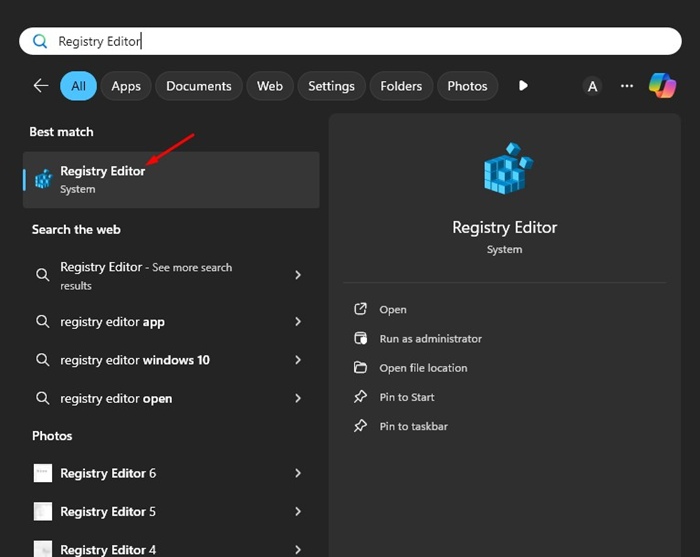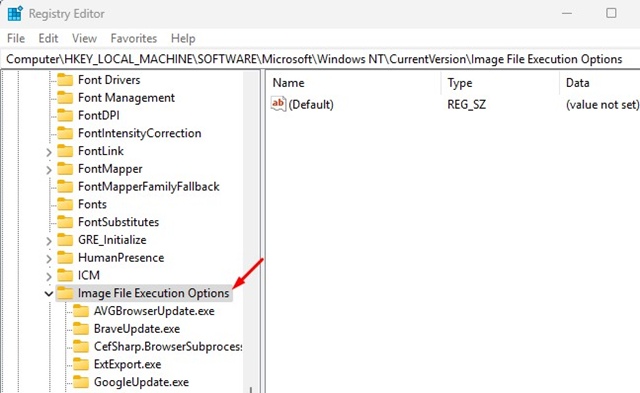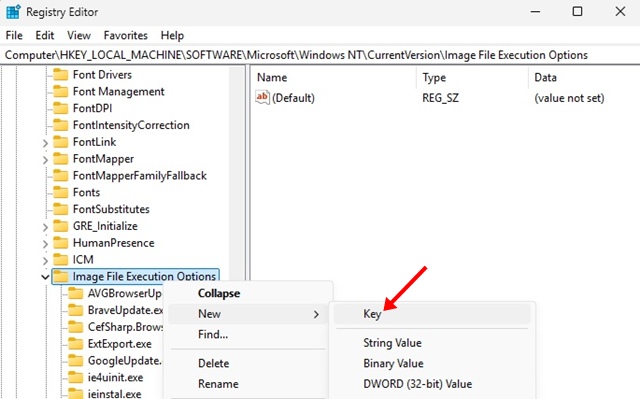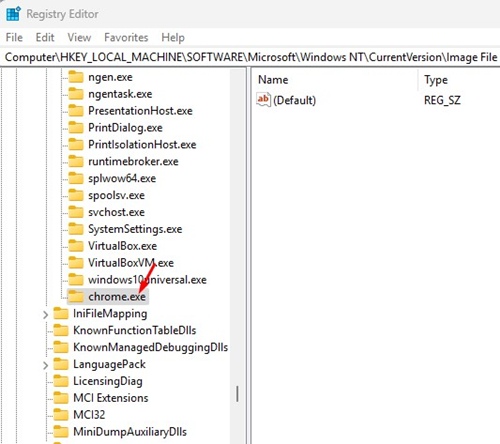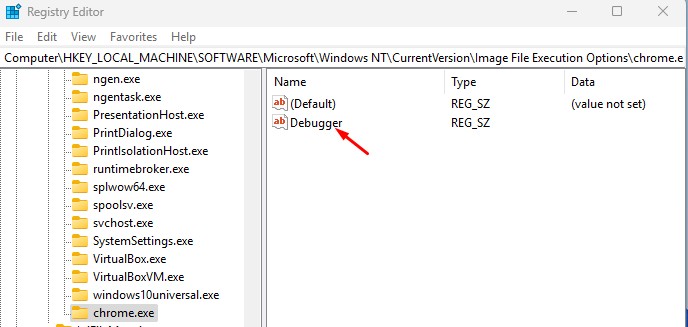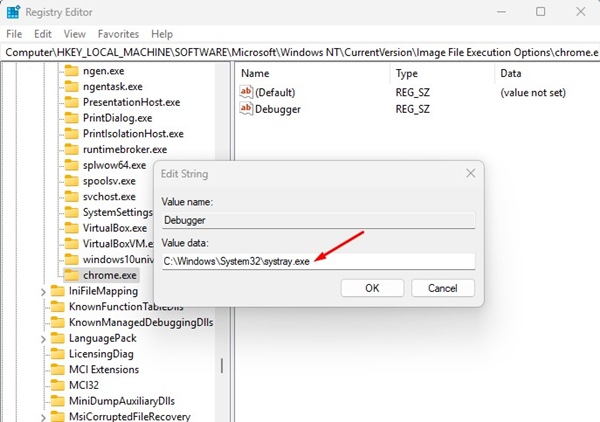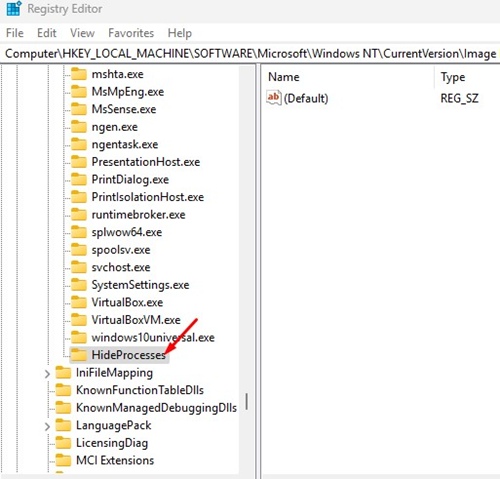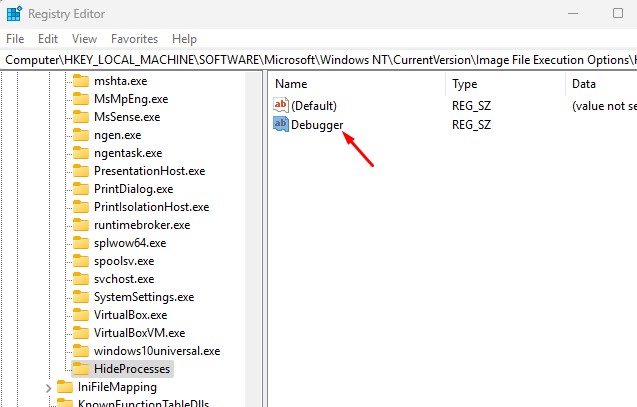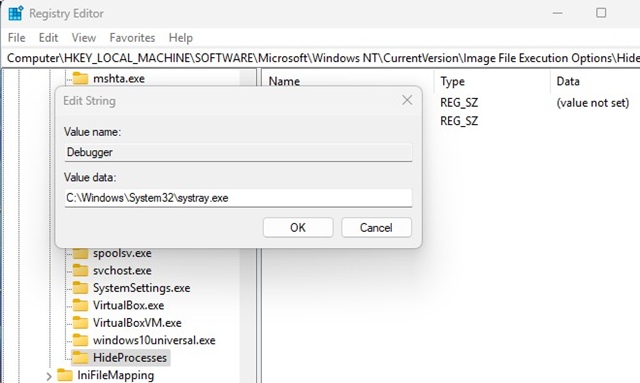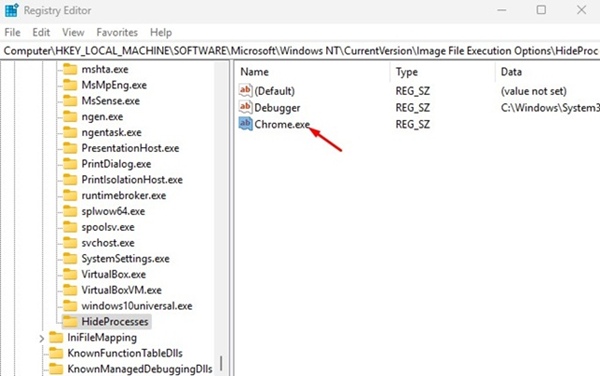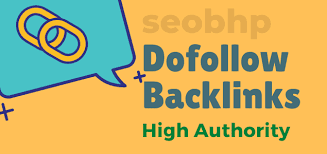How to Hide Background Processes in Windows 11
Windows Task Manager is a great utility. It not only shows us all the apps and processes running in the background but also lets us force-close them.
However, if you often share your laptop with others, you may want to hide specific processes from appearing on the Task Manager.
So, is it possible to hide background processes on Windows 11? Yes, but you will have to edit the Registry file. Here’s what you need to do.
1. Hide Specific Processes
Since we will be editing the Registry file, it’s essential to follow the steps carefully. Before making the changes, make sure to back up the registry.
1. Launch Registry Editor on your PC. You can launch it from the Windows 11 Search.
2. When the Registry Editor opens, navigate to this path:
HKEY_LOCAL_MACHINE\SOFTWARE\Microsoft\Windows NT\CurrentVersion\Image File Execution Options
3. Right click the Image File Execution Options folder and select New > Key.
4. Name this new key exactly as the process you want to hide. For example: chrome.exe.
5. Right-click the newly created key and select New > String Value. Name this new value Debugger.
6. Double click the Debugger Value and set its data to:
C:\Windows\System32\systray.exe
7. After making the changes, close the Registry editor and restart your PC/Laptop.
The process you have hidden will no longer appear on the Task Manager, but it will still run in the background.
2. How to Hide Multiple Processes
On Windows 11, you can also hide multiple processes using a Single Key. To do so, follow these steps instead.
1. Launch the Registry Editor and navigate to this path:
HKEY_LOCAL_MACHINE\SOFTWARE\Microsoft\Windows NT\CurrentVersion\Image File Execution Options
2. Right click the Image File Execution Options and select New > Key. Name this new key as ‘Hideprocesses’
3. Right click the HideProcesses key and select New > String Value. Name this Value ‘Debugger’.
4. Double click the Debugger value and set its data to:
C:\Windows\System32\systray.exe
5. To hide processes, you must create a new String Value under the ‘HideProcesses’ key. Name each value exactly as the process executable like chrome.exe, spotity.exe, etc.
6. After adding the processes, close the Registry Editor and restart your PC.
How to Roll Back the Changes?
To reverse the changes, you must delete the new keys and values you created in the Registry Editor.
Or else, if you have the backup of the old registry, you can restore it.
This article explains how to hide background processes in Windows 11. If you need more help in this topic, let us know in the comments. Also, if you find this guide helpful, don’t forget to share it with your friends.
The post How to Hide Background Processes in Windows 11 appeared first on TechViral.
ethical hacking,hacking,bangla ethical hacking,bangla hacking tutorial,bangla tutorial,bangla hacking book,ethical hacking bangla,bangla,hacking apps,ethical hacking bangla tutorial,bangla hacking,bangla hacking pdf,bangla hacking video,bangla android hacking,bangla hacking tutorials,bangla fb hacking tutorial,bangla hacking book download,learn ethical hacking,hacking ebook,hacking tools,bangla ethical hacking course, tricks,hacking,ludo king tricks,whatsapp hacking trick 2019 tricks,wifi hacking tricks,hacking tricks: secret google tricks,simple hacking tricks,whatsapp hacking tricks,tips and tricks,wifi tricks,tech tricks,redmi tricks,hacking trick paytm cash,hacking trick helo app,hacking trick of helo app,paytm cash hacking trick,wifi password hacking,paytm cash hacking trick malayalam,hacker tricks, tips and tricks,pubg mobile tips and tricks,tricks,tips,tips and tricks for pubg mobile,100 tips and tricks,pubg tips and tricks,excel tips and tricks,google tips and tricks,kitchen tips and tricks,season 2 tips and tricks,android tips and tricks,fortnite tips and tricks,godnixon tips and tricks,free fire tips and tricks,advanced tips and tricks,whatsapp tips and tricks, facebook tricks,facebook,facebook hidden tricks,facebook tips and tricks,facebook latest tricks,facebook tips,facebook new tricks,facebook messenger tricks,facebook android app tricks,fb tricks,facebook app tricks,facebook tricks and tips,facebook tricks in hindi,tricks,facebook tutorial,new facebook tricks,cool facebook tricks,facebook tricks 2016,facebook tricks 2017,facebook secret tricks,facebook new tricks 2020,blogger blogspot seo tips and tricks,blogger tricks,blogger,blogger seo tips,blogger seo tips and tricks,seo for blogger,blogger seo in hindi,blogger seo best tips for increasing visitors,blogging tips and tricks,blogger blog seo,blogger seo in urdu,adsense approval trick,blogging tips and tricks for beginners,blogging tricks,blogger tutorial,blogger tricks 2016,blogger tricks 2017 bangla,tricks,bangla tutorial,bangla magic,bangla motivational video,bangla tricks,bangla tips,all bangla tips,magic tricks,akash bangla tricks,top 10 bangla tricks,tips and tricks,all bangla trick,bangla computer tricks,computer bangla tricks,bangla magic card tricks,ms word bangla tips and tricks,bangla computer tips,trick,psychology tricks,youtube bangla,magic tricks bangla,si trick Credit techviral