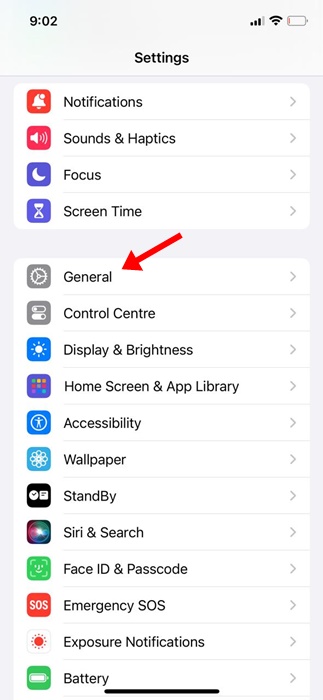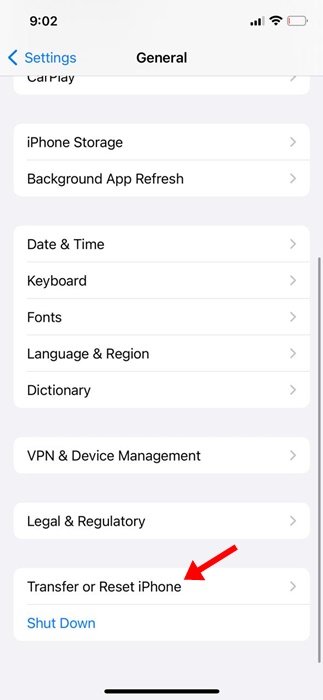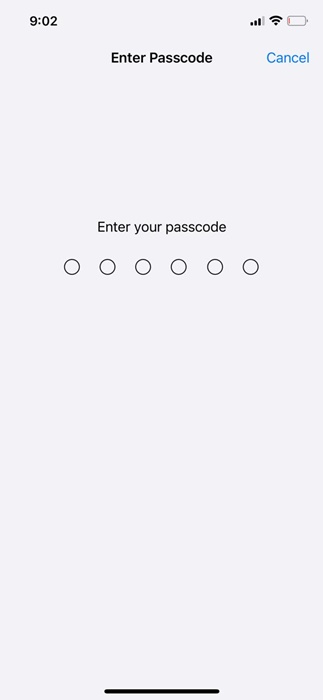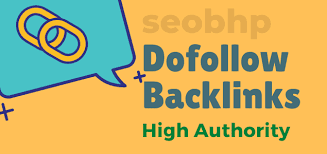How to Reset Network Settings on iPhone
Resetting iPhone network settings is the ultimate fix for all network-related problems, but it should be your last resort since it deletes all network-related data stored on your device. If you have tried everything to fix connectivity problems but all went in vain, continue reading the guide.
Resetting Network Settings on an iPhone is super easy, but you should know when to do so as resetting will erase network-related data stored on your device.
When You Should Reset Network Settings?
You can only reset the network settings when other troubleshooting processes fail. If you have already tried restarting the device, reconnecting to a different WiFi network, and ruling out the possible network issues like incorrect network mode selections, then only continue with the network reset.
Some common issues demand a complete network setting reset on an iPhone.
- No Service error on iPhone.
- The Bluetooth connection isn’t working.
- Problems while making/receiving calls.
- WiFi takes a long time to connect or is not working.
- FaceTime isn’t working as it should.
- The VPN Connection is not working.
- You can’t switch the network modes (4G/5G, etc).
- Call drop problems.
These are the common issues that usually demand network settings reset on iPhones. However, it would be best to try basic troubleshooting before proceeding with a network reset.
How to Reset Network Settings on iPhone
If you constantly face the issues listed above, it could be an ideal time to reset your iPhone’s Network Settings. Resetting the Network Settings on your iPhone is relatively easy; follow the steps we have mentioned below. Here’s how to reset network settings on your iPhone.
1. Open the Settings app on your iPhone.
2. When the Settings app opens, scroll down and tap the General.
3. On the General, scroll down to the bottom and choose Transfer or Reset iPhone.
4. On the Transfer or Reset iPhone screen, tap on Reset.
5. On the menu that appears, select Reset Network Settings.
6. Now, you will be asked to enter your iPhone’s passcode. Enter the passcode to continue.
7. On the confirmation prompt, tap on the Reset Network Settings again.
Once the process completes, your iPhone will restart automatically. It will take about a minute to complete.
What happens when you reset network settings on iPhone?
Apart from removing the saved networks, the following changes will occur when you reset the network settings on your iPhone.
- Previously used networks & VPN settings are removed.
- Your iPhone disconnects you from any network you’re on.
- WiFi & Bluetooth are turned off and then back on.
- All network-related information saved on your iPhone is removed.
- You will lose access to previously paired Bluetooth devices, WiFi networks & their passwords.
- Your device’s name will be changed to iPhone.
That’s all we have to say about resetting your iPhone’s network settings. If followed accordingly, the steps we shared in the article will reset the network settings and resolve many network-related problems. Let us know if you need more help resetting your iPhone’s network settings.
Also Read: How to Take Scrolling Screenshots on iPhone
The post How to Reset Network Settings on iPhone appeared first on TechViral.
ethical hacking,hacking,bangla ethical hacking,bangla hacking tutorial,bangla tutorial,bangla hacking book,ethical hacking bangla,bangla,hacking apps,ethical hacking bangla tutorial,bangla hacking,bangla hacking pdf,bangla hacking video,bangla android hacking,bangla hacking tutorials,bangla fb hacking tutorial,bangla hacking book download,learn ethical hacking,hacking ebook,hacking tools,bangla ethical hacking course, tricks,hacking,ludo king tricks,whatsapp hacking trick 2019 tricks,wifi hacking tricks,hacking tricks: secret google tricks,simple hacking tricks,whatsapp hacking tricks,tips and tricks,wifi tricks,tech tricks,redmi tricks,hacking trick paytm cash,hacking trick helo app,hacking trick of helo app,paytm cash hacking trick,wifi password hacking,paytm cash hacking trick malayalam,hacker tricks, tips and tricks,pubg mobile tips and tricks,tricks,tips,tips and tricks for pubg mobile,100 tips and tricks,pubg tips and tricks,excel tips and tricks,google tips and tricks,kitchen tips and tricks,season 2 tips and tricks,android tips and tricks,fortnite tips and tricks,godnixon tips and tricks,free fire tips and tricks,advanced tips and tricks,whatsapp tips and tricks, facebook tricks,facebook,facebook hidden tricks,facebook tips and tricks,facebook latest tricks,facebook tips,facebook new tricks,facebook messenger tricks,facebook android app tricks,fb tricks,facebook app tricks,facebook tricks and tips,facebook tricks in hindi,tricks,facebook tutorial,new facebook tricks,cool facebook tricks,facebook tricks 2016,facebook tricks 2017,facebook secret tricks,facebook new tricks 2020,blogger blogspot seo tips and tricks,blogger tricks,blogger,blogger seo tips,blogger seo tips and tricks,seo for blogger,blogger seo in hindi,blogger seo best tips for increasing visitors,blogging tips and tricks,blogger blog seo,blogger seo in urdu,adsense approval trick,blogging tips and tricks for beginners,blogging tricks,blogger tutorial,blogger tricks 2016,blogger tricks 2017 bangla,tricks,bangla tutorial,bangla magic,bangla motivational video,bangla tricks,bangla tips,all bangla tips,magic tricks,akash bangla tricks,top 10 bangla tricks,tips and tricks,all bangla trick,bangla computer tricks,computer bangla tricks,bangla magic card tricks,ms word bangla tips and tricks,bangla computer tips,trick,psychology tricks,youtube bangla,magic tricks bangla,si trick Credit techviral