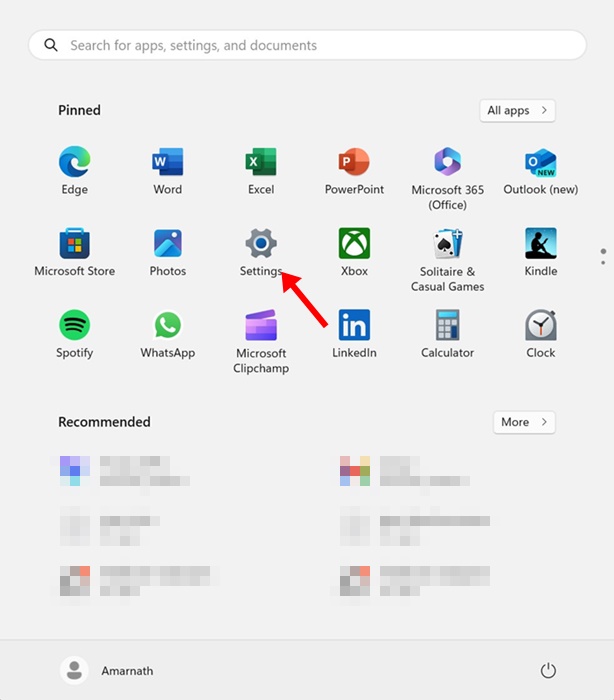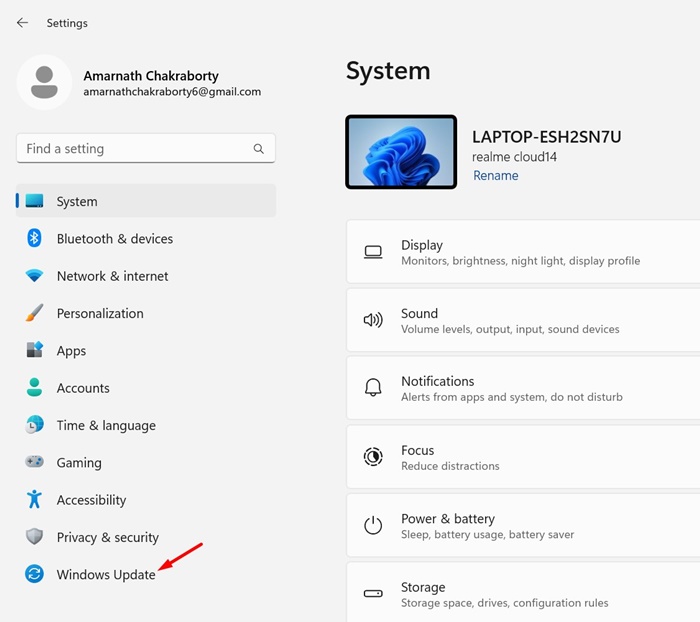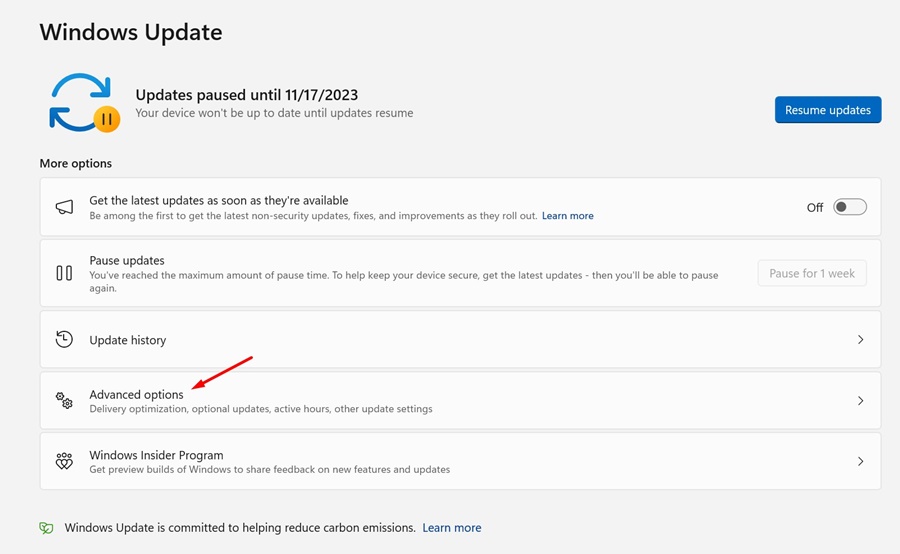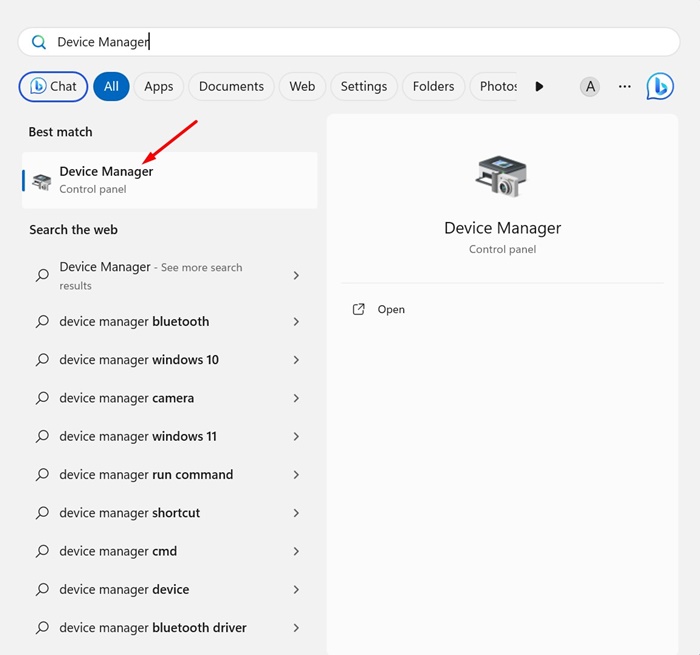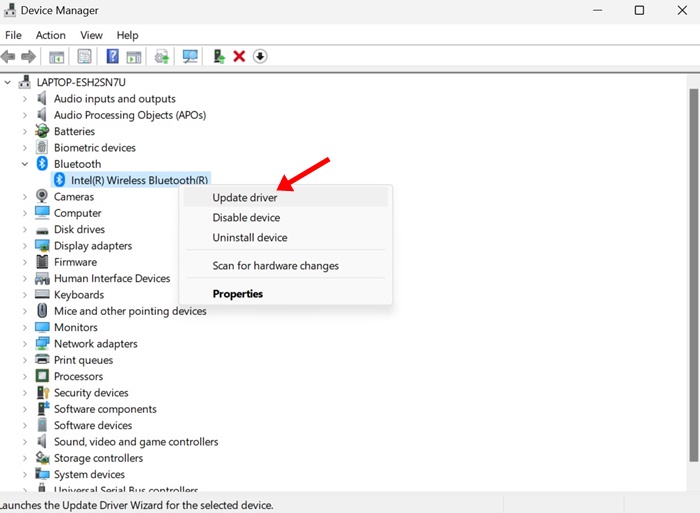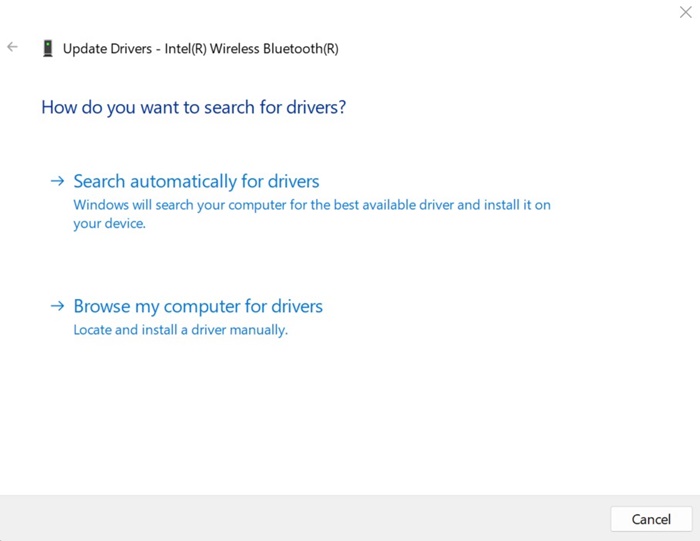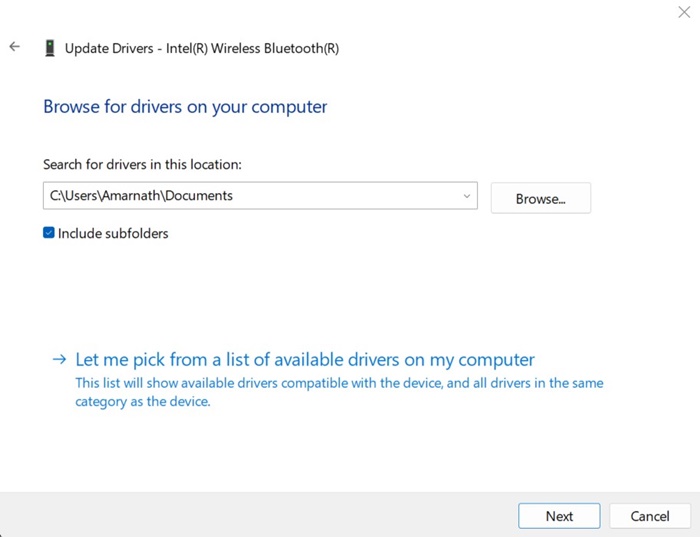4 Ways to Install Missing Drivers on Windows 11
While Windows 11 updates itself automatically, sometimes the update process gets stuck, resulting in missing drivers. If the system doesn’t recognize the new device, it won’t install the necessary drivers required for it to function properly.
If so, you must manually find and install the missing drivers on Windows 11. We have mentioned four different ways to do this.
1. Download & Install Missing Drivers via Windows Updates
One of the easiest ways to install missing drivers on Windows 11 is by utilizing the Windows Update. Follow the simple steps we have shared.
1. Click on the Windows 11 Start button and select Settings.
2. When the Settings app opens, switch to the Windows Update tab on the left pane.
3. On the right side, click on the Advanced Options.
4. Scroll down to the Additional options and click on Optional Updates.
5. If a driver update is available, the update will appear under the Driver Updates.
6. Click the Download & install button to install the missing driver.
2. Install Missing Drivers on Windows 11 via Device Manager
From the Device Manager, you can easily install/uninstall existing drivers, roll back drivers to the previous version, or uninstall a device.
The Device Manager of Windows 11 can also install the missing drivers. To do that, follow these steps.
1. Type in Device Manager on the Windows 11 search. Open the Device Manager app from the list of best match results.
2. When the Device Manager opens, right-click on the device whose driver is missing.
3. On the context menu, select the Update driver option.
4. On the prompt that appears, select Search automatically for drivers. If you already have the missing driver, select the Browse My Computer for drivers option.
5. If you have selected the second option, you will be asked to select the drive containing the missing driver. Locate the folder and click on Next.
6. Follow the on-screen instructions to install the missing device driver on Windows 11.
3. Download Missing Drivers from the Official Website
Let’s say, you just installed a new sound device on your PC, but it’s not working due to missing drivers.
The most effective way to fix this issue is to download and install the missing drivers directly from your sound device manufacturer’s official website
Similarly, if you want to install the missing GPU driver, you can visit your GPU manufacturer’s website and download the latest version of the available driver.
All you need to do is identify the make and model of the specific hardware for which you need drivers and search for it on Google. Then, open the official website and download the latest version of the drivers.
After downloading the drivers, you need to install them and restart your computer.
4. Use Third Party Driver Updater Tools
The remaining option to install all missing drivers on Windows 11 is to use third-party driver updater tools. Driver updater tools compatible with Windows 10 run fine on the latest Windows 11.
There are hundreds of driver updater tools for Windows available on the web. Almost all tools can be downloaded & used for free, but make sure to download the installer file from trusted sources.
On Techviral, we have already shared a list of the best driver updaters for Windows. You can check out that list to discover all available options.
These are the best ways to install missing drivers on Windows 11. Using these methods, you will be able to find and install all missing drivers that are crucial for your device’s proper functioning.
The post 4 Ways to Install Missing Drivers on Windows 11 appeared first on TechViral.
ethical hacking,hacking,bangla ethical hacking,bangla hacking tutorial,bangla tutorial,bangla hacking book,ethical hacking bangla,bangla,hacking apps,ethical hacking bangla tutorial,bangla hacking,bangla hacking pdf,bangla hacking video,bangla android hacking,bangla hacking tutorials,bangla fb hacking tutorial,bangla hacking book download,learn ethical hacking,hacking ebook,hacking tools,bangla ethical hacking course, tricks,hacking,ludo king tricks,whatsapp hacking trick 2019 tricks,wifi hacking tricks,hacking tricks: secret google tricks,simple hacking tricks,whatsapp hacking tricks,tips and tricks,wifi tricks,tech tricks,redmi tricks,hacking trick paytm cash,hacking trick helo app,hacking trick of helo app,paytm cash hacking trick,wifi password hacking,paytm cash hacking trick malayalam,hacker tricks, tips and tricks,pubg mobile tips and tricks,tricks,tips,tips and tricks for pubg mobile,100 tips and tricks,pubg tips and tricks,excel tips and tricks,google tips and tricks,kitchen tips and tricks,season 2 tips and tricks,android tips and tricks,fortnite tips and tricks,godnixon tips and tricks,free fire tips and tricks,advanced tips and tricks,whatsapp tips and tricks, facebook tricks,facebook,facebook hidden tricks,facebook tips and tricks,facebook latest tricks,facebook tips,facebook new tricks,facebook messenger tricks,facebook android app tricks,fb tricks,facebook app tricks,facebook tricks and tips,facebook tricks in hindi,tricks,facebook tutorial,new facebook tricks,cool facebook tricks,facebook tricks 2016,facebook tricks 2017,facebook secret tricks,facebook new tricks 2020,blogger blogspot seo tips and tricks,blogger tricks,blogger,blogger seo tips,blogger seo tips and tricks,seo for blogger,blogger seo in hindi,blogger seo best tips for increasing visitors,blogging tips and tricks,blogger blog seo,blogger seo in urdu,adsense approval trick,blogging tips and tricks for beginners,blogging tricks,blogger tutorial,blogger tricks 2016,blogger tricks 2017 bangla,tricks,bangla tutorial,bangla magic,bangla motivational video,bangla tricks,bangla tips,all bangla tips,magic tricks,akash bangla tricks,top 10 bangla tricks,tips and tricks,all bangla trick,bangla computer tricks,computer bangla tricks,bangla magic card tricks,ms word bangla tips and tricks,bangla computer tips,trick,psychology tricks,youtube bangla,magic tricks bangla,si trick Credit techviral