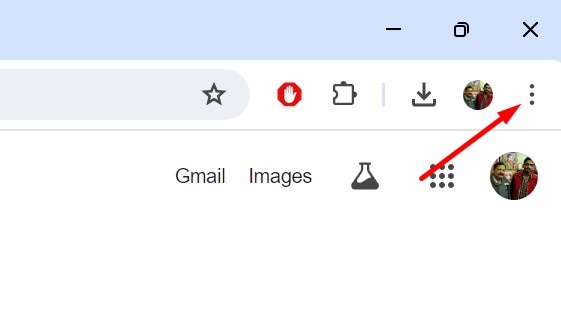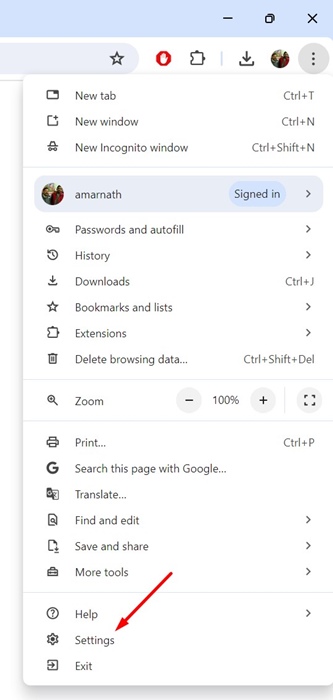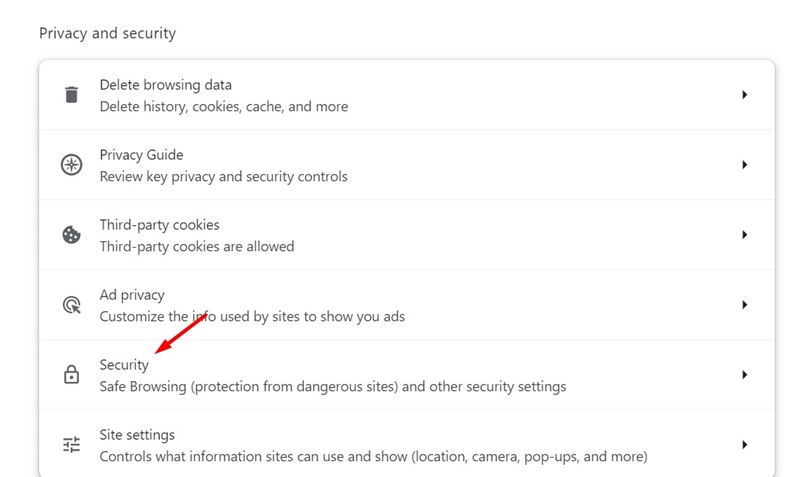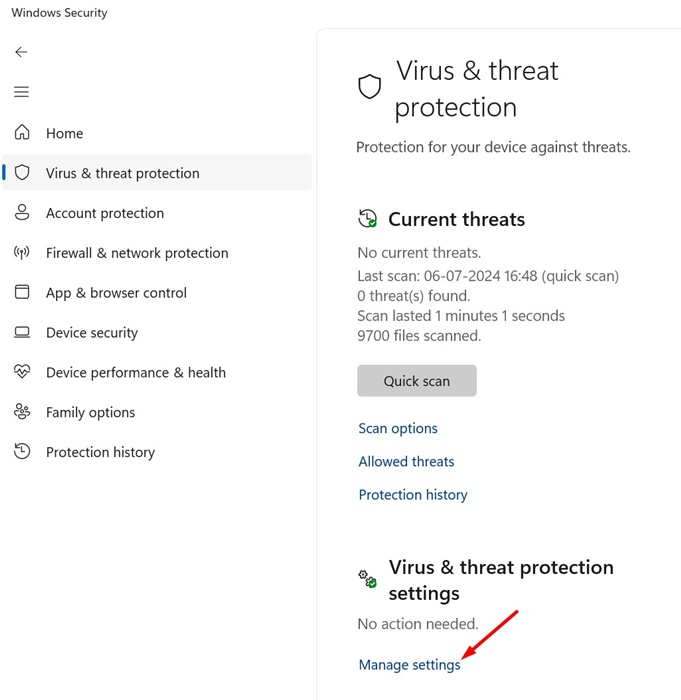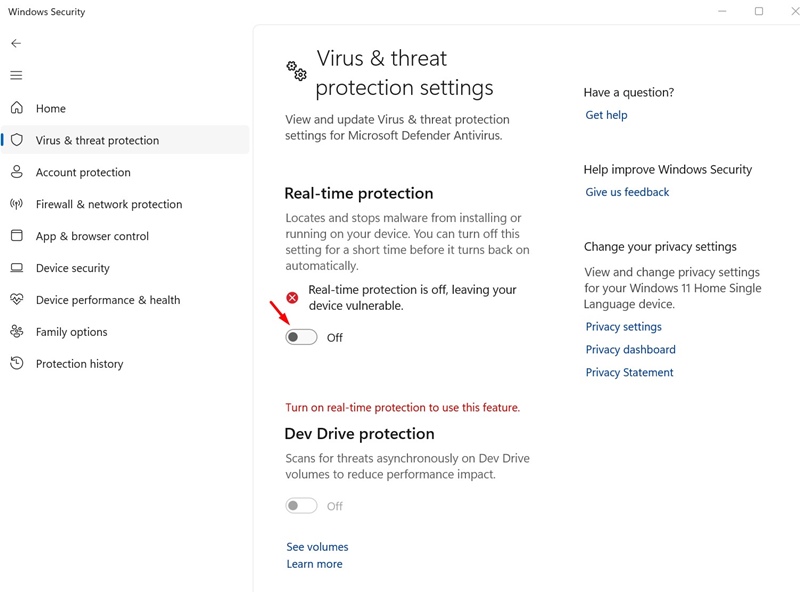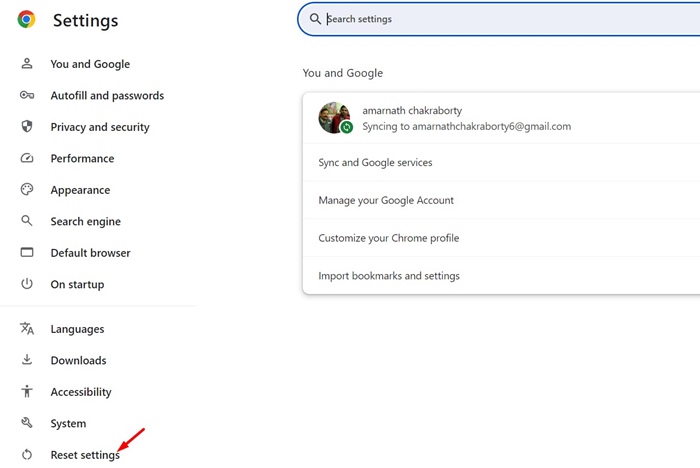How to Fix Chrome Automatically Deletes Downloaded Files
Recently, a few users have been facing problems while downloading files using the Google Chrome browser. According to the user reports, the newly downloaded files do not show up in the Downloads folder and are deleted.
Why are my downloaded files deleted?
If your downloaded files are automatically deleted, there could be various issues. The browser’s enhanced protection feature may be preventing the file from downloading because of a virus or malware.
The firewall/antivirus program and third-party software interference could also be a reason. Whatever the reason is, if your downloaded files are getting deleted, here’s what you can do.
You can prevent Google Chrome from automatically deleting your downloaded files by changing the browser settings.
1. Make Changes to the Safe Browsing
The Safe Browsing modes of Google Chrome prevent malicious files from downloading. Even when the download completes, it’s automatically deleted to prevent your system. So, you need to make a few changes to the Safe Browsing mode of Google Chrome to allow all downloads.
1. Launch the Google Chrome browser on your PC.
2. When the browser opens, click on the three dots in the top right corner.
3. On the menu that appears, select Settings.
4. On the Settings screen, switch to the Privacy and Security tab.
5. On the right side, click on Security.
6. On the Safe Browsing, select No Protection.
2. Turn Off the Threat Protection on Windows Security
Windows Security is another reason your files get deleted after downloading. While it’s not recommended to turn off Windows Security’s real-time protection, if you still want your downloads, you can disable it temporarily.
1. Launch the Windows Security app from the Windows 11 Start menu.
2. When the Windows Security app opens, switch to the Virus & threat protection.
3. Click the Manage Settings link under the Virus & threat protection settings.
4. On the next screen, turn off the toggle for Real-time protection.
3. Turn Off the Third-party Antivirus, Firewall, or VPN Apps
Third-party Antivirus, Firewall, or VPN apps can sometimes interfere with ongoing downloads and prevent them from being saved.
If you suspect a firewall restriction, you need to add Google Chrome to the Firewall exception list. You also need to do the same for Windows Defender.
And if you’re using any VPN or Proxy, keep them disabled until the download completes.
4. Reset the Google Chrome Settings
If nothing works for you to fix Chrome automatically deleting downloaded files, your best bet is to reset all Chrome settings to their default values. Here’s what you need to do.
1. Launch the Google Chrome browser. Click on the three dots at the top right and select Settings.
2. On the Chrome settings, switch to the Reset Settings tab.
3. On the right side, click on Restore settings to their original defaults.
4. On the confirmation prompt, click Reset Settings.
Our shared methods will help you prevent Chrome from deleting your downloads. If the downloads are not deleted by Chrome, they will be available on the Recycle Bin, Quarantine folder of Windows Security, etc. Let us know if you need more help on this topic in the comments.
The post How to Fix Chrome Automatically Deletes Downloaded Files appeared first on TechViral.
ethical hacking,hacking,bangla ethical hacking,bangla hacking tutorial,bangla tutorial,bangla hacking book,ethical hacking bangla,bangla,hacking apps,ethical hacking bangla tutorial,bangla hacking,bangla hacking pdf,bangla hacking video,bangla android hacking,bangla hacking tutorials,bangla fb hacking tutorial,bangla hacking book download,learn ethical hacking,hacking ebook,hacking tools,bangla ethical hacking course, tricks,hacking,ludo king tricks,whatsapp hacking trick 2019 tricks,wifi hacking tricks,hacking tricks: secret google tricks,simple hacking tricks,whatsapp hacking tricks,tips and tricks,wifi tricks,tech tricks,redmi tricks,hacking trick paytm cash,hacking trick helo app,hacking trick of helo app,paytm cash hacking trick,wifi password hacking,paytm cash hacking trick malayalam,hacker tricks, tips and tricks,pubg mobile tips and tricks,tricks,tips,tips and tricks for pubg mobile,100 tips and tricks,pubg tips and tricks,excel tips and tricks,google tips and tricks,kitchen tips and tricks,season 2 tips and tricks,android tips and tricks,fortnite tips and tricks,godnixon tips and tricks,free fire tips and tricks,advanced tips and tricks,whatsapp tips and tricks, facebook tricks,facebook,facebook hidden tricks,facebook tips and tricks,facebook latest tricks,facebook tips,facebook new tricks,facebook messenger tricks,facebook android app tricks,fb tricks,facebook app tricks,facebook tricks and tips,facebook tricks in hindi,tricks,facebook tutorial,new facebook tricks,cool facebook tricks,facebook tricks 2016,facebook tricks 2017,facebook secret tricks,facebook new tricks 2020,blogger blogspot seo tips and tricks,blogger tricks,blogger,blogger seo tips,blogger seo tips and tricks,seo for blogger,blogger seo in hindi,blogger seo best tips for increasing visitors,blogging tips and tricks,blogger blog seo,blogger seo in urdu,adsense approval trick,blogging tips and tricks for beginners,blogging tricks,blogger tutorial,blogger tricks 2016,blogger tricks 2017 bangla,tricks,bangla tutorial,bangla magic,bangla motivational video,bangla tricks,bangla tips,all bangla tips,magic tricks,akash bangla tricks,top 10 bangla tricks,tips and tricks,all bangla trick,bangla computer tricks,computer bangla tricks,bangla magic card tricks,ms word bangla tips and tricks,bangla computer tips,trick,psychology tricks,youtube bangla,magic tricks bangla,si trick Credit techviral