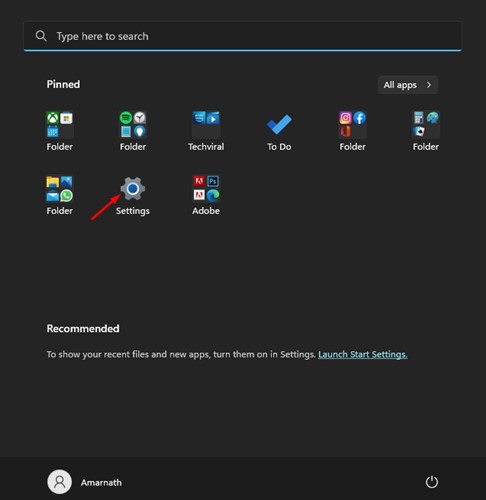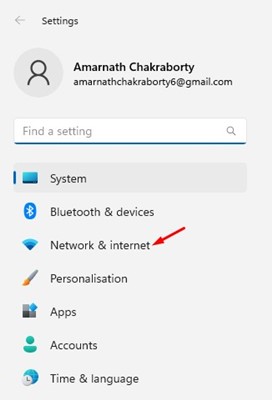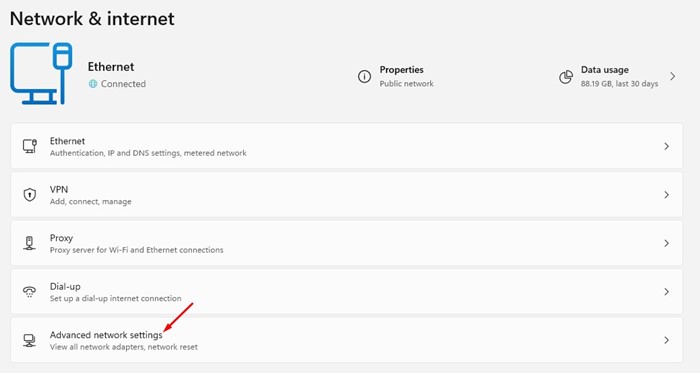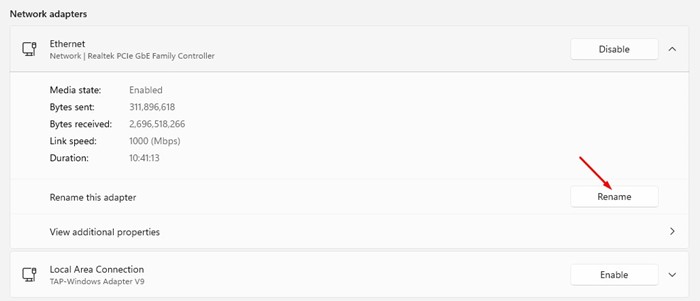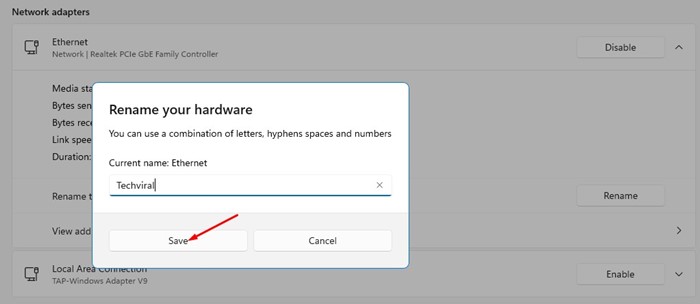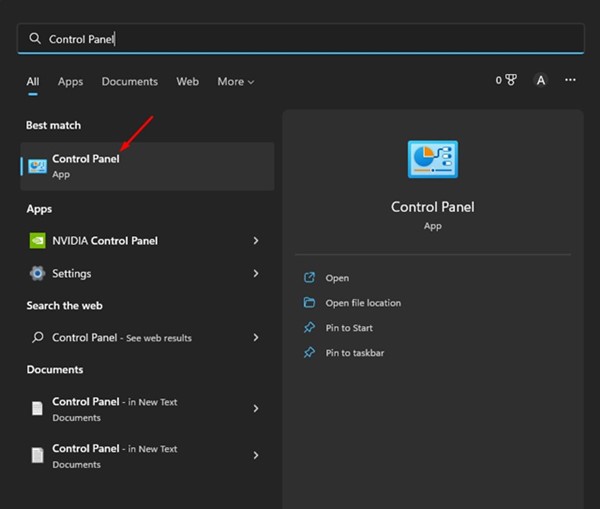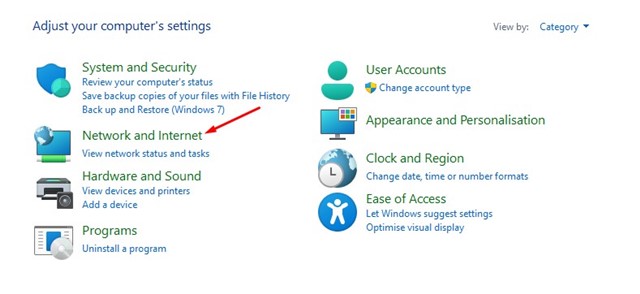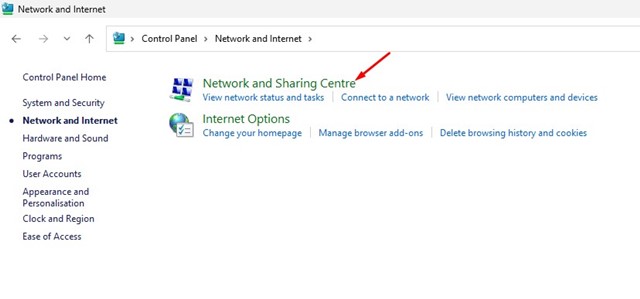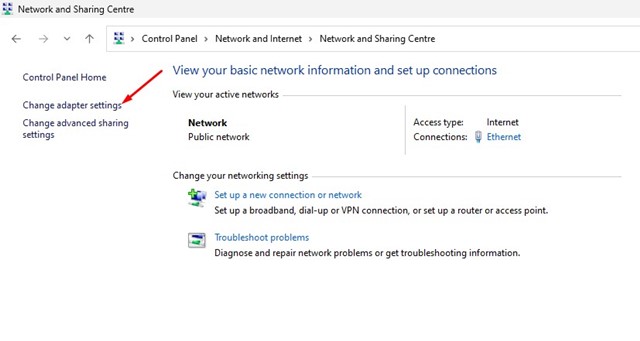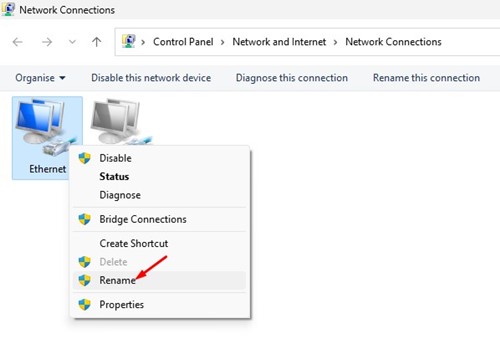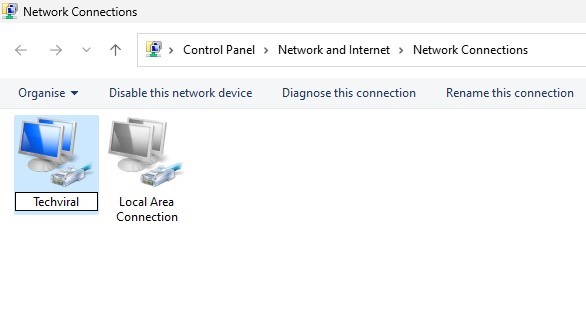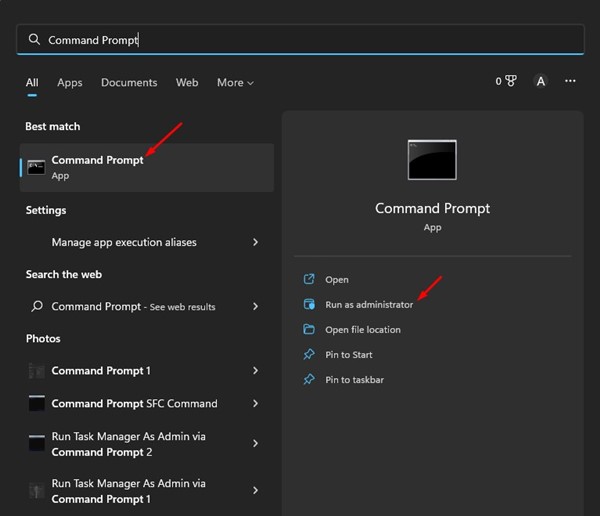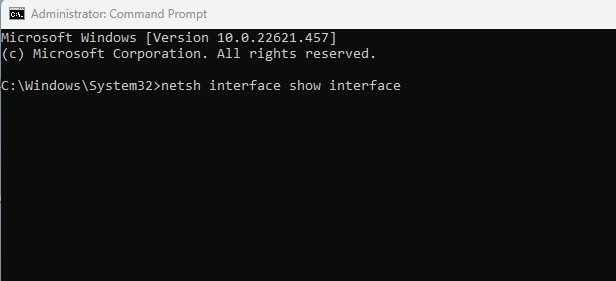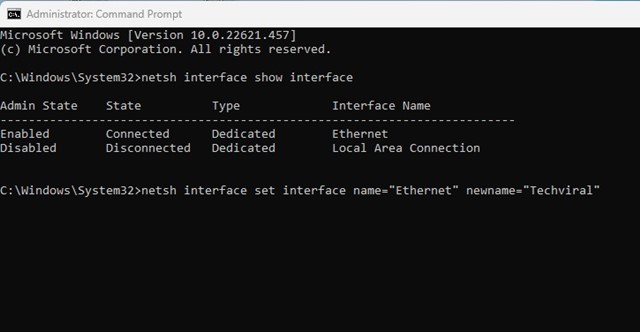How to Change Network Adapter Name on Windows 11
There are multiple ways to rename network adapters on Windows 11. If you want to change your Network adapter name, here’s what you need to do.
1. Change the Network Adapter Name on Windows 11 via Settings
You can directly change the network adapter name on Windows 11 via Settings. Here’s what you need to do.
1. Click the Windows 11 Start button and select Settings.
2. On the Settings app, switch to the Network & Internet tab on the left sidebar.
3. On the right side, click Advanced Network Settings.
4. You will see all your network adapters. To rename a network adapter, tap on the drop-down arrow beside the Network adapter name.
5. Click on the Rename button.
6. Enter the new name and click the Save button.
2. Rename the Network Adapter using the Control Panel
This method uses the Control Panel to change the Network adapter name in Windows 11.
1. Click the Windows 11 search and type in Control Panel. Open the Control Panel app from the list of options.
2. On the Control Panel, click on the Network and Internet.
3. Click on the Network and Sharing Center on the next screen.
4. Click on the Change adapter settings on the left pane.
5. Right-click on the Network adapter you want to rename and select the Rename option.
6. Enter the new name you want to set.
3. Rename Network Adapter using Command Prompt
If you’re comfortable handling the command prompt, here’s how you can use it to rename the network adapter.
1. Click on Windows 11 search and type in Command Prompt. Right-click on the Command Prompt and select Run as administrator.
2. On the Command Prompt, enter the command: netsh interface show interface
3. This will list all Network adapters. You need to note down the name of the network adapter you want to rename.
4. Execute the command:
netsh interface set interface name="OLD-NAME" newname="NEW-NAME"
Important: Replace OLD_NAME with the existing name of your network adapter. Next, replace the NEW-NAME with the name you want to set.
4. How to Rename Network Adapter Name Using PowerShell
Like the Command Prompt, you can utilize Windows PowerShell as well to rename the Network adapter.
1. Type PowerShell in the Windows Search. Right click on the PowerShell and select Run as administrator.
2. When Windows PowerShell opens, run the following command to see all network adapters:
Get-NetAdapter | Format-List -Property Name
3. Note the name of the adapter you want to rename. Next, execute this command:
Rename-NetAdapter -Name "OldName" -NewName "NewName"
Note: Replace OldName in the command with the current name of your network adapter. Then, replace the ‘NewName’ with the name you want to assign.
Also read: Windows 11 ISO Free Download
These are some of the best methods for renaming network adapters on Windows 11 computers. If you know other ways to change the network adapter name on Windows 11, let us know in the comments below.
The post How to Change Network Adapter Name on Windows 11 appeared first on TechViral.
ethical hacking,hacking,bangla ethical hacking,bangla hacking tutorial,bangla tutorial,bangla hacking book,ethical hacking bangla,bangla,hacking apps,ethical hacking bangla tutorial,bangla hacking,bangla hacking pdf,bangla hacking video,bangla android hacking,bangla hacking tutorials,bangla fb hacking tutorial,bangla hacking book download,learn ethical hacking,hacking ebook,hacking tools,bangla ethical hacking course, tricks,hacking,ludo king tricks,whatsapp hacking trick 2019 tricks,wifi hacking tricks,hacking tricks: secret google tricks,simple hacking tricks,whatsapp hacking tricks,tips and tricks,wifi tricks,tech tricks,redmi tricks,hacking trick paytm cash,hacking trick helo app,hacking trick of helo app,paytm cash hacking trick,wifi password hacking,paytm cash hacking trick malayalam,hacker tricks, tips and tricks,pubg mobile tips and tricks,tricks,tips,tips and tricks for pubg mobile,100 tips and tricks,pubg tips and tricks,excel tips and tricks,google tips and tricks,kitchen tips and tricks,season 2 tips and tricks,android tips and tricks,fortnite tips and tricks,godnixon tips and tricks,free fire tips and tricks,advanced tips and tricks,whatsapp tips and tricks, facebook tricks,facebook,facebook hidden tricks,facebook tips and tricks,facebook latest tricks,facebook tips,facebook new tricks,facebook messenger tricks,facebook android app tricks,fb tricks,facebook app tricks,facebook tricks and tips,facebook tricks in hindi,tricks,facebook tutorial,new facebook tricks,cool facebook tricks,facebook tricks 2016,facebook tricks 2017,facebook secret tricks,facebook new tricks 2020,blogger blogspot seo tips and tricks,blogger tricks,blogger,blogger seo tips,blogger seo tips and tricks,seo for blogger,blogger seo in hindi,blogger seo best tips for increasing visitors,blogging tips and tricks,blogger blog seo,blogger seo in urdu,adsense approval trick,blogging tips and tricks for beginners,blogging tricks,blogger tutorial,blogger tricks 2016,blogger tricks 2017 bangla,tricks,bangla tutorial,bangla magic,bangla motivational video,bangla tricks,bangla tips,all bangla tips,magic tricks,akash bangla tricks,top 10 bangla tricks,tips and tricks,all bangla trick,bangla computer tricks,computer bangla tricks,bangla magic card tricks,ms word bangla tips and tricks,bangla computer tips,trick,psychology tricks,youtube bangla,magic tricks bangla,si trick Credit techviral