How to Defrag Windows 11 PC
Filling up the hard drive can significantly downgrade the HDD/SSD performance. One good way to address such problems is to optimize the drive.
Windows 11 lets you optimize your HDD/SSD for improved performance; you can either run Storage Sense to free up storage or use the Disk Defragment tool. We will know how to defrag Windows 11 in this guide.
What is Defragging?
Installing Windows software generates data fragmentation on the storage drive. This fragmented data is spread across the entire drive.
When you run the program, Windows searches for fragmented files across different parts of the drive, which takes time and puts more load on the drive.
An HDD slows down because it has to read & write the fragmented data spread across the storage. Defragging is simply a process of reorganizing the fragmented data on a drive by filling the storage gaps.
As a result, the hard disk drive gets better read & write speed.
How to Defrag a Hard Drive on Windows 11?
Now that you know what defragmenting is, you may want to defrag a hard drive to improve its performance. Here’s what you need to do.
1. Type in Defrag on the Windows 11 Search. Open the Defragment and Optimize Drives from the list of best-match results.
2. On the Optimise Drives, select the drive you want to optimize. It’s recommended to select the system installation drive first.
3. Once selected, click on the Analyse button.
4. The Optimise Drives tool will show you the fragmentation percentage. Click on the Optimize button to defrag the drive.
How to Schedule Drive Optimization?
You can also set a schedule to optimize the drive. For that, follow the steps shared below.
1. Click on the Change Settings button on the Optimize Drives tool.
2. Check the Run on a schedule (recommended).
3. On the frequency drop-down, set the schedule to run the Optimize Drives.
4. Click on the Choose button beside Drives.
5. Select the drives that you’d like to optimize. It’s recommended to check the Automatically optimize new drives as well.
6. Once done, click OK and then OK again to save the schedule.
How to Defrag a Drive Using Command Prompt?
If you’re comfortable handling the command line utility, you can use the Command Prompt to defragment a drive on Windows 11. Here’s what you need to do.
1. Type in Command Prompt on the Windows 11 Search. Right-click on the Command Prompt and select Run as administrator.
2. When the Command Prompt opens, execute the given command:
Defrag [Drive letter]
Important: Make sure to replace [Drive Letter] with the letter assigned to the drive you want to defrag.
3. You need to wait until the process is complete. The process may take a while to complete.
4. If you would like to optimize an SSD, execute this command:
Defrag [Drive letter] /L
Important: Make sure to replace [Drive Letter] with the letter assigned to the drive you want to defrag.
After executing these commands, close the command prompt and restart your Windows 11 PC. This will defrag your Windows 11.
As you see, defragging a hard drive on Windows 11 is super easy. You can defrag a drive when there’s more than 10 percent defragment.
The post How to Defrag Windows 11 PC appeared first on TechViral.
ethical hacking,hacking,bangla ethical hacking,bangla hacking tutorial,bangla tutorial,bangla hacking book,ethical hacking bangla,bangla,hacking apps,ethical hacking bangla tutorial,bangla hacking,bangla hacking pdf,bangla hacking video,bangla android hacking,bangla hacking tutorials,bangla fb hacking tutorial,bangla hacking book download,learn ethical hacking,hacking ebook,hacking tools,bangla ethical hacking course, tricks,hacking,ludo king tricks,whatsapp hacking trick 2019 tricks,wifi hacking tricks,hacking tricks: secret google tricks,simple hacking tricks,whatsapp hacking tricks,tips and tricks,wifi tricks,tech tricks,redmi tricks,hacking trick paytm cash,hacking trick helo app,hacking trick of helo app,paytm cash hacking trick,wifi password hacking,paytm cash hacking trick malayalam,hacker tricks, tips and tricks,pubg mobile tips and tricks,tricks,tips,tips and tricks for pubg mobile,100 tips and tricks,pubg tips and tricks,excel tips and tricks,google tips and tricks,kitchen tips and tricks,season 2 tips and tricks,android tips and tricks,fortnite tips and tricks,godnixon tips and tricks,free fire tips and tricks,advanced tips and tricks,whatsapp tips and tricks, facebook tricks,facebook,facebook hidden tricks,facebook tips and tricks,facebook latest tricks,facebook tips,facebook new tricks,facebook messenger tricks,facebook android app tricks,fb tricks,facebook app tricks,facebook tricks and tips,facebook tricks in hindi,tricks,facebook tutorial,new facebook tricks,cool facebook tricks,facebook tricks 2016,facebook tricks 2017,facebook secret tricks,facebook new tricks 2020,blogger blogspot seo tips and tricks,blogger tricks,blogger,blogger seo tips,blogger seo tips and tricks,seo for blogger,blogger seo in hindi,blogger seo best tips for increasing visitors,blogging tips and tricks,blogger blog seo,blogger seo in urdu,adsense approval trick,blogging tips and tricks for beginners,blogging tricks,blogger tutorial,blogger tricks 2016,blogger tricks 2017 bangla,tricks,bangla tutorial,bangla magic,bangla motivational video,bangla tricks,bangla tips,all bangla tips,magic tricks,akash bangla tricks,top 10 bangla tricks,tips and tricks,all bangla trick,bangla computer tricks,computer bangla tricks,bangla magic card tricks,ms word bangla tips and tricks,bangla computer tips,trick,psychology tricks,youtube bangla,magic tricks bangla,si trick Credit techviral

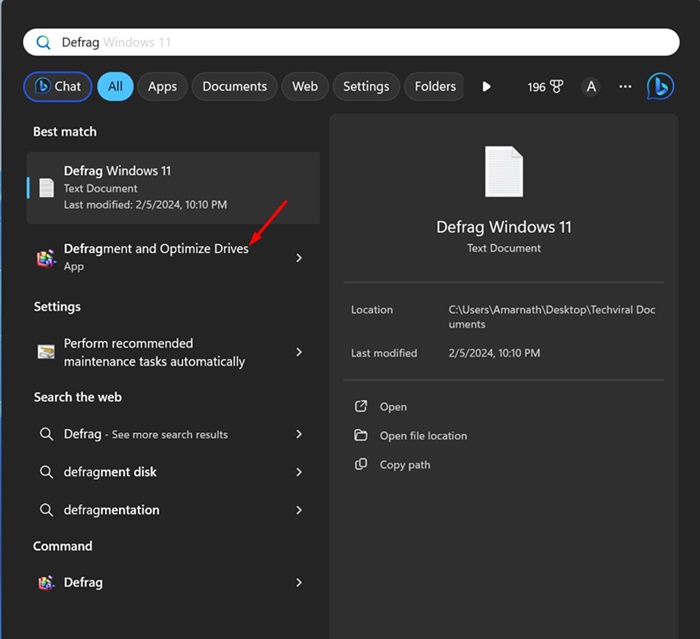
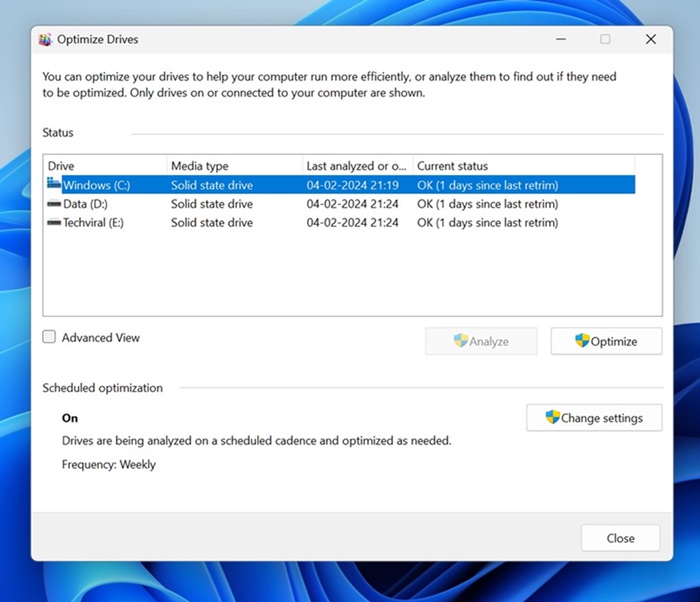
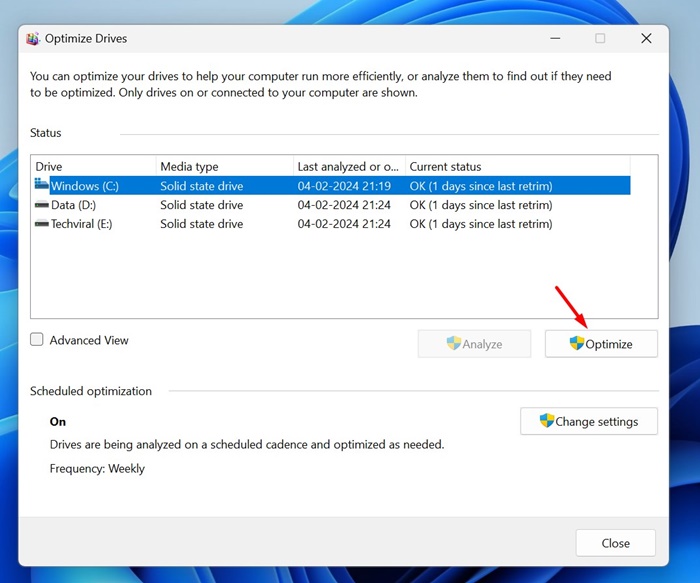

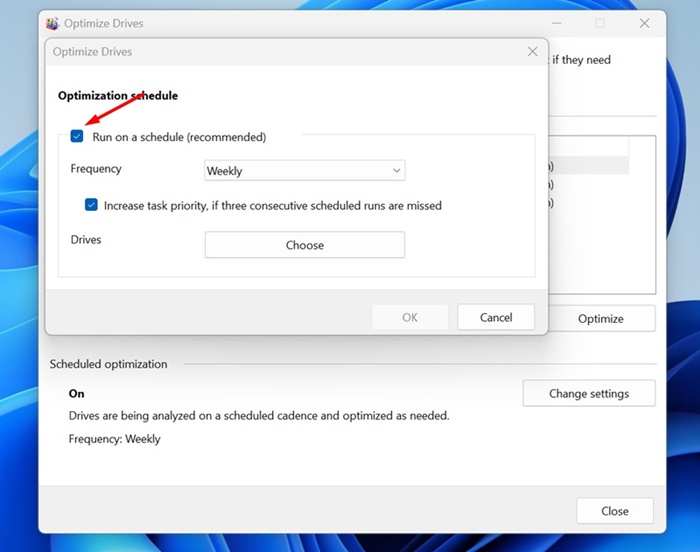
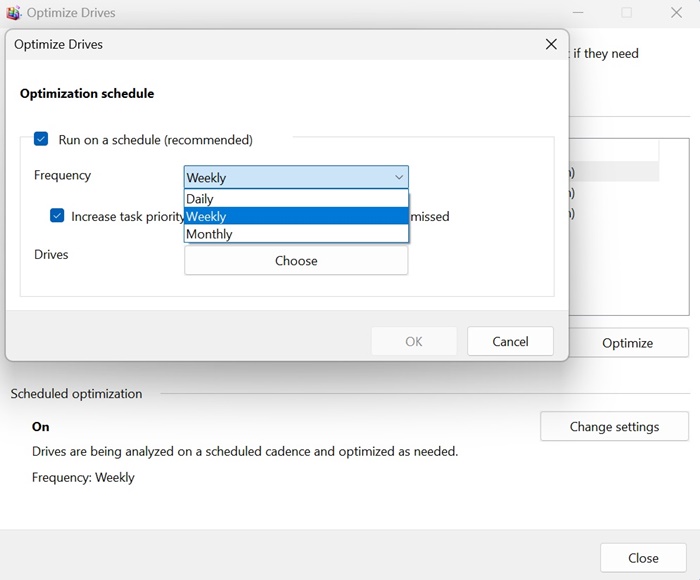
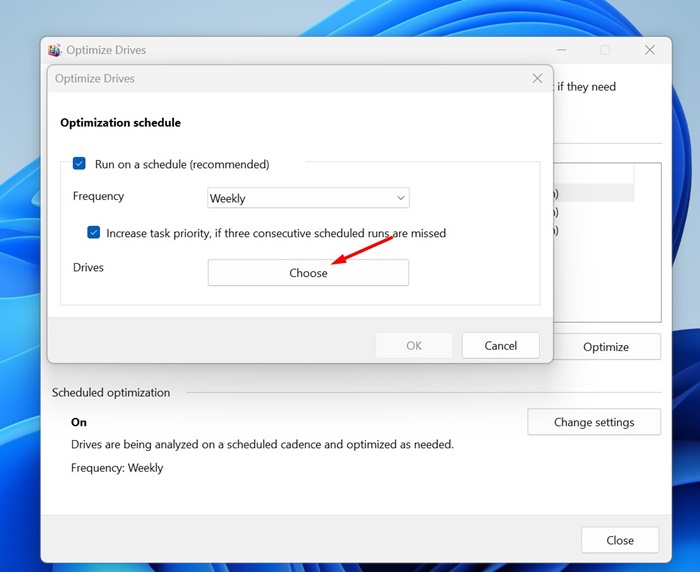
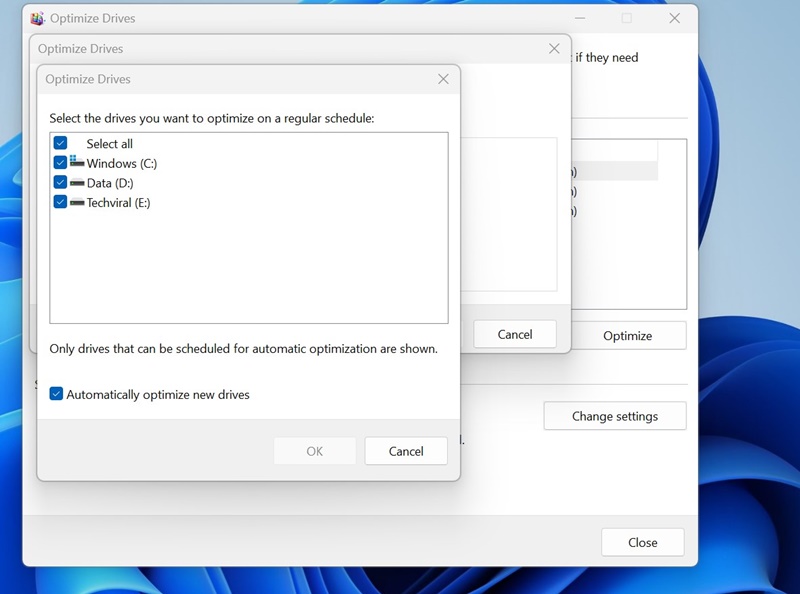

![Defrag [Drive letter]](https://techviral.net/wp-content/uploads/2024/02/CMD-1-1.jpg)
![Defrag [Drive letter] /L](https://techviral.net/wp-content/uploads/2024/02/cmd-2-1.jpg)
