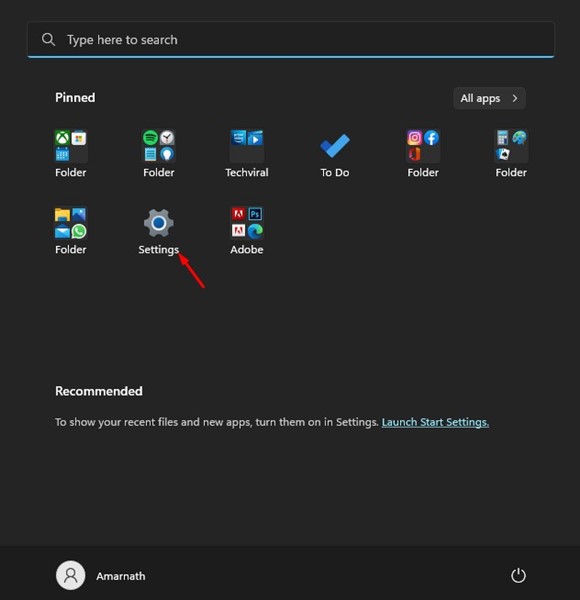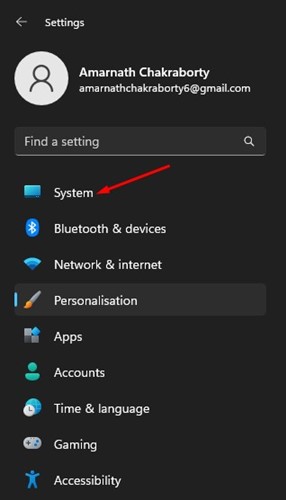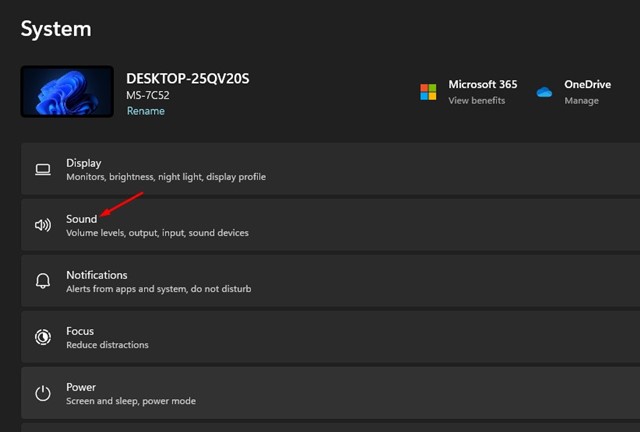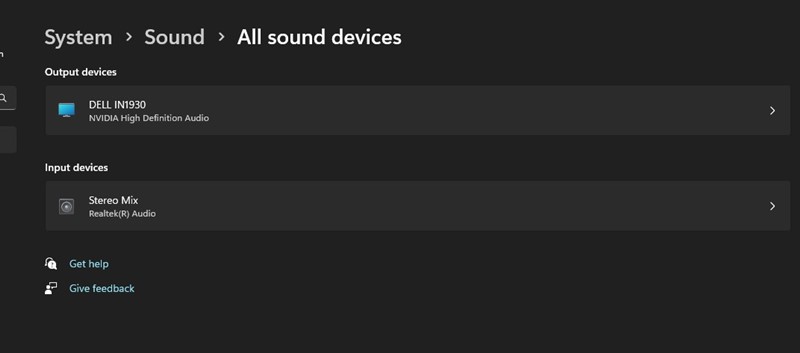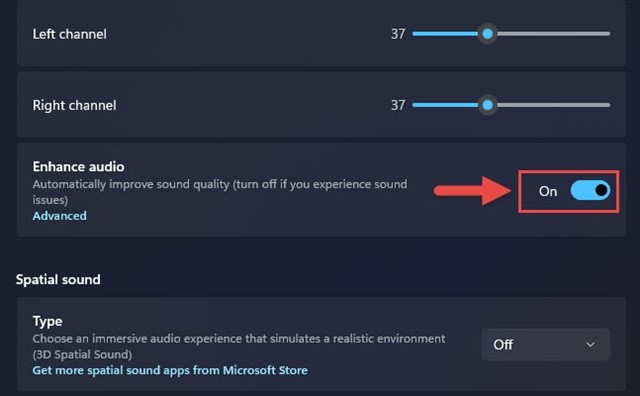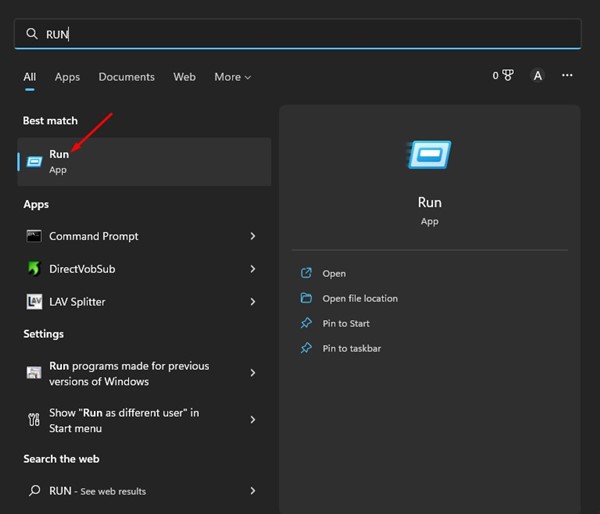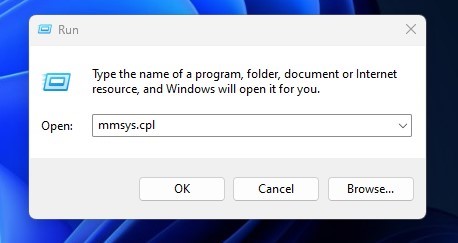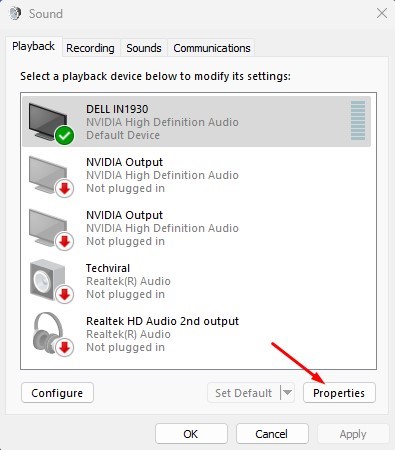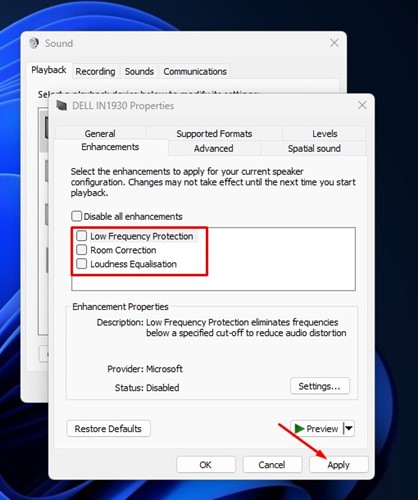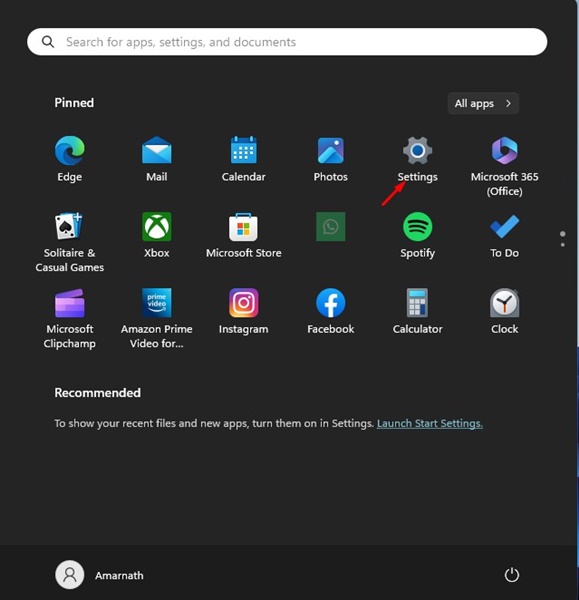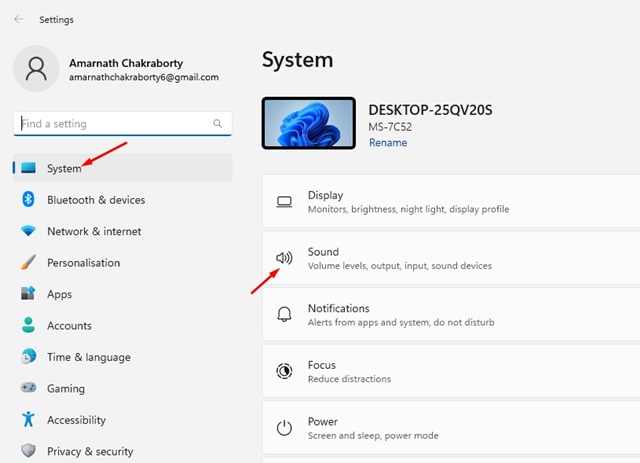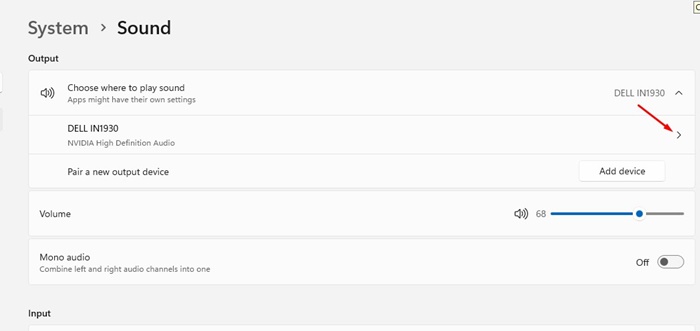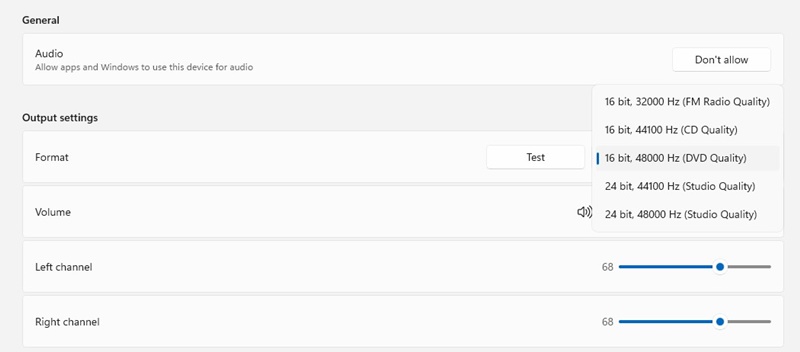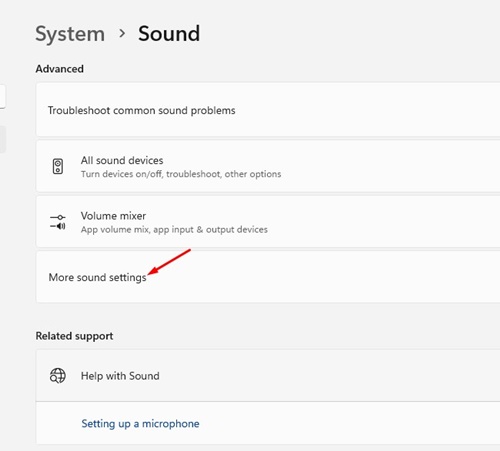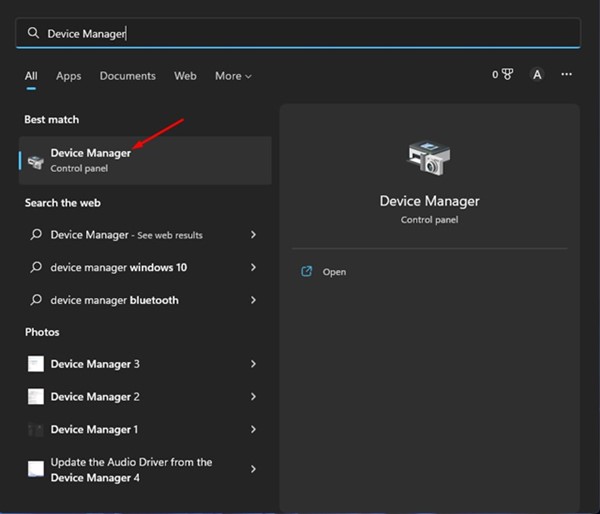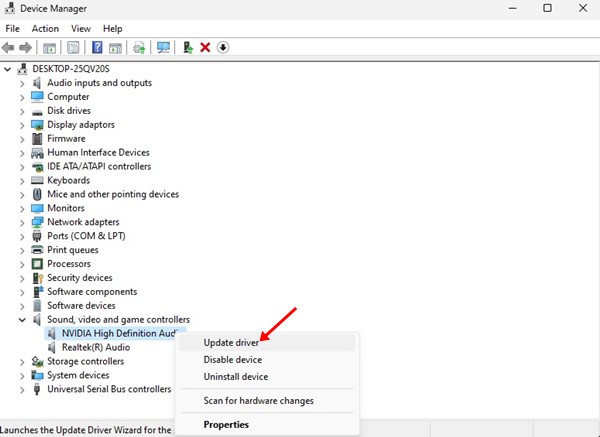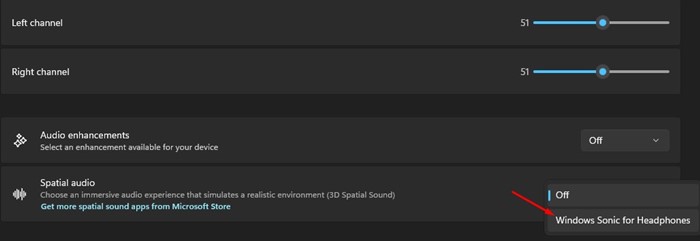How to Improve Sound Quality on Windows 11 (6 Methods)
If we leave the hardware things alone, you still have much to do to improve your gaming and media entertainment experience.
You can manually customize the audio settings on your Windows 11 computer to improve the sound quality. Hence, if you want to improve sound quality on a Windows 11 PC, here’s what you need to do..
1. Enhance Audio From Windows 11 Settings
This method will enable audio enhancement in Windows 11 using the Settings app.
1. Click the Windows 11 Start button and select Settings.
2. On the Settings app, switch to the System tab.
3. On the right side, select Sound.
4. Next, on all sound devices, select your output device.
5. On the next screen, scroll down and enable the toggle for Enhance Audio.
This will enable audio enhancement for your selected output device. You must repeat the steps for all output devices connected to your PC.
2. Enhance Audio from Control Panel
This method will use the Control Panel utility to enhance the audio.
1. Click on the Windows 11 Search and type in Run. Next, open the RUN app from the list of options.
2. Type and enter the Enter button on the RUN dialog box.
3. Switch to the Playback tab and select your audio output device. At the bottom right corner, click on Properties.
4. On the Output Device properties, switch to the Enhancements tab and enable the enhancements you want to apply. Once done, click on the Apply button and then Ok.
This is how you can enable audio enhancement on your Windows 11 PC to improve sound quality.
3. Set a Higher Sample Rate
You can set a higher sample rate for audio to improve the sound quality on Windows. Setting a higher sample rate and bit depth will also help if the audio is distorted.
You can access Windows 11’s System Settings to set a higher sample rate and bit depth for audio. Here’s what you need to do.
1. Click on the Windows 11 Start button and select Settings.
2. When the Settings app opens, switch to System > Sound.
3. On the right side, click on the Speakers on the output.
4. On the output settings, click the drop-down next to the Format and set a higher sample rate and bit depth.
You can experiment with different sample rates and bit depths on Windows 11.
4. Make Changes to the Audio Equalizer
Another way to improve audio quality on Windows 11 is to modify the audio equalizer. Here’s how to do so.
- Right-click on the Speaker icon on the Taskbar and select Sound Settings.
- On the Sound Settings, click on More Sound Settings.
- On the Sound, double-click on the connected audio device.
- On the Speakers Properties, check the Equalizer.
- Click on the three dots menu icon next to Settings and adjust the equalizer bands per your preferences.
This is how you can modify the Windows 11 audio equalizer to improve sound quality.
5. Update the Sound Drivers
Updating the sound drivers could be the best option to improve sound quality. You also need to update the audio drivers if facing audio distortion issues. Here’s how to update the Sound Drivers on Windows 11.
1. Click the Windows 11 search and type in Device Manager. Next, open the Device Manager app from the list.
2. Expand the Device Manager’s Sound, video, and game controllers. Next, right-click on your audio output device and select Update driver.
3. On the Update Drivers Window, select Search automatically for drivers
Windows 11 will automatically scan for a new version of the Audio driver and will install it on your PC.
6. Enable Spatial Audio
Spatial Audio is a new audio enhancement feature introduced in Windows 10. When you activate Spatial Audio on your computer, the audio will feel like it’s playing around you instead of through speakers or headphones. The feature is also available in the latest Windows 11 operating system.
1. Click on the Windows 11 settings and select Settings.
2. On the Settings app, switch to the System tab.
3. On the right side, scroll down and click on the Sound.
4. Scroll down to the Advanced section and click on All sound devices.
5. Click on the output device you are using. On the output device properties, scroll down to the Spatial sound section.
6. Click the drop-down beside Spatial Audio and select Windows Sonic for Headphones.
This is how you can enable Spatial audio on your Windows 11 computer.
Frequently Asked Questions:
How can I improve my sound quality on Windows 11?
To improve the sound quality on Windows 11, you can follow our methods or use third-party audio enhancers.
Why do I have bad sound quality after the Windows 11 Update?
If you’re experiencing bad sound quality after the Windows 11 update, you will have to update the sound drivers. Also, try running the Audio Troubleshooter to fix the sound issues.
Does Windows 11 have any built-in equalizer?
Yes, Windows 11 has a native equalizer called Windows Sound Equalizer. You can access the equalizer from the Audio Settings on Windows 11.
Can Spatial Audio improve sound quality?
When you activate Spatial Audio on your computer, the audio will feel like it’s playing around you instead of through speakers or headphones. This will definitely give you the best audio experience.
Also read: How to Mount ISO Images in Windows 11
These are some of the best ways to improve sound quality on your Windows 11 PC. If you need more help, let us know in the comments below.
The post How to Improve Sound Quality on Windows 11 (6 Methods) appeared first on TechViral.
ethical hacking,hacking,bangla ethical hacking,bangla hacking tutorial,bangla tutorial,bangla hacking book,ethical hacking bangla,bangla,hacking apps,ethical hacking bangla tutorial,bangla hacking,bangla hacking pdf,bangla hacking video,bangla android hacking,bangla hacking tutorials,bangla fb hacking tutorial,bangla hacking book download,learn ethical hacking,hacking ebook,hacking tools,bangla ethical hacking course, tricks,hacking,ludo king tricks,whatsapp hacking trick 2019 tricks,wifi hacking tricks,hacking tricks: secret google tricks,simple hacking tricks,whatsapp hacking tricks,tips and tricks,wifi tricks,tech tricks,redmi tricks,hacking trick paytm cash,hacking trick helo app,hacking trick of helo app,paytm cash hacking trick,wifi password hacking,paytm cash hacking trick malayalam,hacker tricks, tips and tricks,pubg mobile tips and tricks,tricks,tips,tips and tricks for pubg mobile,100 tips and tricks,pubg tips and tricks,excel tips and tricks,google tips and tricks,kitchen tips and tricks,season 2 tips and tricks,android tips and tricks,fortnite tips and tricks,godnixon tips and tricks,free fire tips and tricks,advanced tips and tricks,whatsapp tips and tricks, facebook tricks,facebook,facebook hidden tricks,facebook tips and tricks,facebook latest tricks,facebook tips,facebook new tricks,facebook messenger tricks,facebook android app tricks,fb tricks,facebook app tricks,facebook tricks and tips,facebook tricks in hindi,tricks,facebook tutorial,new facebook tricks,cool facebook tricks,facebook tricks 2016,facebook tricks 2017,facebook secret tricks,facebook new tricks 2020,blogger blogspot seo tips and tricks,blogger tricks,blogger,blogger seo tips,blogger seo tips and tricks,seo for blogger,blogger seo in hindi,blogger seo best tips for increasing visitors,blogging tips and tricks,blogger blog seo,blogger seo in urdu,adsense approval trick,blogging tips and tricks for beginners,blogging tricks,blogger tutorial,blogger tricks 2016,blogger tricks 2017 bangla,tricks,bangla tutorial,bangla magic,bangla motivational video,bangla tricks,bangla tips,all bangla tips,magic tricks,akash bangla tricks,top 10 bangla tricks,tips and tricks,all bangla trick,bangla computer tricks,computer bangla tricks,bangla magic card tricks,ms word bangla tips and tricks,bangla computer tips,trick,psychology tricks,youtube bangla,magic tricks bangla,si trick Credit techviral