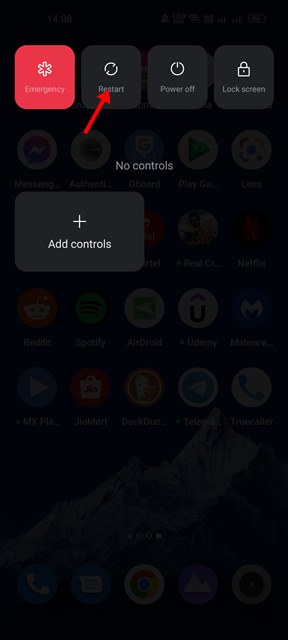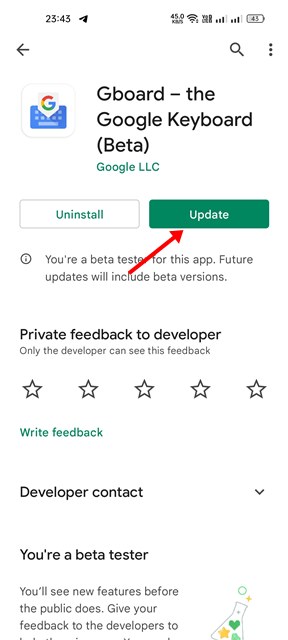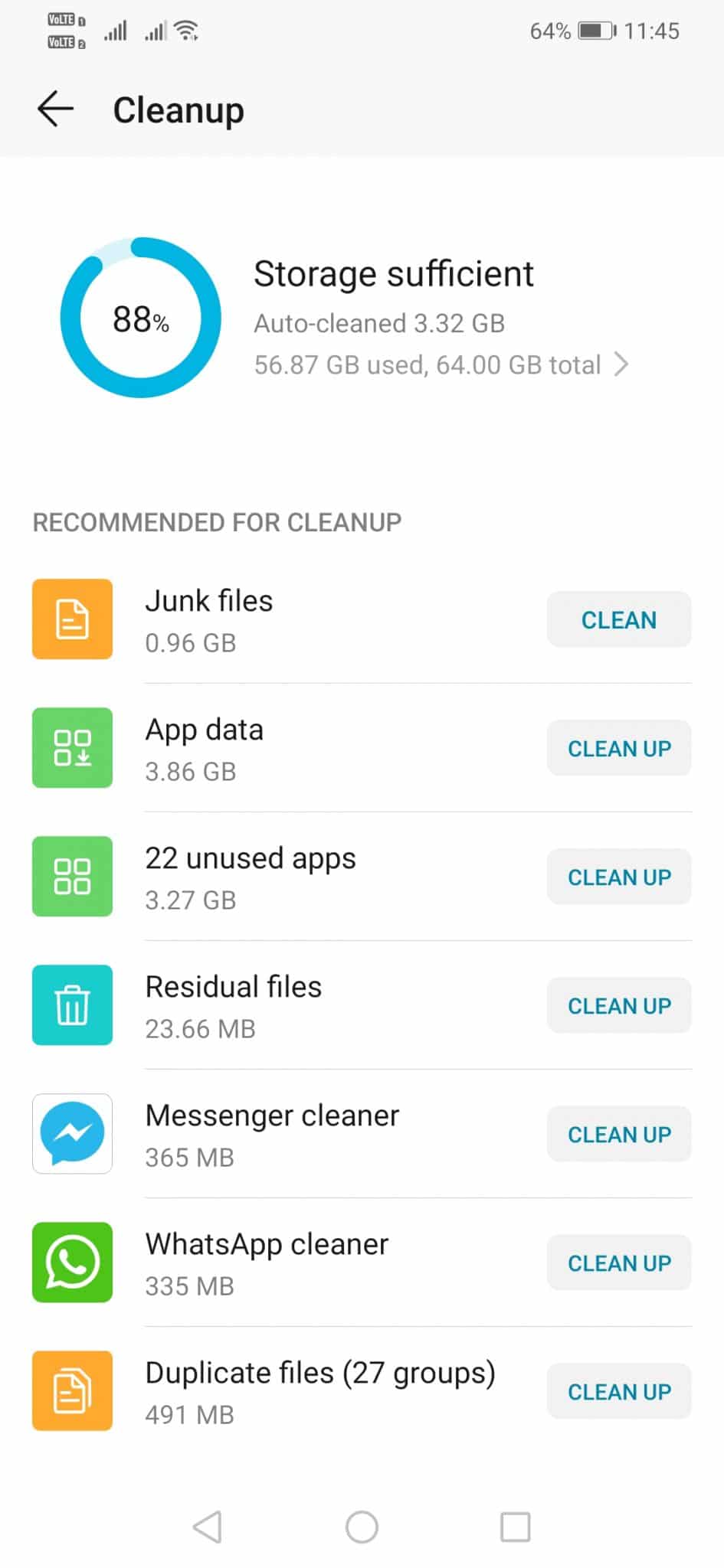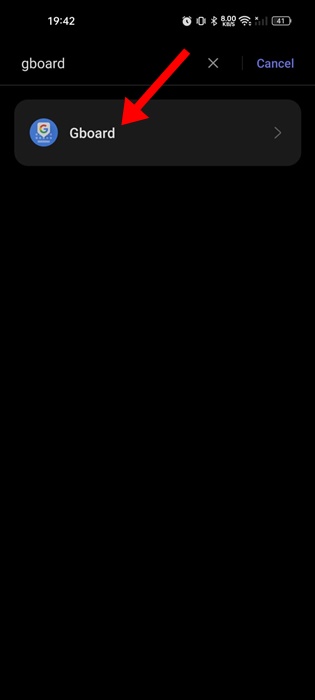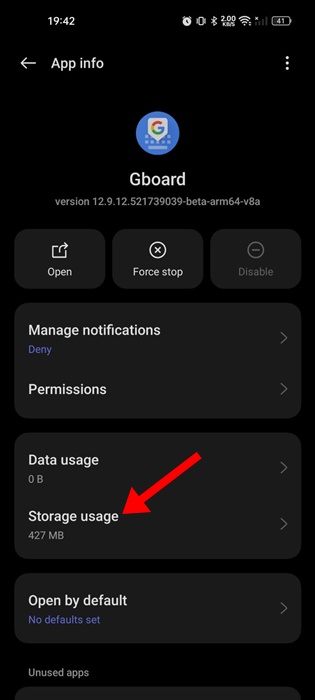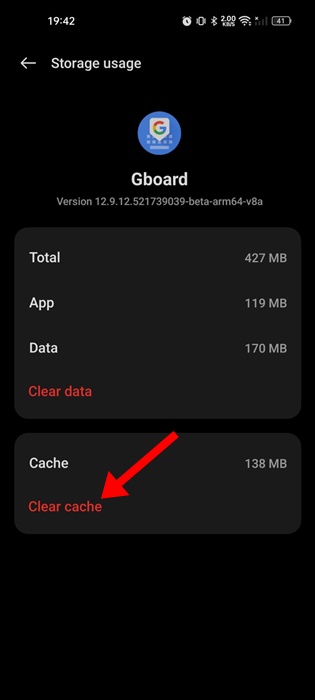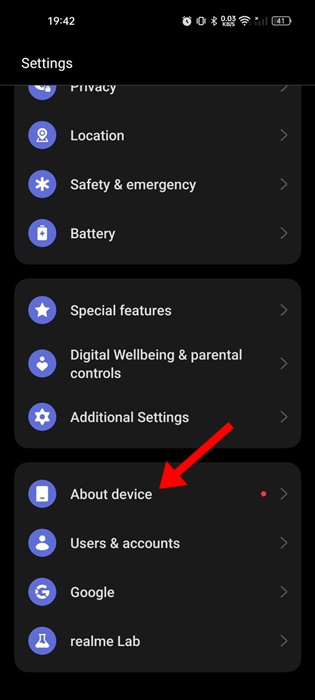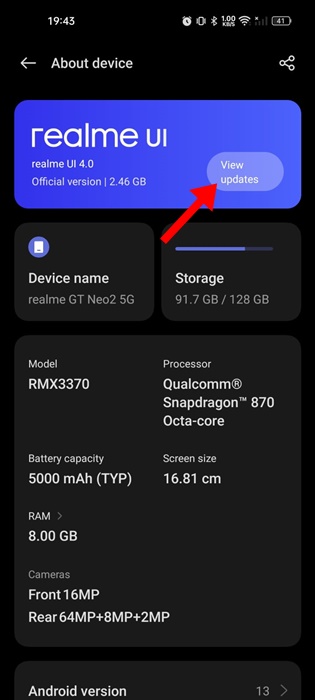How to Fix Android Keyboard Not Showing Issue
Recently, many users have been facing issues while using an Android keyboard. According to users, tapping on the chat field of any app doesn’t open the keyboard. This can be frustrating since you have no keyboard to type on when you need to.
So, what’s the solution to this problem? The Android keyboard may not appear for various reasons, such as buggy system updates, less storage space, outdated keyboard apps, etc. Here’s how you can fix this.
1. Reopen the Messaging app
If the Android keyboard isn’t showing on a specific messaging app, you can try reopening the messaging app.
The problem may be with the messaging app you’re using; hence, the keyboard is not appearing. You can try closing and re-opening the messaging app from the Recent Apps list.
2. Restart your Android phone
If reopening the messaging app didn’t help, you can try restarting your Android phone. Restarting removes the system-level bugs or glitches and releases all processes running in the background. Long-press the Power Button on your phone and select Restart.
3. Update your Android Keyboard app
Whether you’re using Gboard or Microsoft SwiftKey keyboard, you can update them from the Google Play Store.
Keeping the Android apps up to date is a good security practice, and you should update all your installed apps periodically.
Updating the Keyboard app will possibly remove any bugs or glitches preventing the keyboard interface from showing up.
4. Free Up Storage Space on Android
Many Android users have reported that freeing up storage space has helped them fix the Keyboard not showing issue.
If you have less storage space on your Android, apps may lag and crash before launching. It’s important to free up storage space on Android to get rid of the Android keyboard not showing issue.
You can uninstall unused apps, delete duplicate files, or clear junk files to free up considerable storage space on Android.
5. Clear the Keyboard App Cache
If the Android keyboard is still not showing, it’s time to clear the keyboard app cache on your Android smartphone. We have shown the steps to clear the Gboard app cache.
1. Launch the Settings app.
2. Tap on the Apps > Installed Apps.
3. Find the Gboard app and tap on it.
4. On the App Info screen for Gboard, tap Storage Usage.
5. Tap on the Clear Cache.
6. Update your Android Device
Just like app updates, Android version updates are equally important. Updating the Android will fix the bugs present in the keyboard app. Here’s how to update Android.
1. Launch the Settings app.
2. Tap on About Device.
3. On the next screen, install any pending updates.
After updating your Android smartphone, open the Keyboard app. This time, the keyboard app will open without any issues.
7. Download & Install a different keyboard app
Maybe your keyboard app has a problem or hasn’t been updated for a while. The built-in Android keyboard app – Gboard is good enough for all your typing needs.
So, you should stick with the built-in keyboard app. Otherwise, you can install other keyboard apps for Android, like Fleksy, SwiftKey, etc.
These are some of the best methods to fix the Android keyboard not showing issue. If you need more help troubleshooting the keyboard not showing the problem, let us know in the comments.
The post How to Fix Android Keyboard Not Showing Issue appeared first on TechViral.
ethical hacking,hacking,bangla ethical hacking,bangla hacking tutorial,bangla tutorial,bangla hacking book,ethical hacking bangla,bangla,hacking apps,ethical hacking bangla tutorial,bangla hacking,bangla hacking pdf,bangla hacking video,bangla android hacking,bangla hacking tutorials,bangla fb hacking tutorial,bangla hacking book download,learn ethical hacking,hacking ebook,hacking tools,bangla ethical hacking course, tricks,hacking,ludo king tricks,whatsapp hacking trick 2019 tricks,wifi hacking tricks,hacking tricks: secret google tricks,simple hacking tricks,whatsapp hacking tricks,tips and tricks,wifi tricks,tech tricks,redmi tricks,hacking trick paytm cash,hacking trick helo app,hacking trick of helo app,paytm cash hacking trick,wifi password hacking,paytm cash hacking trick malayalam,hacker tricks, tips and tricks,pubg mobile tips and tricks,tricks,tips,tips and tricks for pubg mobile,100 tips and tricks,pubg tips and tricks,excel tips and tricks,google tips and tricks,kitchen tips and tricks,season 2 tips and tricks,android tips and tricks,fortnite tips and tricks,godnixon tips and tricks,free fire tips and tricks,advanced tips and tricks,whatsapp tips and tricks, facebook tricks,facebook,facebook hidden tricks,facebook tips and tricks,facebook latest tricks,facebook tips,facebook new tricks,facebook messenger tricks,facebook android app tricks,fb tricks,facebook app tricks,facebook tricks and tips,facebook tricks in hindi,tricks,facebook tutorial,new facebook tricks,cool facebook tricks,facebook tricks 2016,facebook tricks 2017,facebook secret tricks,facebook new tricks 2020,blogger blogspot seo tips and tricks,blogger tricks,blogger,blogger seo tips,blogger seo tips and tricks,seo for blogger,blogger seo in hindi,blogger seo best tips for increasing visitors,blogging tips and tricks,blogger blog seo,blogger seo in urdu,adsense approval trick,blogging tips and tricks for beginners,blogging tricks,blogger tutorial,blogger tricks 2016,blogger tricks 2017 bangla,tricks,bangla tutorial,bangla magic,bangla motivational video,bangla tricks,bangla tips,all bangla tips,magic tricks,akash bangla tricks,top 10 bangla tricks,tips and tricks,all bangla trick,bangla computer tricks,computer bangla tricks,bangla magic card tricks,ms word bangla tips and tricks,bangla computer tips,trick,psychology tricks,youtube bangla,magic tricks bangla,si trick Credit techviral